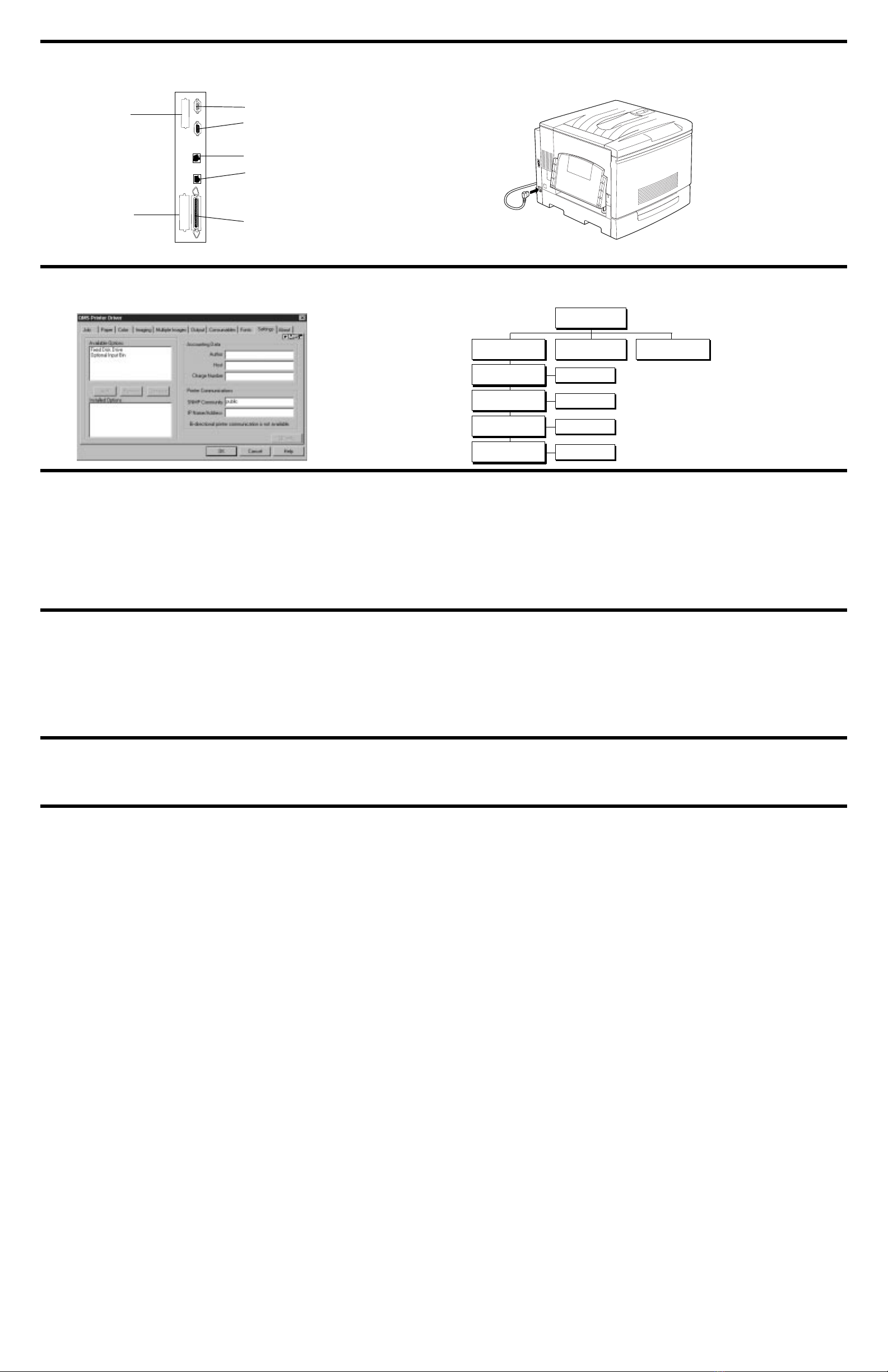"%"&
Refer to the
instructions in
chapter 3
(parallel) or
chapter 4
(Ethernet) of the
Getting Started
manual to connect
your printer to a
PC or network.
»Note:
In compliance with UL guidelines, “The appliance inlet
is considered to be the main disconnect device.”
Make sure the
power to the
printer is off when
you plug in the
power cord.
Plug the other end
of the cord into a
grounded, surge-
protected
electrical outlet.
Turn on the
printer.
»Note:
A
startup page
should print.
"
See the
Getting
Started
manual for
instructions on
installing a QMS
printer driver.
Use the online
help to configure
the driver for
printing.
See the
Reference
manual
for complete
instructions on
configuring the
printer through the
control panel
menus.
'
Refer to one of the following:
• Chapter 8, “Troubleshooting Printer Problems,” in the
QMS
magicolor
330 Print
System Operation
manual.
• Appendix A, “QMS Customer Support,” in any QMS
magicolor
330 Print System
manual.
"
• Operate the printer within a temperature range of 41° to 89.6° F (5° to 32° C) and a relative humidity range of 15% to 85%.
• Install the printer on a hard, level surface capable of supporting about 150 lbs (68 kg).
• The printer must be placed no more than 10% from horizontal.
• Allow enough space around the printer to allow adequate ventilation and easy servicing.
• Use a properly grounded AC outlet with a line voltage of 120 V or 220–240 V, ±10%.
• Maximum electrical current required during operation is 11 amps for 120 V, and 6 amps for 220–240 V.
• Recommended frequency is 60 Hz ±2 Hz for a 120 V system, and 50 Hz ±2 Hz for a 220–240 V system.
" (
QMS,
magicolor
, and the QMS logo are registered trademarks of QMS, Inc.
This document is Copyrighted © 1999 by QMS, Inc., One Magnum Pass, Mobile, AL 36618. All Rights Reserved. This document may not be copied in
whole or in part, nor transferred to any other media or language, without the express written permission of QMS, Inc.
%%&
!""#
$%#
&!'('
)*)+
Installation
Operator Administration
Idle
Operator
UseOperator
Admin
Use Admin
Off, On
(Enter
Off, On
Control
password)
password)
(Enter
Internet—Visit the QMS Warranty Registration page on
the Internet at http://www.qms.com/support/prodreg/
Mail—Fill out and send in the warranty card enclosed in
your shipment.
Telephone—In the US, call QMS at (334) 633-4500.