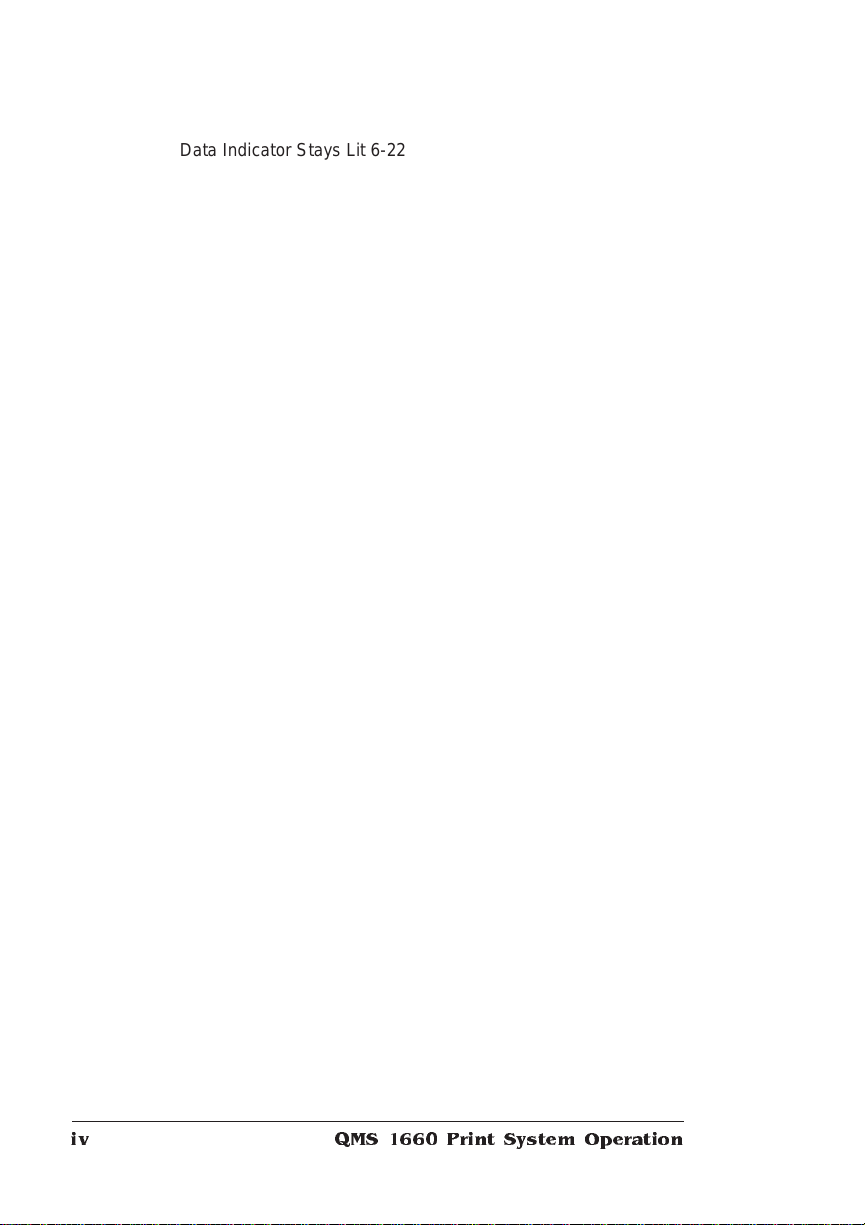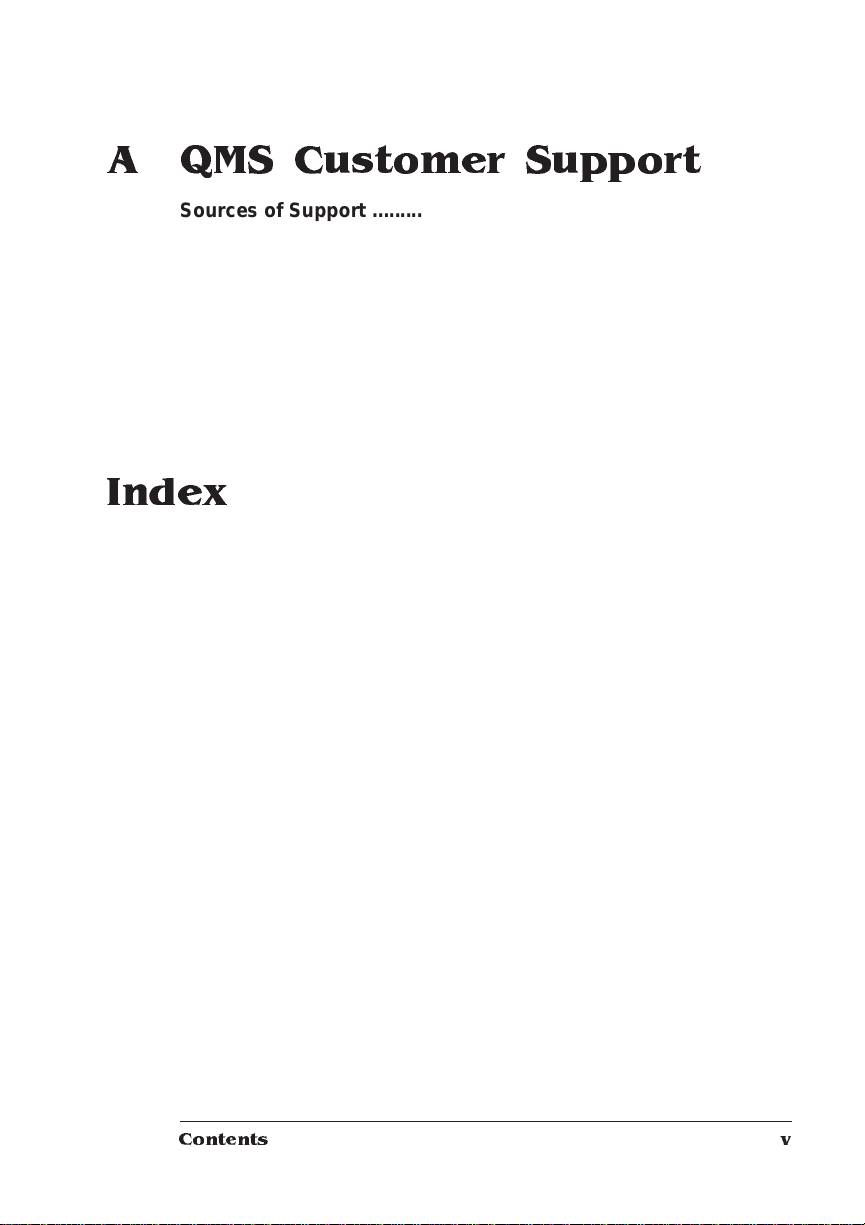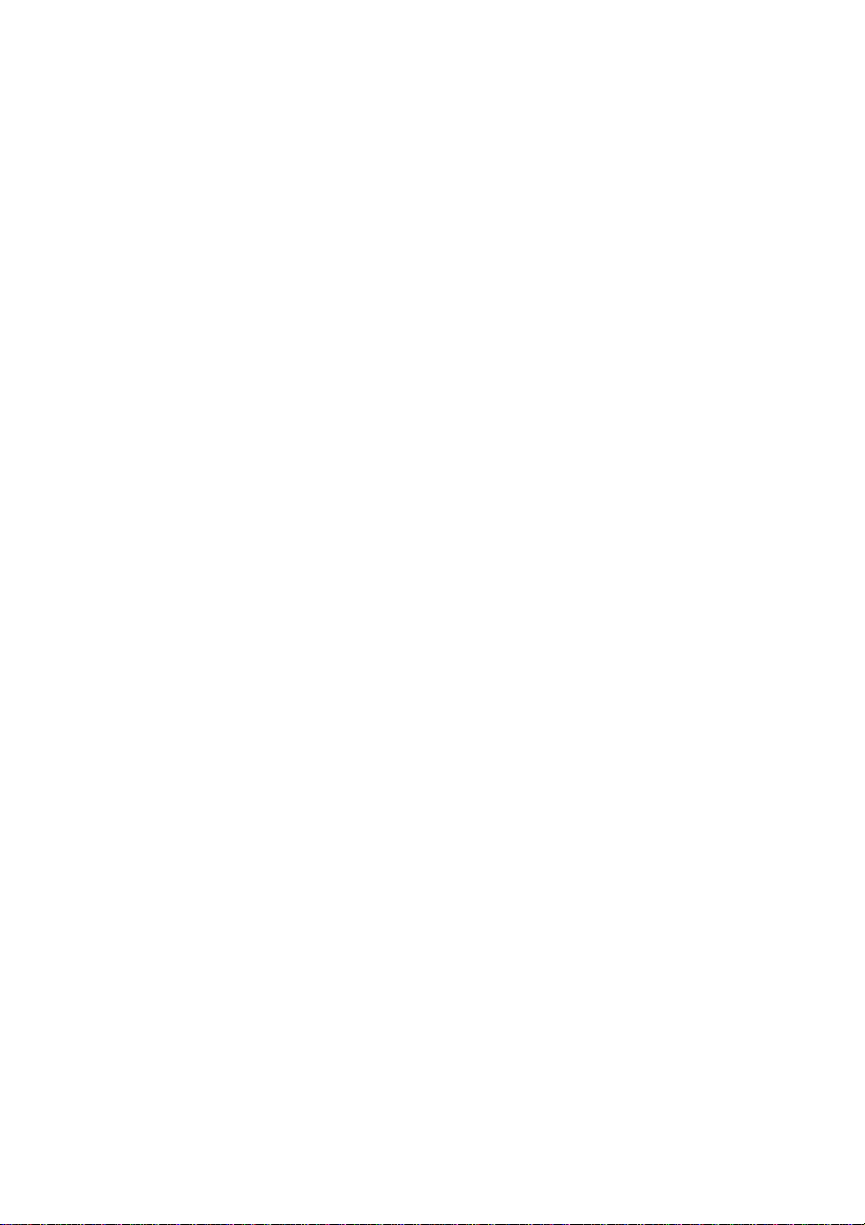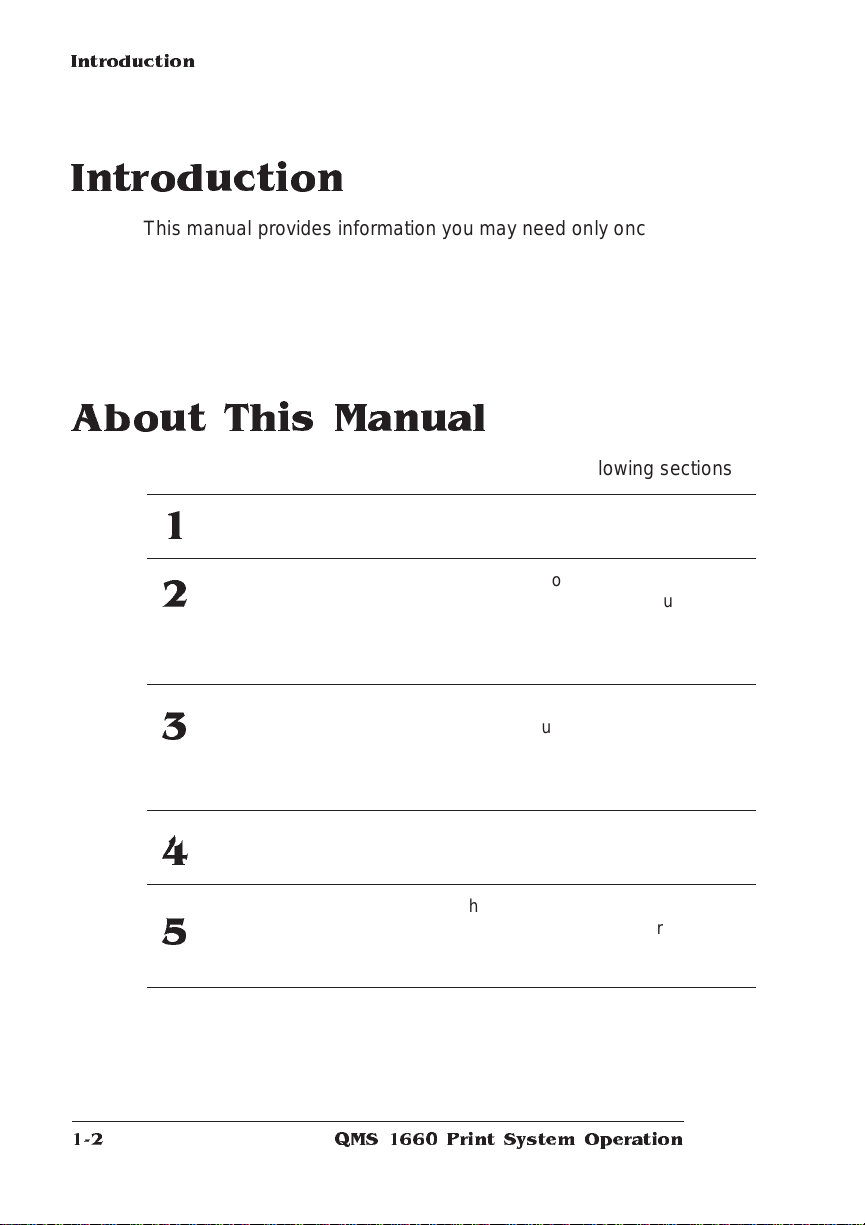Trademarks
The following are trademarks or registered trademarks of their respective owners.
Those listed as registered are registered in the United States Patent and Trademark
Office. Some trademarks are also registered in other countries. Other product names
mentioned in this manual may be trademarks or registered trademarks of their
respective owners. QMS, the QMS logo, Crown, the Crown seal, PS Executive Series,
imPRESS/QMS, Inc. Adobe is a registered trademark of Adobe Systems Incorporated,
registered in the United States Patent and Trademark Office. PostScript is a trademark
of Adobe Systems Incorporated for a page description language and may be registered
in certain jurisdictions. Throughout this manual, “PostScript Level 2” is used to refer to
a set of capabilities defined by Adobe Systems for its PostScript Level 2 page
description language. These capabilities, among others, are implemented in this
product through a QMS-developed emulation that is compatible with Adobe's PostScript
Level 2 language. Apple, AppleTalk, ImageWriter, LaserWriter, Macintosh, EtherTalk,
and LocalTalk/Apple Computer, Inc. DEC, DECnet, VMS/Digital Equipment Corporation.
Hewlett-Packard, HP, PCL, HP-GL, LaserJet/Hewlett-Packard Co. IBM PC, AT, PC/XT,
Token-Ring/International Business Machines Corporation. ITC Avant Garde Gothic, ITC
Zapf Chancery, ITC Bookman, ITC Zapf Dingbats/International Typeface Corporation.
Helvetica, Palatino, Times/Linotype-Hell AG and/or its subsidiaries. Novell, NetWare/
Novell, Inc. UNIX/UNIX Systems Laboratories, Inc. Ethernet and Xerox/Xerox
Corporation. The ENERGY STAR logo is a trademark of the United States
Environmental Protection Agency. The ENERGY STAR emblem does not represent EPA
endorsement of any product or service.
Proprietary Statement
The digitally encoded software included with your QMS 1660 Print System is
Copyrighted © 1995 by QMS, Inc. All Rights Reserved. This software may not be
reproduced, modified, displayed, transferred, or copied in any form or in any manner or
on any media, in whole or in part, without the express written permission of QMS, Inc.
Copyright Notice
This manual is Copyrighted © 1995 by QMS, Inc., One Magnum Pass, Mobile, AL
36618. All Rights Reserved. This manual may not be copied in whole or in part, nor
transferred to any other media or language, without the express written permission of
QMS, Inc.