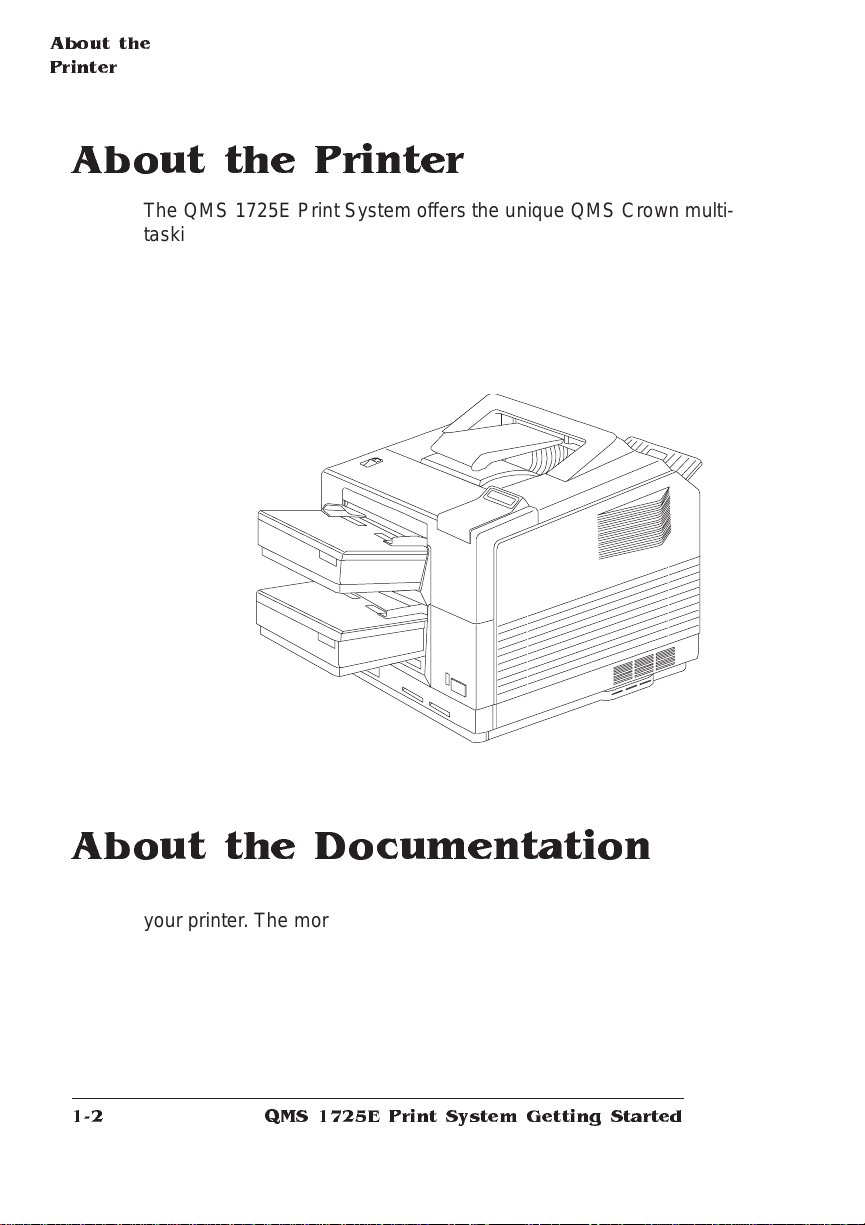Trademarks
The following are trademarks or registered trademarks of their respective owners.
Other product names mentioned in this manual may also be trademarks or registered
trademarks of their respective owners. Registered trademarks are registered in the
United States Patent and Trademark Office; some trademarks may also be registered in
other countries. QMS and the QMS logo are registered trademarks of QMS, Inc., and
Crown, the Crown seal, CrownNet, PS Executive Series, and QUIC are trademarks of
QMS, Inc. PostScript is a trademark of Adobe Systems Incorporated for a page
description language and may be registered in certain jurisdictions. Throughout this
manual, “PostScript Level 2” is used to refer to a set of capabilities defined by Adobe
Systems for its PostScript Level 2 page description language. These capabilities,
among others, are implemented in this product through a QMS-developed emulation
that is compatible with Adobe's PostScript Level 2 language. Adobe/Adobe Systems
Incorporated. 3Com, 3+Open/3Com Corporation. AppleTalk, EtherTalk, LaserWriter,
LocalTalk, Macintosh, TrueType/Apple Computer, Inc. Banyan, VINES/Banyan.
CompuServe/H & R Block. DEC, DECnet, LN03, VMS/Digital Equipment Corporation.
Hewlett-Packard, HP, PCL, HP-GL, LaserJet/Hewlett-Packard Co. IBM PC, Token-Ring/
International Business Machines Corporation. Intellifont/Agfa Division, Miles, Inc.
Gothic BBB-Medium & Ryumin Light KL/Morisawa and Company, Ltd. Centronics/
Centronics Data Computer Corporation. Microsoft, MS-Windows/Microsoft Corporation.
Novell and NetWare/Novell, Inc. The ENERGY STAR™ logo/United States
Environmental Protection Agency. The ENERGY STAR emblem does not represent EPA
endorsement of any product or service. UNIX/UNIX Systems Laboratories. Ethernet/
Xerox Corporation.
Proprietary Statement
The digitally encoded software included with your QMS 1725E Print System is
Copyrighted © 1995 by QMS, Inc. All Rights Reserved. This software may not be
reproduced, modified, displayed, transferred, or copied in any form or in any manner or
on any media, in whole or in part, without the express written permission of QMS, Inc.
Copyright Notice
This manual is Copyrighted © 1995 by QMS, Inc., One Magnum Pass, Mobile, AL
36618. All Rights Reserved. This manual may not be copied in whole or in part, nor
transferred to any other media or language, without the express written permission of
QMS, Inc.