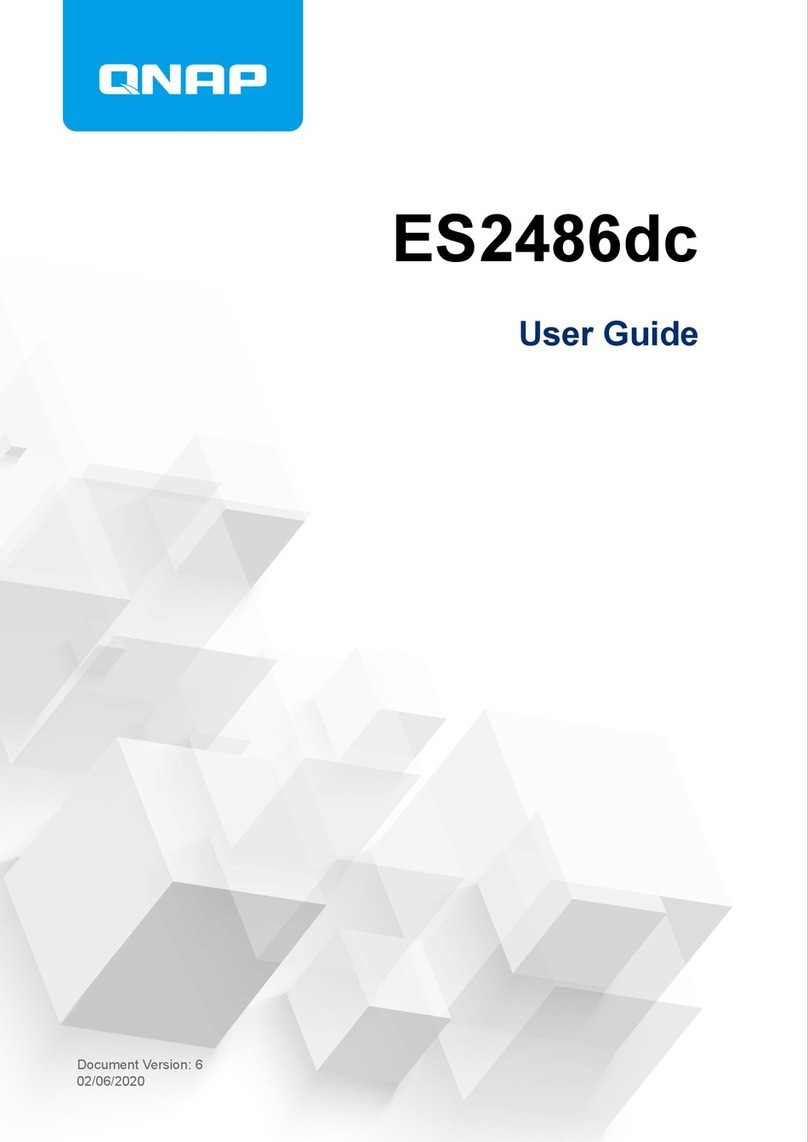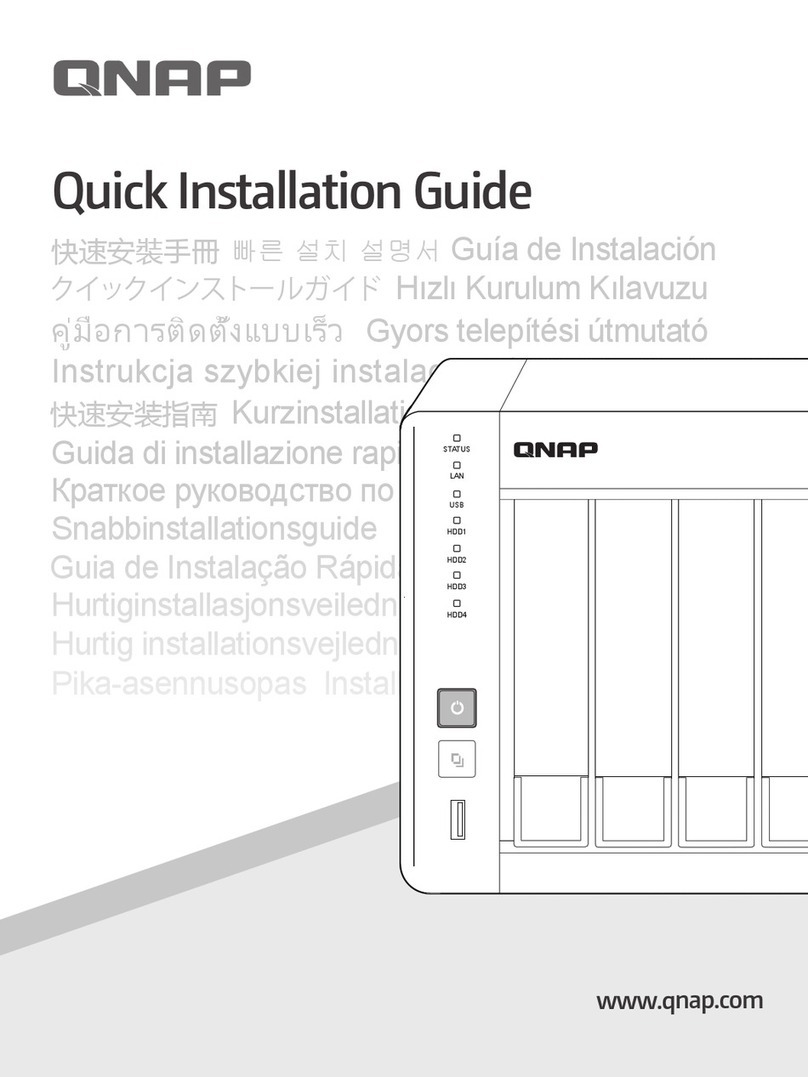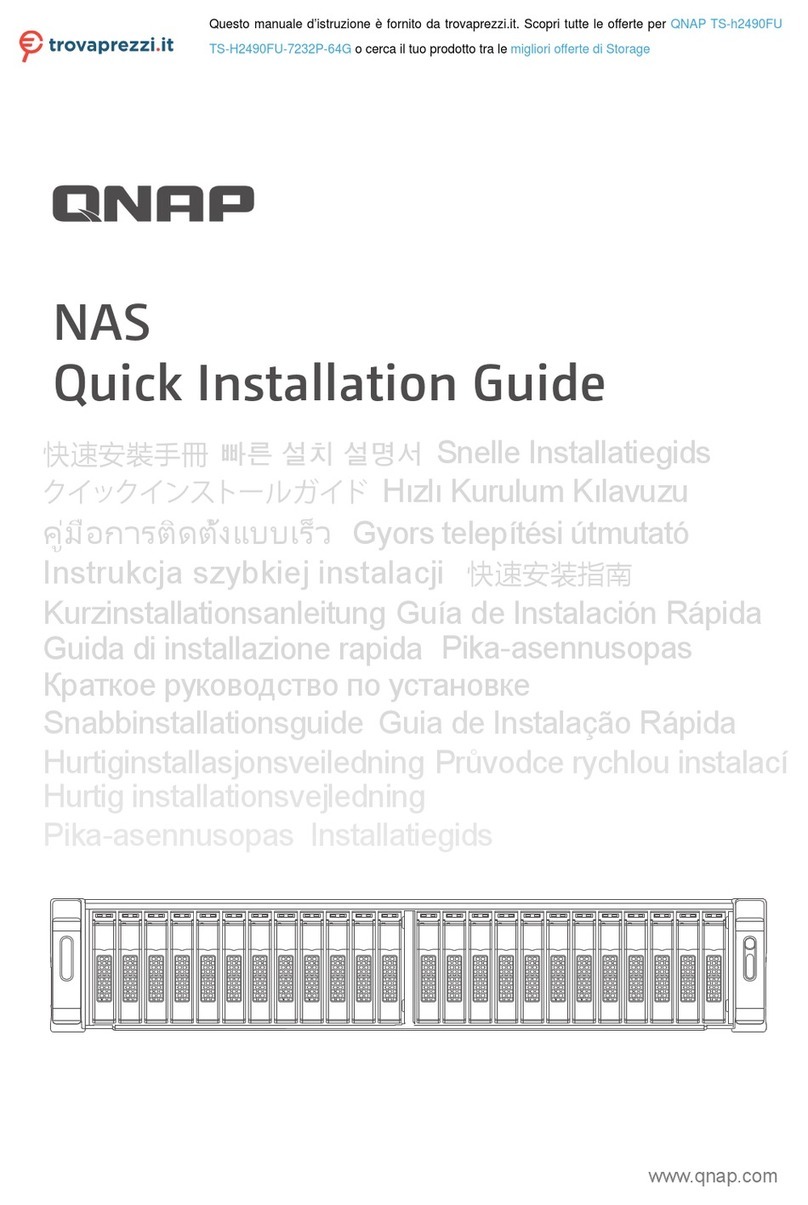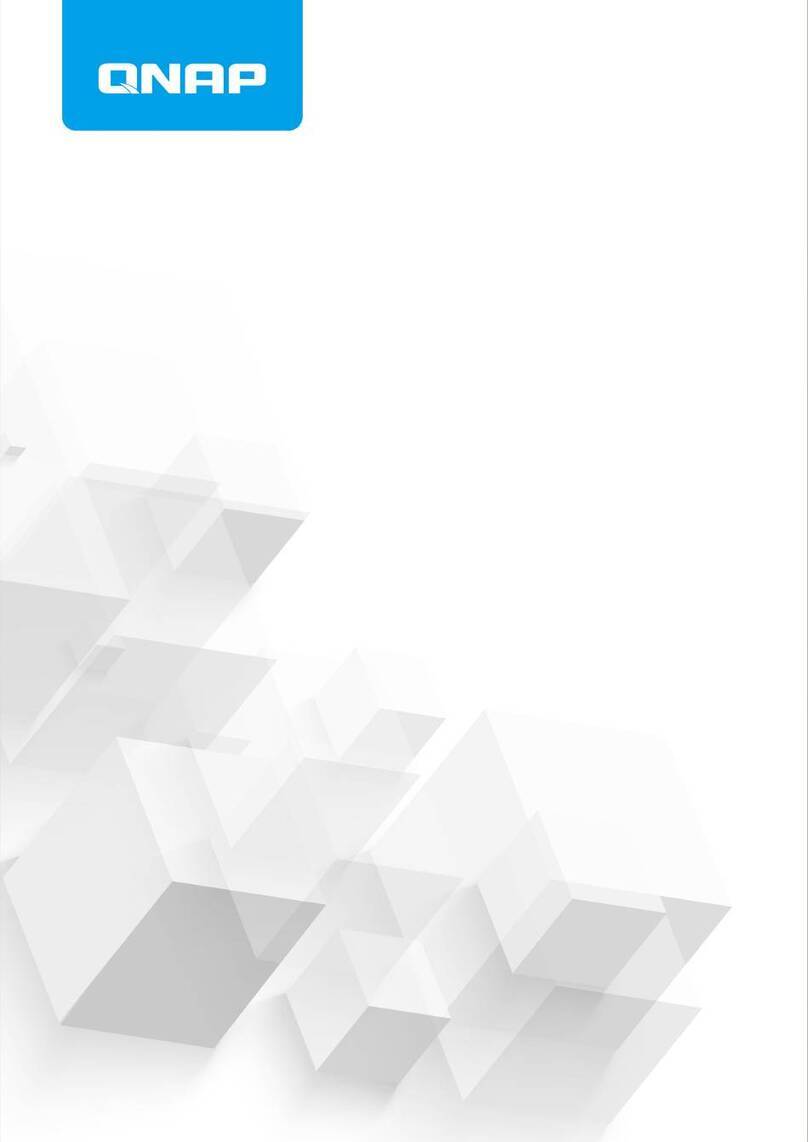Contents
1. Preface
About This Guide.......................................................................................................................................... 3
Audience.......................................................................................................................................................3
Document Conventions................................................................................................................................ 3
2. Product Overview
About the TS-431X2..................................................................................................................................... 4
Hardware Specifications............................................................................................................................... 4
Package Contents........................................................................................................................................ 5
Components................................................................................................................................................. 5
Front Panel...............................................................................................................................................6
Back Panel............................................................................................................................................... 6
Left Panel................................................................................................................................................. 7
Drive Numbering.......................................................................................................................................8
Installation Requirements............................................................................................................................. 8
Setting Up the NAS.......................................................................................................................................8
3. Installation and Configuration
Hardware Installation.................................................................................................................................. 10
Installing Drives...................................................................................................................................... 10
Replacing Memory Modules...................................................................................................................14
QTS Installation.......................................................................................................................................... 23
Installing QTS Using Qfinder Pro........................................................................................................... 23
Installing QTS Using the Cloud Key....................................................................................................... 24
4. Basic Operations
Power Button.............................................................................................................................................. 27
Reset Button............................................................................................................................................... 27
USB One-Touch Copy Button..................................................................................................................... 27
LEDs........................................................................................................................................................... 28
Beep Alarm................................................................................................................................................. 29
5. Troubleshooting
Forcing Qfinder Pro or myQNAPcloud to Locate the NAS......................................................................... 30
Hot-Swapping Failed Drives....................................................................................................................... 30
Recovering Unintentionally Removed Healthy Drives................................................................................ 31
Support and Other Resources.................................................................................................................... 31
6. Glossary
CloudKey.................................................................................................................................................... 32
CloudLink....................................................................................................................................................32
myQNAPcloud............................................................................................................................................ 32
myQNAPcloud ID........................................................................................................................................32
Qfinder Pro................................................................................................................................................. 32
QTS.............................................................................................................................................................32
7. Notices
Limited Warranty.........................................................................................................................................33
Disclaimer................................................................................................................................................... 33
GNU Public License....................................................................................................................................33
TS-431X2 User Guide
1