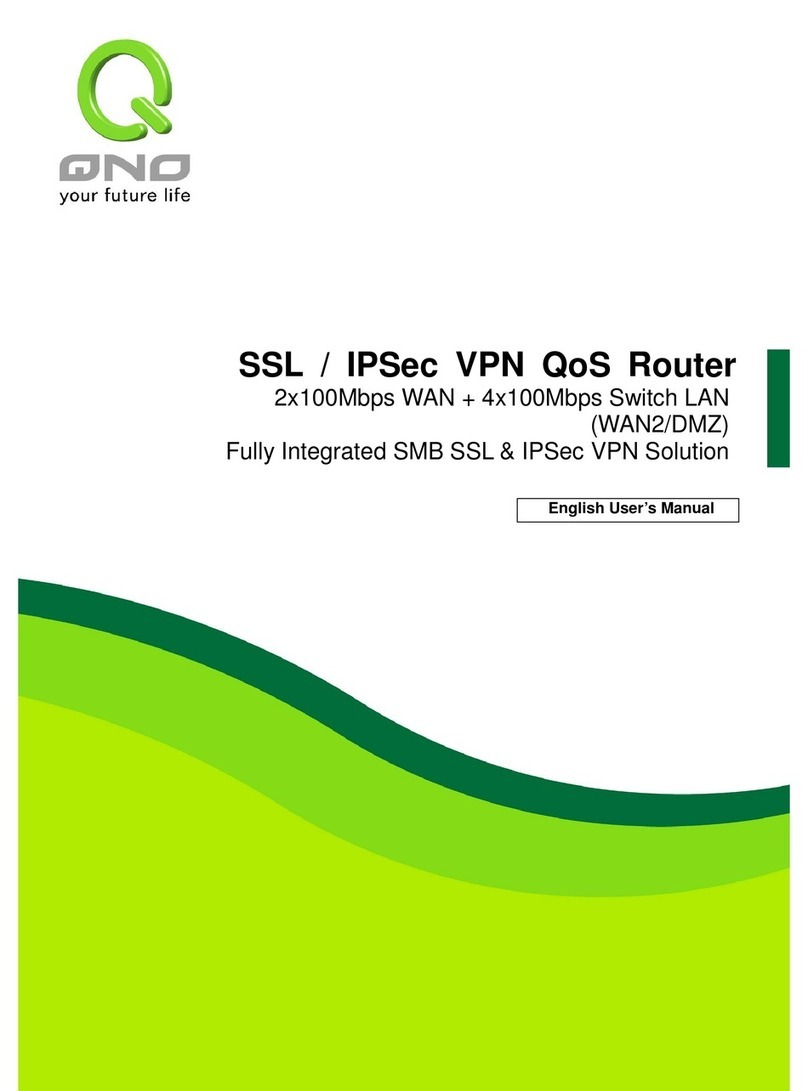Table of Contents
Chapter 1 Introduction to the Web Smart PoE Switch······································ 4
1.3 LEDs Definition ······················································································ 4
1.4 The Rear Panel······················································································ 4
1.5 Installation····························································································· 5
Chapter 2 Basic Web Management Information············································· 7
2.1 System login·························································································· 7
2.2 The Graphic User Interface······································································· 7
Chapter 3 Web Management Configuration··················································· 9
3.1 System·································································································9
3.2 Management ························································································10
3.2.1 Firmware Upgrade ··············································································10
3.3 Port Status ···························································································12
3.4 VLAN··································································································13
3.4.1 IEEE 802.1Q VLAN ·············································································13
3.4.2 Port-Based VLAN················································································14
3.5 Trunking ······························································································15
3.6 Mirror ··································································································16
3.7 QoS····································································································17
3.7.1 Port-Based QoS··················································································17
3.7.2 IEEE 802.1p QoS················································································18
3.8 Broadcast Storm Control·········································································19
3.9 Loop Detect / Prevent·············································································20
3.10 IGMP Snooping···················································································21
3.11 PoE···································································································22
3.12 Password···························································································23
3.13 Logout·······························································································24
Product Specifications ·················································································25