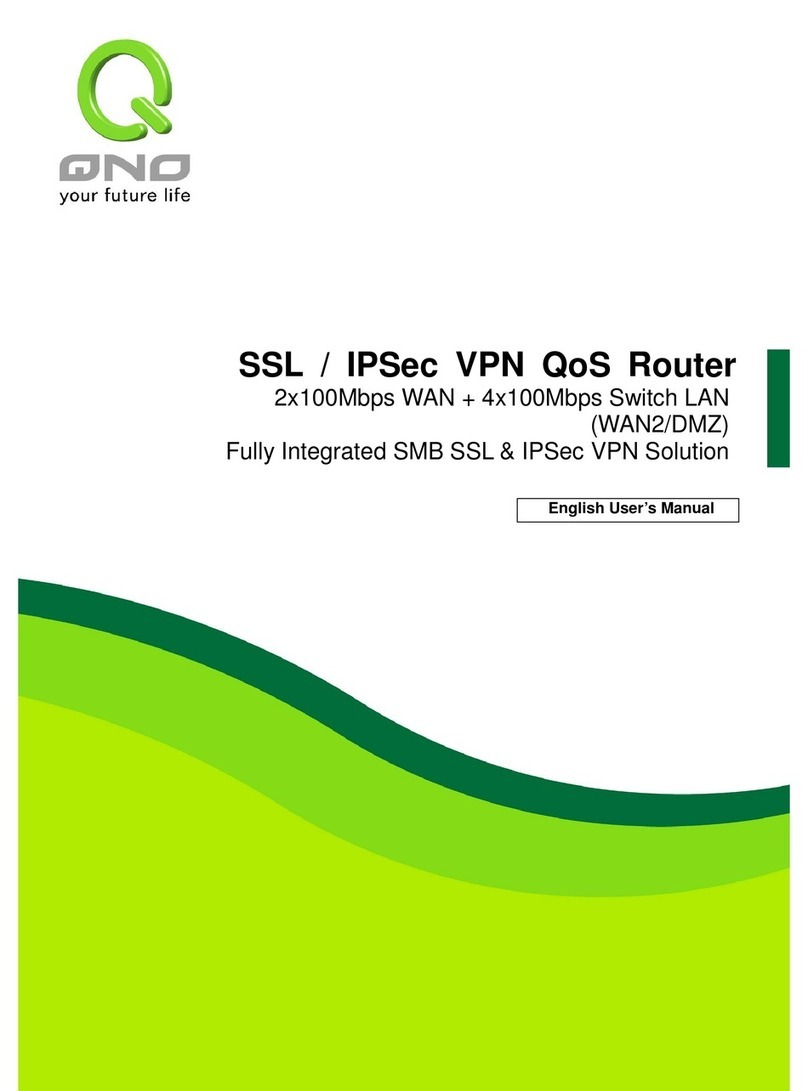3.3.3 Link Aggregation ............................................................................................................................ 35
3.3.4 VLAN Management........................................................................................................................ 40
3.3.5 EEE................................................................................................................................................ 48
3.3.6 Multicast......................................................................................................................................... 49
3.3.7 Jumbo Frame................................................................................................................................. 58
3.3.8 STP................................................................................................................................................ 59
3.4 MAC Address Table........................................................................................................................... 64
3.5 Security.................................................................................................................................................. 67
3.5.1 Storm Control................................................................................................................................. 67
3.5.2 Protected Ports .............................................................................................................................. 69
3.5.3 DoS................................................................................................................................................ 70
3.5.4 Access............................................................................................................................................ 74
3.6 QoS ....................................................................................................................................................... 76
3.6.1 General .......................................................................................................................................... 76
3.6.2 QoS Basic Mode............................................................................................................................ 83
3.6.3 Rate Limit....................................................................................................................................... 85
3.7 Management ......................................................................................................................................... 87
3.7.1 LLDP.............................................................................................................................................. 87
3.7.2 SNMP............................................................................................................................................. 97
3.8 Diagnostics............................................................................................................................................ 99
3.8.1 Cable Diagnostics.......................................................................................................................... 99
3.8.2 Ping Test ...................................................................................................................................... 100
3.8.3 IPv6 Ping Test.............................................................................................................................. 101
3.8.4 Logging Setting............................................................................................................................ 102
3.8.5 Factory Default............................................................................................................................. 105
3.8.6 Reboot Switch.............................................................................................................................. 105
3.9 Maintenance........................................................................................................................................ 106
3.9.1 Backup Manager.......................................................................................................................... 106
3.9.2 Upgrade Manager........................................................................................................................ 107
3.9.3 Configuration Manager ................................................................................................................ 109
3.9.4 Account Manager..........................................................................................................................110
PRODUCT SPECIFICATIONS.......................................................................................................................111