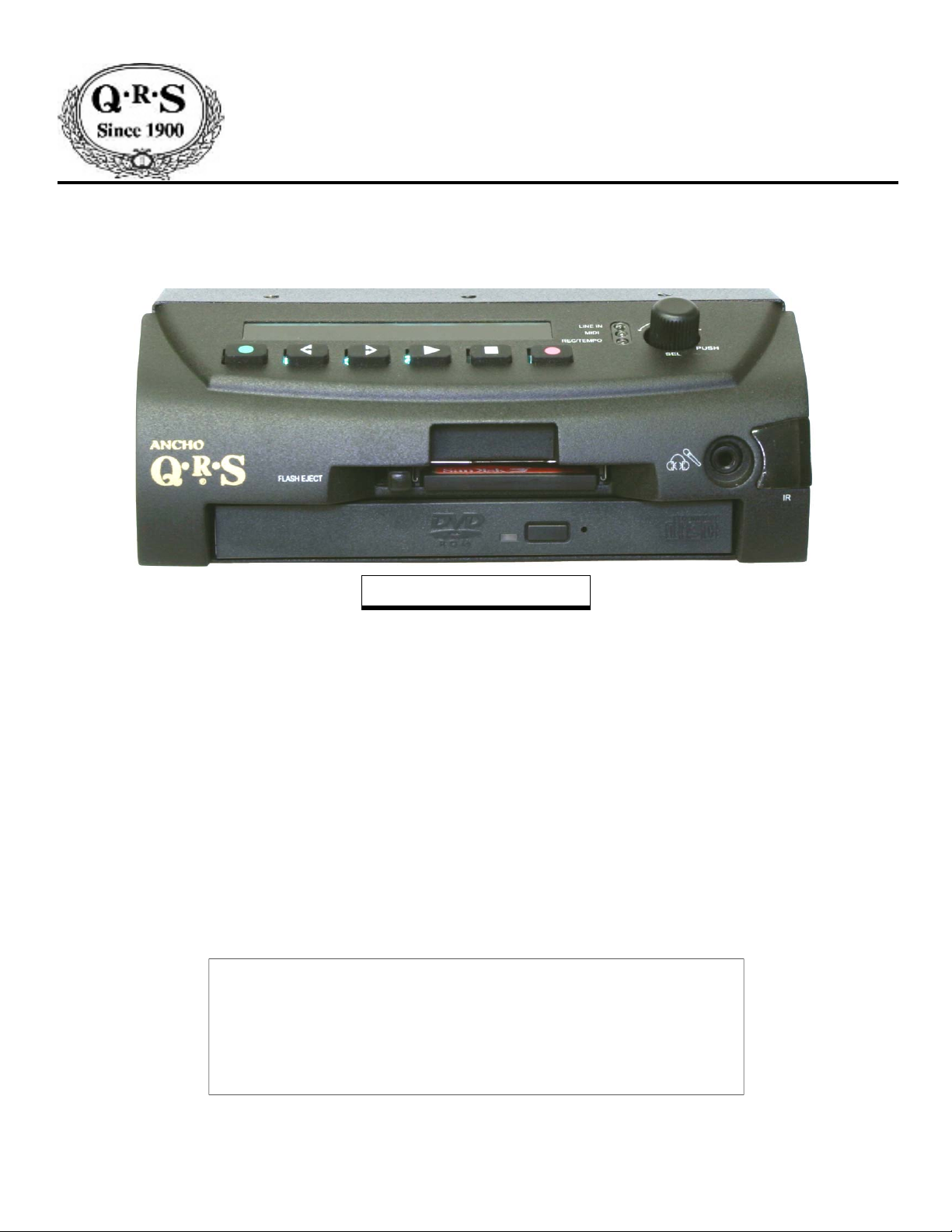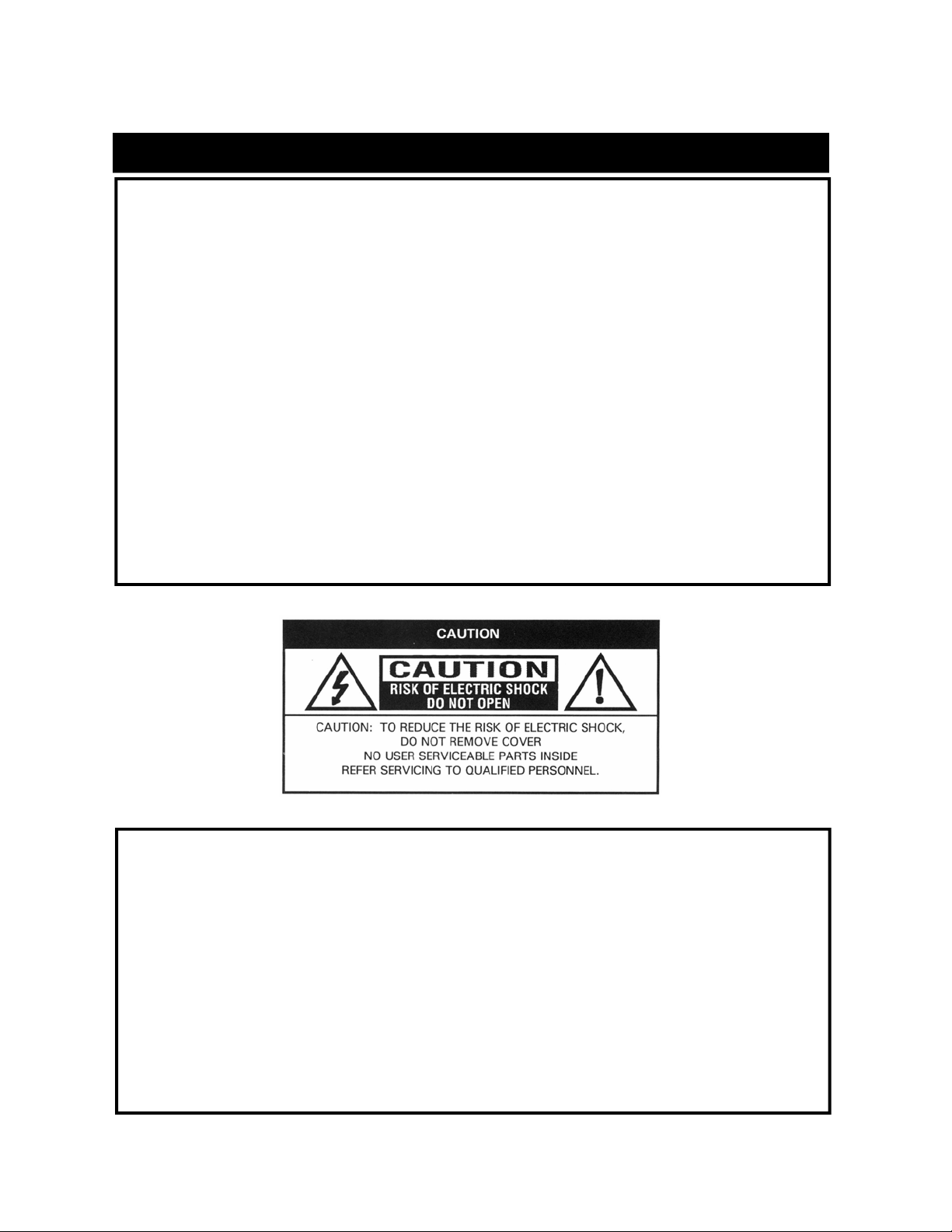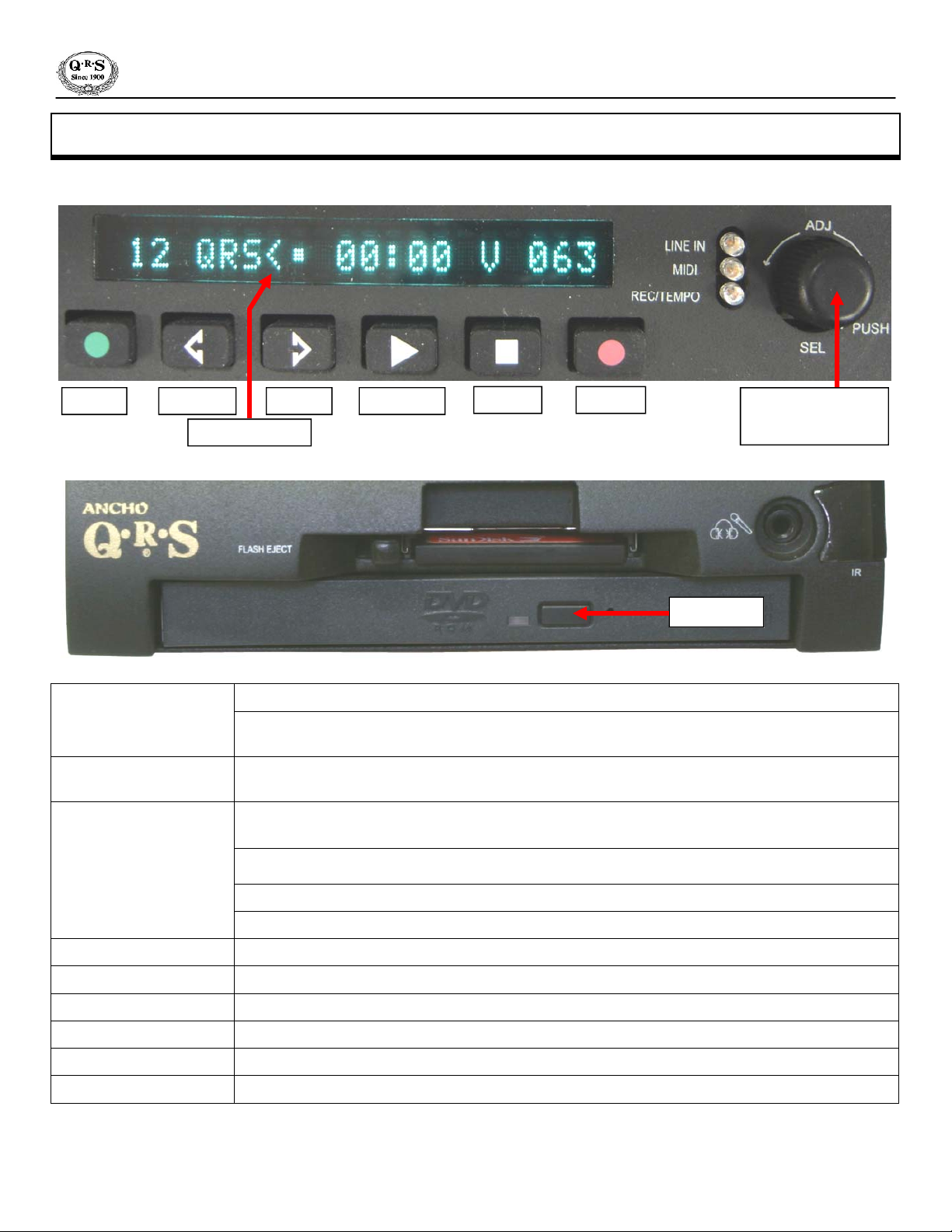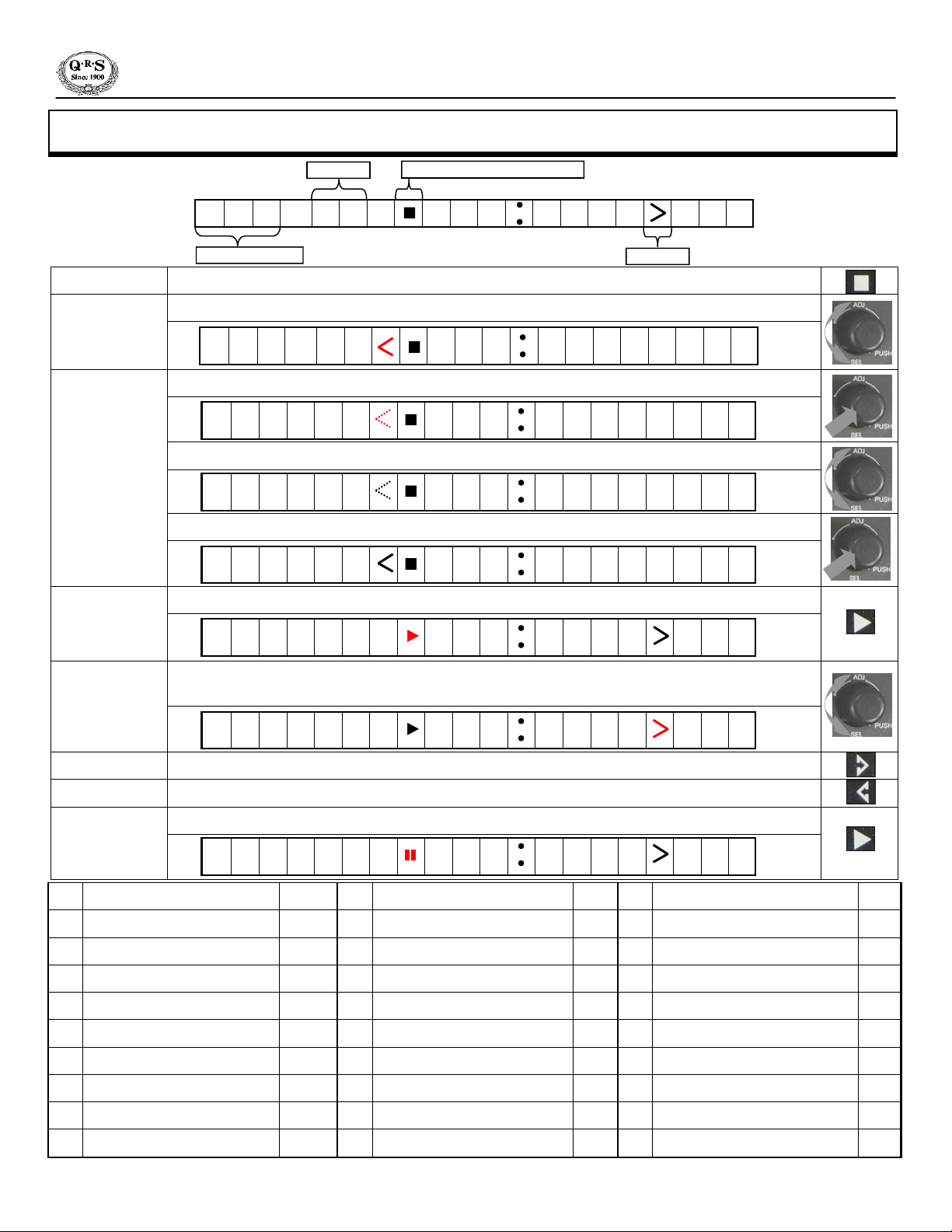Parts Included with the Ancho Controller 4
Accessories & Options 4
Updating the Pianomation Engine 4
Mounting Ancho to the Piano 5
Connecting Ancho to the Pianomation Engine 6
Ancho’s Power ON Sequence:
Serial & Application Version Numbers 7
Quick Start - Play a CD Using the Ancho Controller 8
Quick Start - Play a CD Using the Remote Control 9
Play Any Source Using the Remote Control 9
Play Pre-Installed Music from the Internal Source 10
Play a QRS CD 11
Play from an External Source - Auxiliary “Line In” 12
Record a Song and Play it Back 13
MIDI Adapter Cable MIDI IN 13
How Ancho Recognizes Sync Along Series Music 14
Preparing Ancho for Sync Along Series Music 14
Entering Sync Along Series Access Codes 15
Play a QRS Sync Along Series CD 15
Remote Control - Features 16
Remote Control - Advanced 17
POWER 17
MUTE 17
Headphone Volume 17
Number Buttons 17
PROGRAM 18
REPEAT 18
<<TRACK and TRACK>> 19
RANDOM 19
PAUSE 19
STOP 19
PLAY 19
BASS Volume 20
TREBLE Volume 20
TRANSPOSE 20
TEMPO 20
PIANO Volume 20
MASTER Volume 21
AUDIO Volume 21
STEREO BALANCE 21
F1/SOURCE 21
Music File Types Recognized 22
How Source Content is Displayed 23
CD & CompactFlash Sources - General Info. 24
CompactFlash Card - Formatting 25
MIDI Input Source: (MIDI-SRC) 26
Play Ancho from a Computer 26
Play a Soundcard voice from piano keyboard 27
Front Panel Features 28
Rear Panel Features 29
Ancho Front Panel Navigation - Basics 30
Song or Program Number Select 30
Music Files Type [Audio-MIDI-MP3-MPE] 30
Sources [CD-CF-IN-AU-RC-MI] 30
Play Status [Play-Stop-Pause-Random-Repeat] 30
Parameters [All Volumes-Transpose-Tempo] 30
Setup Menu Table of Functions 31
Ancho Front Panel Navigation - Advanced 32
Microphone Volume 32
MIDI Delay [Pianomation or Synthesizer] 33
Pianomation Configuration 34
All Pianos 34
Piano Channel 1 34
All Instruments 34
All MIDI 34
PM_TAB02 (Tests Pianomation Engine) 35
PM_TAB11 (Sets Key Velocities) 36 - 37
Audio Configuration 38 - 39
Standard 38 - 39
Karaoke 38 - 39
Silent Piano 38 - 39
Barcus Berry Pickup 38 - 39
Mixed Output 38 - 39
CompactFlash Utilities 40
Update Demo 40
Update System 40
Update Application 40
Update Key List 40
Format 40
Copy Record 40
CDROM Drive Utilities 41
Update Demo 41
Update System 41
Update Application 41
Update Key List 41
Copy Sync Along 41
F-Curves [Off / Automatic / Manual] 42 - 43
MIDI Input Select [Record Strip / F-Player] 44
Time Signature (Metronome Click-track) 44
Mixed Output Level - Piano 44
Exit the Setup Menu 44
Copy Recorded Songs to a CompactFlash Card 45
Copy Sync Along Files - CDROM to CFLASH 46
Updating Ancho’s Demo Image [Internal Source] 47
Updating Ancho’s Application [Operating System] 48
Easy Update Utility: Application Version 0.38 or Later 49
General MIDI Sounds List 50
Pianomation Accessories 51
Table Of Contents