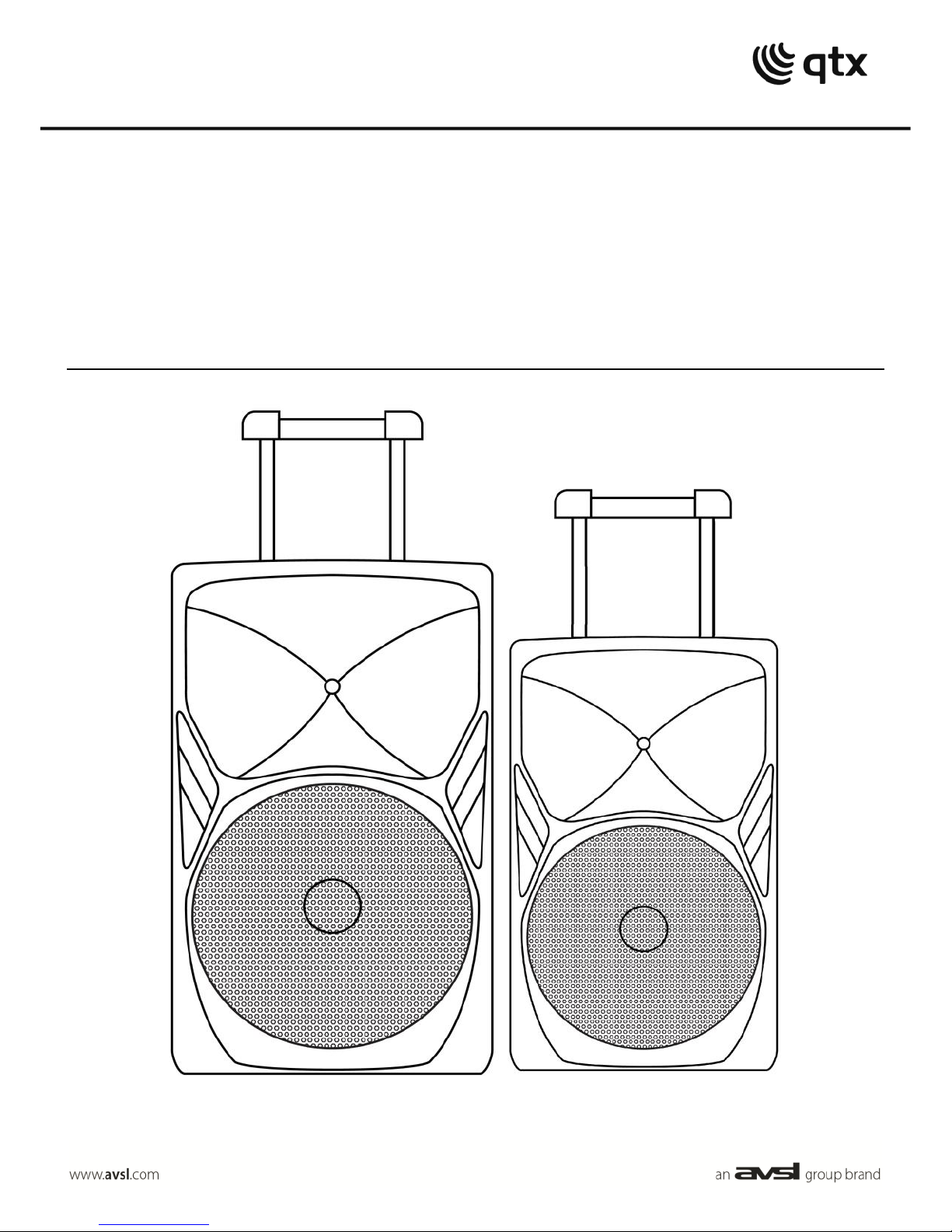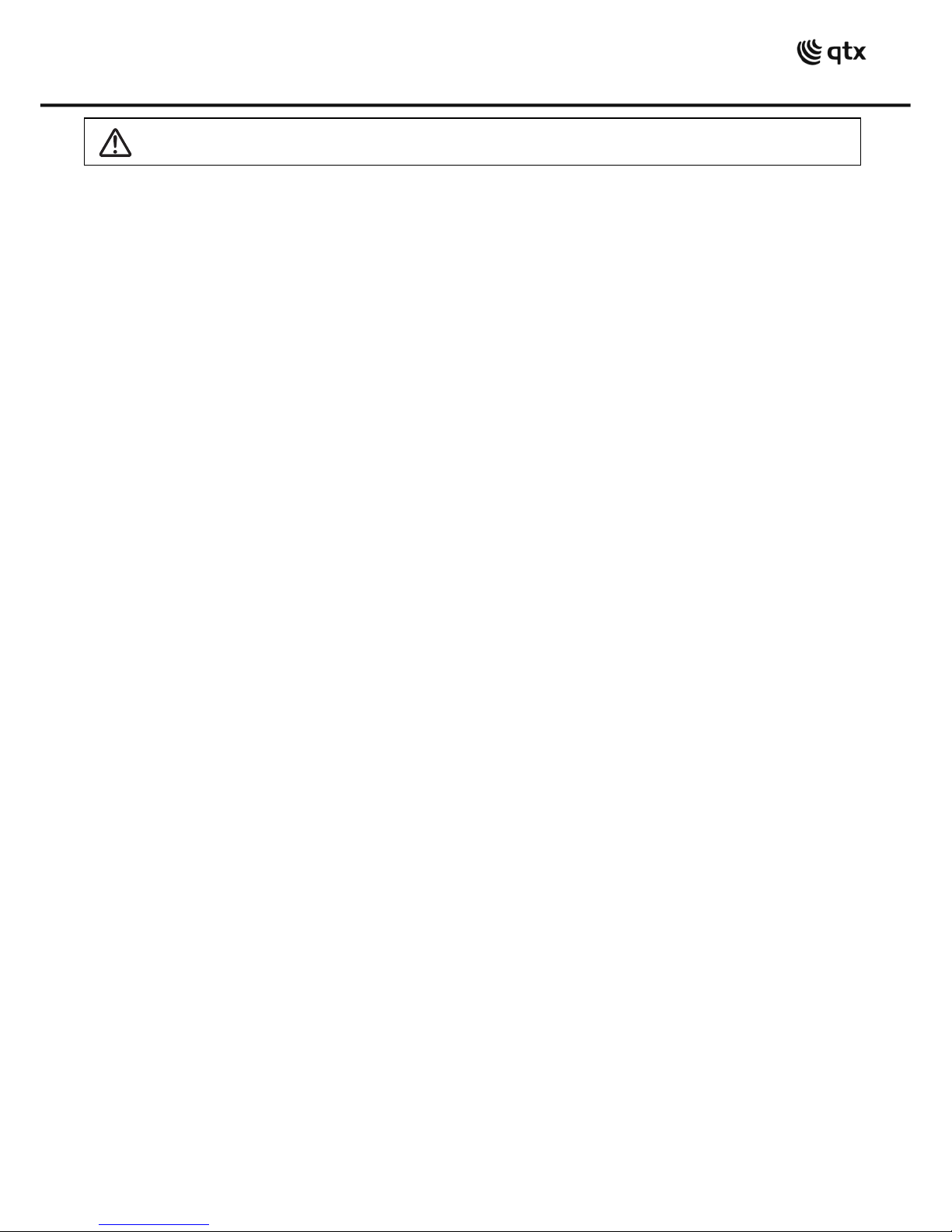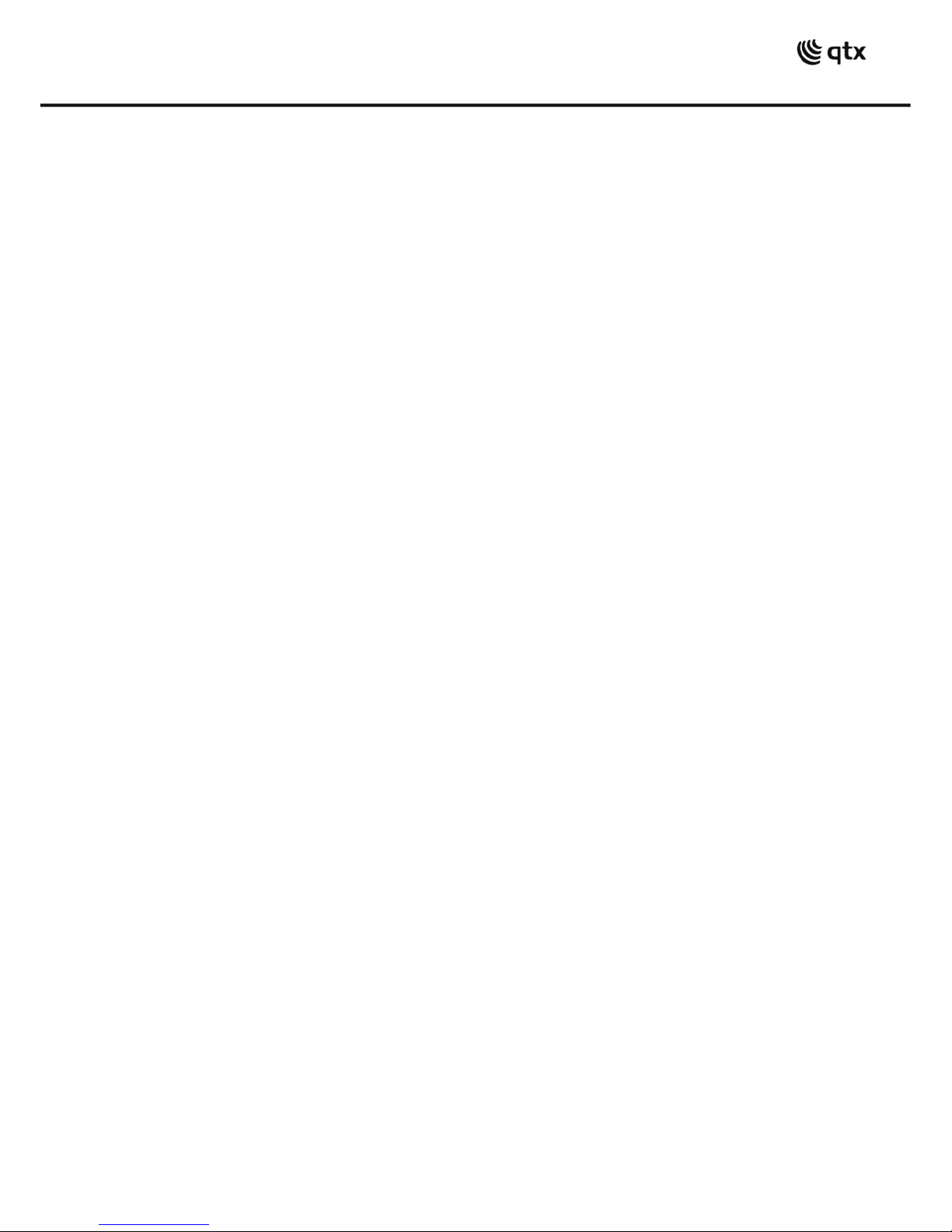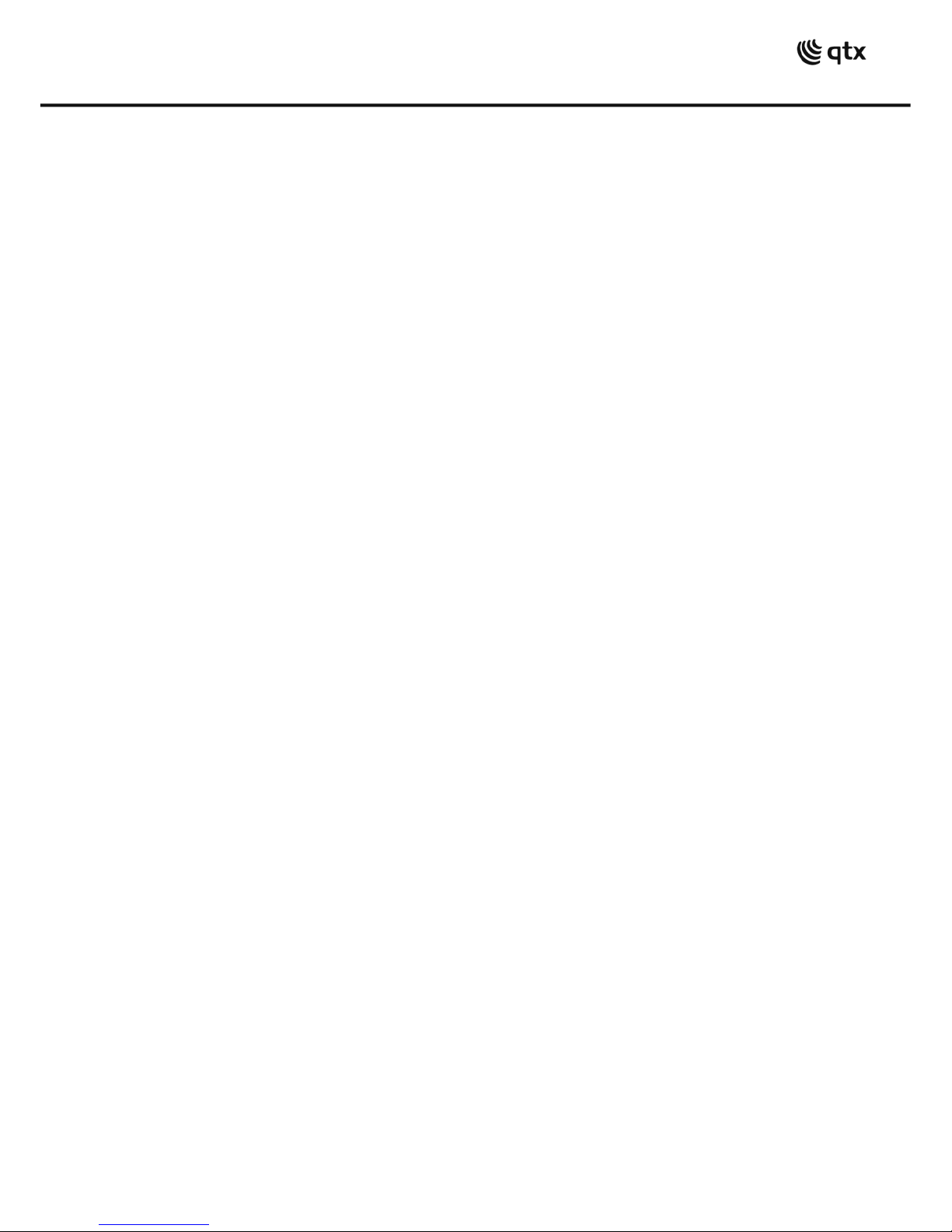Quest PA User Manual
When powered up, BASS and TREBLE controls (20, 19) should remain pointing vertically
(i.e. 12-o-clock position). Turn up the MASTER VOLUME control (18) part way and switch
TALKOVER (24) off.
Your QUEST unit should now be ready to operate.
VHF Wireless Microphones
Extend the 2 VHF antennas (13) at the rear of the unit. Insert batteries into the handheld
microphones by carefully unscrewing the base of each and connecting the “+” and “-”
terminals of the batteries to the corresponding contacts inside the mic body, taking care to
observe the correct polarity. Turn the VHF MIC VOL controls (9, 10) up part way for checking.
Switch on each wireless mic in turn –the signal indicator LEDs next to the VHF volume
controls should light. If the LED on the transmitter lights dimly, change the battery. Gradually
increase the VHF MIC VOL controls, testing each microphone for output through the speaker.
Take care not to incur “feedback” (howling or screeching sound through the speaker) by
keeping the microphone a sensible distance from the speaker and pointing away from the
speaker so that it doesn’t
hear
the speaker output.
Turning the ECHO control (4) clockwise adds an echo function for singing or special effects.
The BASS or TREBLE (20, 19) content can be cut by turning the relevant control anti-clockwise
or boosted by turning clockwise.
When not in use, switch the wireless microphones off and remove batteries if not being used
for long periods.
External Inputs
In addition to the Quest’s own VHF microphones, two 6.3mm jack inputs (7, 8) are provided to
connect external wired or wireless microphones, which are both governed by the WIRED MIC
VOL control (5). If required, the music level can be automatically muted when speaking into a
microphone by switching in the TALKOVER feature on (24)
A further 6.3mm jack instrument input is provided for an electric or electro-acoustic guitar (6),
controlled by its own volume control (3)
Also, twin RCA (22) and 3.5mm stereo jack input (23) are provided for line input sources such
as a CD player or smart phone. These are both independent of the media player.
Adjacent to the twin RCA input is a twin RCA line output (21) carrying the overall main mix.
This can be fed on to further active speakers or portable PA units via a twin RCA lead.