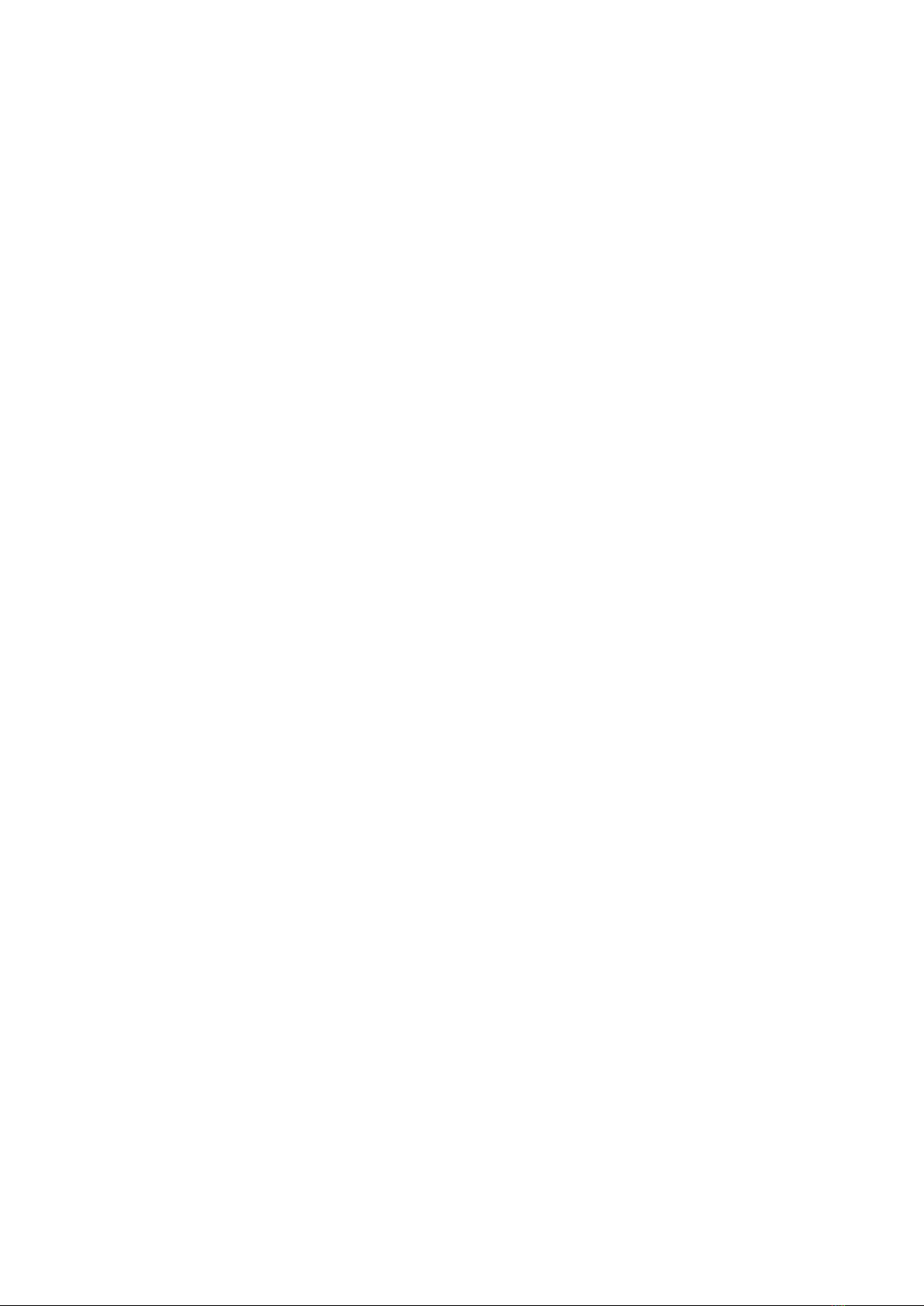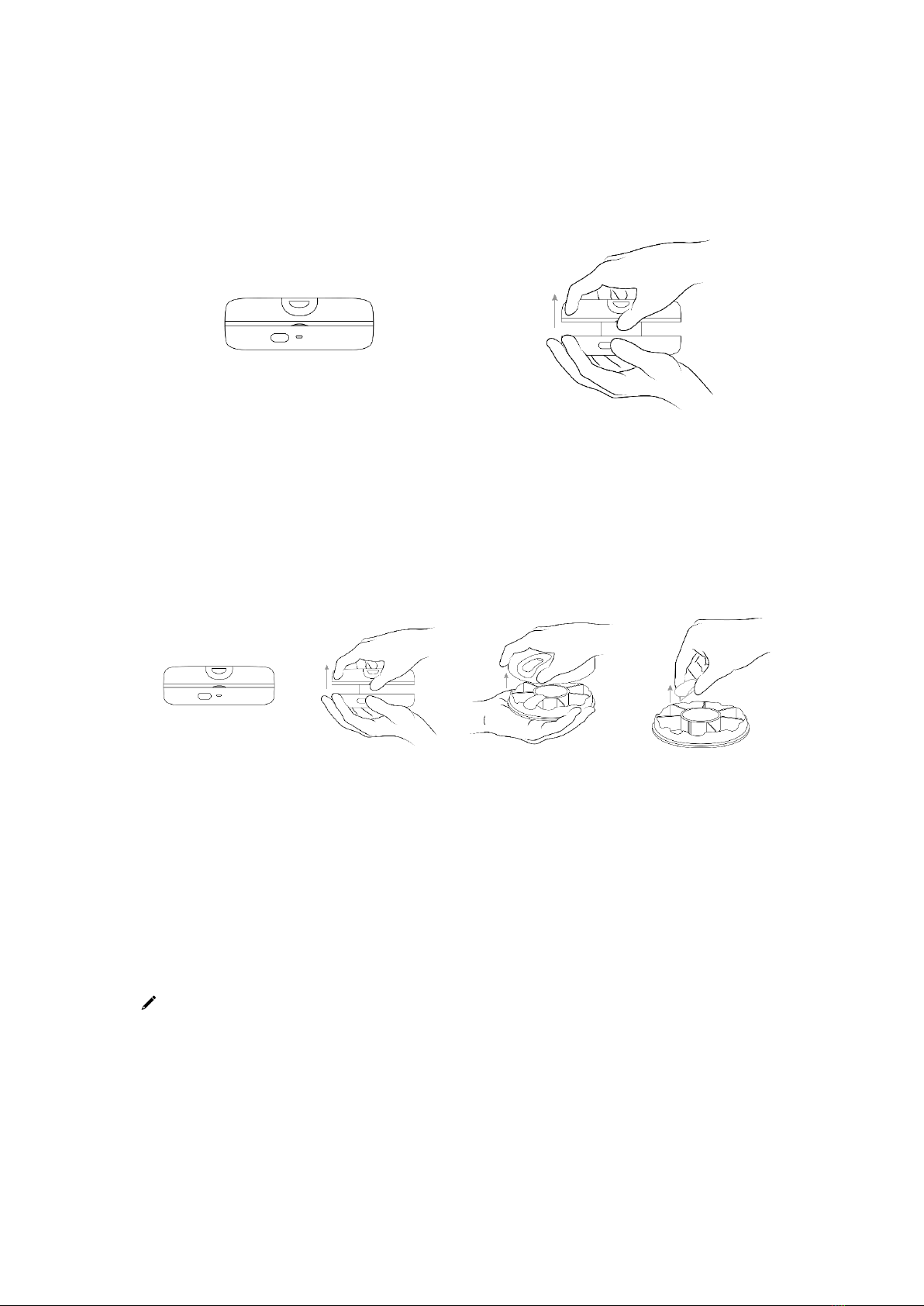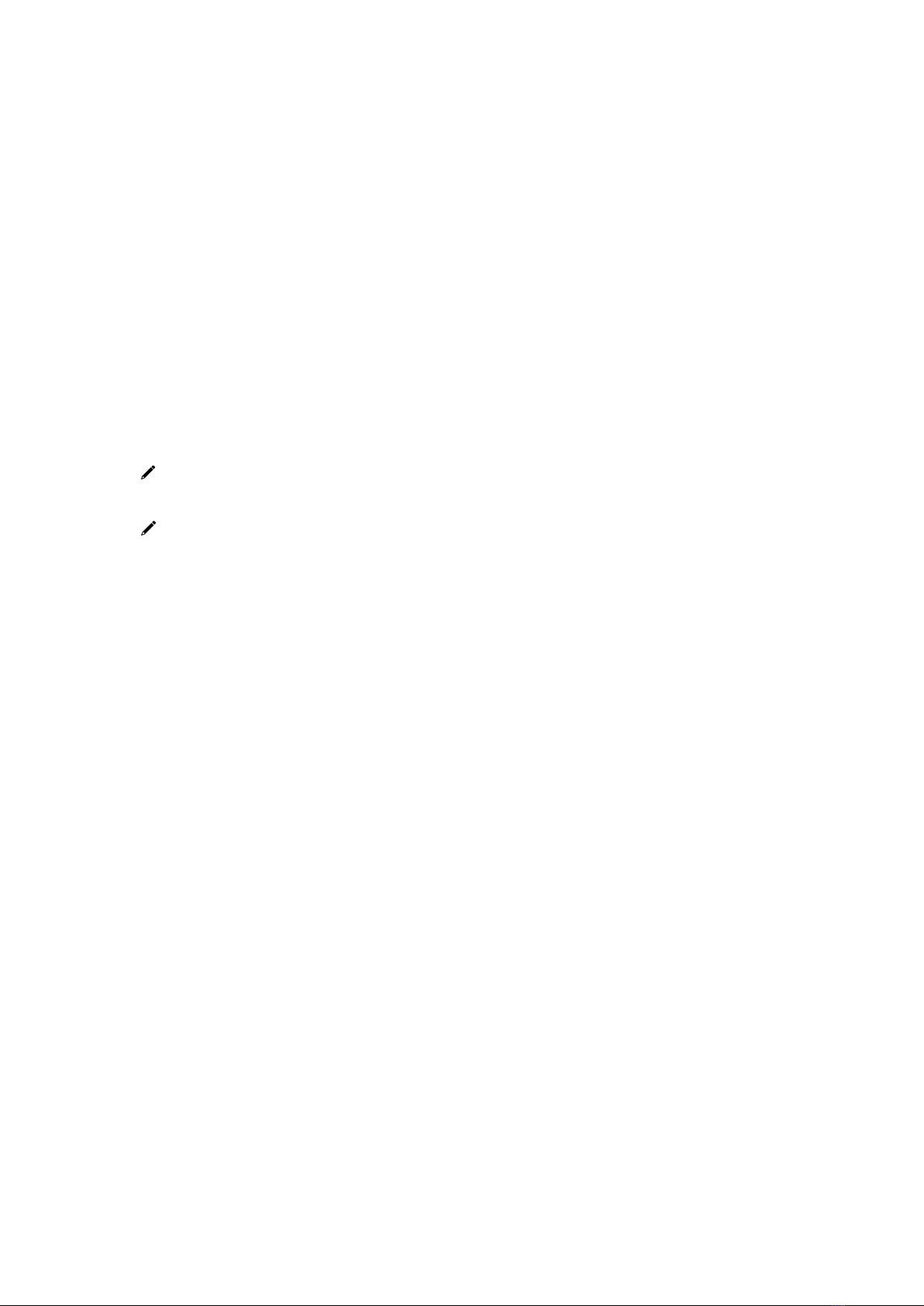1
Table of Contents
Overview........................................................................................................................2
Key features....................................................................................................................2
CYCO Smart Pillbox structure.........................................................................................3
Status LED light indication..............................................................................................3
Installing the CYCO app..................................................................................................3
Registration and login ....................................................................................................4
First-Time Use ................................................................................................................4
Connecting with your Smart Pillbox (After First-time Use)............................................5
Setting up your profile ...................................................................................................5
Setting your medication schedule .................................................................................6
Taking your medication..................................................................................................7
Refilling pills ...................................................................................................................7
Changing the 7-slot exchangeable compartment..........................................................8
Using the built-in pill cutter ...........................................................................................8
Common operations ......................................................................................................9
Charging Your Smart Pillbox...................................................................................9
Switching on Your Smart Pillbox.............................................................................9
Shutting down Your Smart Pillbox..........................................................................9
Muting Your Smart Pillbox to stop the sound alert ...............................................9
TODAY...........................................................................................................................10
Editing your medication schedule................................................................................11
Dashboard....................................................................................................................11
Tracking other user’s performance and records..........................................................12
Setting ..........................................................................................................................12
Safety information .......................................................................................................13
Technical support.........................................................................................................14