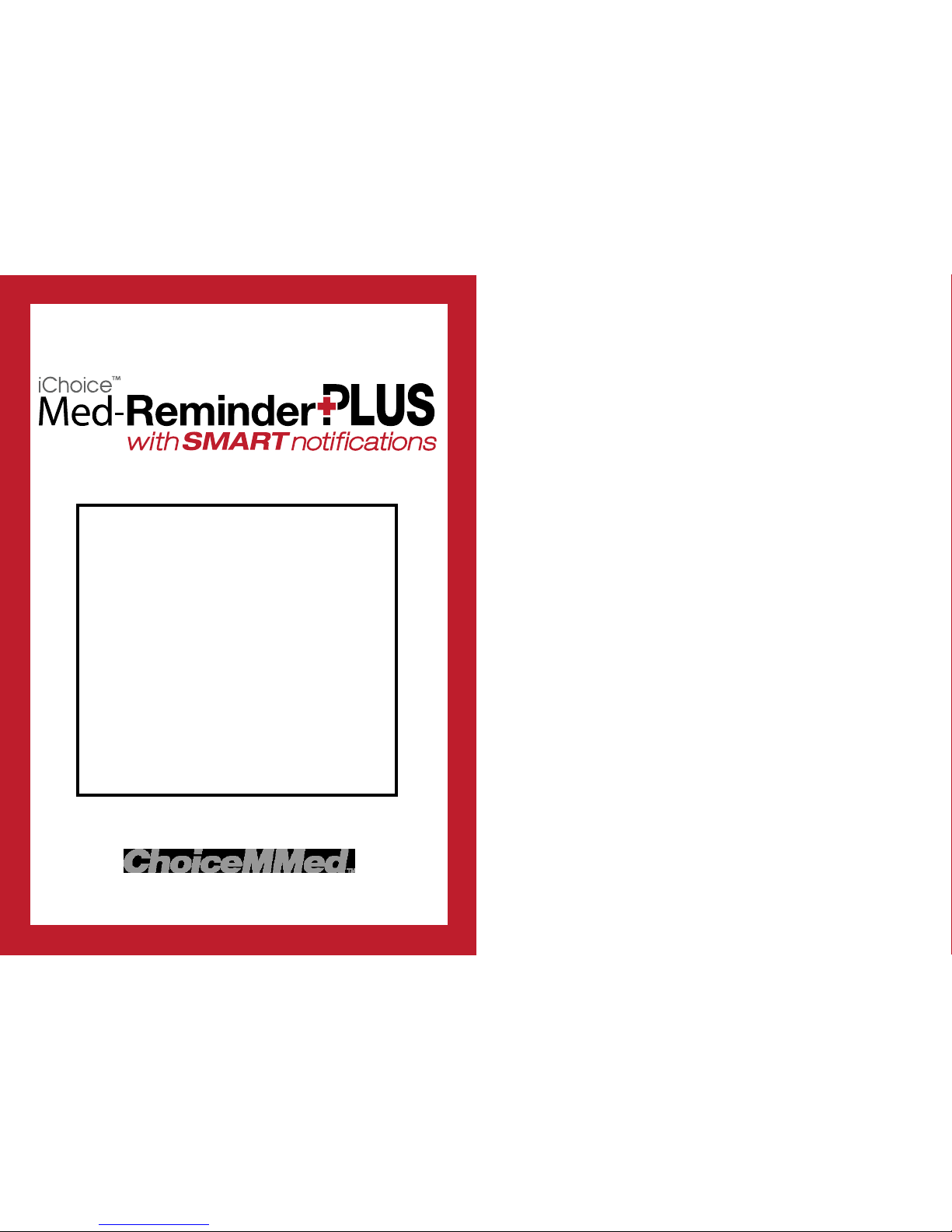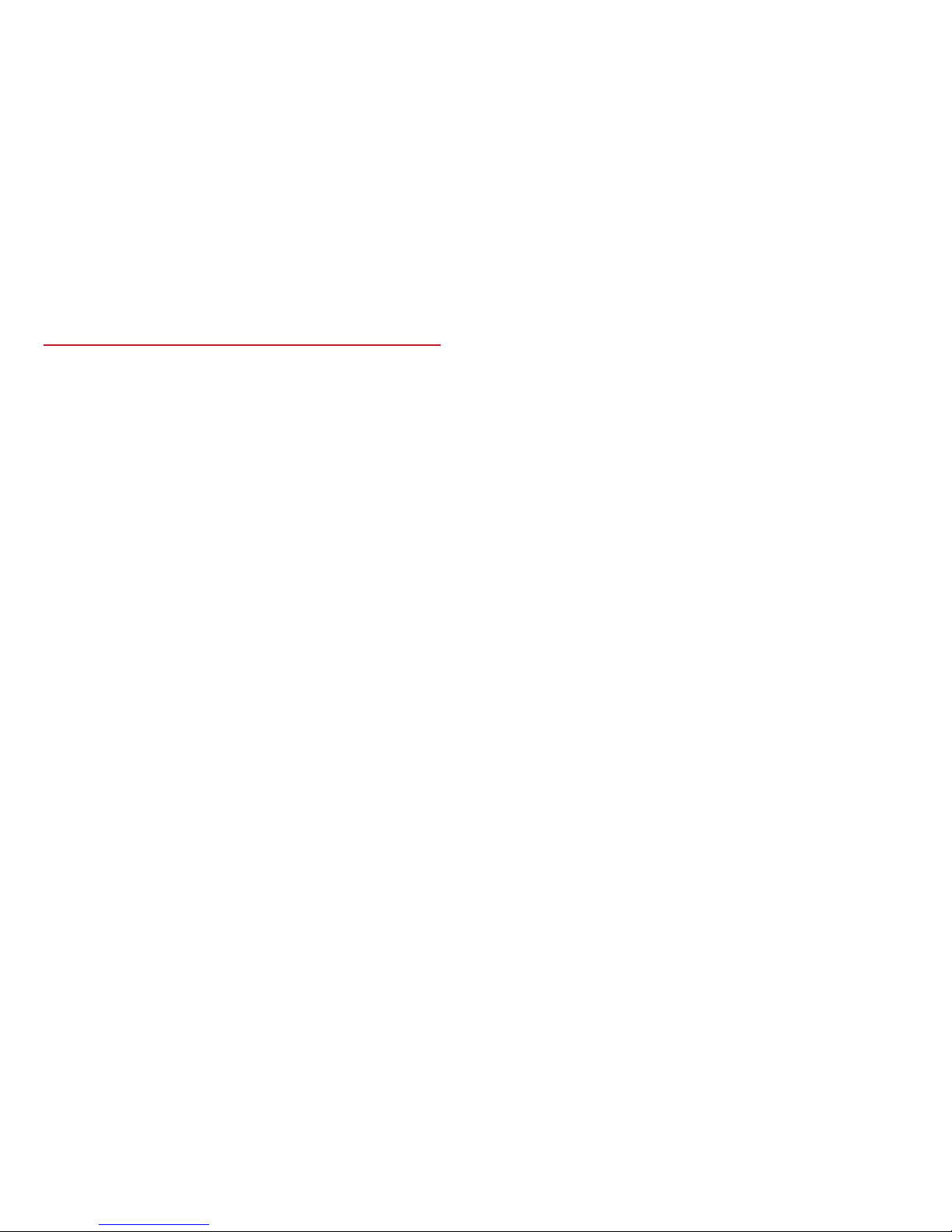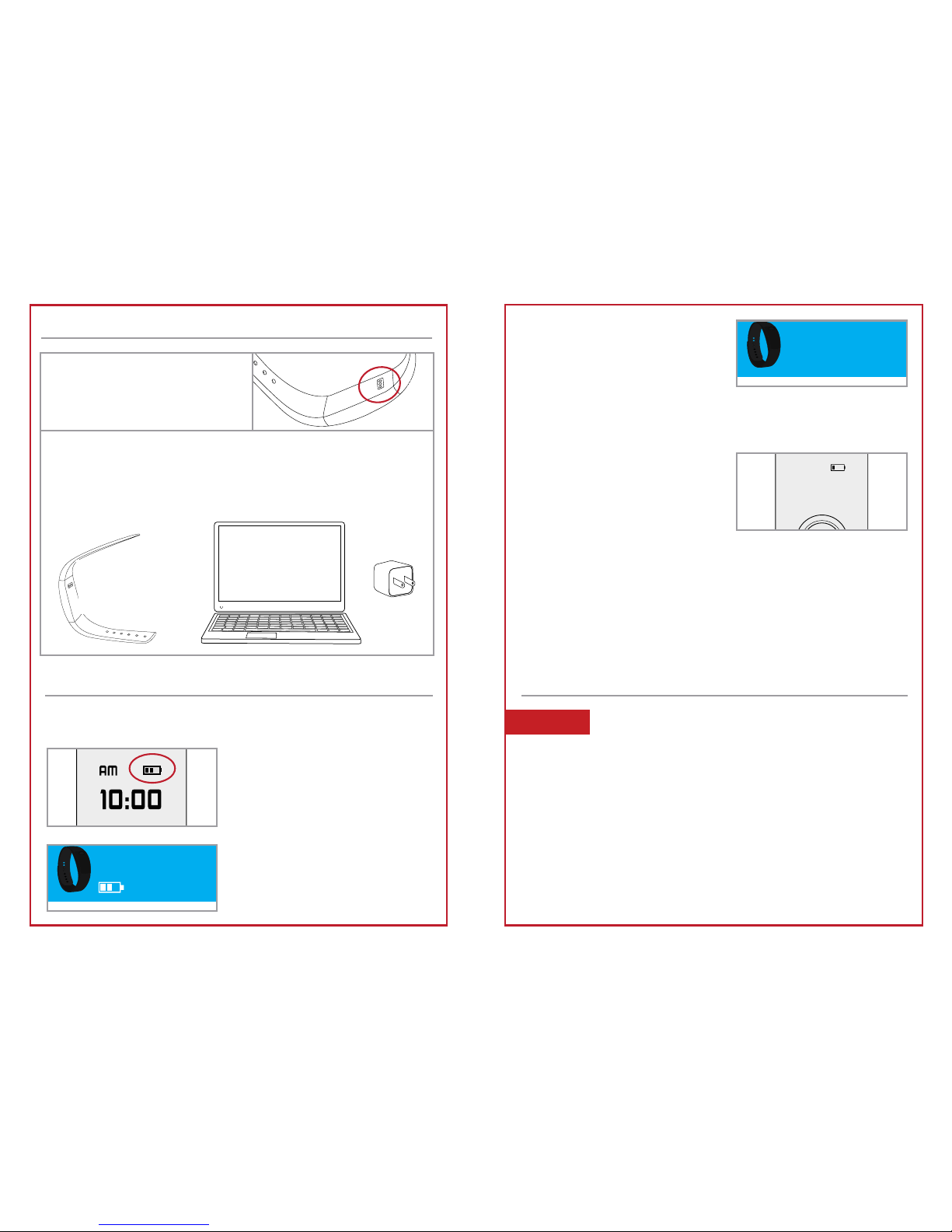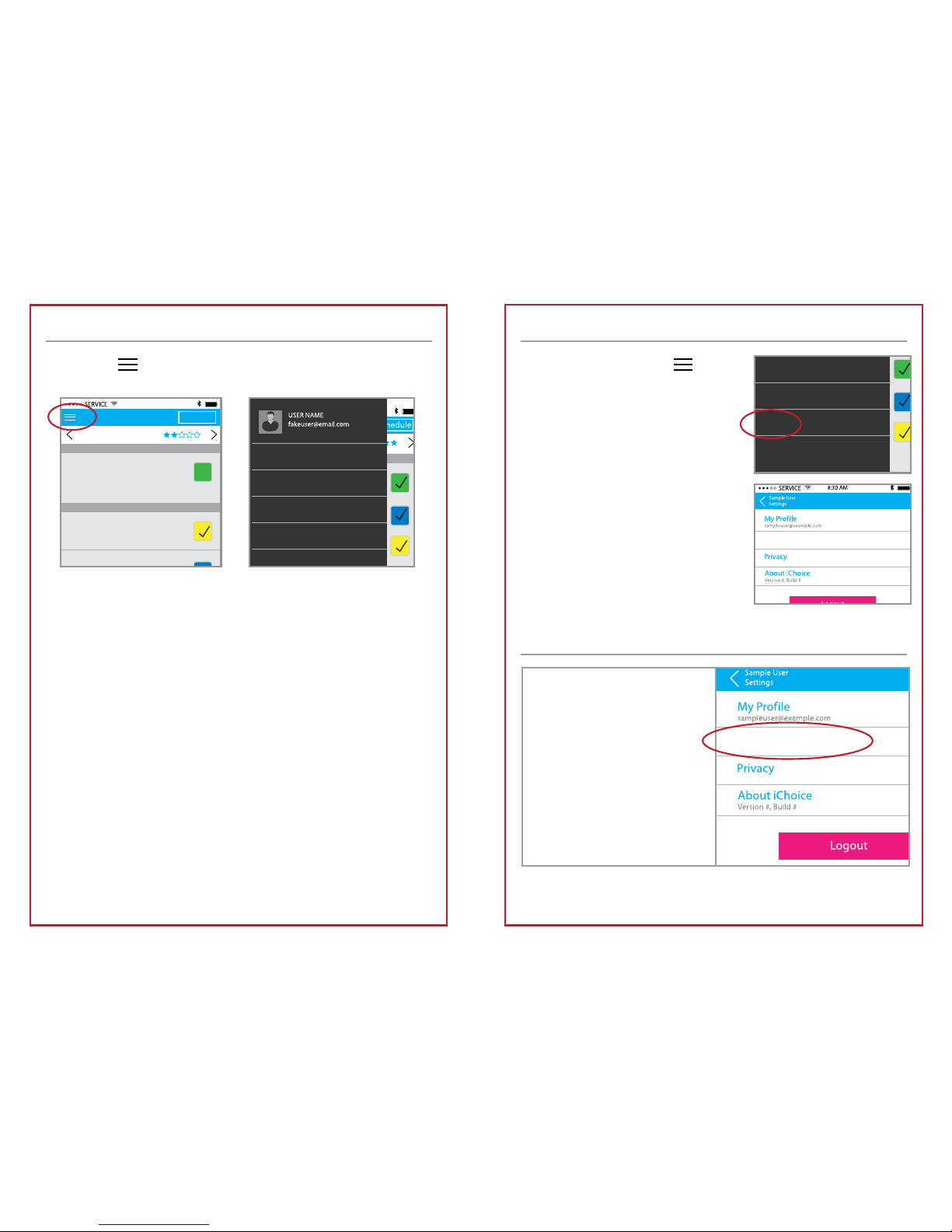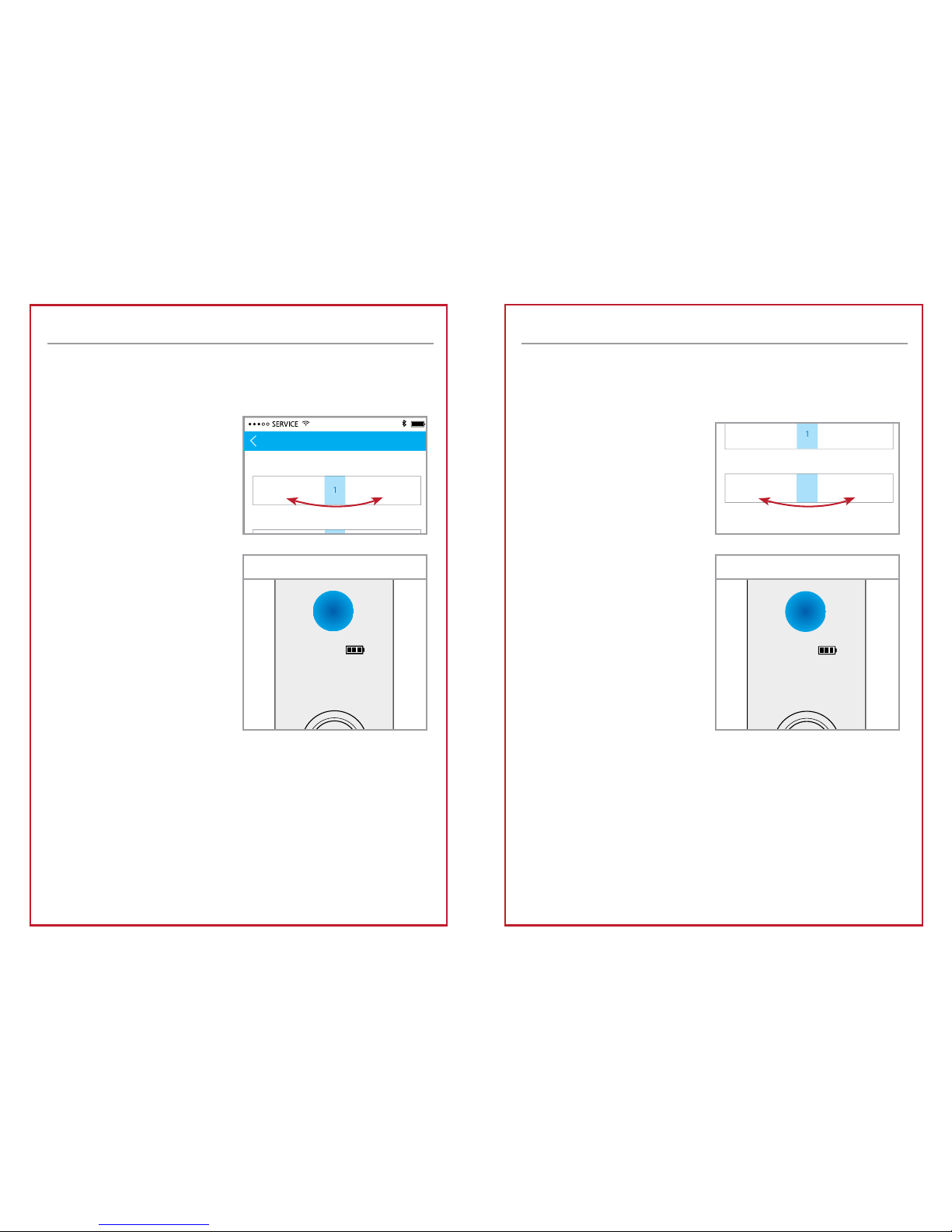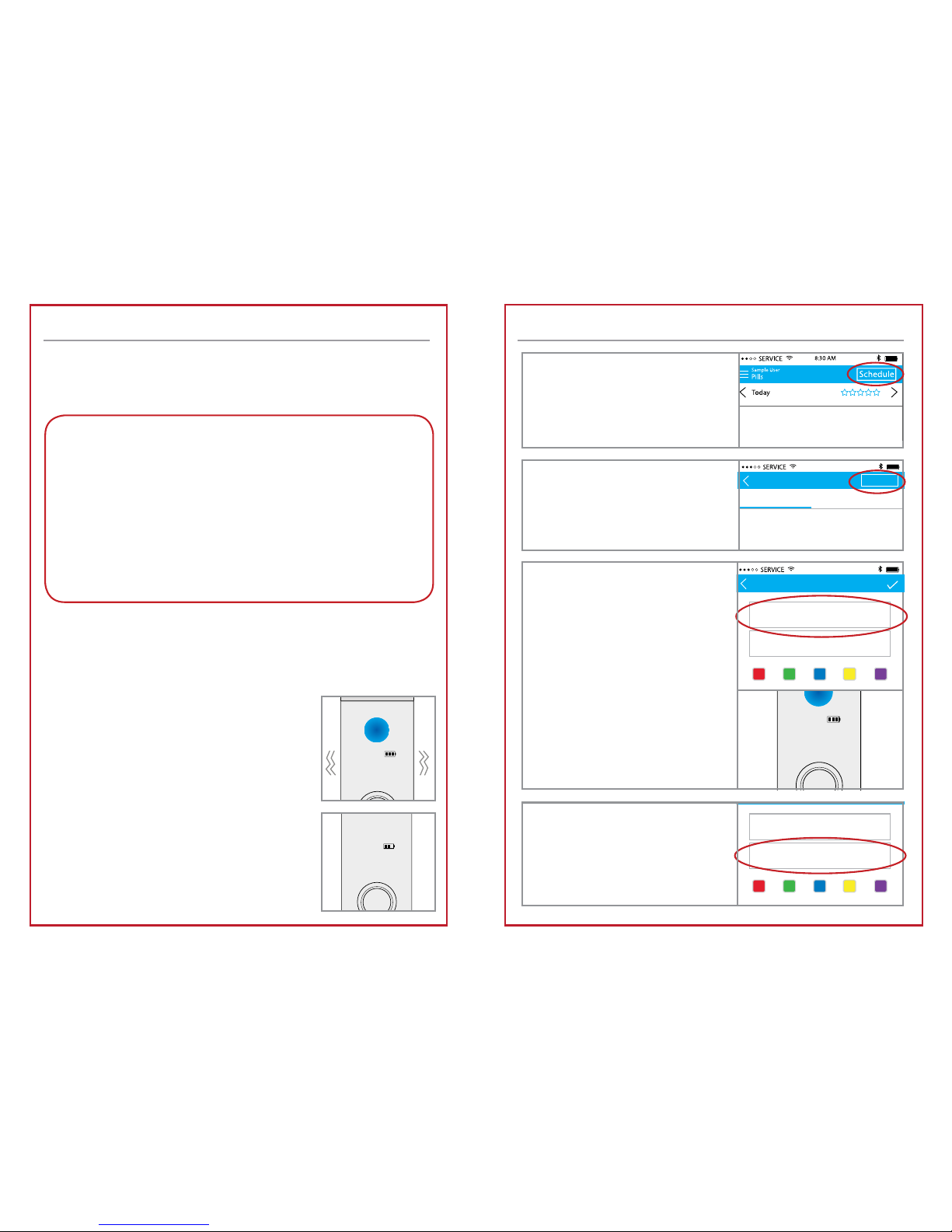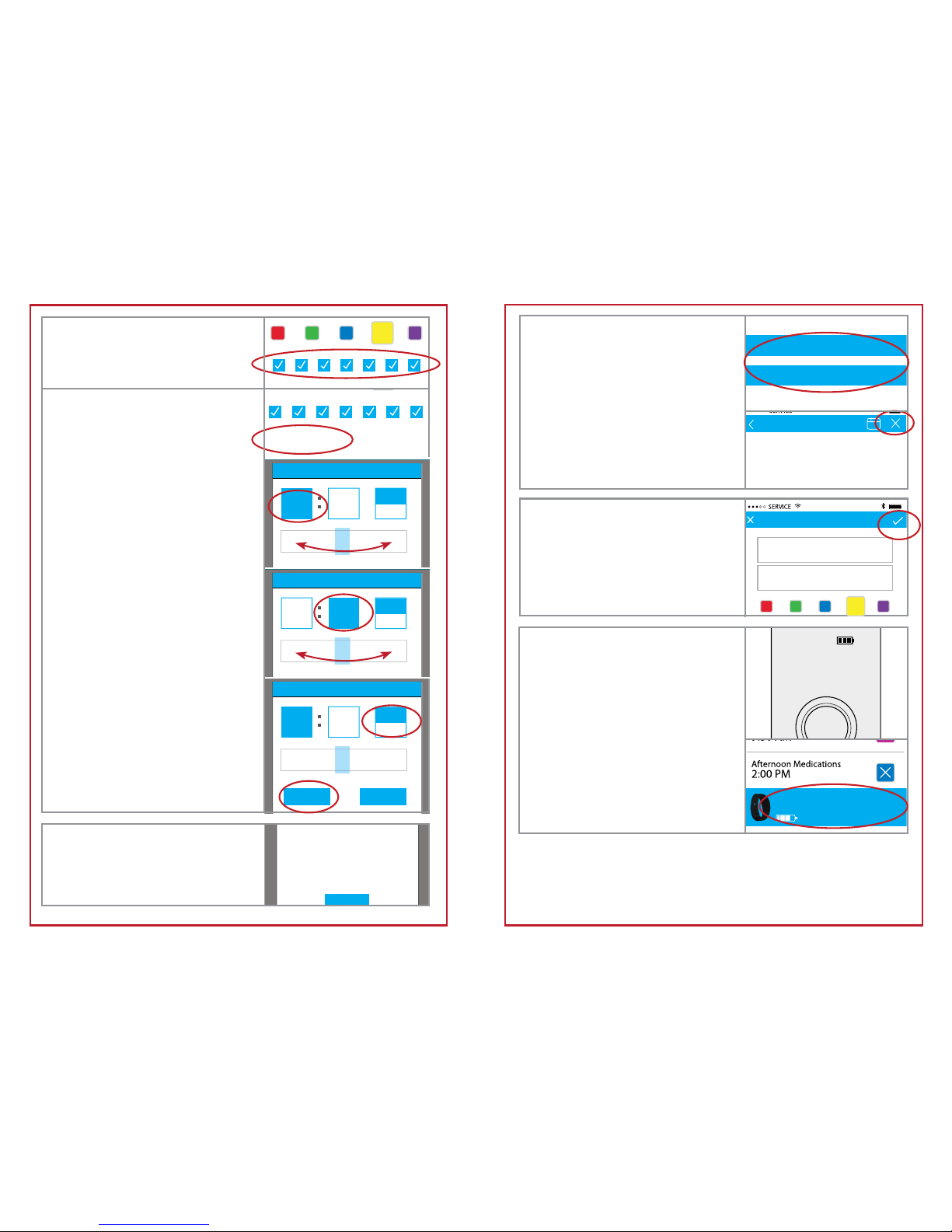1
TABLE OF CONTENTS
Intended Use and Indications ....................................................... 1
Warranty Information...................................................................... 1
FCC Statement................................................................................ 1
Read Before Use.............................................................................. 2
Box Contents .................................................................................. 3
Understanding Your Unit................................................................. 3
Charging Your Wristband............................................................... 4
Wristband Battery......................................................................... 4-5
Getting Started............................................................................. 5-7
Navigating the App........................................................................ 8
App Settings..................................................................................... 9
Wristband Reminder Settings.................................................... 9-11
Add a New Medication Reminder ........................................ 12-17
Using the Wristband ................................................................. 18-20
Smart Notications ................................................................... 21-23
Change Medication Status ......................................................... 24
Editing a Reminder................................................................... 24-25
Medication Trends ................................................................... 25-26
Troubleshooting............................................................................. 26
Medical ID...................................................................................... 27
Box Symbols ................................................................................... 28
Disclaimer....................................................................................... 28
Warranty Registration Card ......................................................... 30
Intended Use and Indications
The Med-ReminderPLUS is the first medication reminder that can be worn on the wrist
with Bluetooth connection to your smartphone/device. It should be worn at all times so
that you do not miss a reminder.
Med-ReminderPLUS is IPX5 waterproof. It can be worn in light rain and in the shower. It
should not be submerged or exposed to large amounts of liquid, as this may damage
the device. (ie: bath or pool)
* Not recommended for individuals with color-blindness and/or color weakness.
Limited Warranty
Thank you for purchasing a ChoiceMMed product.
See page 30 for the Warranty Registration Card.
Visit www.choicemmedamerica.com/register to register your product to obtain full
warranty services.
For detailed warranty information, visit www.choicemmedamerica.com/warranty
For questions regarding our products or services, visit
www.choicemmedamerica.com/contact or contact our helpline at: (215) 874-0458
FCC Statement
This device complies with Part 15 of the FCC Rules. Operation is subject to the following
two conditions:
(1) This device may not cause harmful interference, and
(2) This device must accept any interference received, including interference that may
cause undesired operation.
Attention that changes or modication not expressly approved by the party responsible
for compliance could void the user’s authority to operate the equipment.
Note: This product has been tested and found to comply with the limits for a Class B
digital device, pursuant to Part 15 of the FCC Rules. These limits are designed to provide
reasonable protection against harmful interference in a residential installation. This
product generates, uses, and can radiate radio frequency energy and, if not installed
and used in accordance with the instructions, may cause harmful interference to radio
communications. However, there is no guarantee that interference will not occur in
a particular installation. If this product does cause harmful interference to radio or
television reception, which can be determined by turning the equipment off and on,
the user is encouraged to try to correct the interference by one or more of the following
measures:
- Reorient or relocate the receiving antenna.
- Increase the separation between the equipment and receiver.
- Connect the equipment into an outlet on a circuit different from that to which
the receiver is connected.
- Consult the dealer or an experienced radio/TV technician for help.
Please take attention that changes or modication not expressly approved by the party
responsible for compliance could void the user’s authority to operate the equipment.