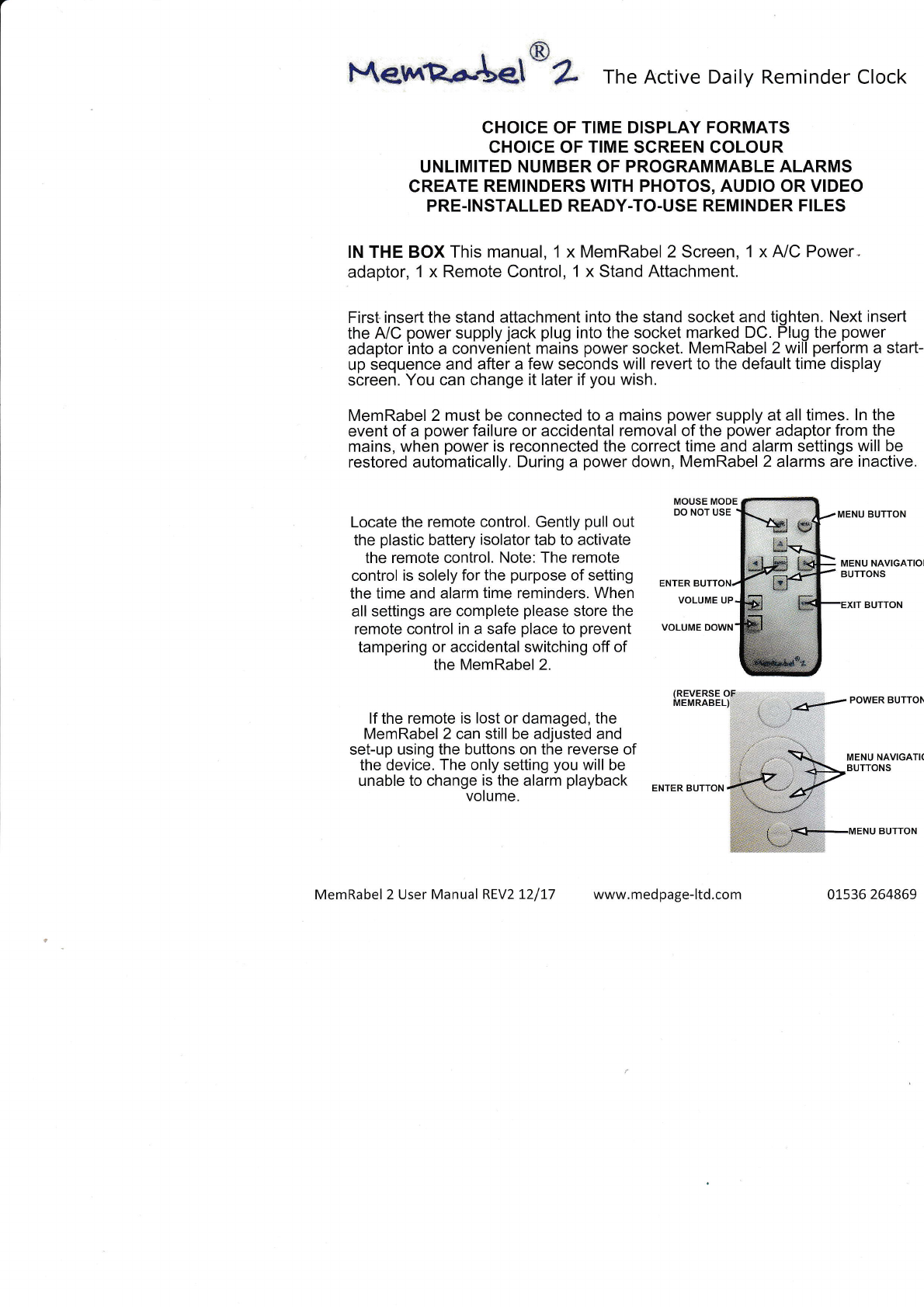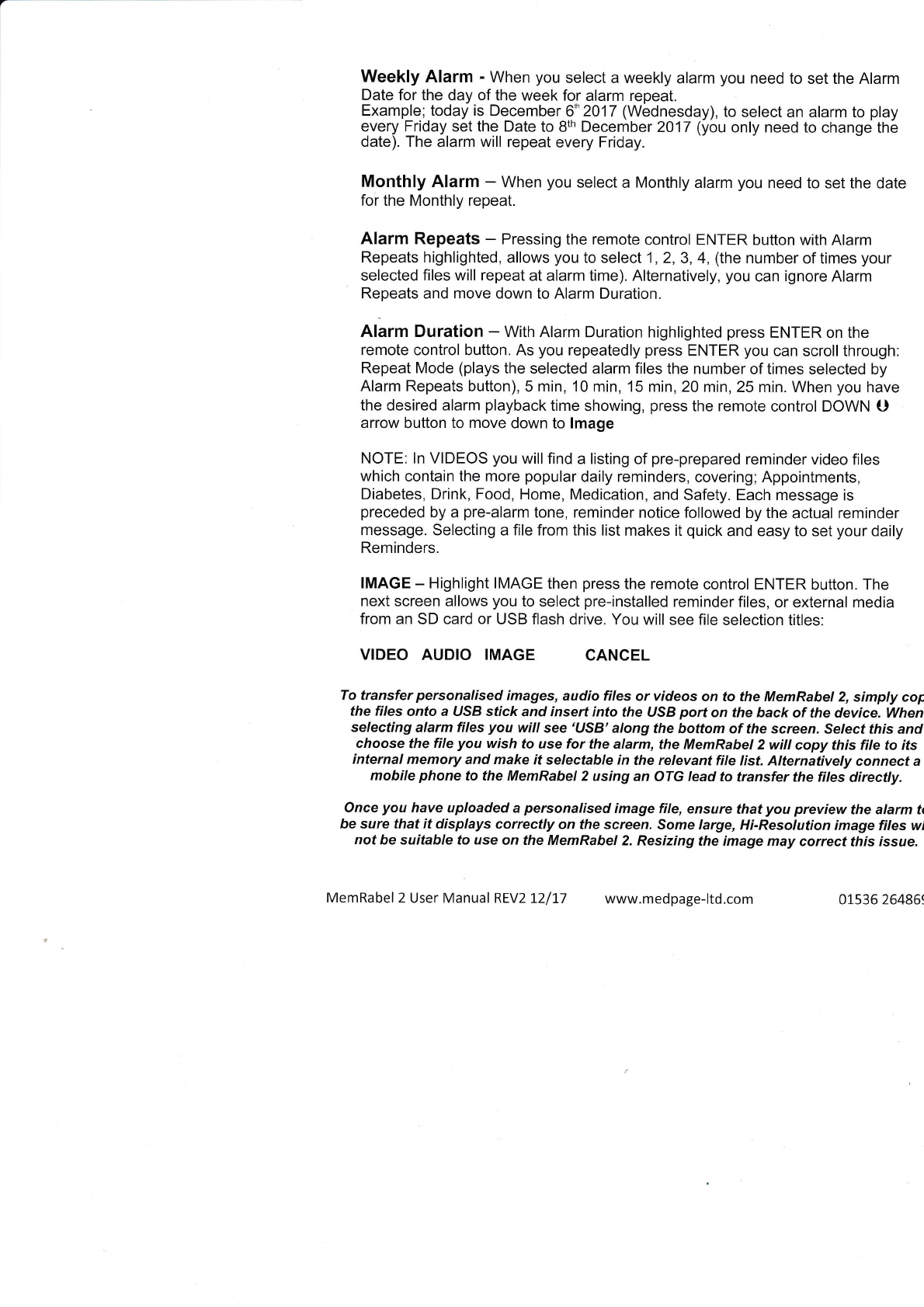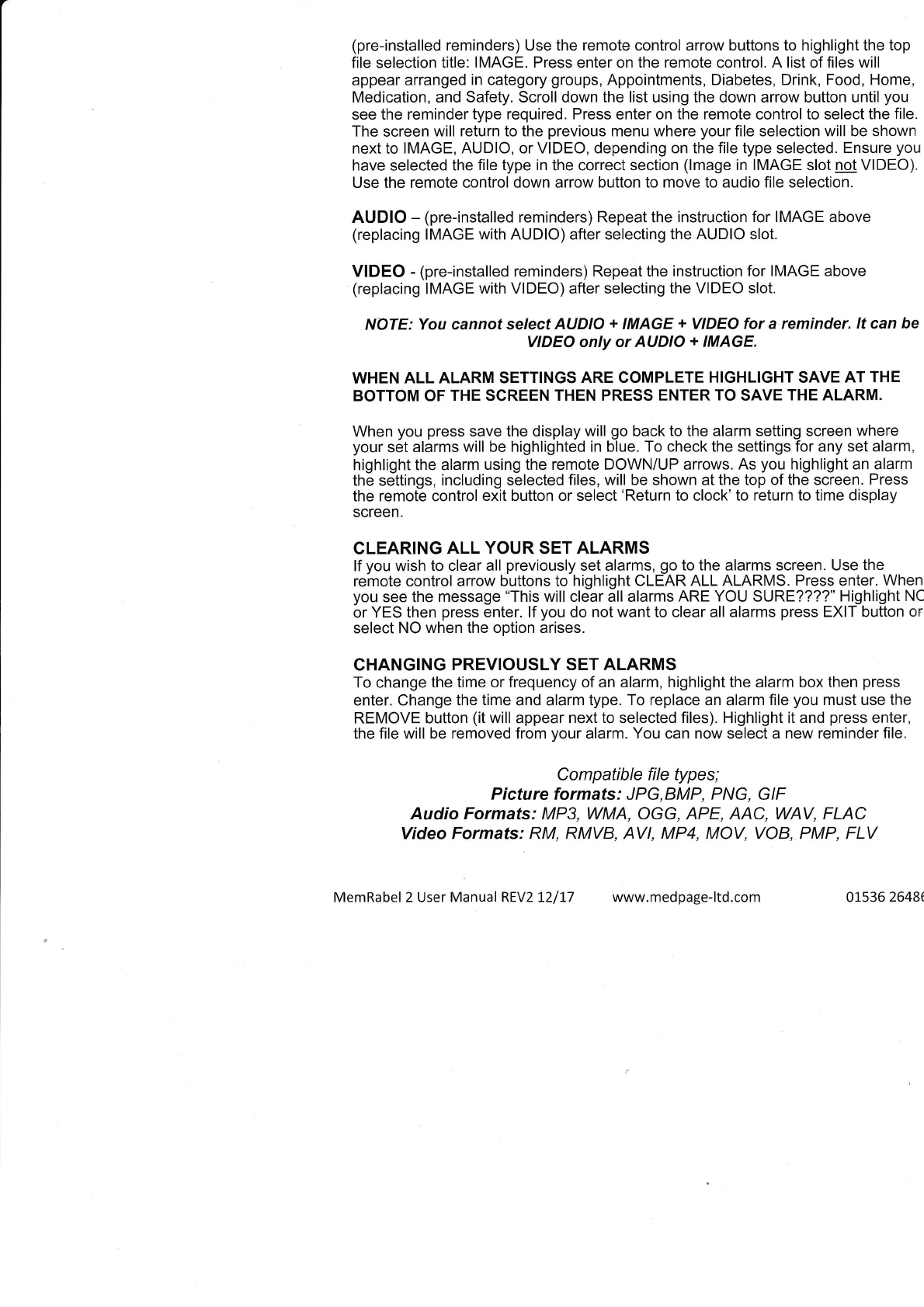(pre-installed reminders) Use the remote control arrow buttons to highlight the top
file selection title: IMAGE. Press enter on the remote control. A list of files will
appear arranged in category groups, Appointments, Diabetes, Drink, Food, Home,
Medication, and Safety. Scroll down the list using the down arrow button until you
see the reminder type required. Press enter on the remote control to select the file.
The screen will return to the previous menu where your file selection will be shown
next to IMAGE, AUDIO, or VIDEO, depending on the file type selected. Ensure you
have selected the file type in the correct section (lmage in IMAGE slot not VIDEO).
Use the remote control down arrow button to move to audio file selection.
AUDIO - (pre-installed reminders) Repeat the instruction for IMAGE above
(replacing IMAGE with AUDIO) after selecting the AUDIO slot.
VIDEO - (pre-installed reminders) Repeat the instruction for IMAGE above
(replacing IMAGE with VIDEO) after selecting the VIDEO slot.
NOTE: You cannot select AUDIO + IMAGE + VIDEO for a reminder. lt can be
VIDEO only or AUDIO + IMAGE.
WHEN ALL ALARM SETTINGS ARE COMPLETE HIGHLIGHT SAVE AT THE
BOTTOM OF THE SGREEN THEN PRESS ENTER TO SAVE THE ALARM.
When you press save the display will go back to the alarm setting screen where
your set alarms will be highlighted in blue. To check the settings for any set alarm,
highlight the alarm using the remote DOWN/UP arrows. As you highlight an alarm
the settings, including selected files, will be shown at the top of the screen. Press
the remote control exit button or select'Return to clock'to return to time display
screen.
GLEARING ALL YOUR SET ALARMS
lf you wish to clear all previously set alarms, go to the alarms screen. Use the
remote control arrow buttons to highlight CLEAR ALL ALARMS. Press enter. When
you see the message "This will clear all alarms ARE YOU SURE????" Highlight NC
or YES then press enter. lf you do not want to clear all alarms press EXIT button or
select NO when the option arises.
CHANGING PREVIOUSLY SET ALARMS
To change the time or frequency of an alarm, highlight the alarm box then press
enter. Change the time and alarm type. To replace an alarm file you must use the
REMOVE button (it will appear next to selected files). Highlight it and press enter,
the file will be removed from your alarm. You can now select a new reminder file.
Compatible file types;
Picture formats: JPG,BMP, PNG, GIF
Audio Formats: MP3, WMA, OGG, APE, AAC, WAV, FLAC
Video Formats: RM, RMVB, AVl, MP4, MOV, VOB, PMP, FLV
MemRabel 2 User Manual REV2 12/17 www.medpage-ltd.com 01.536 2648(