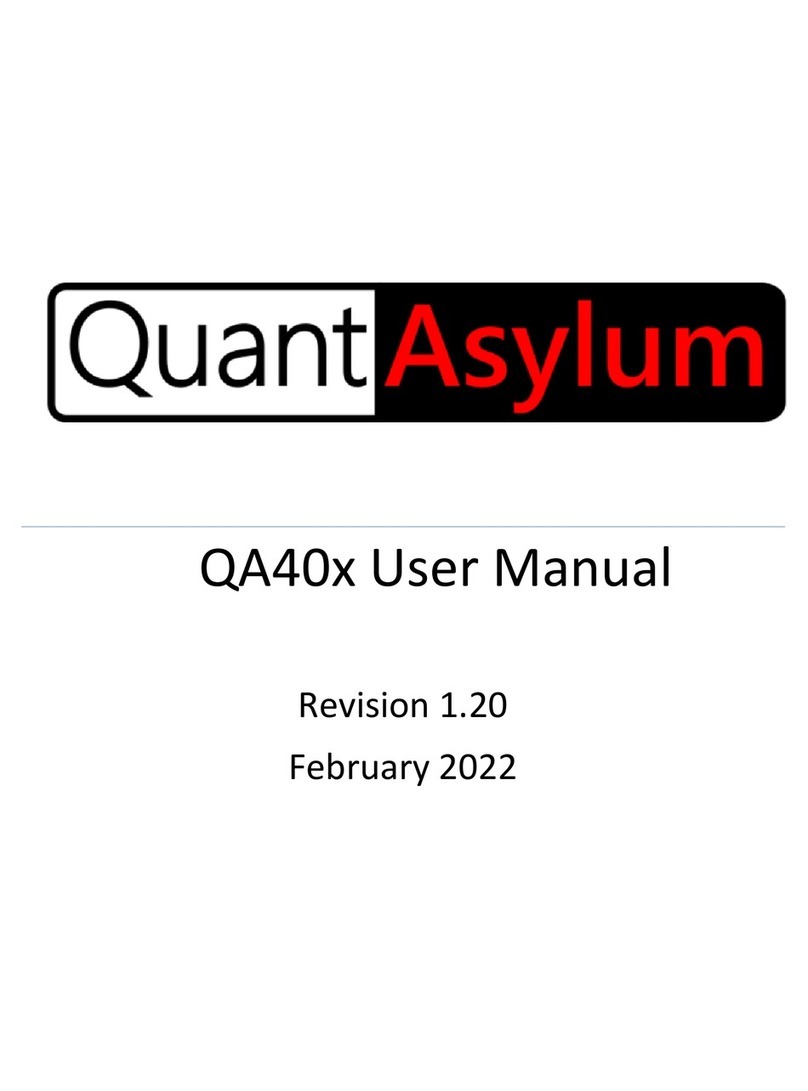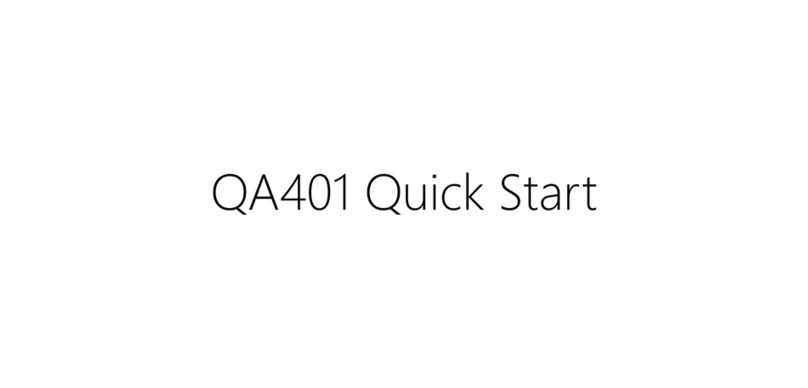Adjusting Knobs ......................................................................................................................................15
Adjusting Without a Mouse Wheel.....................................................................................................15
Context Menus........................................................................................................................................16
Control Overview........................................................................................................................................17
Run/Stop Button .....................................................................................................................................17
Display Options.......................................................................................................................................17
Axis..........................................................................................................................................................21
dBFS, dBV, and dBr Buttons................................................................................................................21
dBV Context Menu..............................................................................................................................21
dBR Button and Context Menu...........................................................................................................22
X Lin/X Log Buttons and Context Menus ............................................................................................23
Display Panning and Scrolling .................................................................................................................25
Titles and Markers ..................................................................................................................................25
Adding Markers.......................................................................................................................................26
Tracking Markers.................................................................................................................................28
Acquisition Control .................................................................................................................................28
Weighting................................................................................................................................................29
Windowing Functions .............................................................................................................................30
Measurement Types ...................................................................................................................................33
Definitions...............................................................................................................................................33
QA401 Measurement Types ...................................................................................................................34
RMS/Power.............................................................................................................................................35
THD..........................................................................................................................................................36
THD Context Menu..............................................................................................................................38
THD + N ...................................................................................................................................................40
Frequency Response...............................................................................................................................40
Generators ..............................................................................................................................................45
IMD Measurements ................................................................................................................................46
Power Supply Noise Measurements.......................................................................................................49
Settings........................................................................................................................................................50
General....................................................................................................................................................50