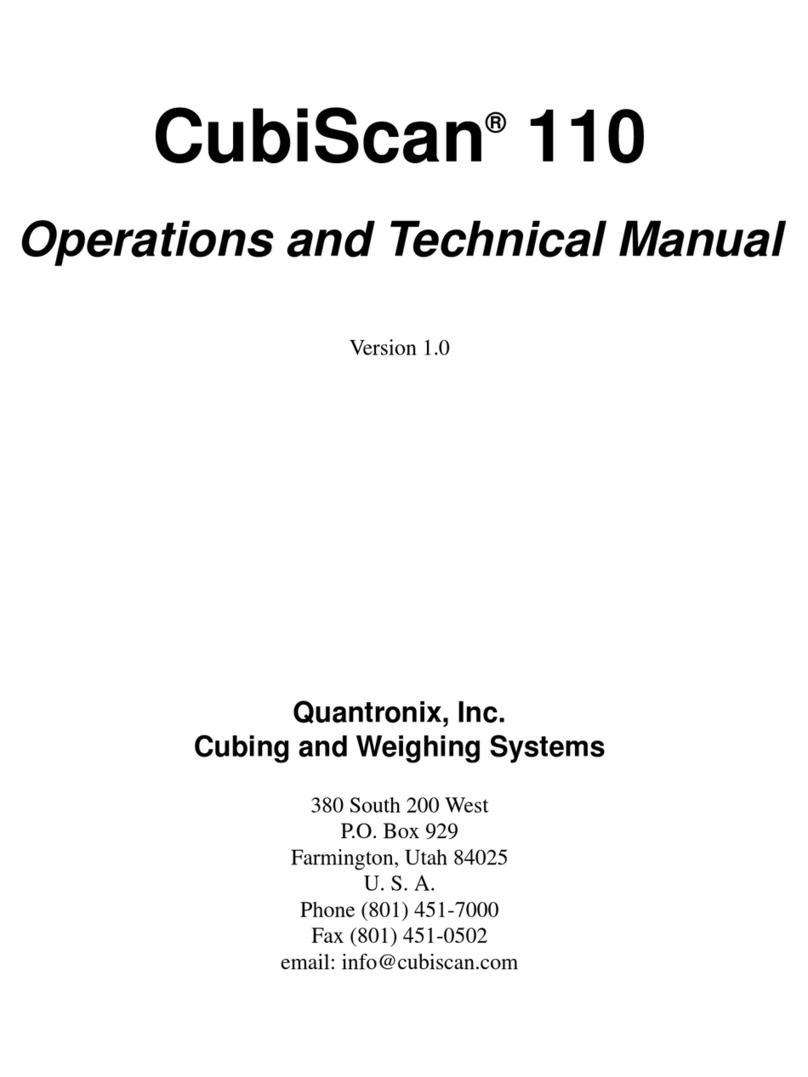Quantronix New Product Limited Warranty (continued)
In the event of the occurrence of a claim under this warranty, the Buyer shall have a duty to promptly notify
Quantronix in writing of the nature and specifics of the claimed defect. Failure to so notify shall void this war-
ranty. Any claim of a warranted defect is subject to inspection and analysis by Quantronix to conclusively iden-
tify or confirm the nature and cause of failure and application of this warranty. Any defective components,
mechanical or electrical, will be repaired or replaced, at the discretion and authorization of Quantronix, at
Quantronix’ facilities in Utah. It shall be the Buyer’s responsibility to return the faulty equipment or components
to Quantronix at Buyer’s expense. Quantronix’ obligation shall not include transportation charges, nor labor,
material, or service charges involved in the removal, return, or installation of equipment or components.
Except as provided herein, Quantronix shall have no other obligation or liability due to defective equipment or
components. Accordingly, but without limitation, Quantronix shall not be liable for: losses, injury, or damage
caused to persons or property by Quantronix products or their failure; indirect, special or consequential damages
of any nature including but not limited to loss of profit, delays, or expenses, such as those arising from the use of
or inability to use the products; nor any incidence of personal injury or property damage arising from the negli-
gence or willful act of anyone other than itself or its employees.
Quantronix reserves the right to incorporate improvements in material and design of its products without notice
and is not obligated to incorporate the same improvements in equipment previously manufactured.
Conditions Which Void Warranty. This agreement shall not apply to equipment or components which
has/have:
A. Been the subject of repairs or modifications not authorized by Quantronix.
B. Not been operated under normal use and service according to that for which it was intended.
C. Not been operated or maintained in accordance with Quantronix’ printed instructions.
D. Been subject to misuse, negligent handling, improper installation, accident, damage by fire, submersion, or
act of God.
E. Had serial numbers altered, defaced, or removed.
F. Been sold, loaned, leased, subleased, or in any other way transferred to or placed within the control of any
party other than the Buyer.
G. Been operated beyond capacity.
THE FOREGOING IS IN LIEU OF ALL OTHER REMEDIES, GUARANTEES, LIABILITIES, OR WAR-
RANTIES. QUANTRONIX MAKES NO OTHER WARRANTY, EXPRESS OR IMPLIED, AND MAKES NO
WARRANTY OF MERCHANTABILITY OR FITNESS FOR ANY PARTICULAR PURPOSE. This statement
sets forth the full extent of Quantronix’ liability for breach of any warranty or deficiency in connection with the
sale or use of the product. No employee or representative of Quantronix is authorized to change this warranty in
any way or grant any other warranty.