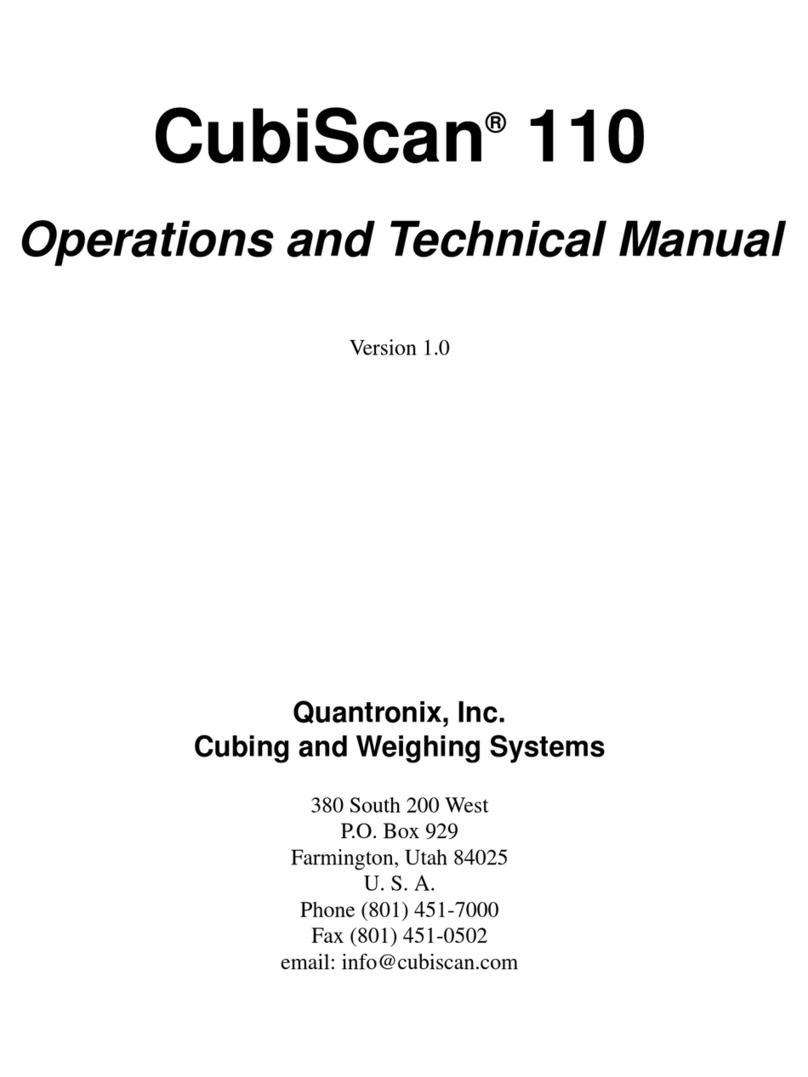Intheeventoftheoccurrenceofaclaimunderthiswarranty,theBuyershallhavethirty(30)daystonotifySellerin
writingofthenatureandspecificsoftheclaimeddefect;provided,however,thatanyandallclaimsmustbereceived
beforetheexpirationoftheWarrantyPeriod.FailuretonotifySellerwithinsuchtimeperiodshallvoidthiswarranty.Any
claimofawarrantieddefectissubjecttoinspectionandanalysisbySellertoconclusivelyidentifyorconfirmthenature
andcauseoffailureandapplicationofthiswarranty.
Thisisafactorywarrantyandanydefectivecomponents,mechanicalorelectrical,willberepairedorreplaced,atthe
discretionandauthorizationofSeller,atSeller’sfacilitiesinUtah.ItshallbetheBuyer’sresponsibilitytoreturnthefaulty
equipmentorcomponentstoSelleratBuyer’sexpense.Seller’sobligationshallnotincludetransportationcharges,nor
labor,material,orservicechargesinvolvedintheremoval,returnorinstallationofequipmentorcomponents.Seller
reservestherighttoincorporateimprovementsinmaterialanddesignofitsproductswithoutnoticeandisnotobligated
toincorporatethesameimprovementsinequipmentpreviouslymanufactured.
ExclusionsandLimitations.Thislimitedone(1)yearwarrantyisapplicableexclusivelytooriginalequipmentproducts
andcomponentsthatweremanufacturedbySeller.Selleralsowarrantsitsreplacementparts,subjecttothetermsand
conditionssetforthherein,forthelesserperiodofninety(90)daysfromthedateofdeliveryoruntiltheexpirationofthe
originalwarranty,whicheverisgreater.Sellerdoesnotwarrant,foranypurpose,anyexternalaccessories,includingbut
notlimitedtocomputers,controllersand/orbarcodescanners,thataremanufacturedbyanothermanufacturerandsold
underaseparatelabel,eveniftheyarepackagedorsoldwithSeller’sproduct.Seller’sobligationandliabilityunderthis
warrantyisexpresslylimitedtorepairorreplacement(atitsoption)ofthewarrantiedequipmentorcomponentswithin
theWarrantyPeriod.ApurchasebyBuyerofequipmentthatithadfirstleasedorrentedshallnotstartanewWarranty
Period.Sellerdoesnotwarrantthattheoperationoftheproductwillbeuninterruptedorerror‐free.
Thiswarrantyshallnotapplytoequipmentorcomponentswhichhas/have:
1.BeenthesubjectofrepairsormodificationsnotauthorizedbySeller.
2.Beenusedwithincompatibleproducts.
3.Beenoperatedunderabnormalconditionsorinanunintendedmanner.
4.NotbeenoperatedormaintainedinaccordancewithSeller’sinstructions.
5.Beensubjecttomisuseorabuse,negligenthandling,improperinstallation,accident,damagebyfire,flood,waterorother
liquiddamage,abnormalelectricalconditionand/orpowersurge,earthquake,orotheractofGod.
6.Hadserialnumbersaltered,defacedorremoved.
7.Beenoperatedbeyondcapacity.
TOTHEEXTENTPERMITTEDBYLAW,THISWARRANTYANDTHEREMEDIESSETFORTHABOVEAREEXCLUSIVE
ANDINLIEUOFALLOTHERWARRANTIES,REMEDIESANDCONDITIONS,WHETHERORALORWRITTEN,
STATUTORY,EXPRESSORIMPLIED.ASPERMITTEDBYAPPLICABLELAW,SELLERSPECIFICALLYDISCLAIMSANY
ANDALLSTATUTORYORIMPLIEDWARRANTIES,INCLUDING,WITHOUTLIMITATION,WARRANTIESOF
MERCHANTABILITY,FITNESSFORAPARTICULARPURPOSEANDWARRANTIESAGAINSTHIDDENORLATENT
DEFECTS.IFSELLERCANNOTLAWFULLYDISCLAIMSTATUTORYORIMPLIEDWARRANTIESTHENTOTHEEXTENT
PERMITTEDBYLAW,ALLSUCHWARRANTIESSHALLBELIMITEDINDURATIONTOTHEDURATIONOFTHIS
EXPRESSWARRANTYANDTOREPAIRORREPLACEMENTSERVICEASDETERMINEDBYSELLERINITSSOLE
DISCRETION.ThisstatementsetsforththefullextentofSeller’sliabilityforbreachofanywarrantyordeficiencyin
connectionwiththesaleoruseoftheproduct.Noemployee,representativeorresellerofSellerisauthorizedtochangethis
warrantyinanywayorgrantanyotherwarranty.
EXCEPTASPROVIDEDINTHISWARRANTYANDTOTHEEXTENTPERMITTEDBYLAW,SELLERISNOT
RESPONSIBLEFORDIRECT,INDIRECT,SPECIAL,INCIDENTALORCONSEQUENTIALDAMAGESRESULTINGFROM
ANYBREACHOFWARRANTYORCONDITION,ORUNDERANYOTHERLEGALTHEORY,INCLUDINGBUTNOT
LIMITEDTOLOSSOFUSE;LOSSOFREVENUE;LOSSOFACTUALORANTICIPATEDPROFITS(INCLUDINGLOSSOF
PROFITSONCONTRACTS);LOSSOFTHEUSEOFMONEY;LOSSOFANTICIPATEDSAVINGS;LOSSOFBUSINESS;LOSS
OFOPPORTUNITY;LOSSOFGOODWILL;LOSSOFREPUTATION;LOSSOF,DAMAGETOORCORRUPTIONOFDATA;
ORANYINDIRECTORCONSEQUENTIALLOSSORDAMAGEHOWSOEVERCAUSEDINCLUDINGTHEREPLACEMENT
OFEQUIPMENTANDPROPERTY,ANDANYCOSTSOFRECOVERING,PROGRAMMING,ORREPRODUCINGANY
PROGRAMORDATASTOREDORUSEDWITHSELLERPRODUCTS.
CONSUMERPROTECTIONLAWS.FORCONSUMERSWHOARECOVEREDBYCONSUMERPROTECTIONLAWSOR
REGULATIONSINTHEIRCOUNTRYOFPURCHASEOR,IFDIFFERENT,THEIRCOUNTRYOFRESIDENCE,THE
BENEFITSCONFERREDBYTHISWARRANTYAREINADDITIONTOALLRIGHTSANDREMEDIESCONVEYEDBY
SUCHCONSUMERPROTECTIONLAWSANDREGULATIONS.Somecountries,statesandprovincesdonotallowthe
exclusionorlimitationofincidentalorconsequentialdamagesorexclusionsorlimitationsonthedurationof