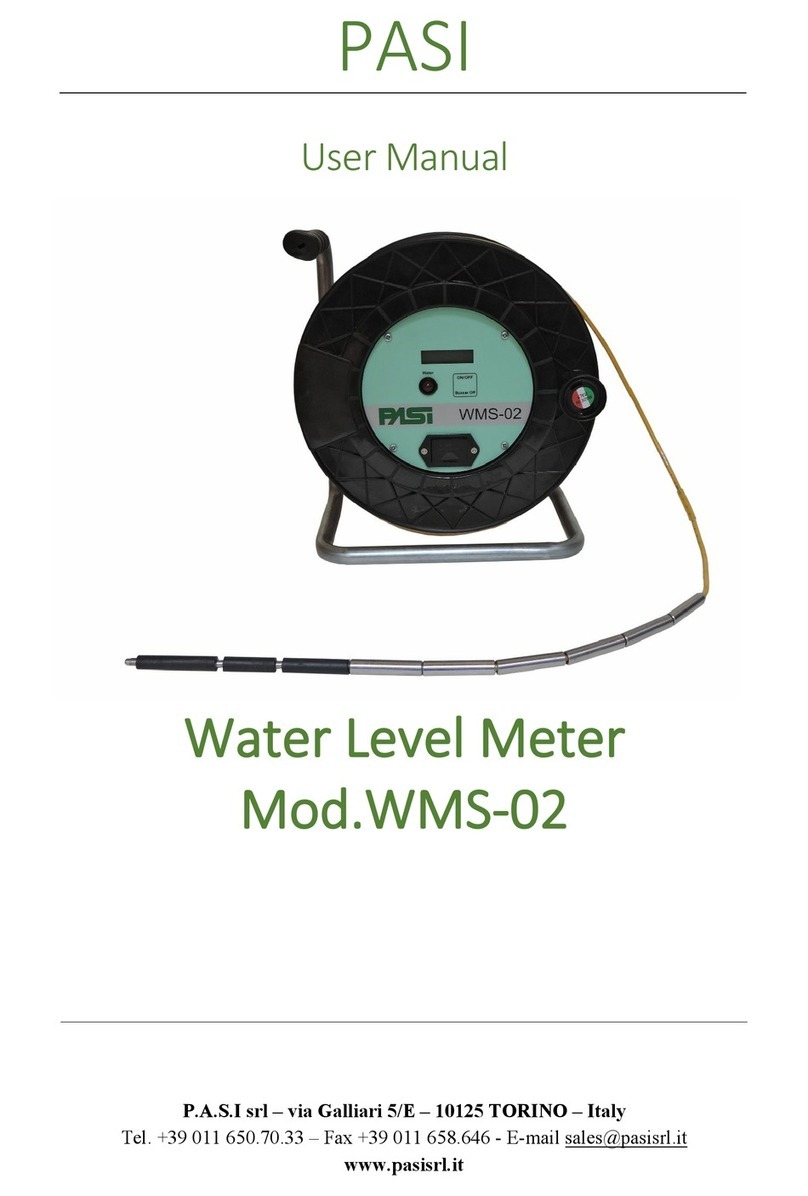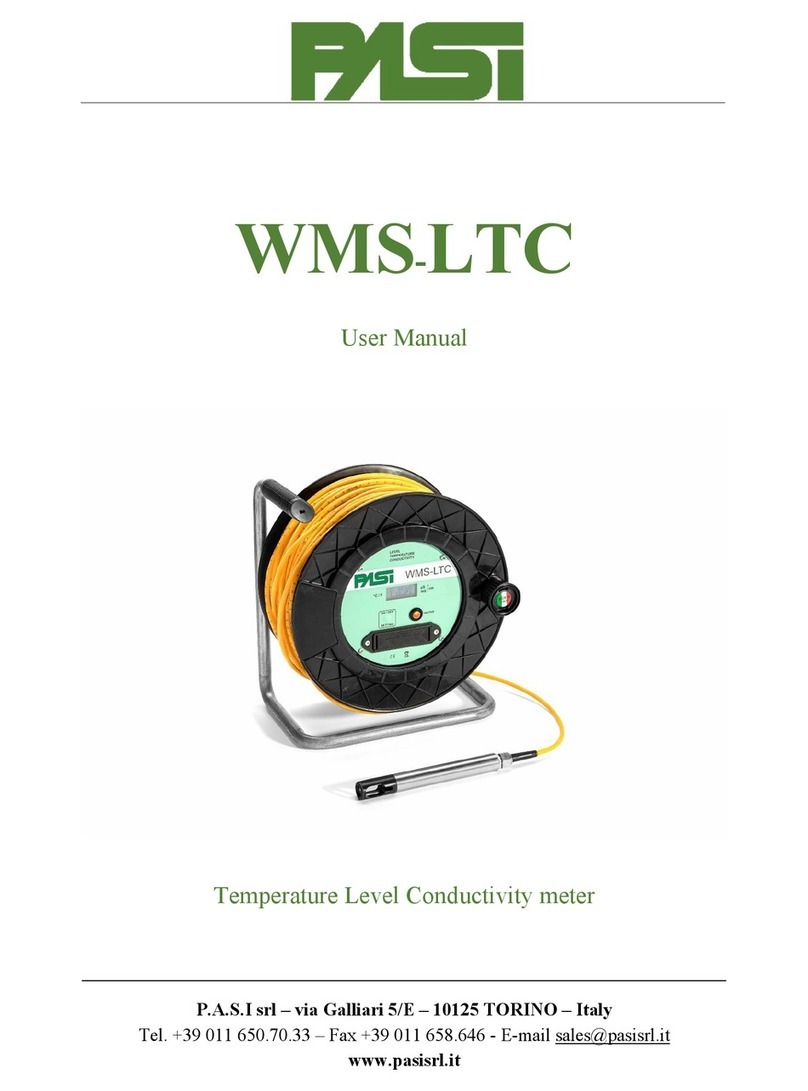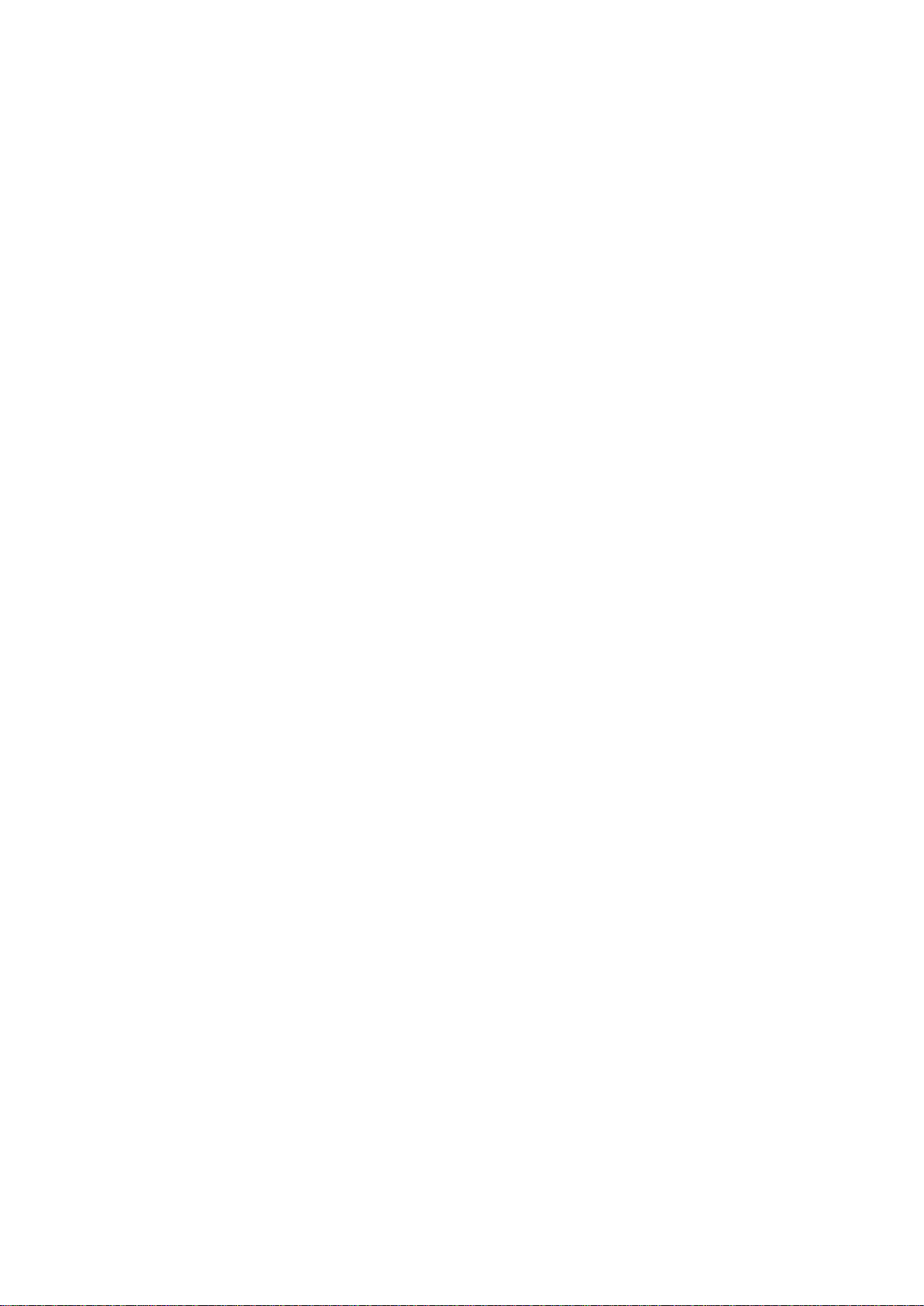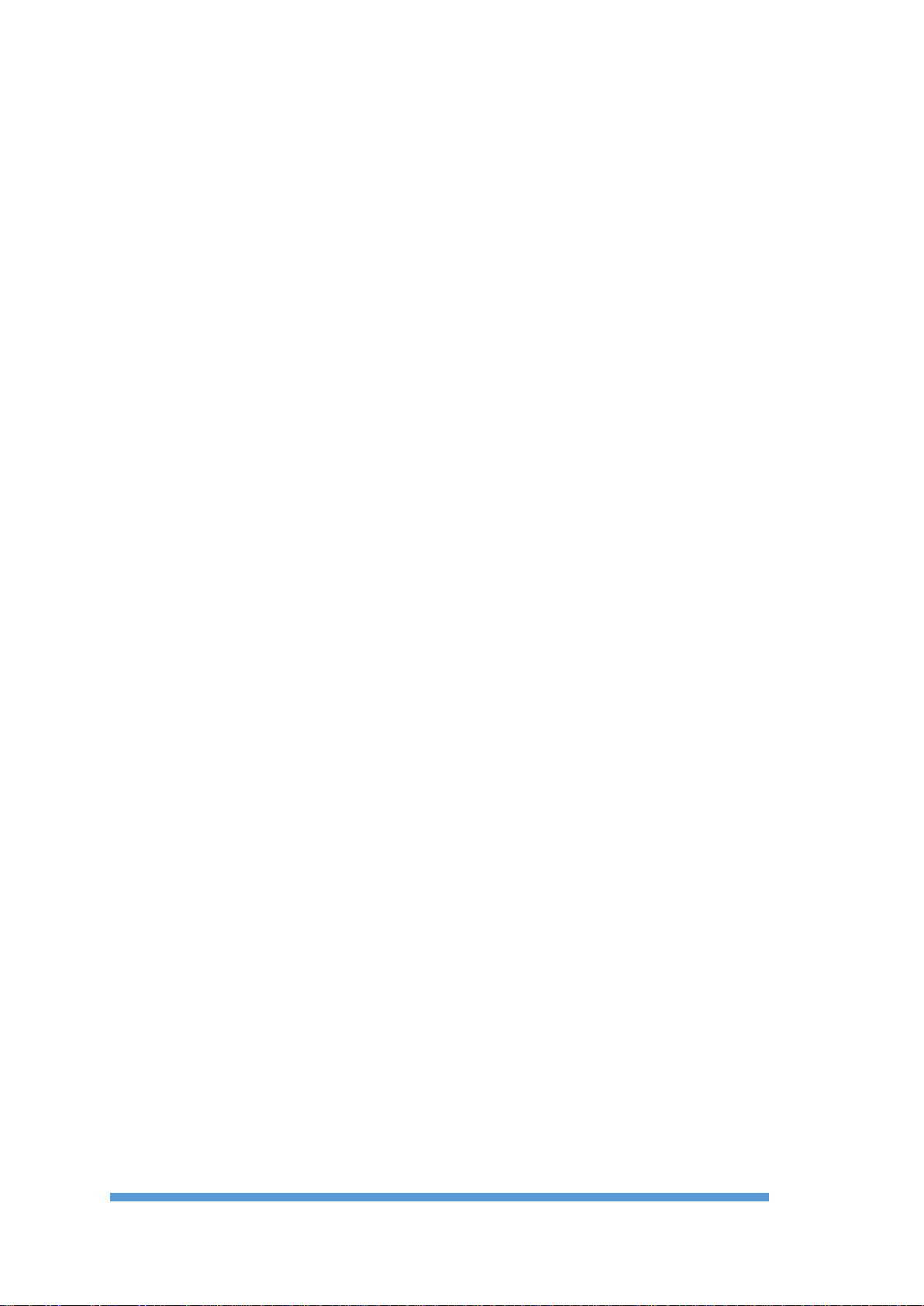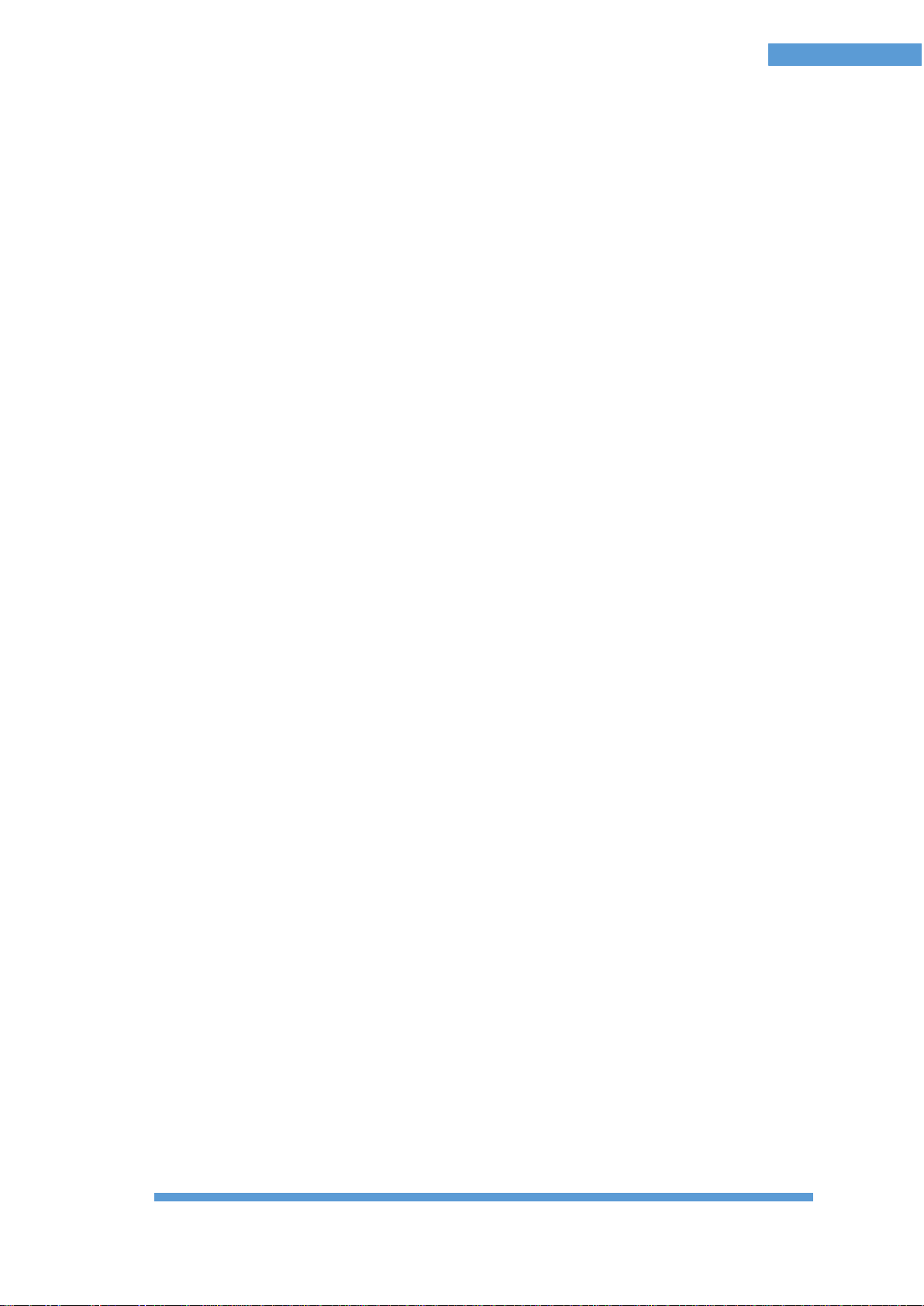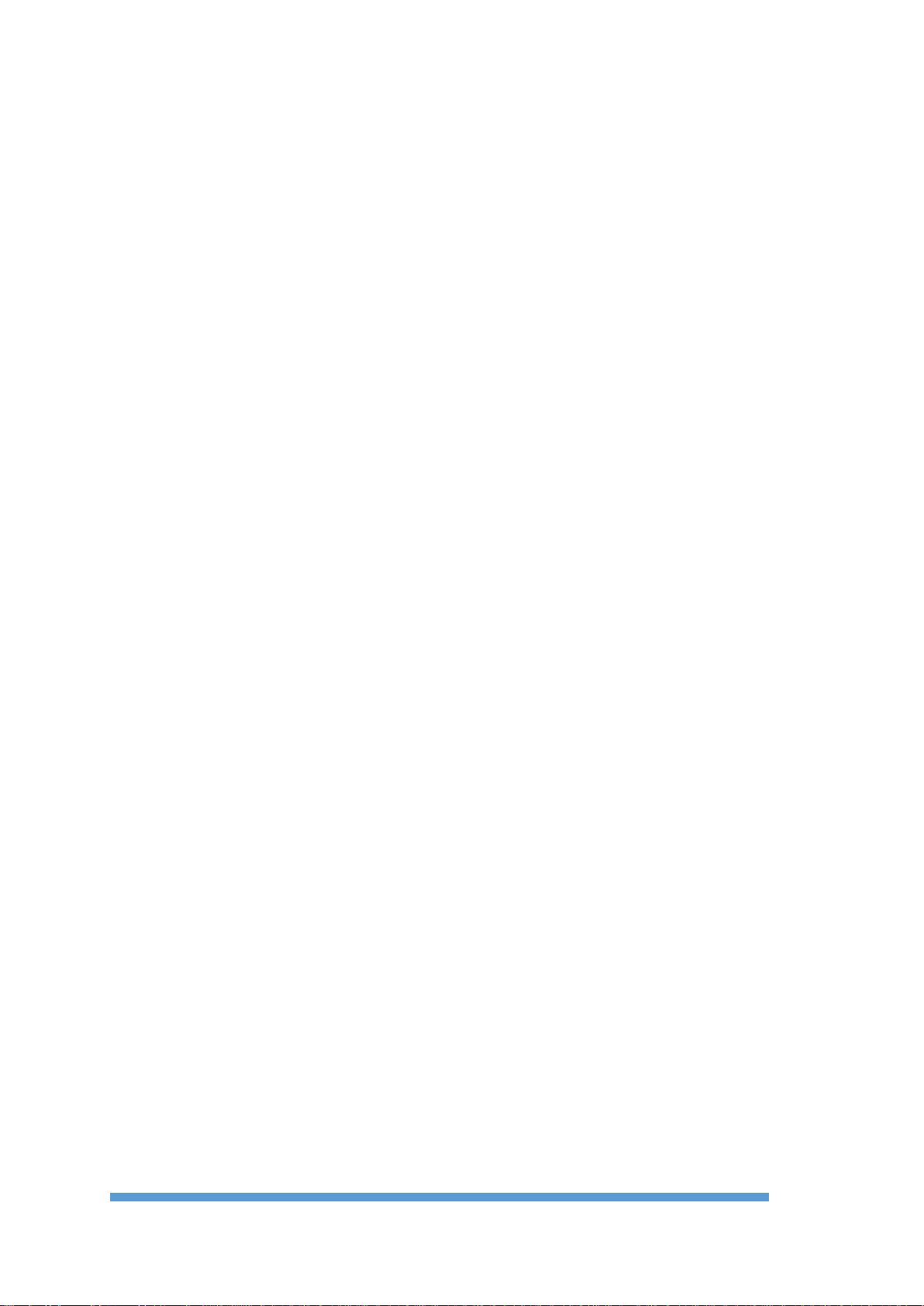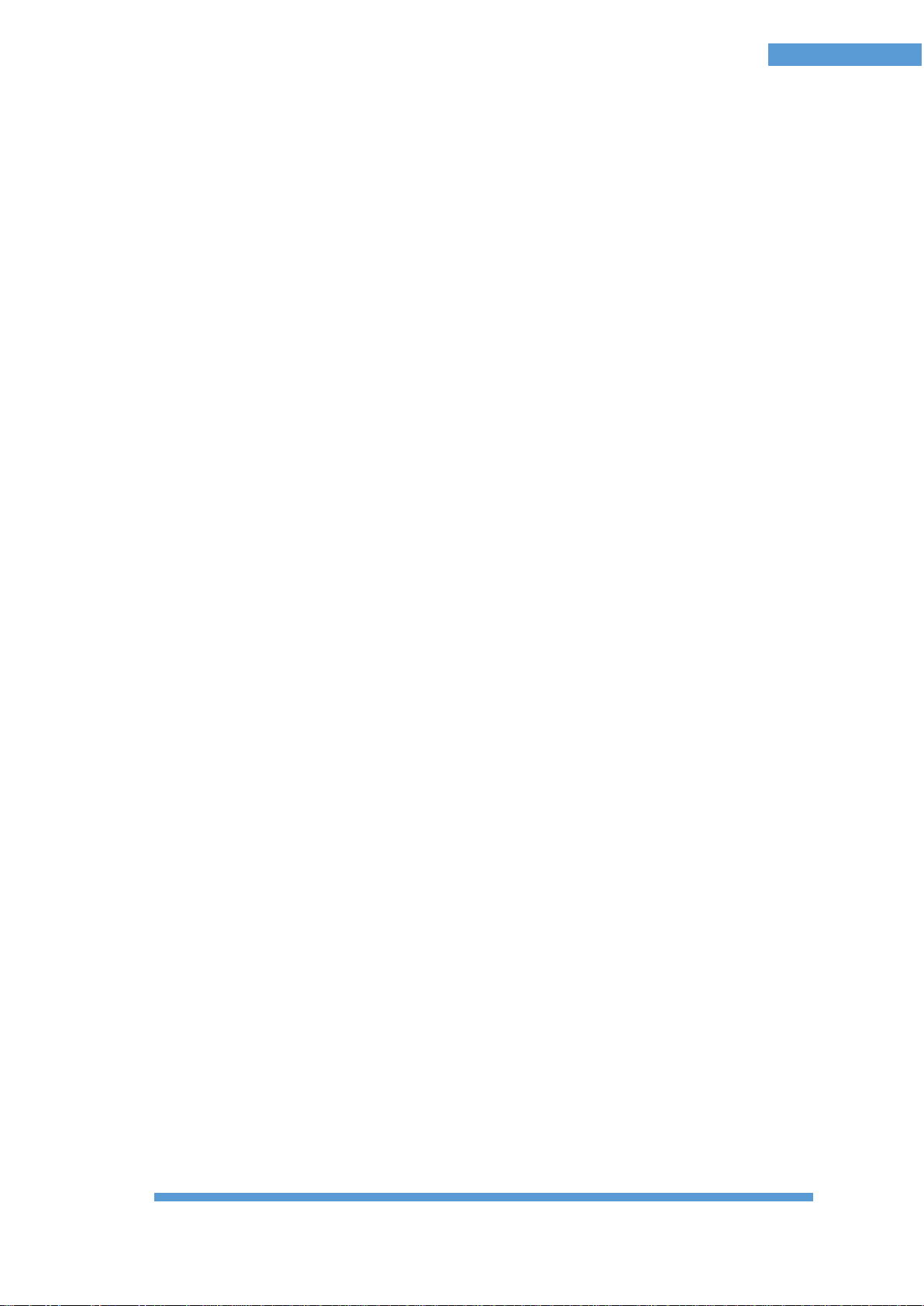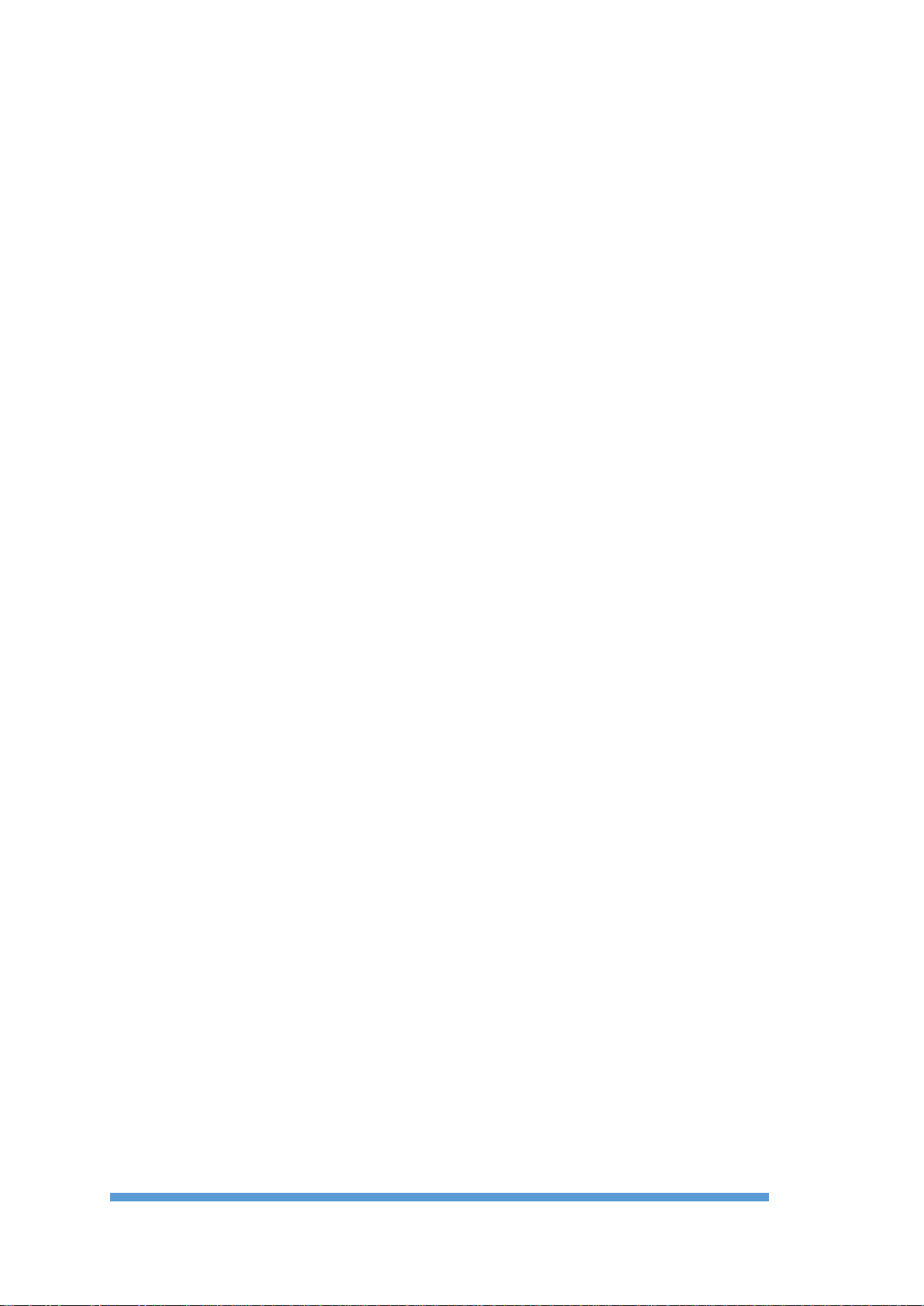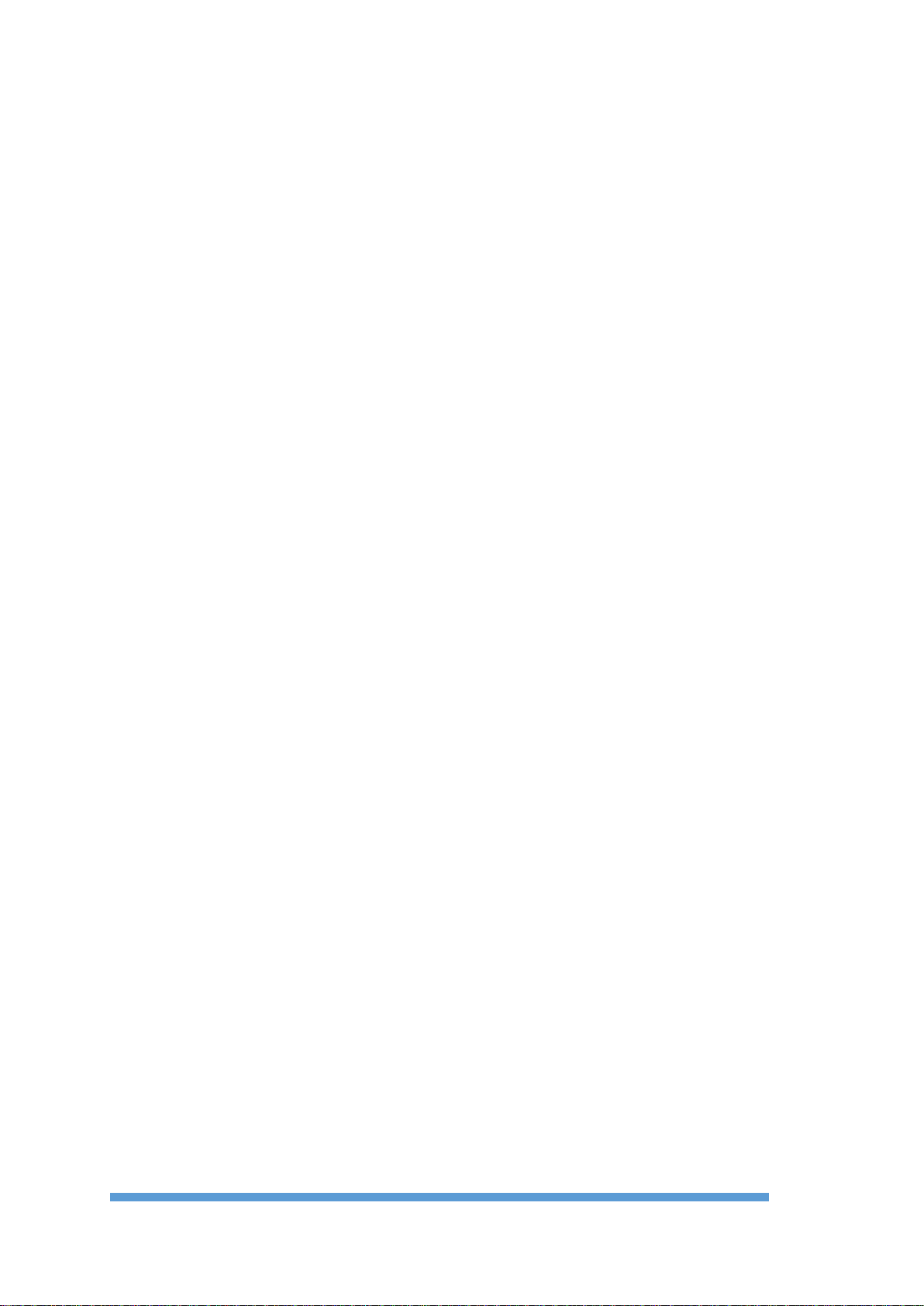6.4.1 Geophone noise monitoring......................................................................34
6.4.2 Trigger Window........................................................................................36
6.4.3 The "Acquisition in progress" window.....................................................38
6.4.4 Stacking.....................................................................................................38
6.4.5 Display of acquired data............................................................................39
6.4.6 Applying filters .........................................................................................43
6.4.7 Stacking Configuration .............................................................................43
6.5 Data Backup .....................................................................................................44
6.5.1 Viewing and entering SEG2 parameters...................................................45
6.5.2 Entering the name of the SEG2 file ..........................................................46
6.6 Data and Configuration File Management/managing configuration and data
files 47
6.6.1 Viewing an SEG2 file ...............................................................................47
6.6.2 Eliminating the configuration template.....................................................48
6.7 Exporting data files (only for embedded PC)...................................................48
6.8 Software upgrade (only for embedded PC)......................................................48
6.9 Multiple passive acquisitions............................................................................49
6.10 Recovery after unexpected situations...............................................................50
6.10.1 Active acquisition with stacking...............................................................51
6.10.2 Continuous Passive Acquisition................................................................52
6.10.3 Multiple passive acquisition......................................................................52
Appendix A.....................................................................................................................54
Technical Specifications .............................................................................................54
Appendix B .....................................................................................................................55
How to place the piezoelectric shock sensor...............................................................55
Appendix C .....................................................................................................................56
Trigger connector........................................................................................................56
Appendix D.....................................................................................................................57
Connection schemes....................................................................................................57
48 Channel seismograph –12 Channels cables ......................................................57
48 Channel seismograph –24 Channels cables ......................................................58
Line Connections.....................................................................................................59