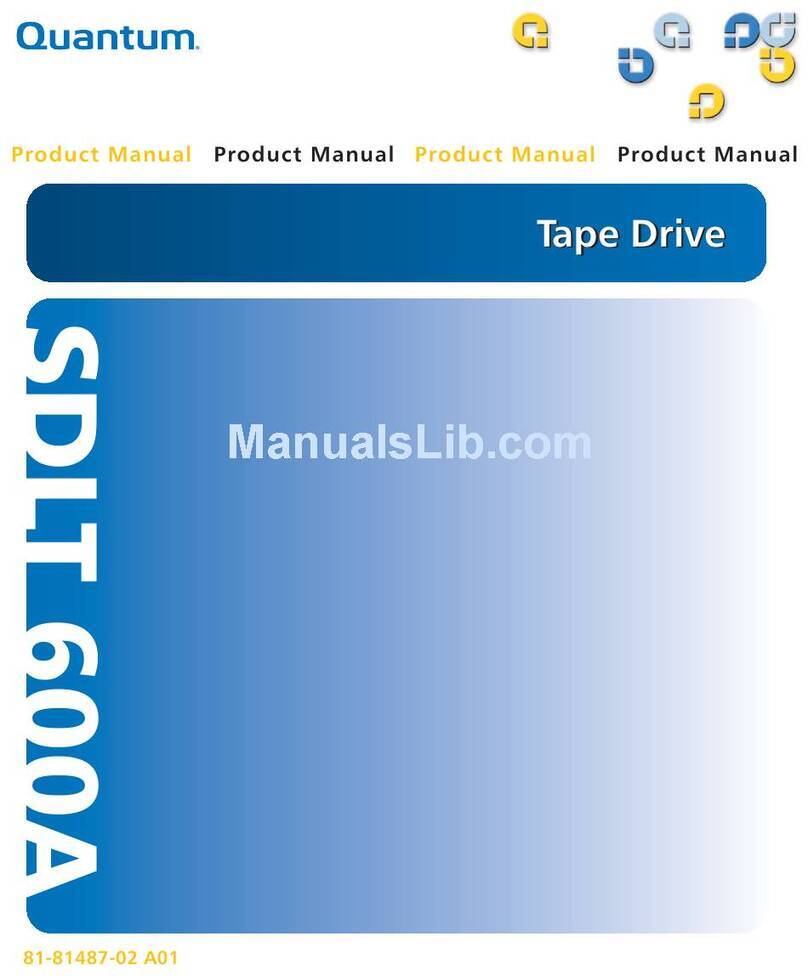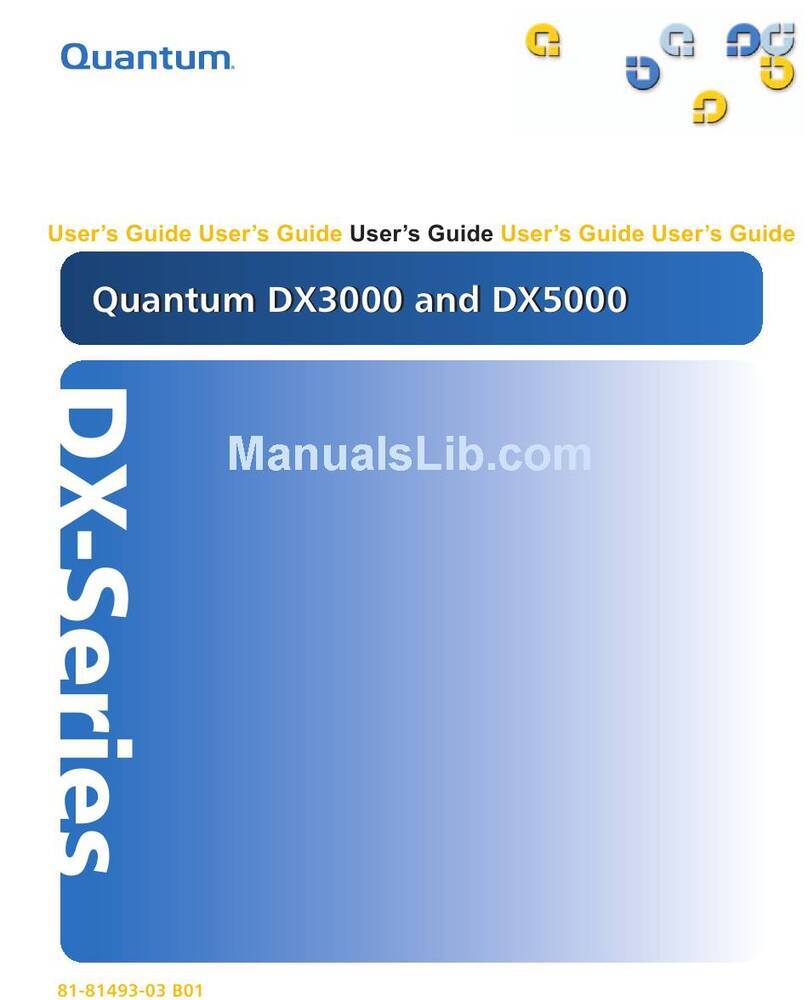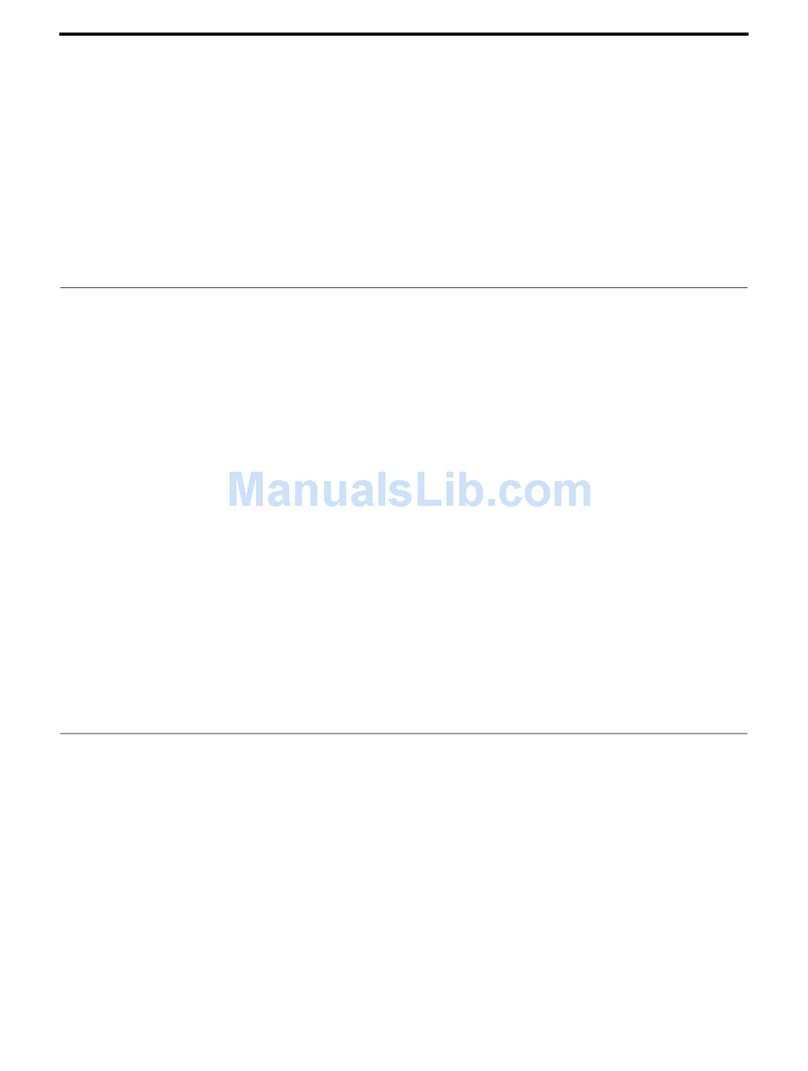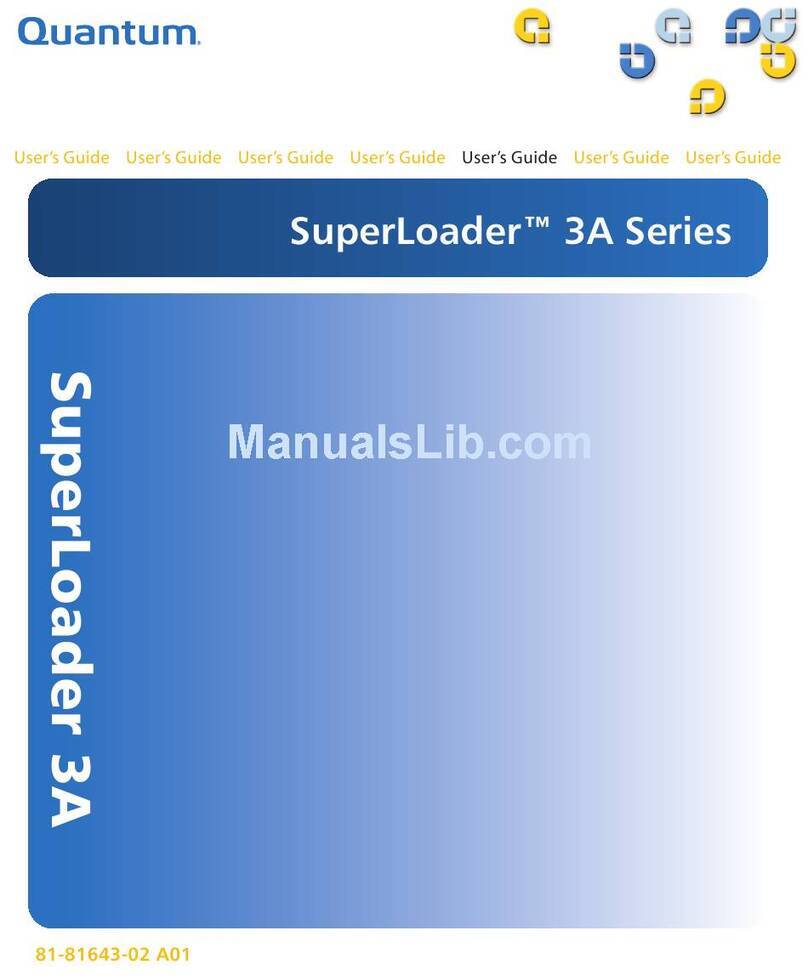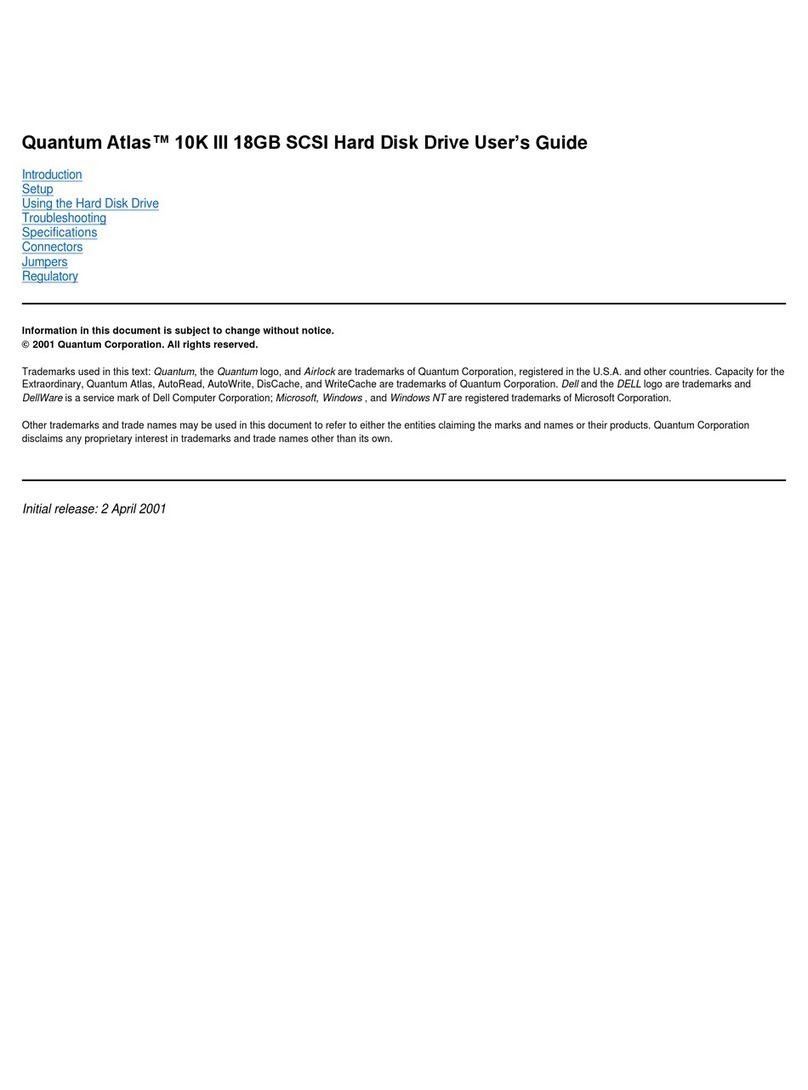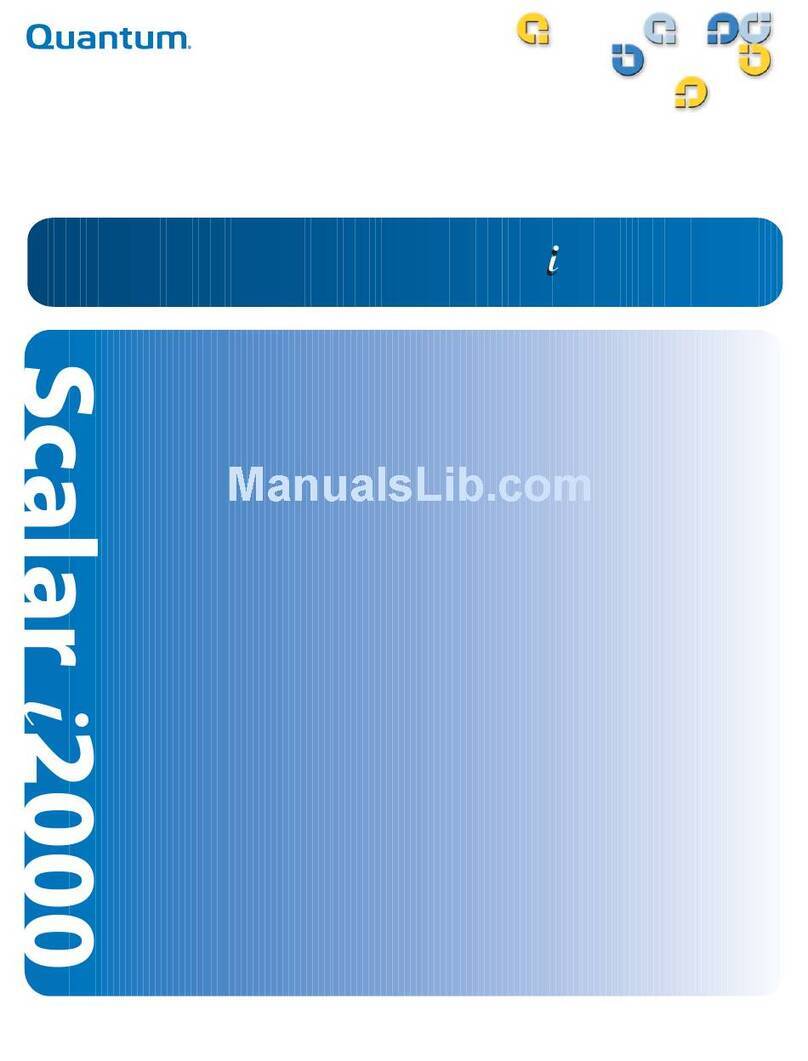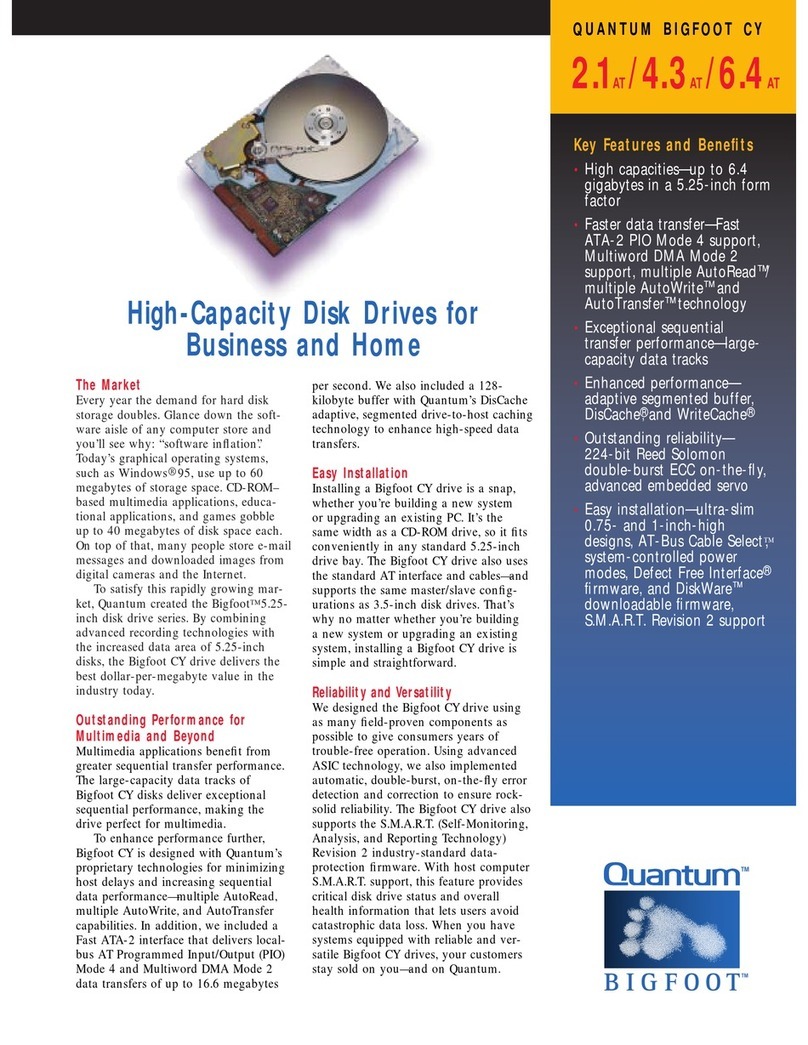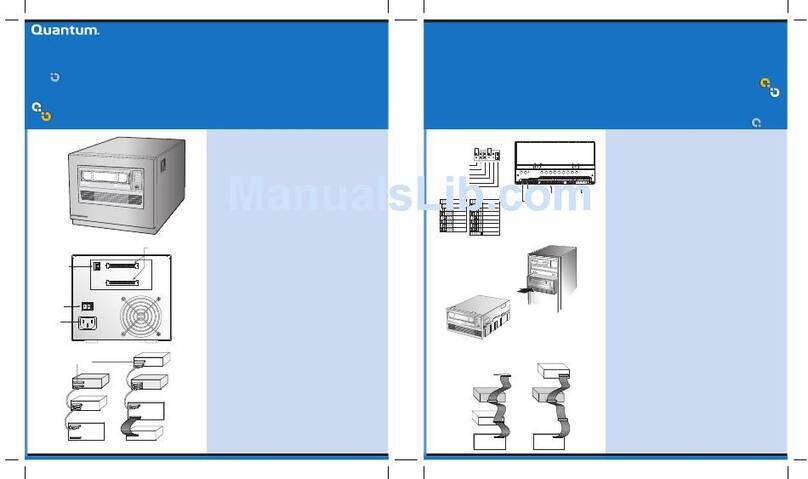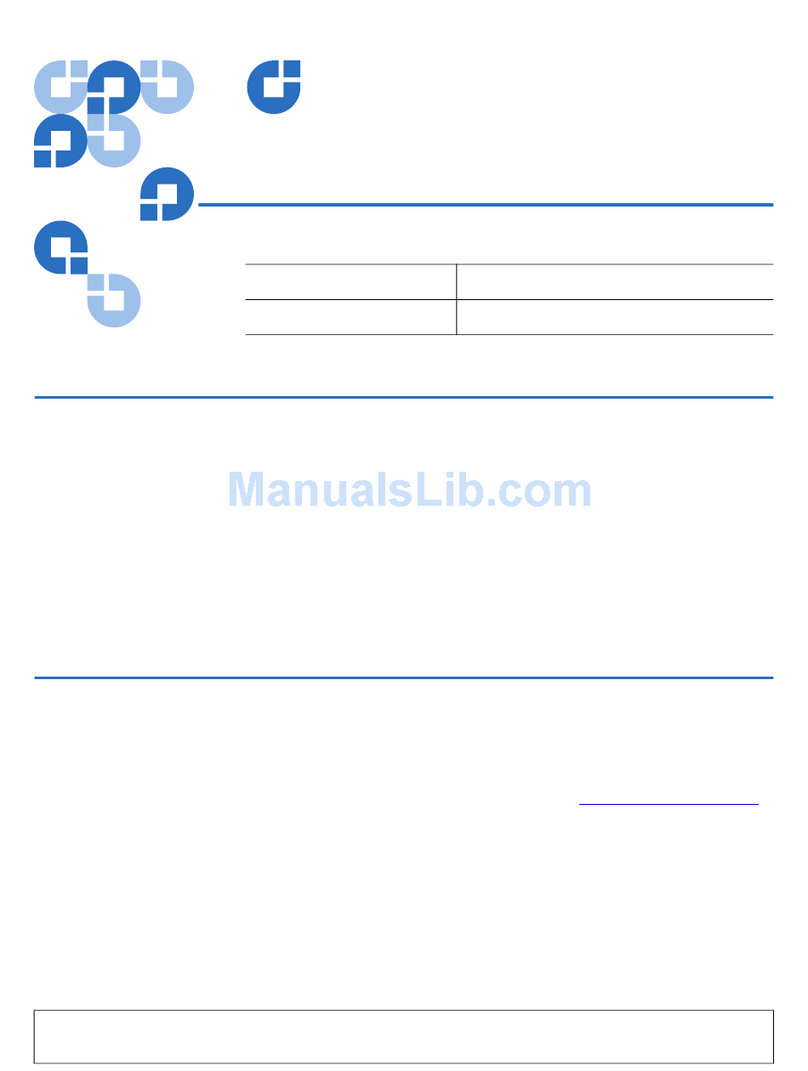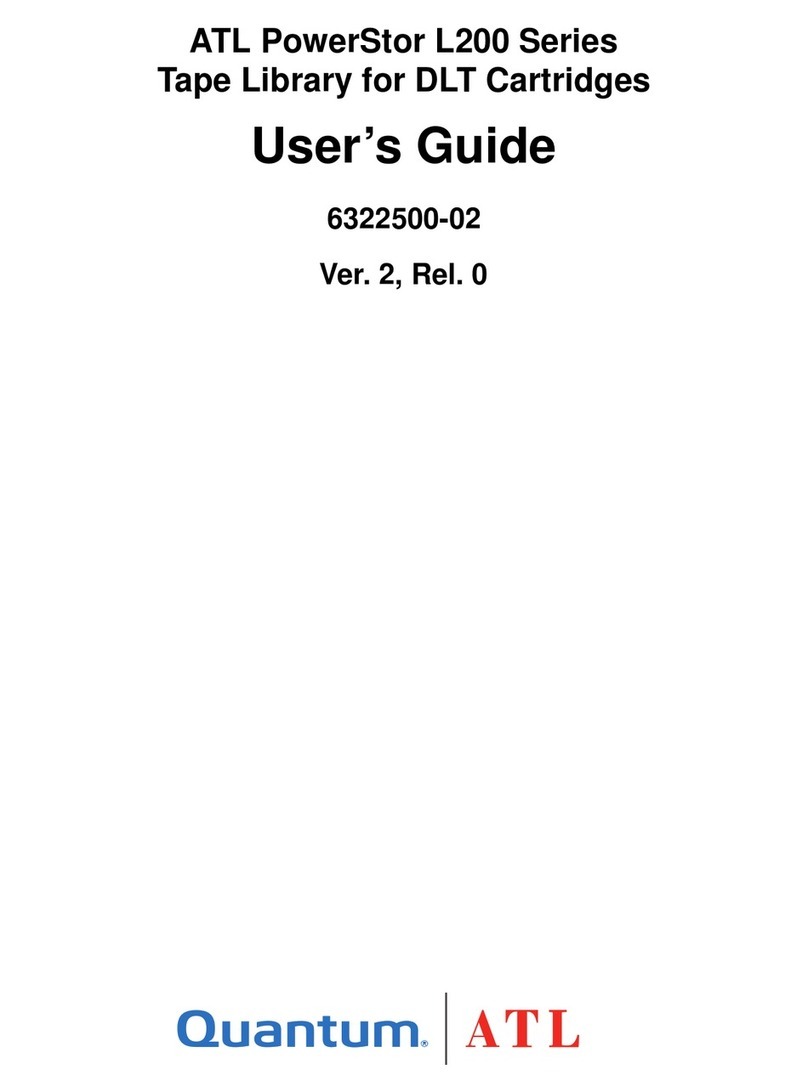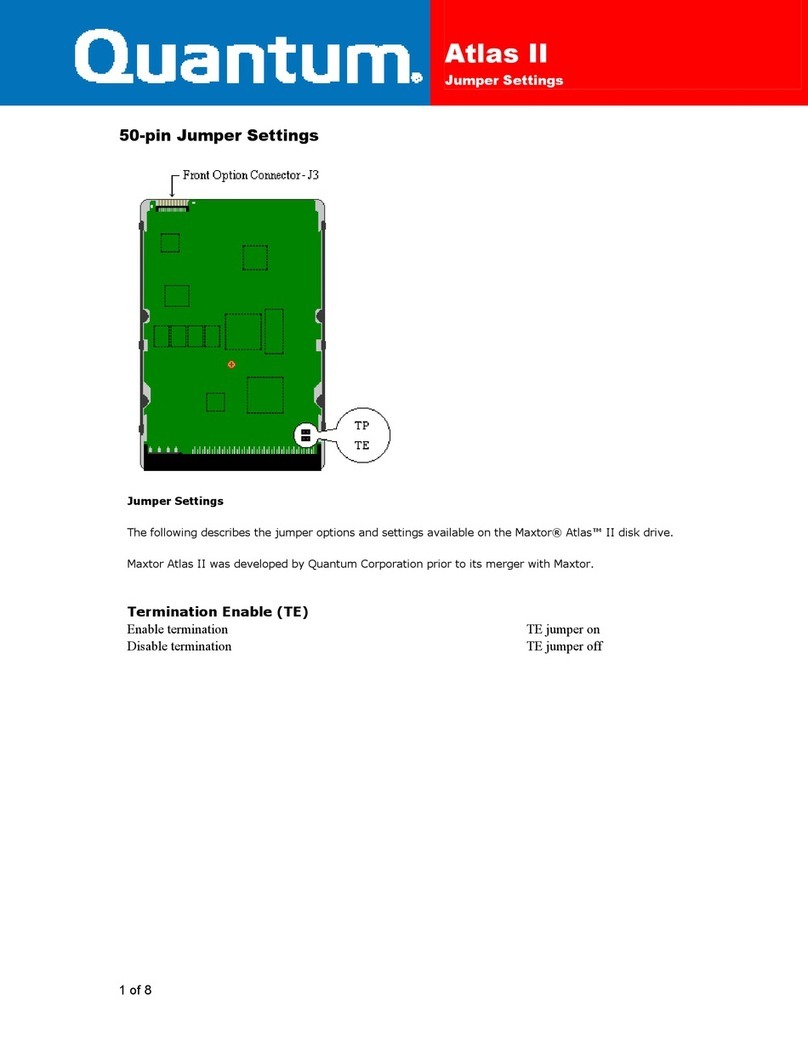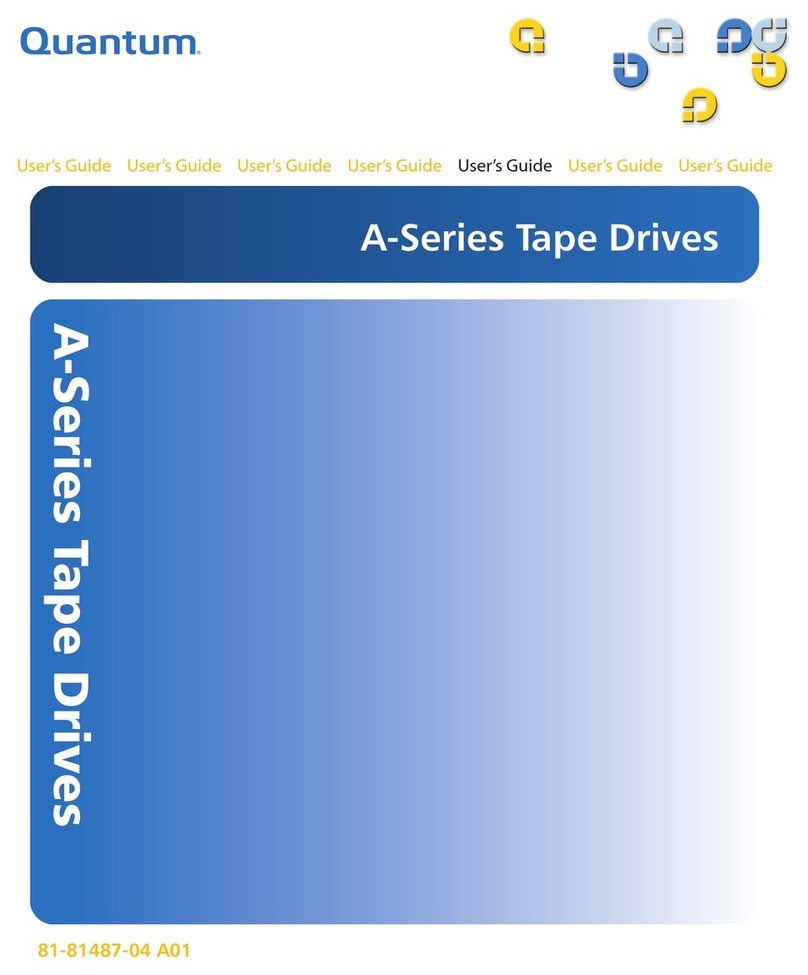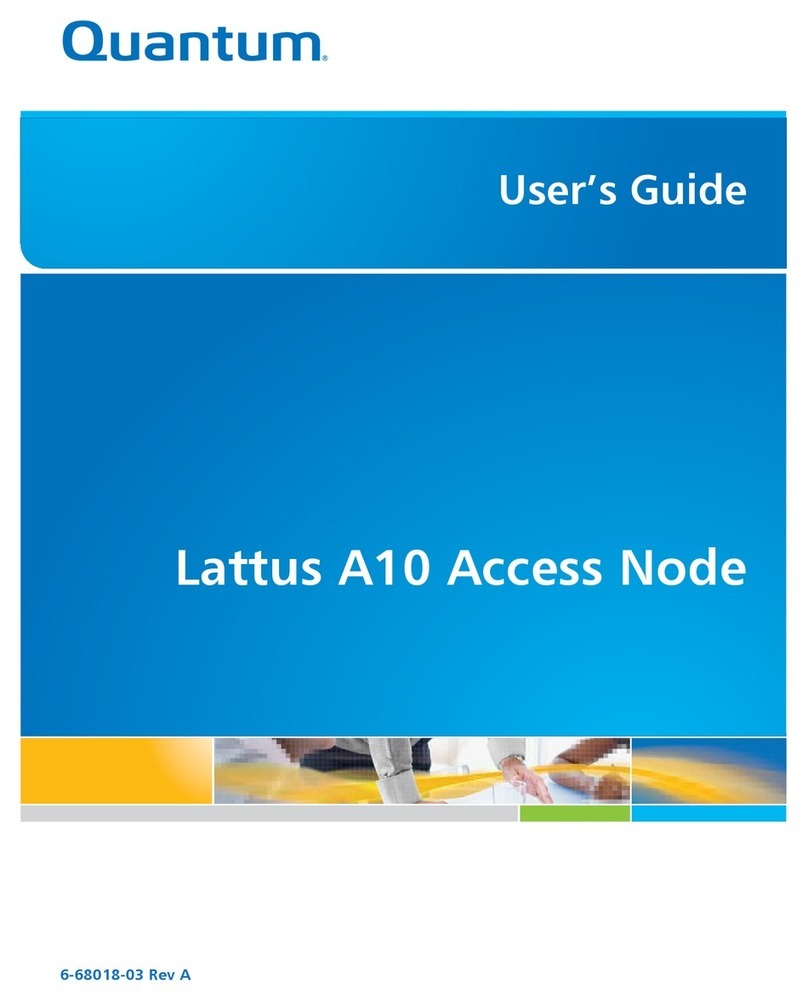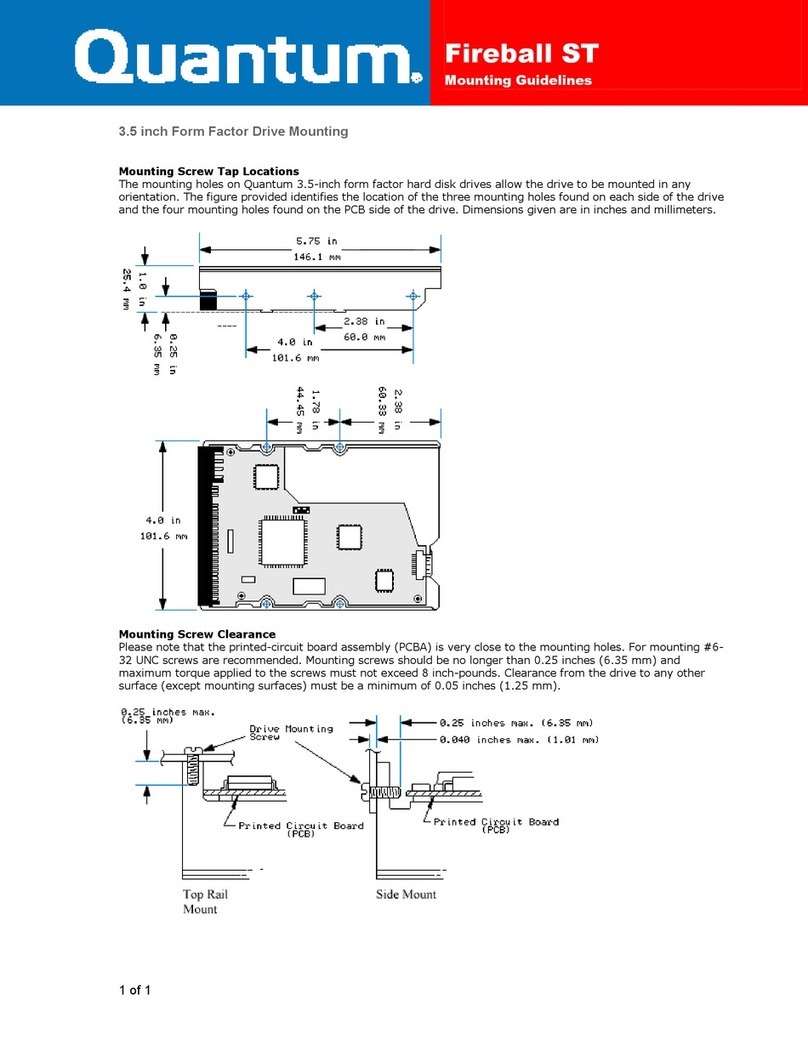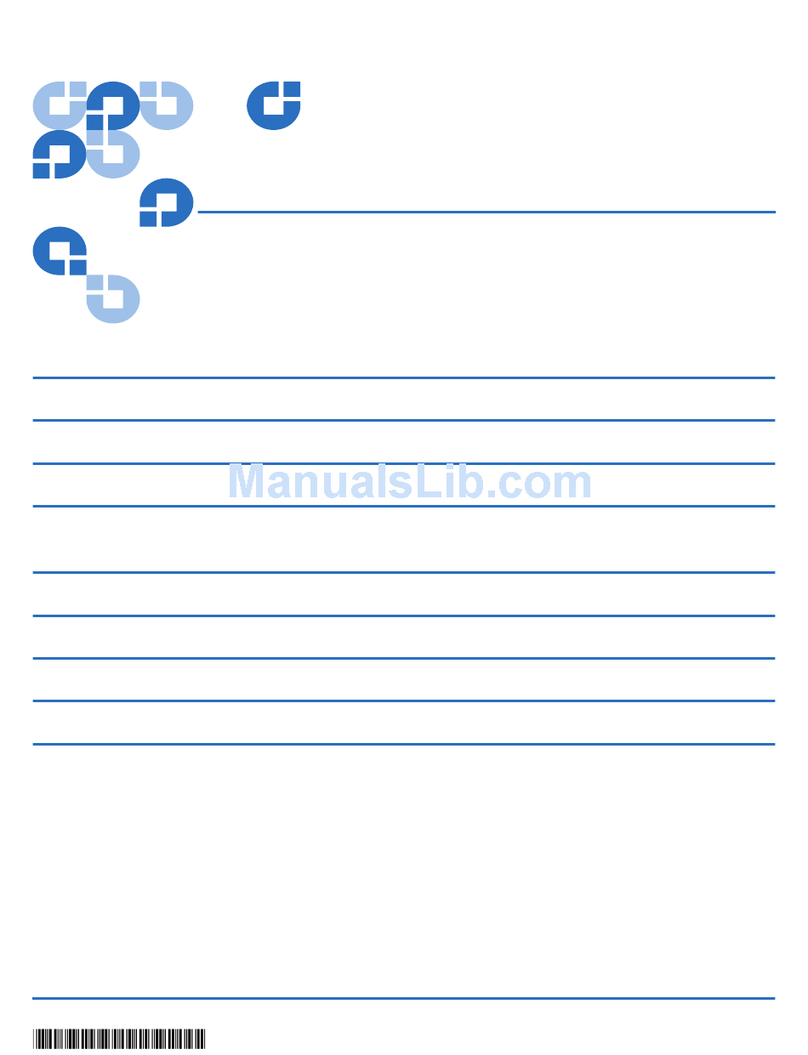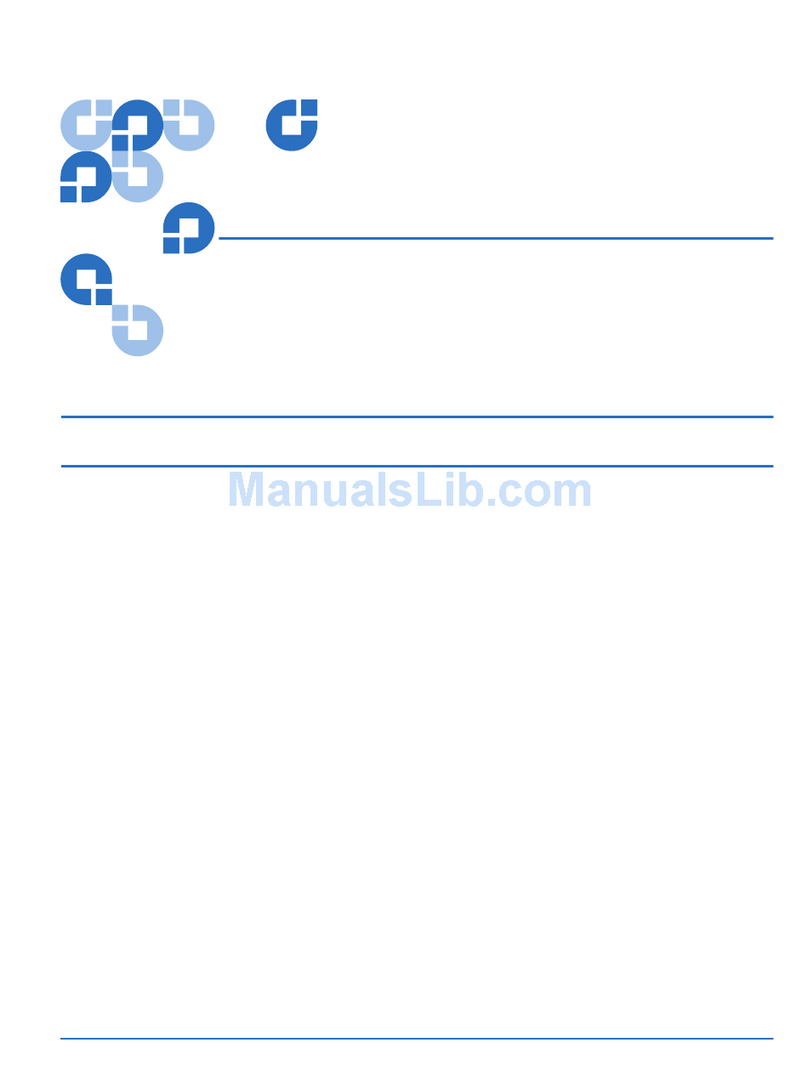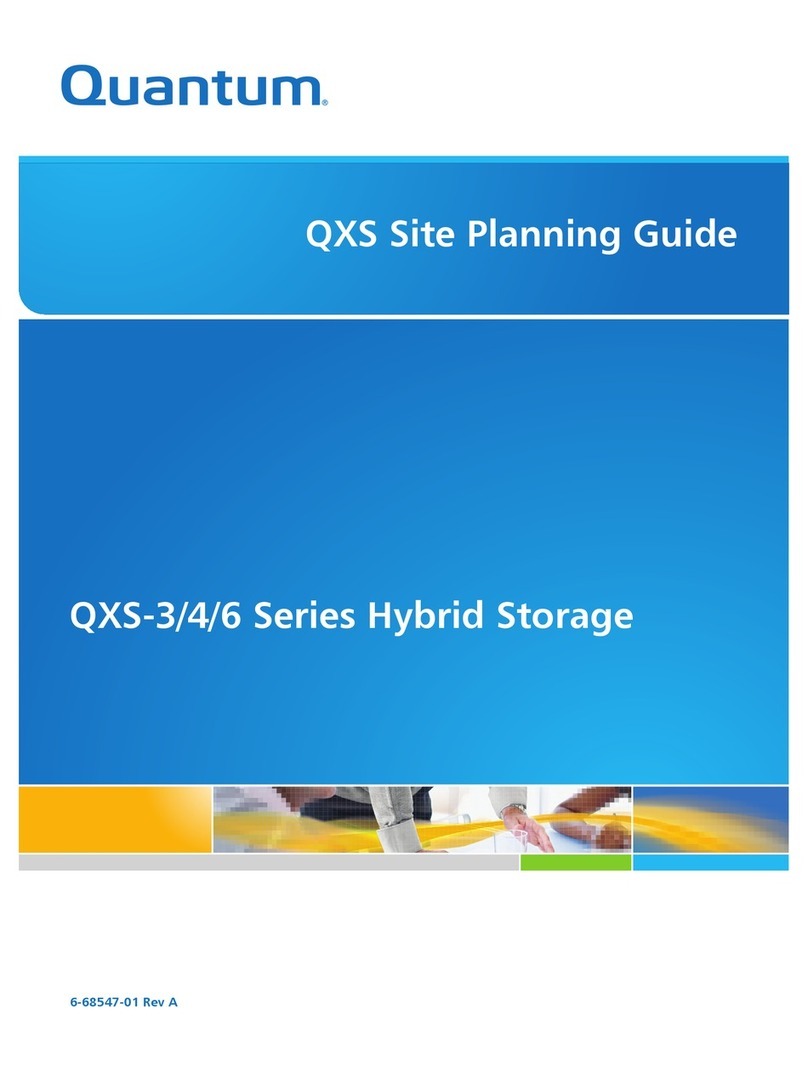StorNext QS1200 / QS2400, Replacing a Host Interface Card (HIC) April 2015
Quantum Corporation
- 1 -
Replacing a Host Interface Card (HIC) in a StorNext QS1200 / QS2400
ATTENTION Possible equipment damage – Only a qualified service technician should perform this procedure, or
equipment damage might result.
ATTENTION Potential loss of connectivity – If both controllers in a duplex base system are powered up at the same
time with different types of HICs, a mismatch results that causes both controllers to lock down (shut
down and stop operating). If one controller is already running, and you replace the alternate controller
with a different HIC, only the replacement controller locks down, and the running controller remains
operational.
Use this procedure to replace a host interface card (HIC) that has failed. The replacement HIC can have Fibre Channel,
InfiniBand, iSCSI or SAS connections. Both controllers in a duplex base system must have the same arrangement of
HICs. Each controller must have the same type of HIC in the same relative position as the other controller.
Before you replace an HIC, gather antistatic protection, a new HIC, and the controller air blocker. If you are changing
your current configuration, you might need to replace these items in addition to the HIC:
Small Form-factor Pluggable (SFP) transceivers.
Host bus adapters or host channel adapters.
Cables – InfiniBand and SAS use copper cable, iSCSI uses Ethernet cable, and Fibre Channel uses copper cable,
optical cable, or fiber-optic cable.
The correct HIC subplate for the front of the controller.
ATTENTION Possible hardware damage – If you perform this procedure with the power turned on, the equipment
might overheat if the controller slot is left open for more than three minutes. To prevent the possibility
of overheating, you must insert the controller air blocker into the controller slot when servicing the
controller.
HIC in the StorNext QS1200 / QS2400
To replace a failed HIC, you must first remove the controller canister.
Gathering Support Data
1. Gather support data about your storage array by using one of these methods:
NOTE IB host ports do not support the Data Assurance (DA) premium feature.
ATTENTION Possible hardware damage – To prevent electrostatic discharge damage to the base system, use
proper antistatic protection when handling base system components.