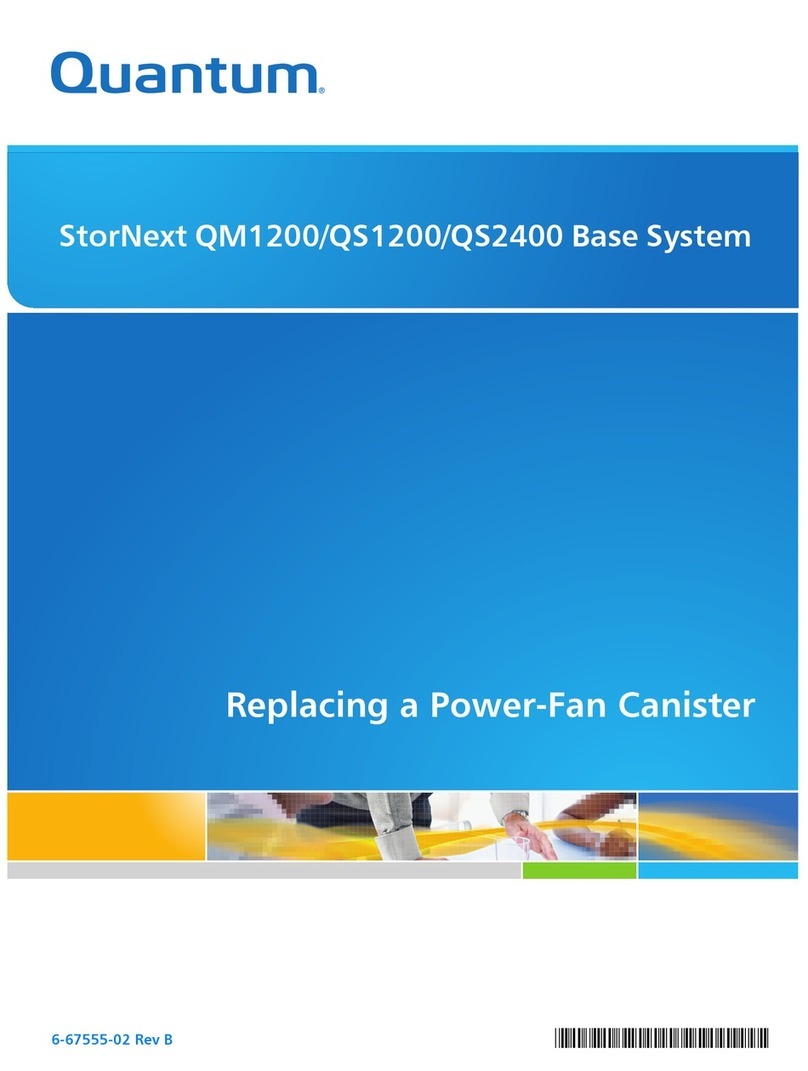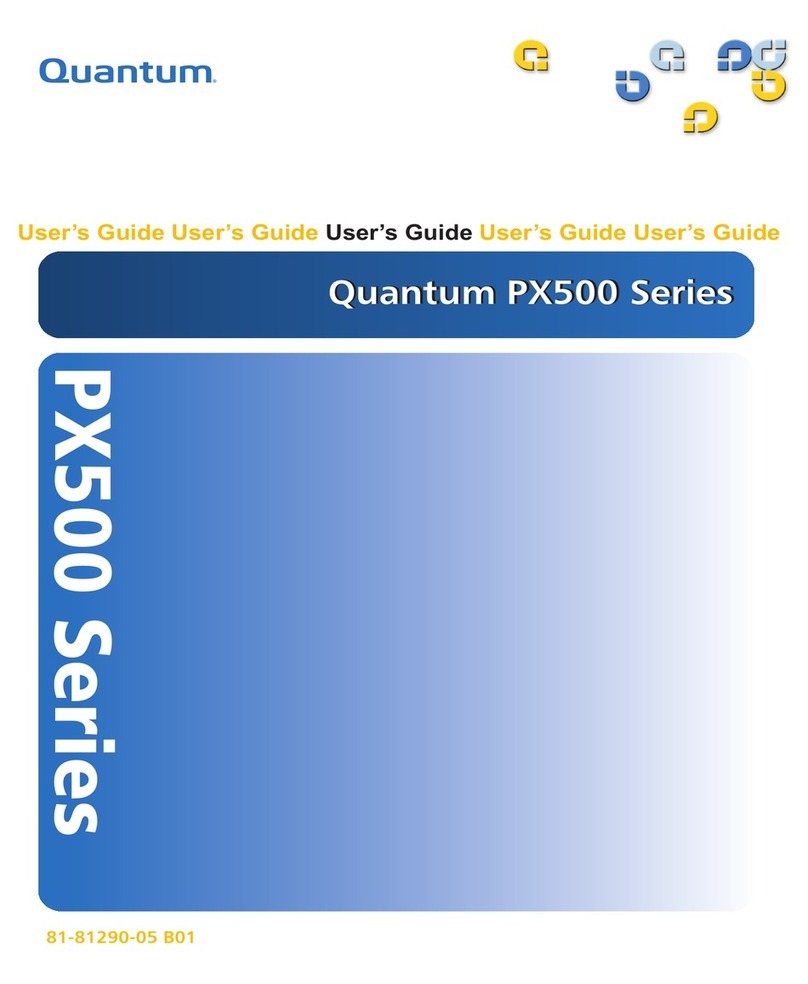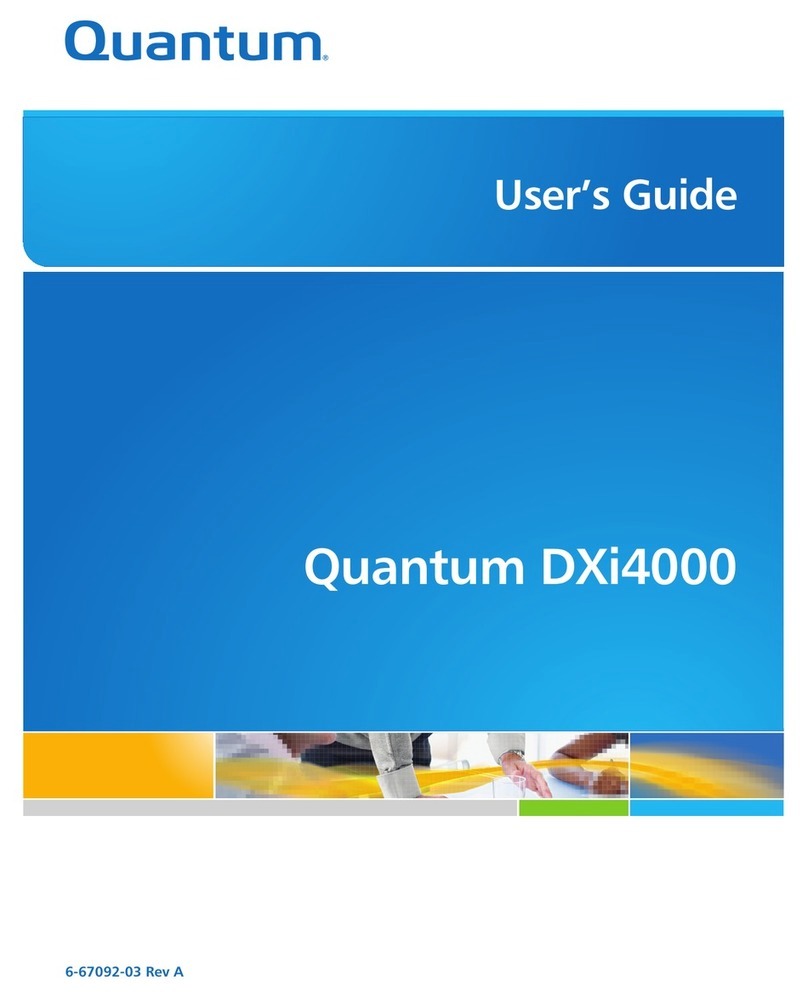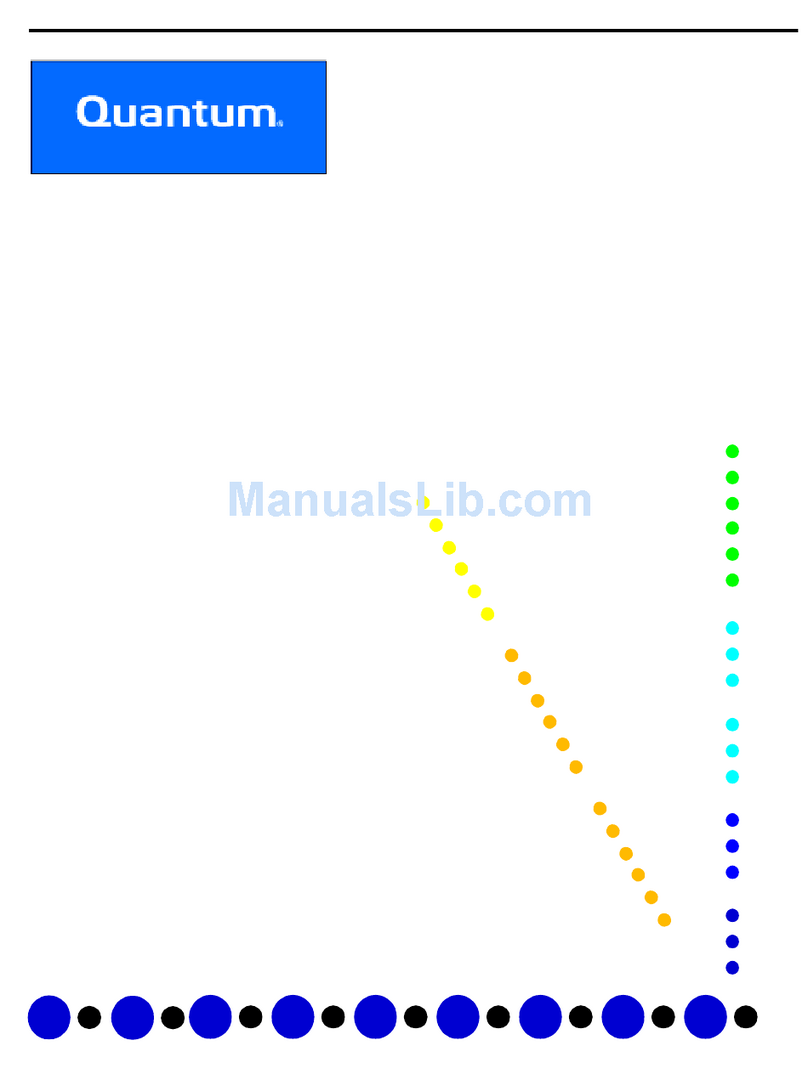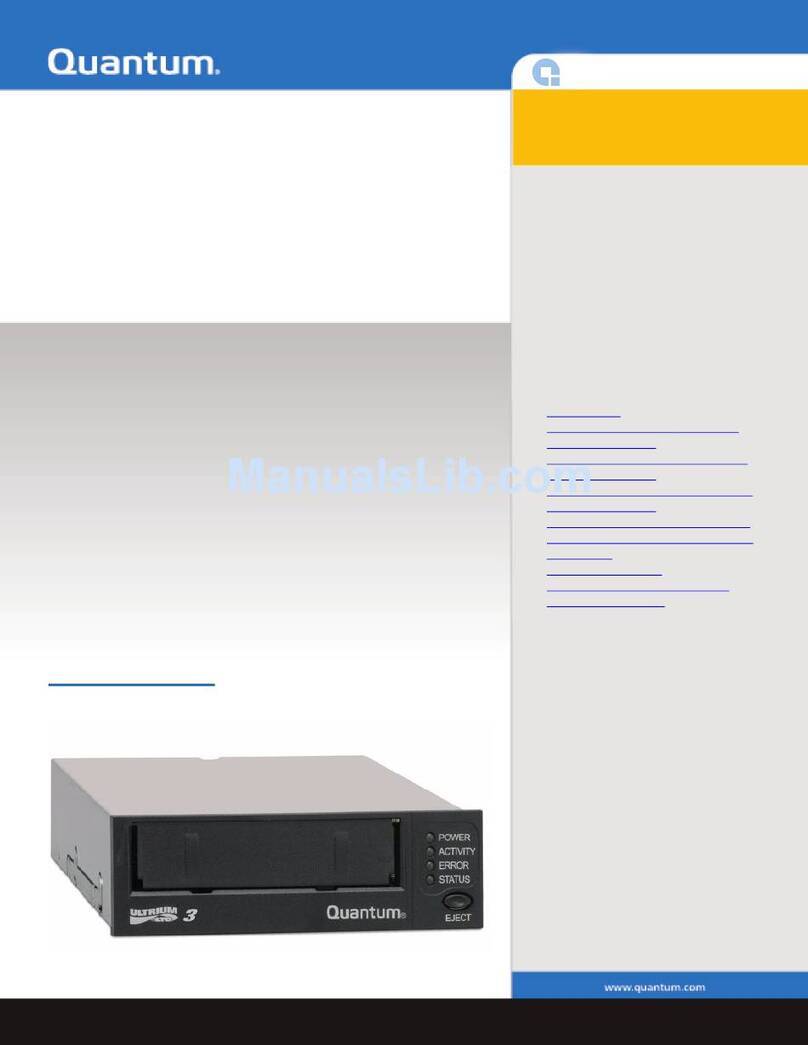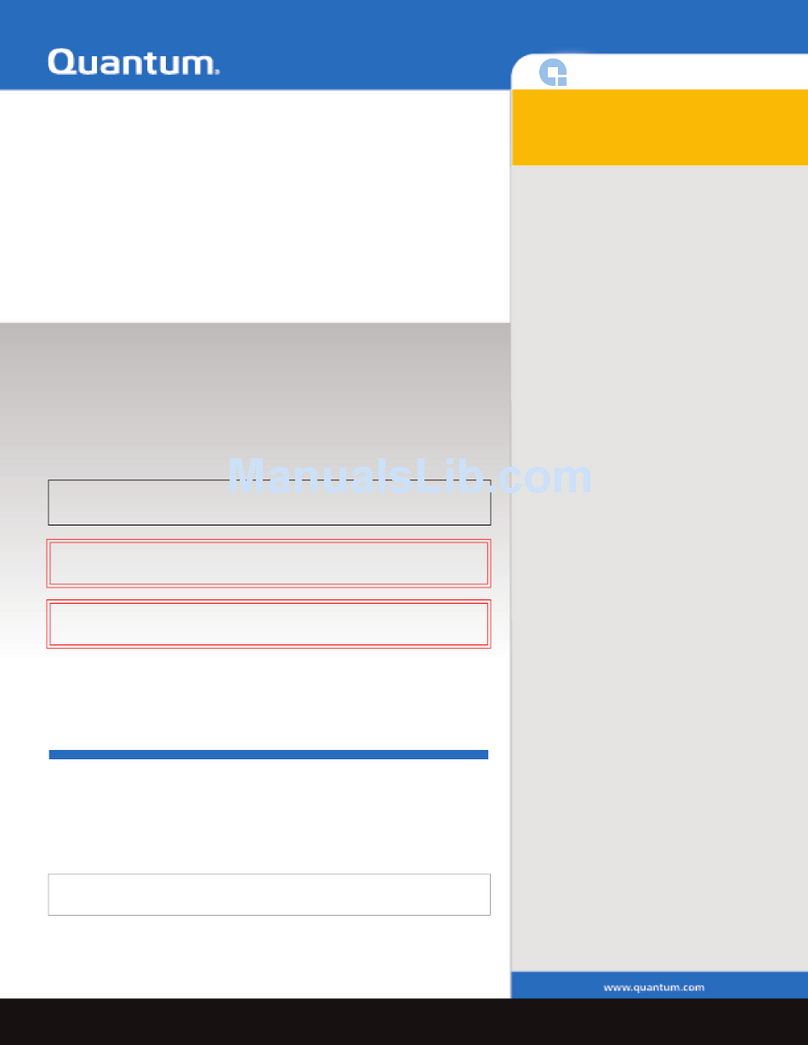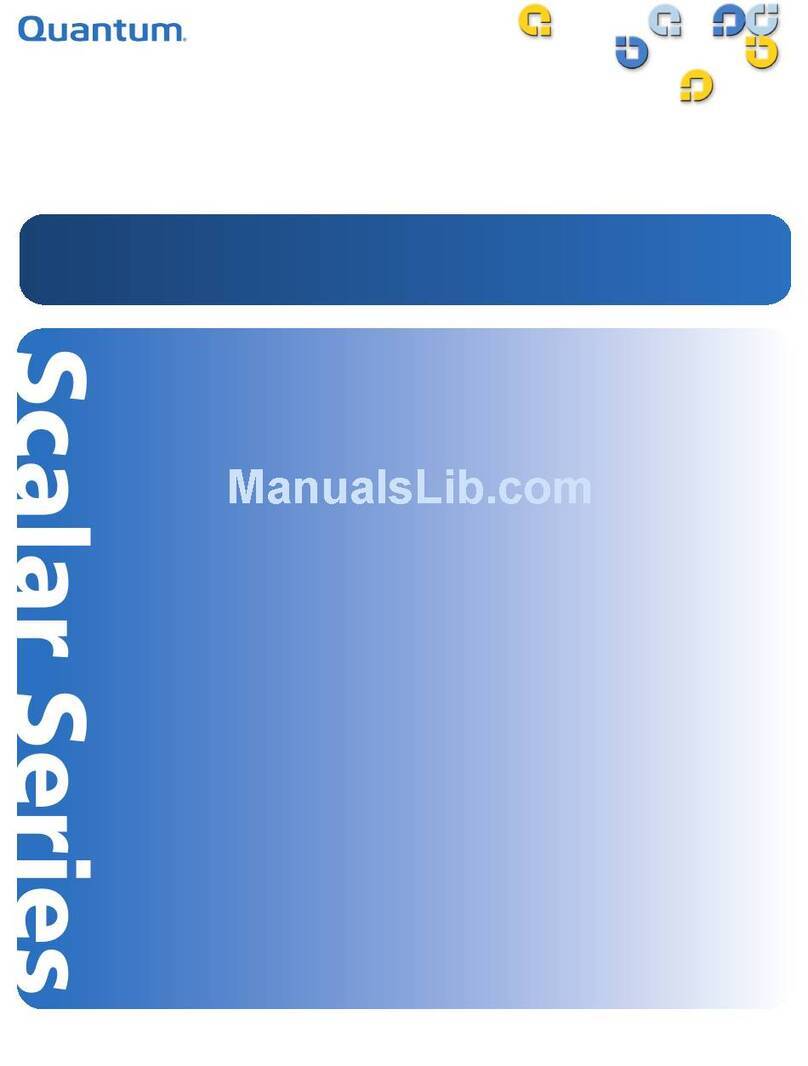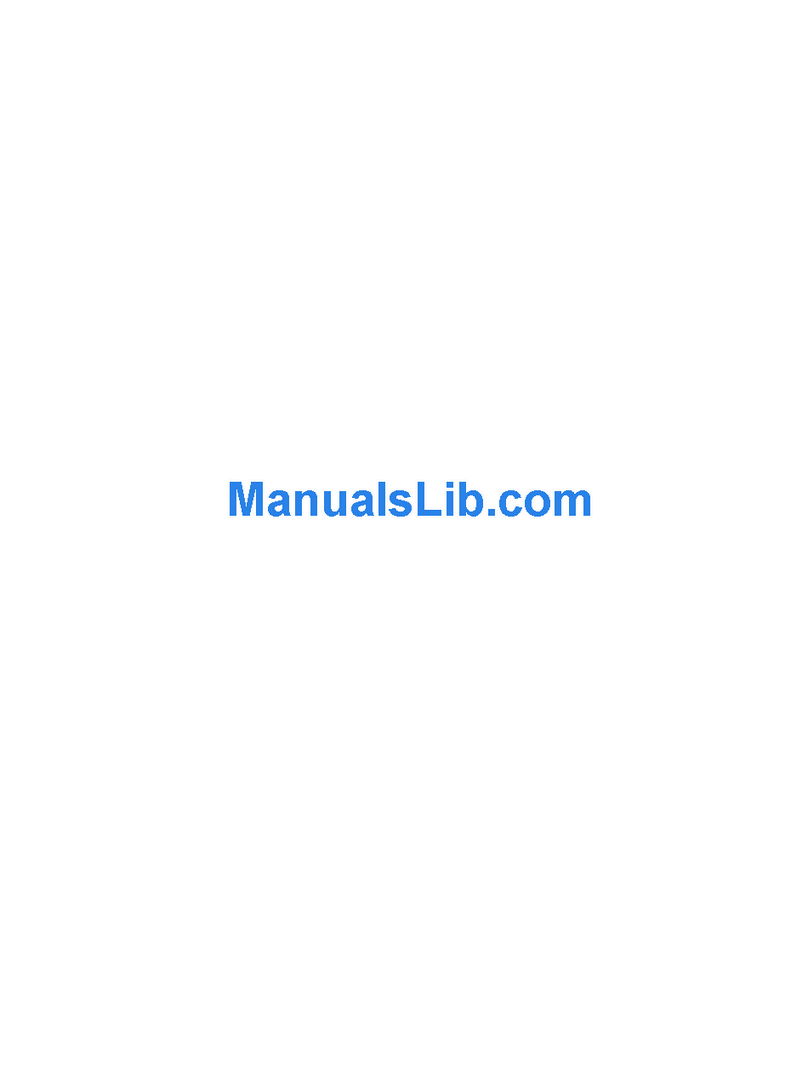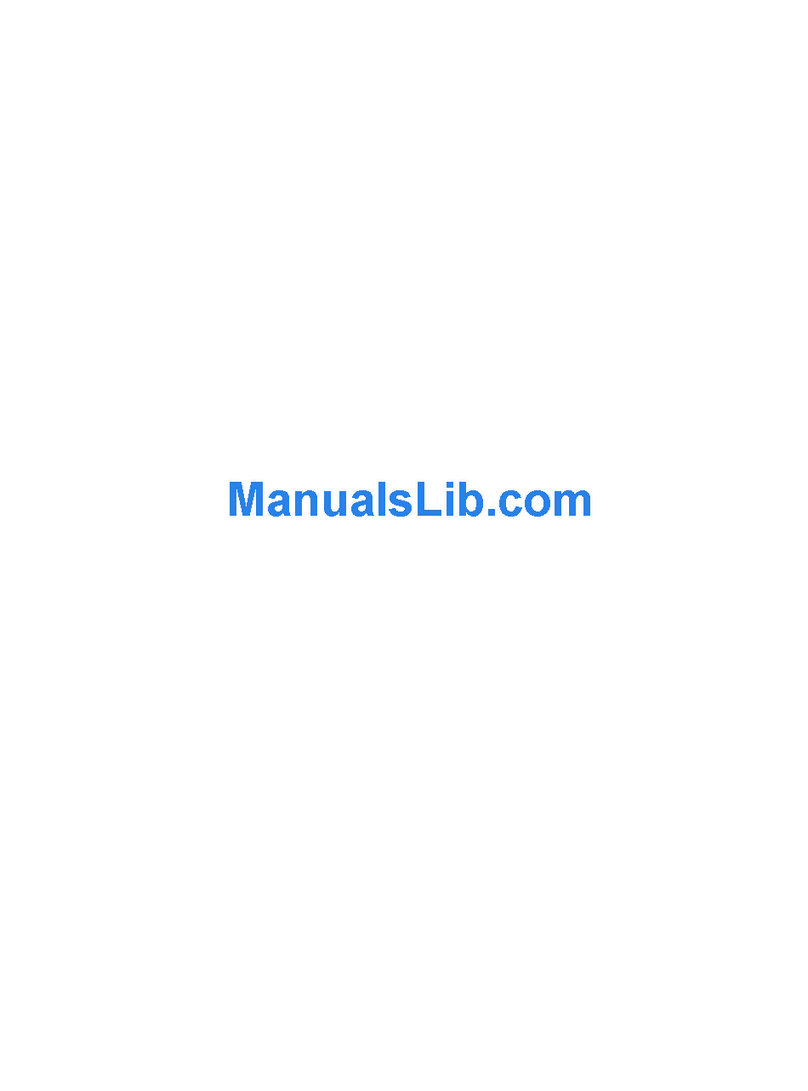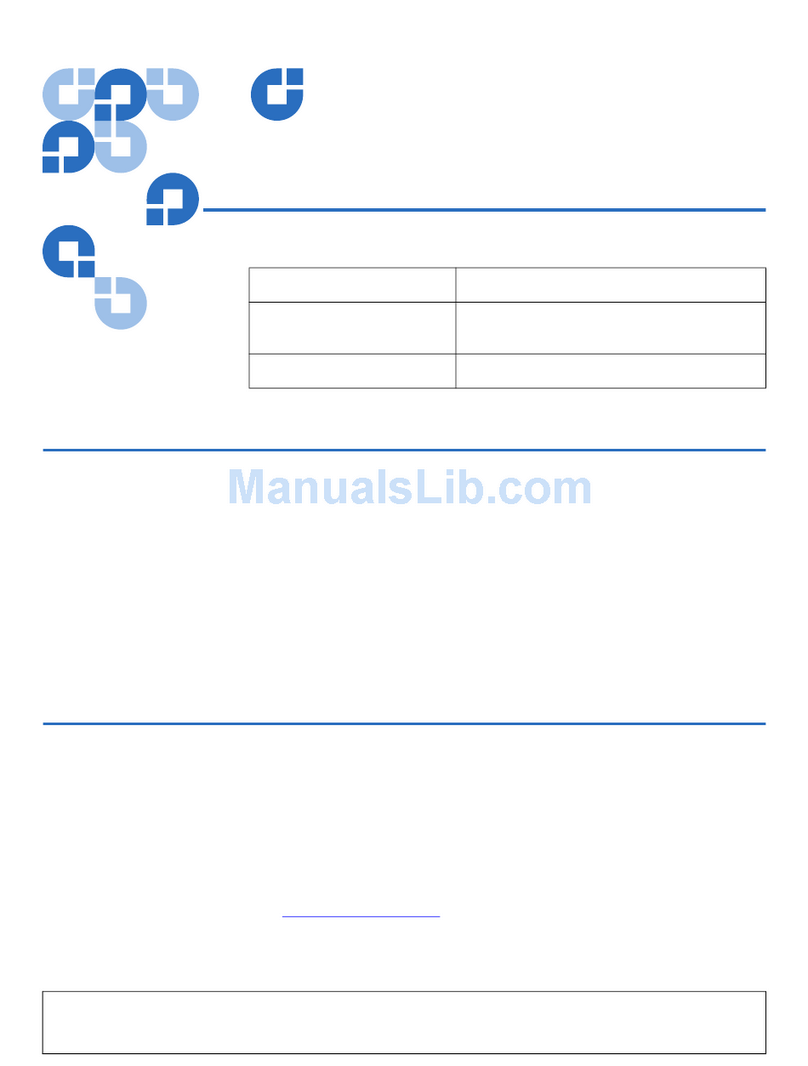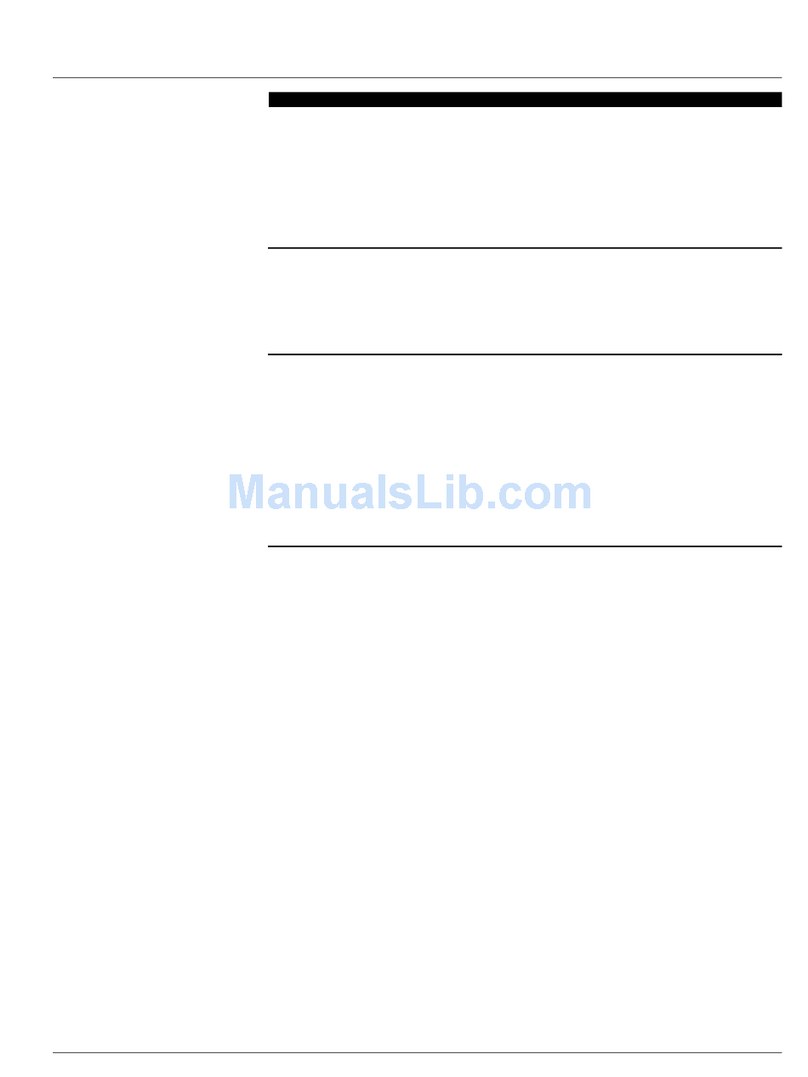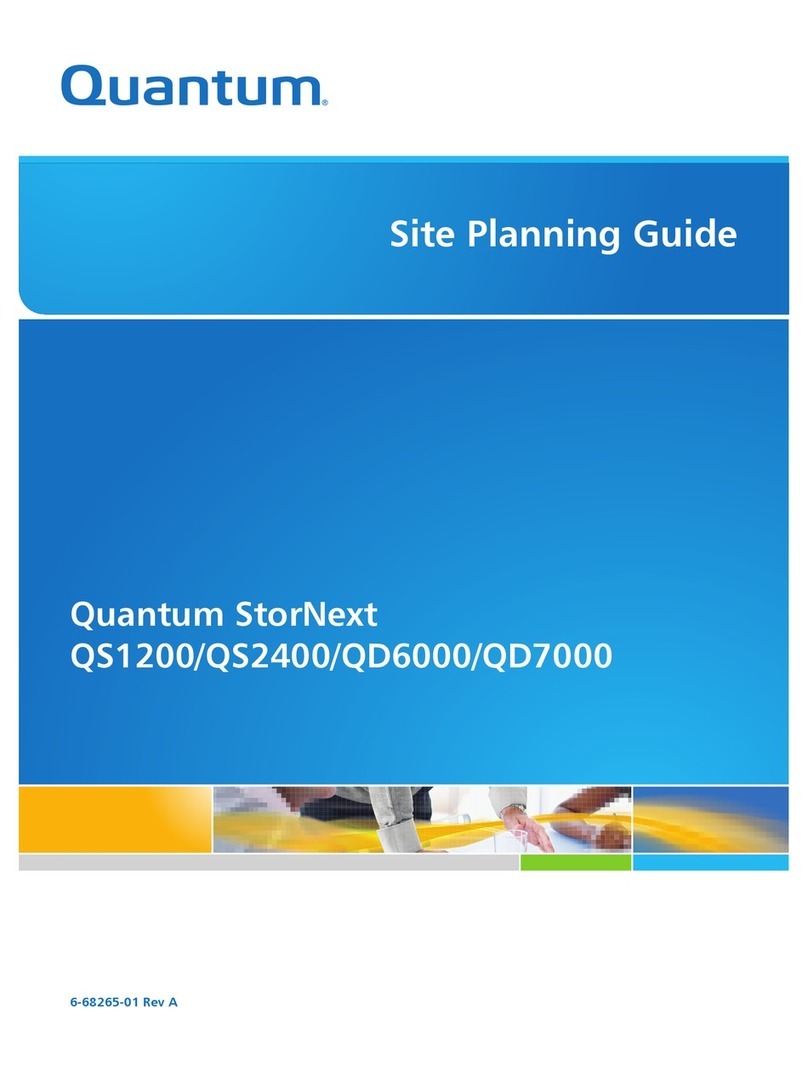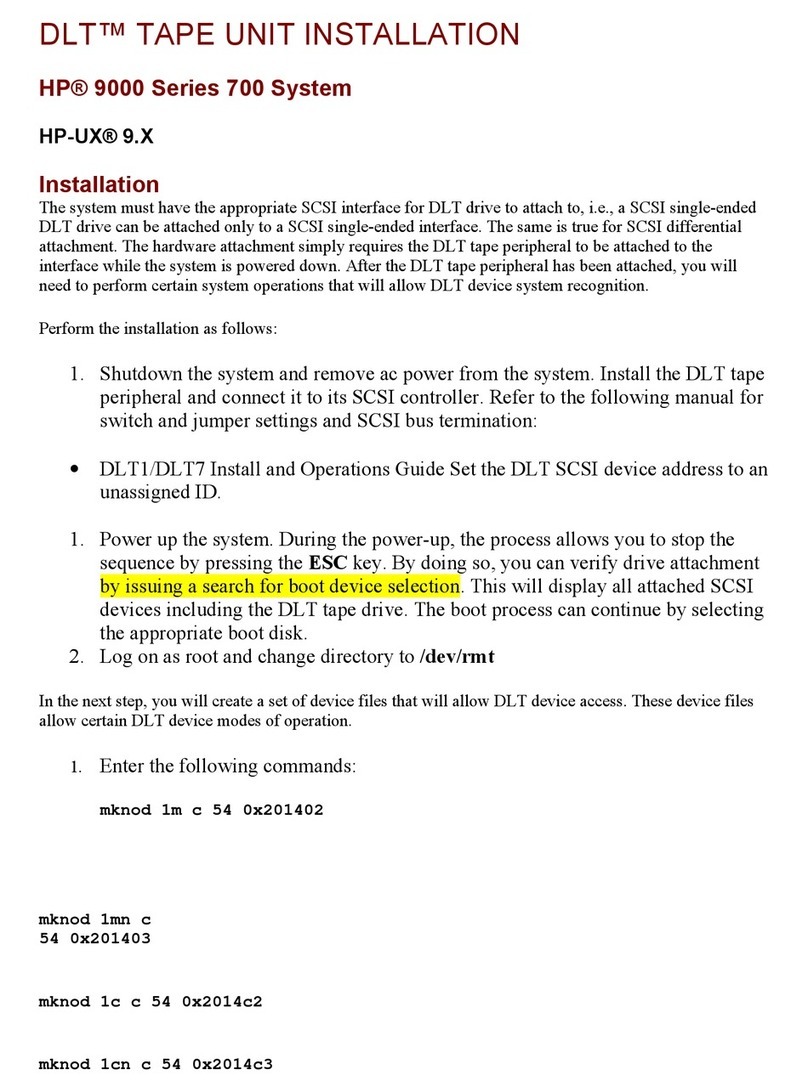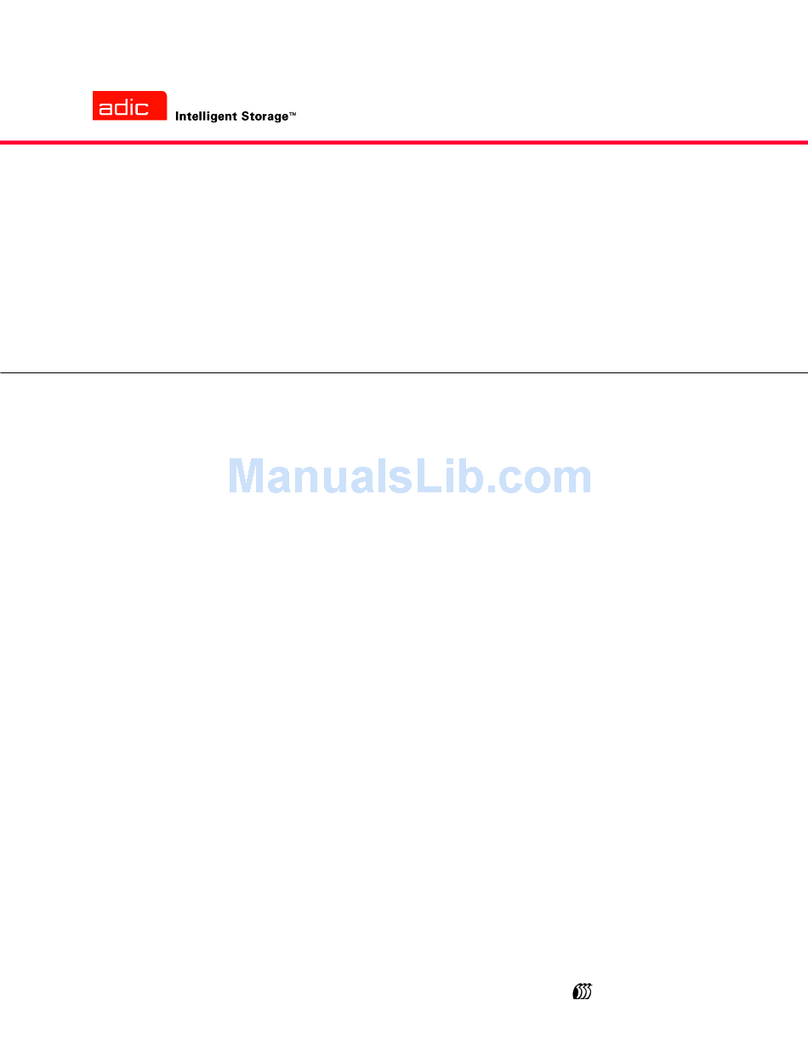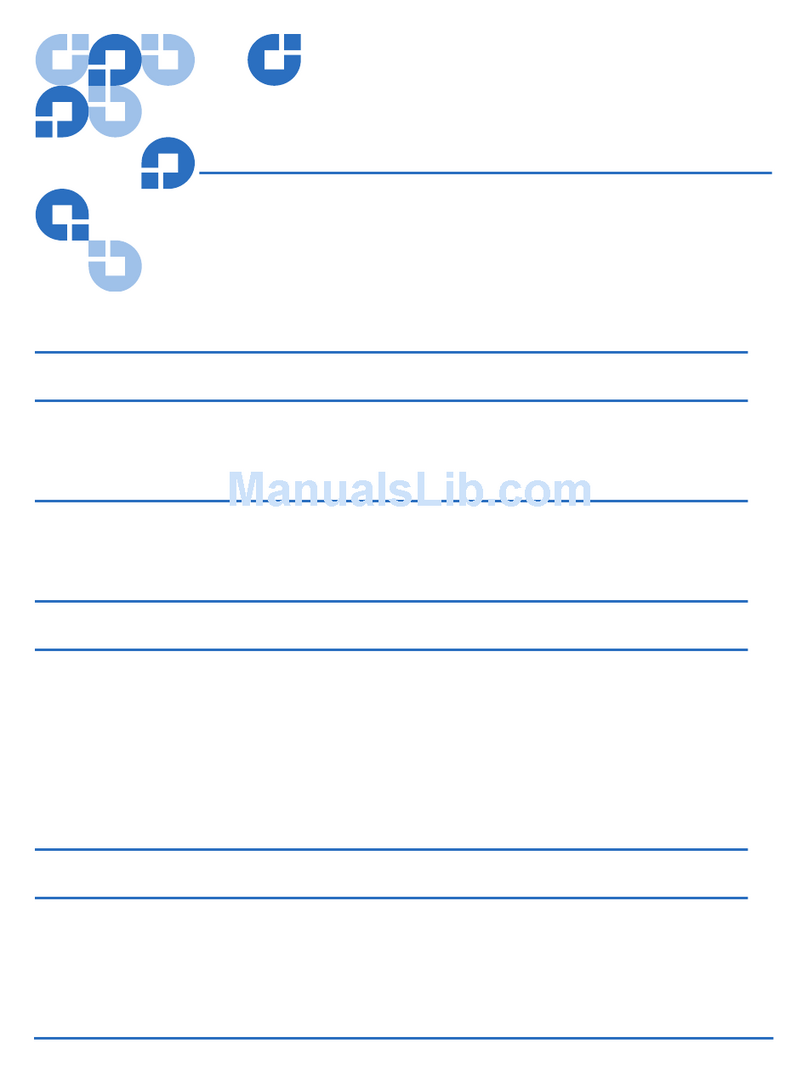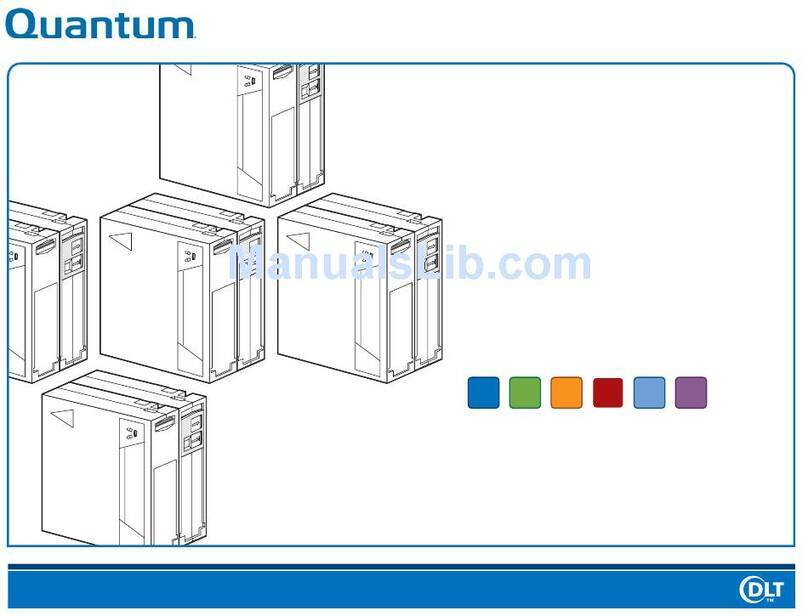Quantum Scalar i40 and Scalar i80:Power Supply Replacement
6-66559-02 Rev C
February 2014
Replacing a Power Supply 3
2Disconnect the power cord from the power supply.
Caution: If you have two power supplies, determine which one to
remove. Make sure you remove the power supply whose LED is
red or off. Do not remove the power supply whose LED is
green.
Caution: Make sure you disconnect live power from the power supply
before you remove or install it. Otherwise, damage to the
power supply could occur.
3Unscrew the two captive thumbscrews on the power supply.
4Using the handle, slowly pull the power supply straight out of the library.
Replacing a Power Supply
Note: If you have a single power supply in a Scalar i80, Quantum
recommends that you install it in the upper slot, to provide better
temperature control (see Figure 1 on page 1).
1Install the new power supply by pushing it straight into the slot.
You may need to press firmly on the power supply sheet metal at the very
end to plug in the power supply to the connector on the library. You will feel
it snap into place.
The power supply only goes in one way, and should slide in easily. If you
cannot slide it in, you may be trying to install it upside down.
2Tighten the two thumbscrews finger tight.
3Connect the power cord to the power supply.
4Make sure the power cord is plugged in to a grounded AC outlet.
5Check the status of the power supply’s LED:
• If the library has a redundant power supply and has not been powered
off, the LED should turn green immediately to indicate the library is
turned on.
• If the library has one power supply and has been powered off, the
power supply LED should turn amber to indicate it is plugged in but the
library is not turned on.
Note: If the power supply LED is red, the power supply is not working.
Contact Quantum Support.
6If the library has one power supply and you turned the power off using the
power button on the front panel, press the power button ON and check the