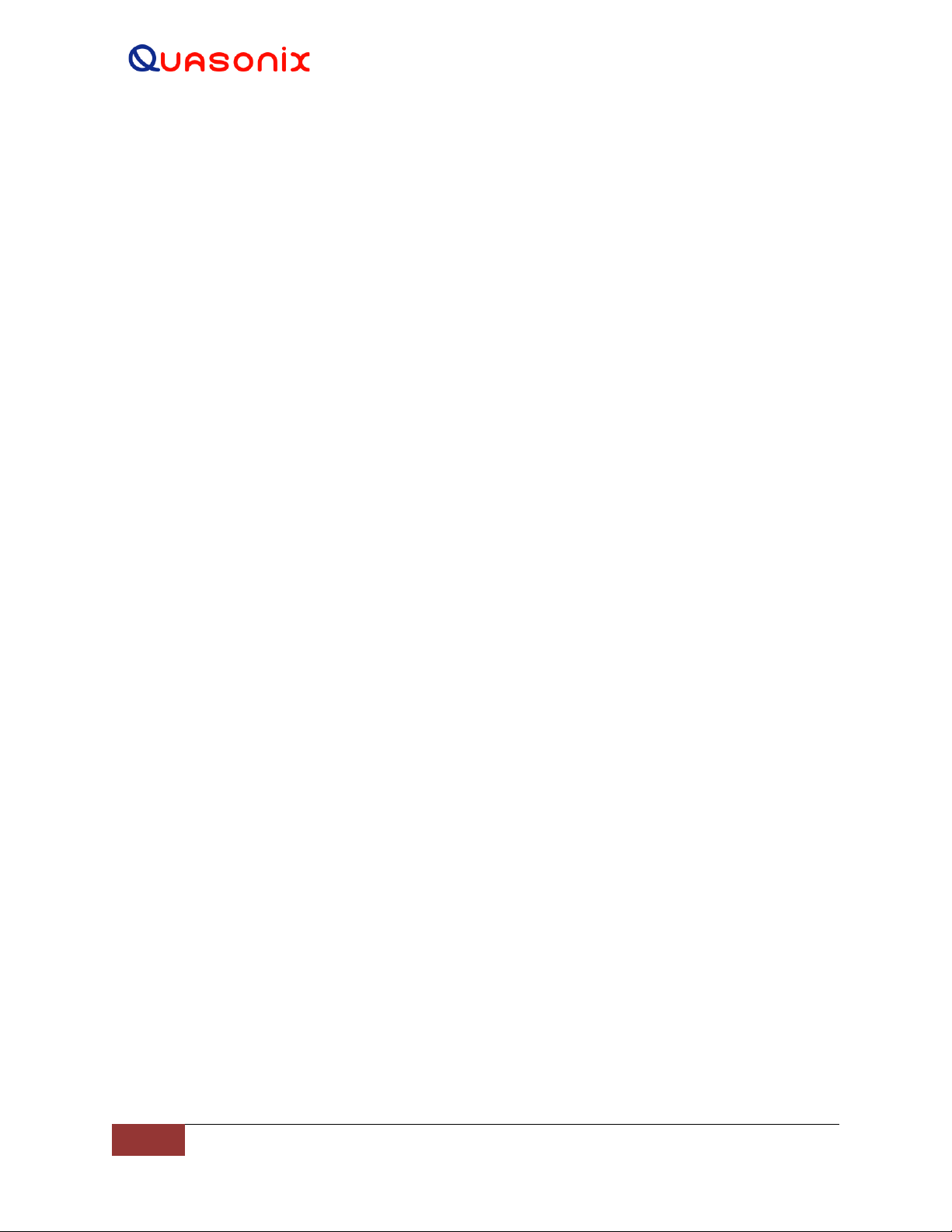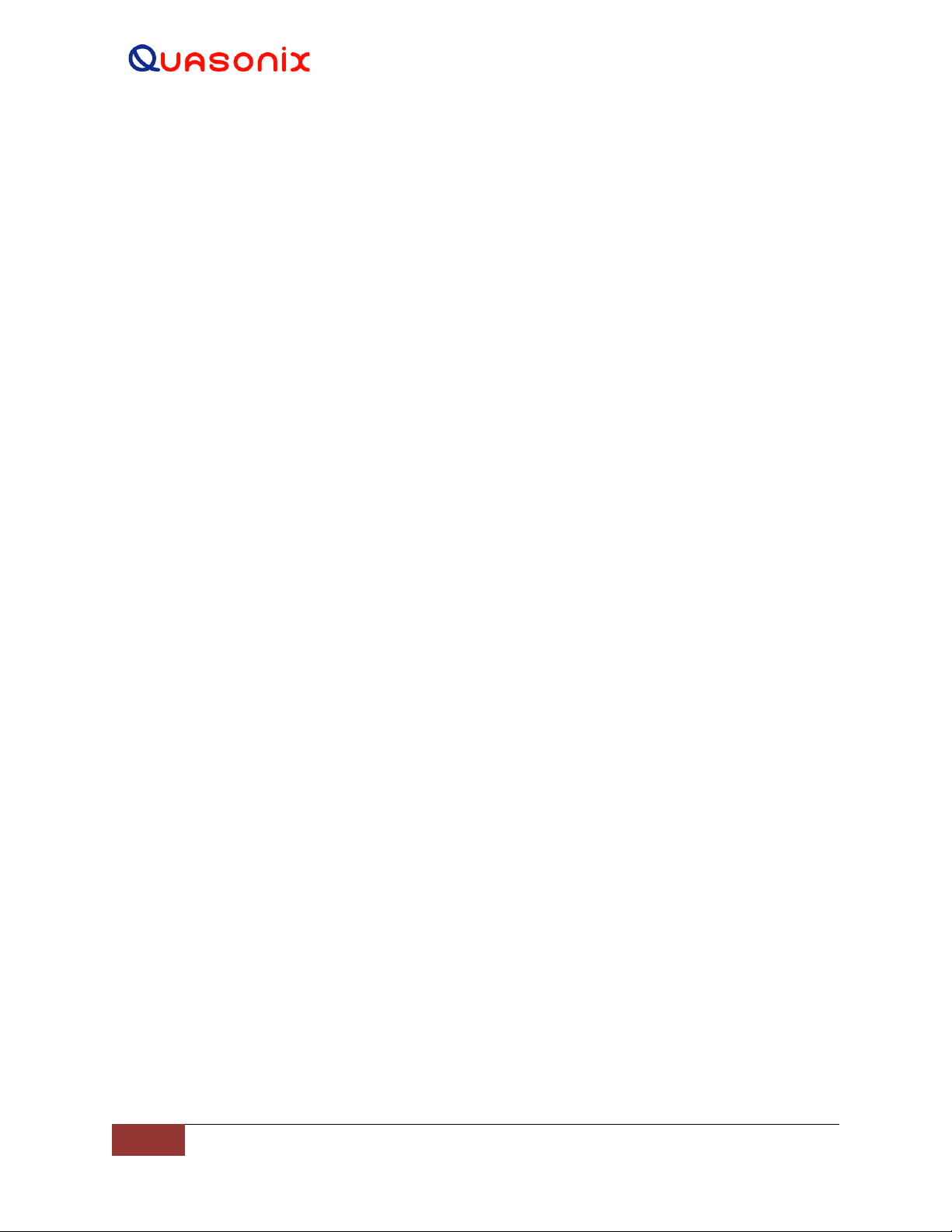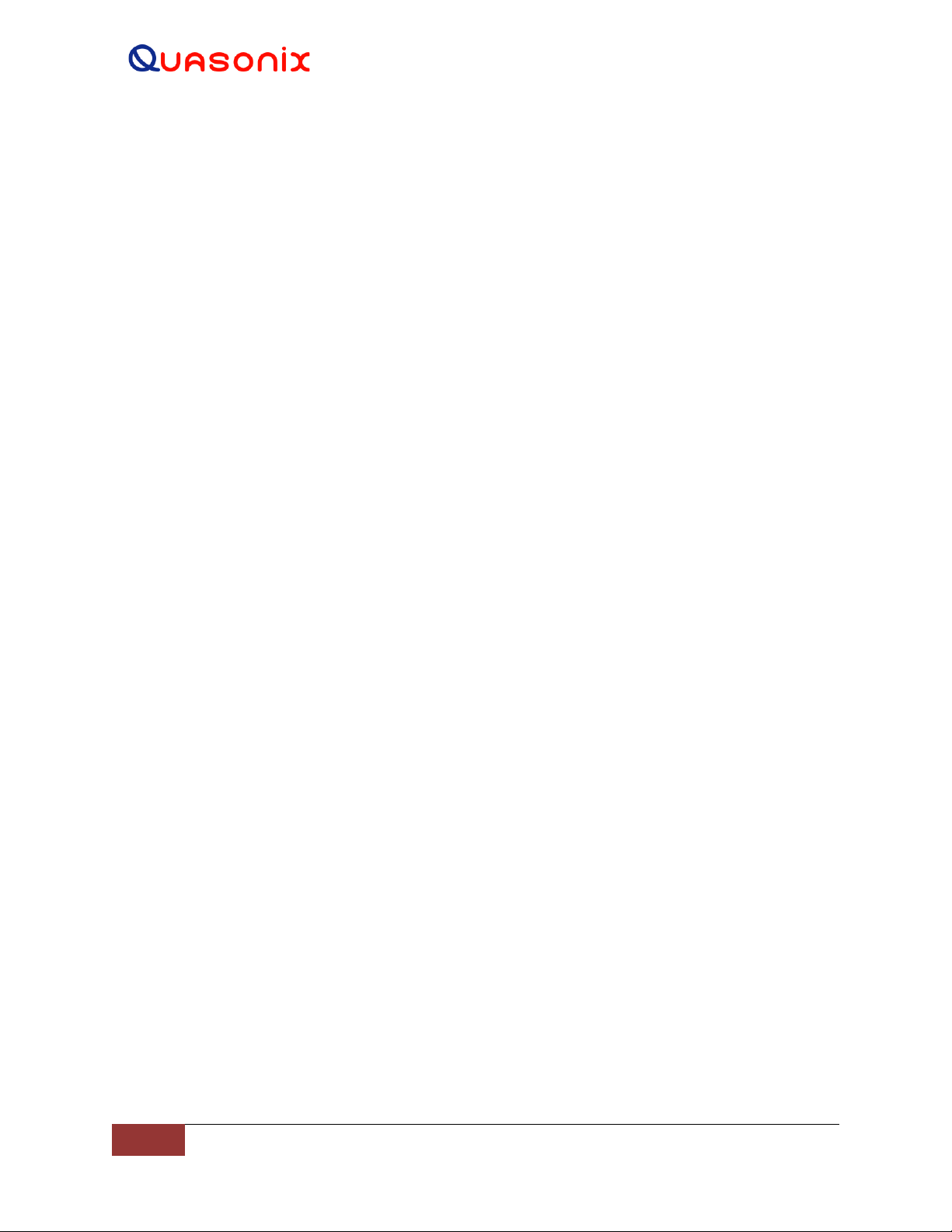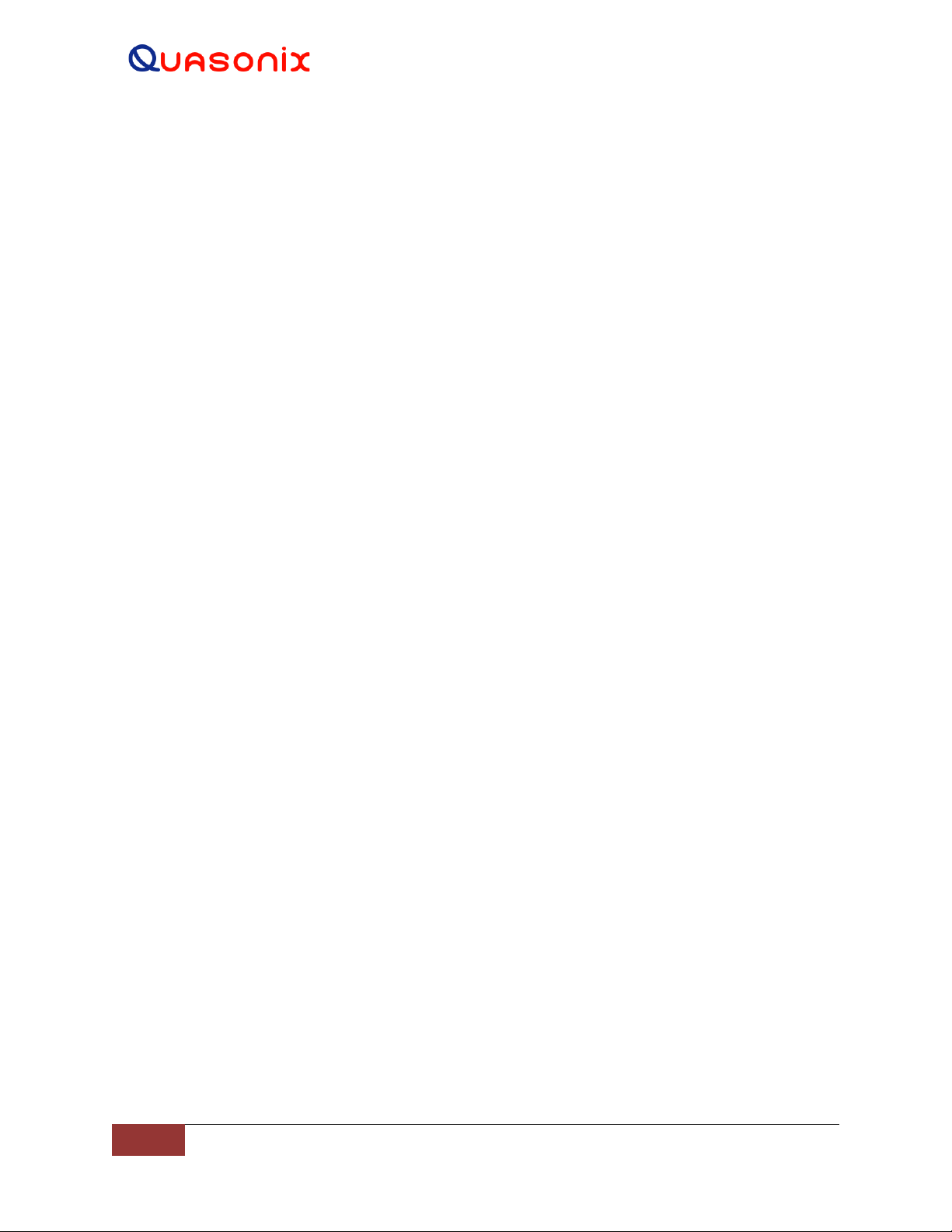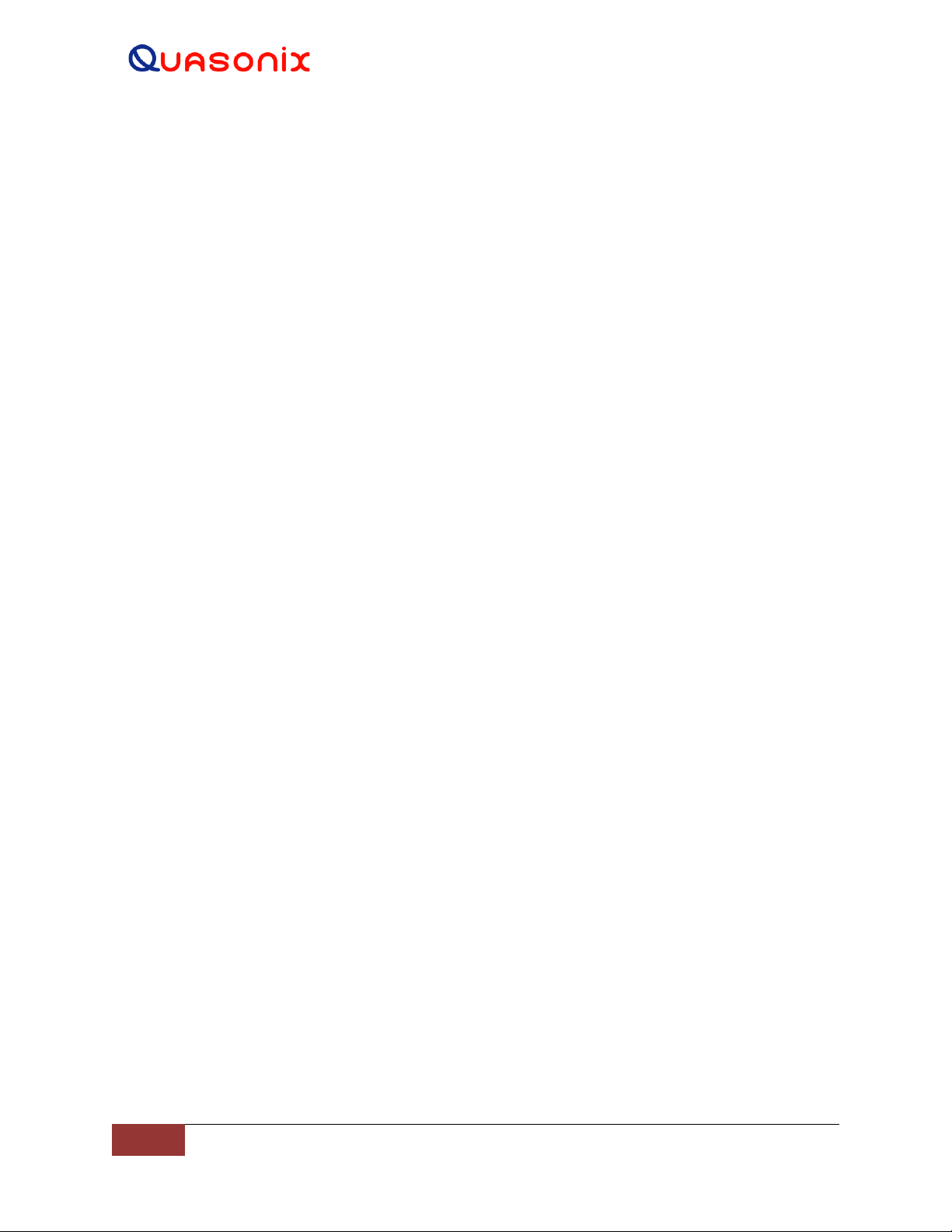HyperTrack™ Software Instruction
Figure 20: Tool Bar, Clipboard Icon, File Management Selection .............................................................. 23
Figure 21: Log File Management Window .................................................................................................. 24
Figure 22: Tool Bar, Status Icon ................................................................................................................. 24
Figure 23: Status Window ........................................................................................................................... 25
Figure 24: Tool Bar, Settings Icon .............................................................................................................. 26
Figure 25: Settings Window ........................................................................................................................ 27
Figure 26: Mission Section, Track Parameter Selected and Settings Displayed........................................ 28
Figure 27: Client Preferences, Error MeterDisabled/Enabled Button ..................................................... 29
Figure 28: Client Preferences, Error Meter Enabled................................................................................... 30
Figure 29: Error Meter, Green Grid Lines ................................................................................................... 30
Figure 30: Client Preferences, Hand Wheels.............................................................................................. 31
Figure 31: Client Preferences, Joystick Parameters................................................................................... 32
Figure 32: Mission, Azimuth........................................................................................................................ 33
Figure 33: Mission, Elevation ...................................................................................................................... 34
Figure 34: Mission, Designates................................................................................................................... 35
Figure 35: Mission, DesignateAdd Designate ......................................................................................... 35
Figure 36: Mission, DesignateEdit Designate ......................................................................................... 36
Figure 37: Mission, DesignateRemove Designate .................................................................................. 36
Figure 38: Mode Control Selection and Designates Window ..................................................................... 37
Figure 39: Mission, Location ....................................................................................................................... 38
Figure 40: Mission, ReceiversAdd Receiver ........................................................................................... 39
Figure 41: Mission, ReceiversChannel Map............................................................................................ 40
Figure 42: Channel Map, Receiver Channel Drop Down Menu.................................................................. 41
Figure 43: Mission, SlavingAdd Slave Source ........................................................................................ 42
Figure 44: Mission, Status........................................................................................................................... 43
Figure 45: Mission, Track............................................................................................................................ 44
Figure 46: Hardware, General .................................................................................................................... 45
Figure 47: Hardware, Date and Time.......................................................................................................... 46
Figure 48: Hardware, Network .................................................................................................................... 47
Figure 49: Hardware, Azimuth .................................................................................................................... 48
Figure 50: Hardware, Elevation................................................................................................................... 49
Figure 51: Hardware, Stow ......................................................................................................................... 50
Figure 52: Hardware, Feed 1 ...................................................................................................................... 51
Figure 53: Hardware, Feed 2 ...................................................................................................................... 52
Figure 54: Hardware, Dehydrator ............................................................................................................... 53
Figure 55: Main Screen Tools Icon and Configurable Features List .......................................................... 53
Figure 56: True North Wizard, Introduction................................................................................................. 54