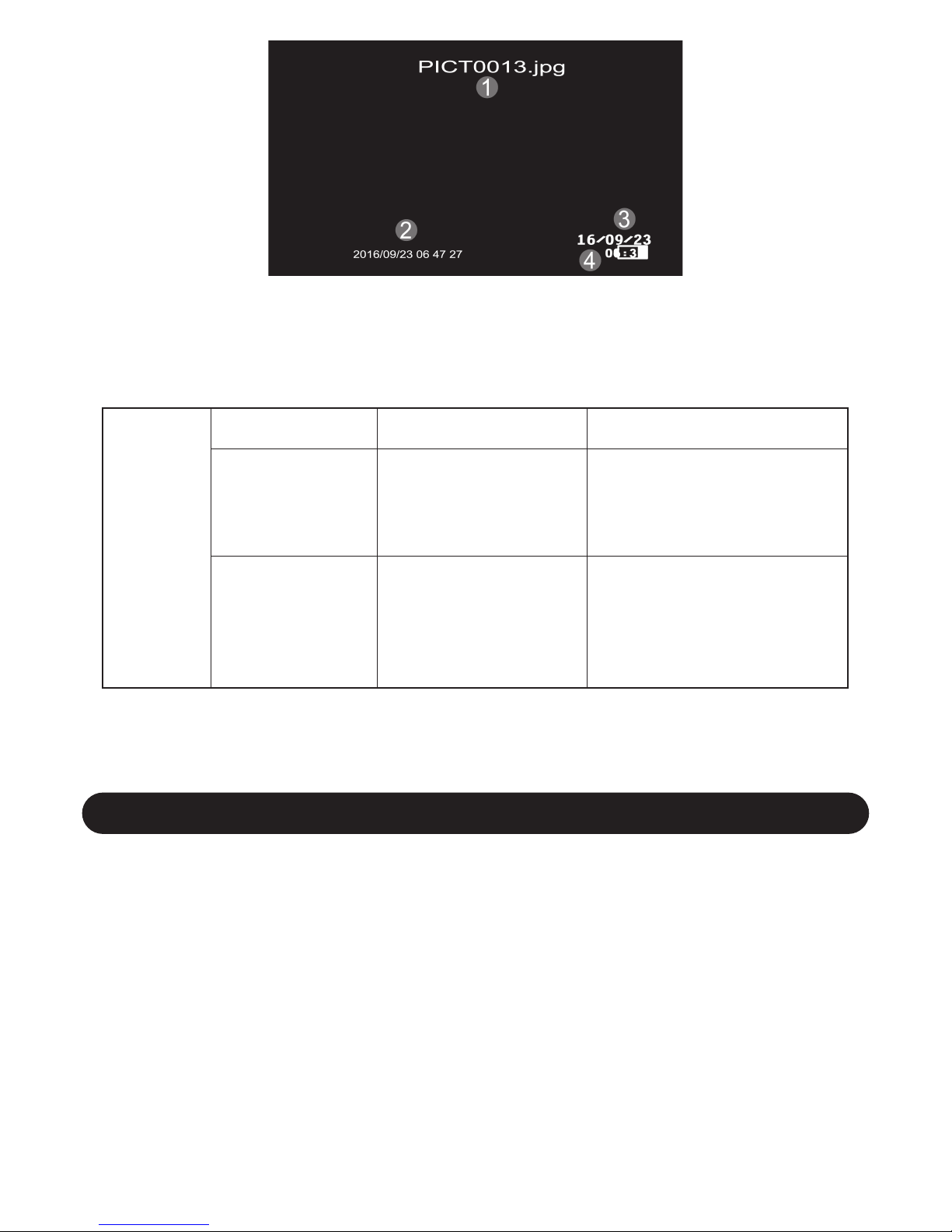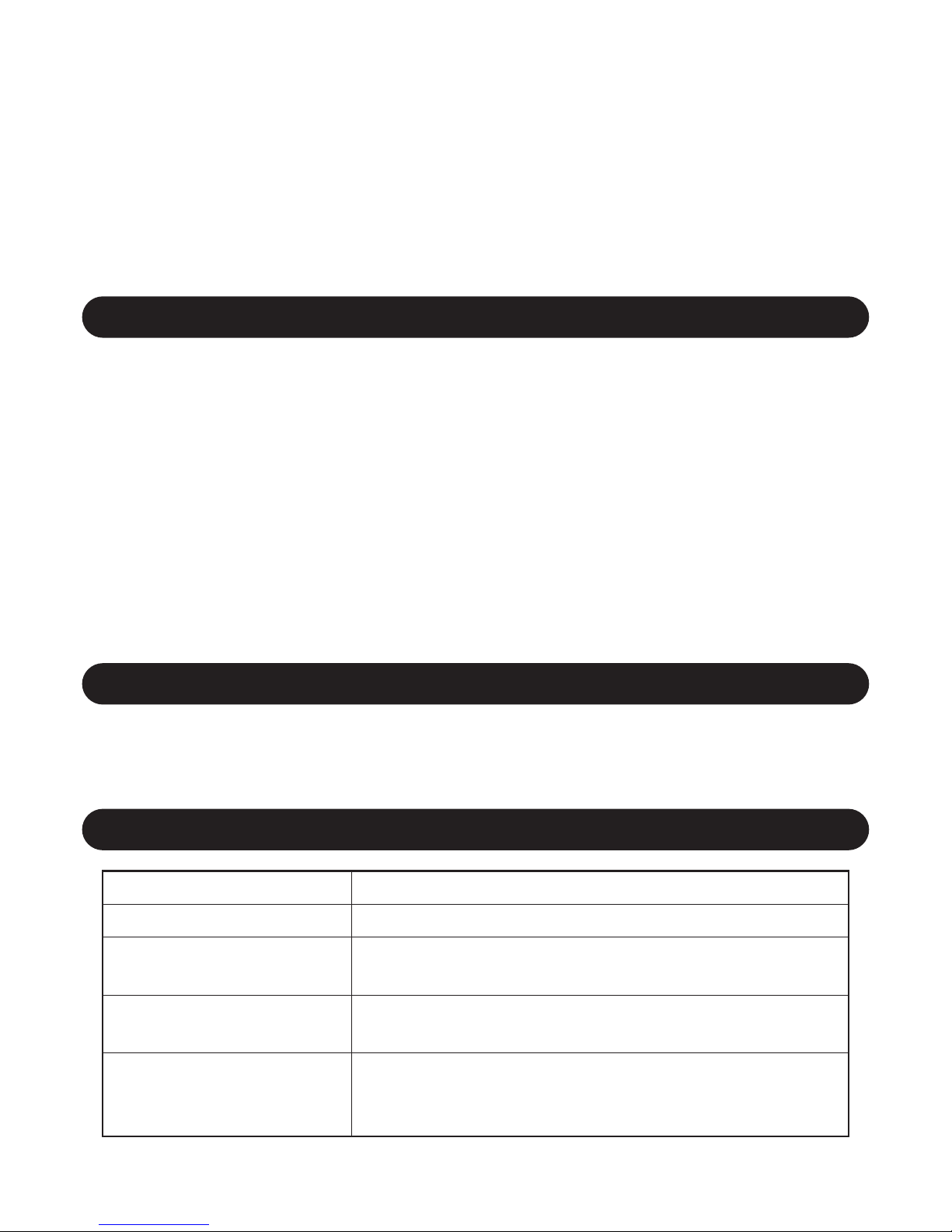DEVICE SETTINGS
Press Menu Button twice to access Set Up interface, and use Up / Down Button to
highlight what you want to set.
1. Park Mode: When the vehicle ignition is turned off, the parking mode uses the
built-in battery by only turning on as a hit occurs. Select the sensitivity of High
/Standard / Low (“High” is the most sensitive setting which only requires small
bumps to log footage, and “Low” is the least sensitive requiring a larger amount
of activity to log footage). Select “Off” to turn off parking mode.
2. Date / Time: Set time and date of the device.
3. Auto power off: Select time to auto power off, Off / 1 Minute / 3 Minutes for
selection.
4. Screen Saver: If you set it Off, the screen will remain on. You can also set
screen saver time of 3 Minute / 5 Minutes / 10 Minutes.
stop recording after no movement detected in 10 seconds.
Press Menu Button under video stop recording mode to Video Settings, and
select Motion Detection to turn it On / Off.
4. Date / Time Set
It is of significance to make the time correct for your video stream.
a. Press Menu Button twice to enter to Set Up interface.
b. Press Down Button to Date / Time, and press REC to enter.
c. Use the Up and Down buttons to cycle through the numbers and press REC
button to confirm.
d. Time is set and displayed in a 24 hour format.
e. After setting the date and time, the bottom DD/MM/YY is used to change
format of date. Use the Up and Down buttons to adjust and press REC
button to confirm.
f. Press Menu Button to go back.
5. Loop Recording
Record in Loop Mode, which means older video footage will be overwritten
once the memory card is full.
a. Press Menu button under video mode (should stop recording by press REC
Button) to Video Setting.
b. Press Down Button to Loop Recording, and REC Button to enter sub menu.
c. Select Off / 1 Minute / 2 Minutes / 3 Minutes / 5 Minutes.
d. Press REC Button to confirm.
6. Parking Monitor
When park mode is activated, there is a “P” mark on the top of the screen.
a. Ensure you’re not currently recording. If the red record indicator is flashing at
the top left of the screen, press REC button to stop recording.
b. Press Menu Button twice to enter to Set Up interface.
c. Use the Down Button to highlight Park Mode and push REC button.
d. Use the UP and Down Button to highlight the required sensitivity and press
REC to confirm. -8-