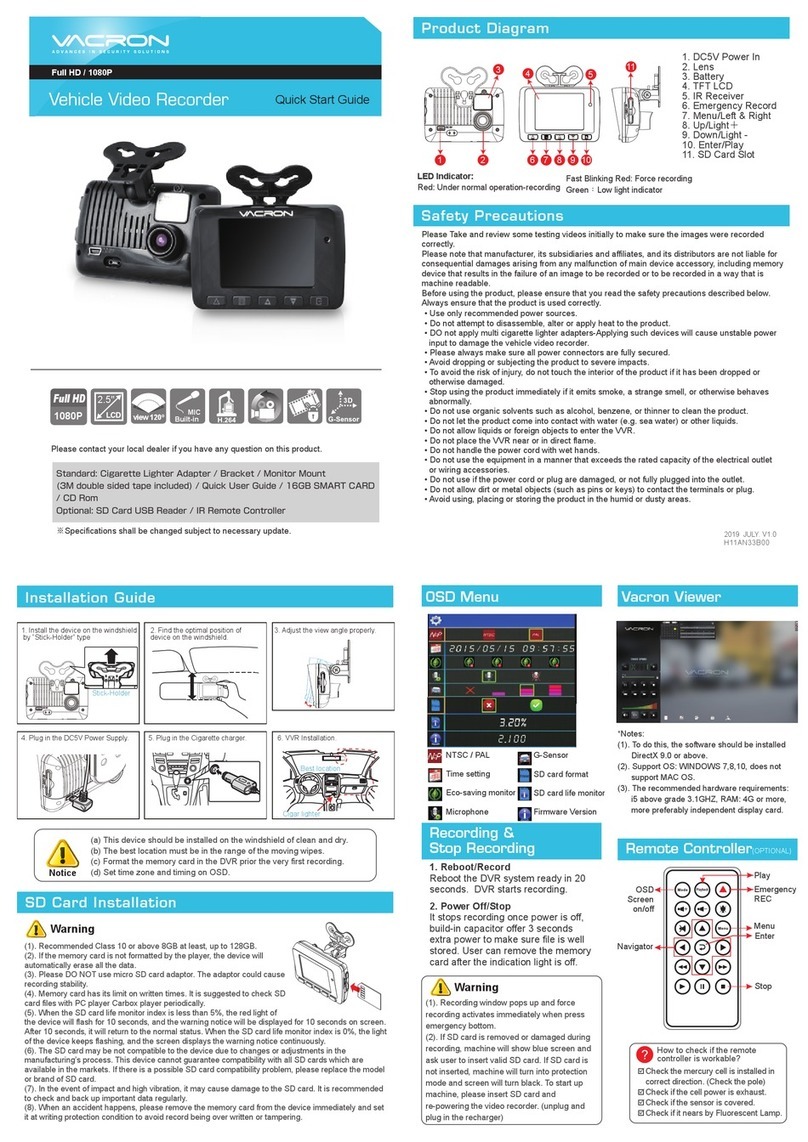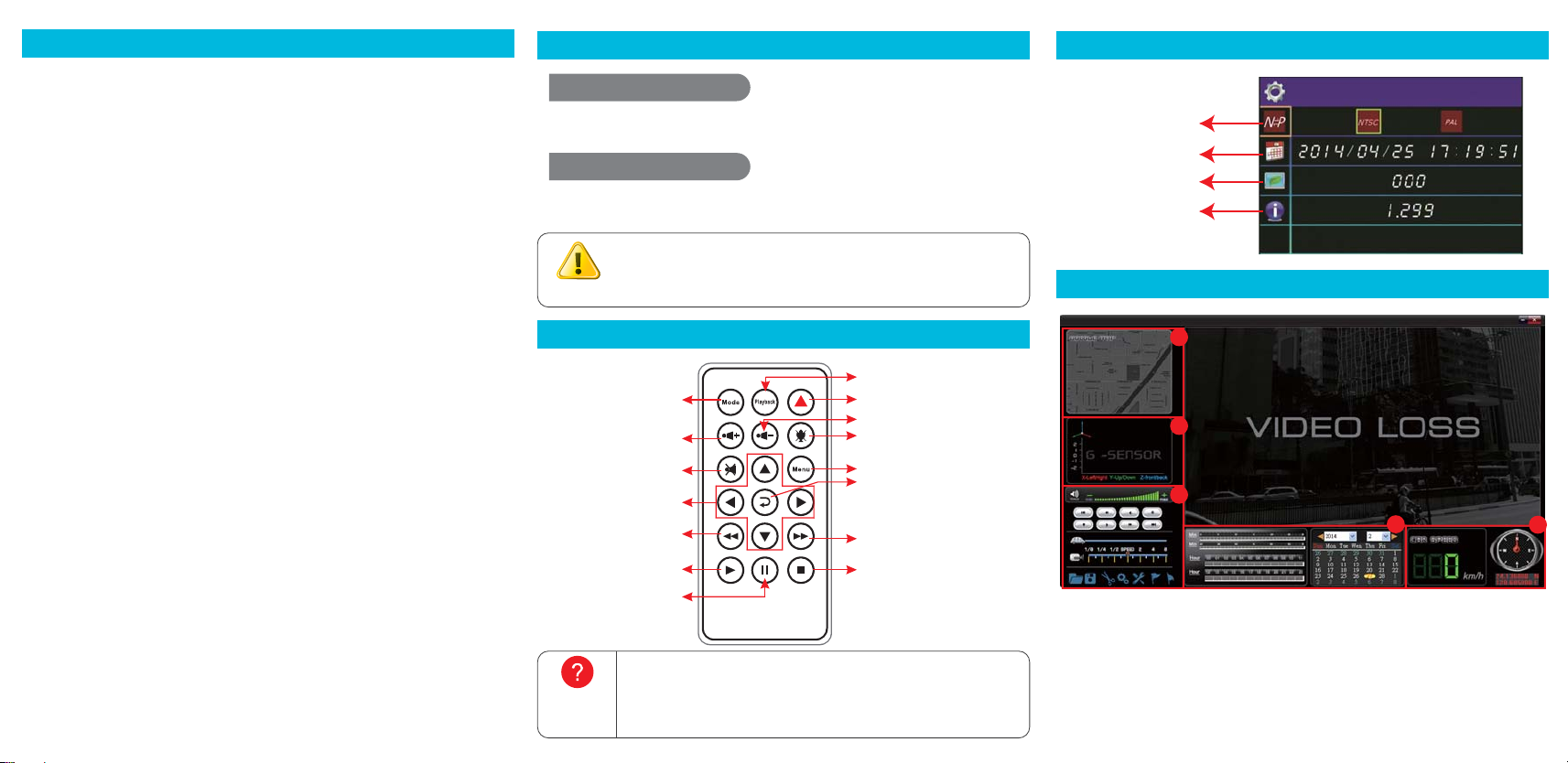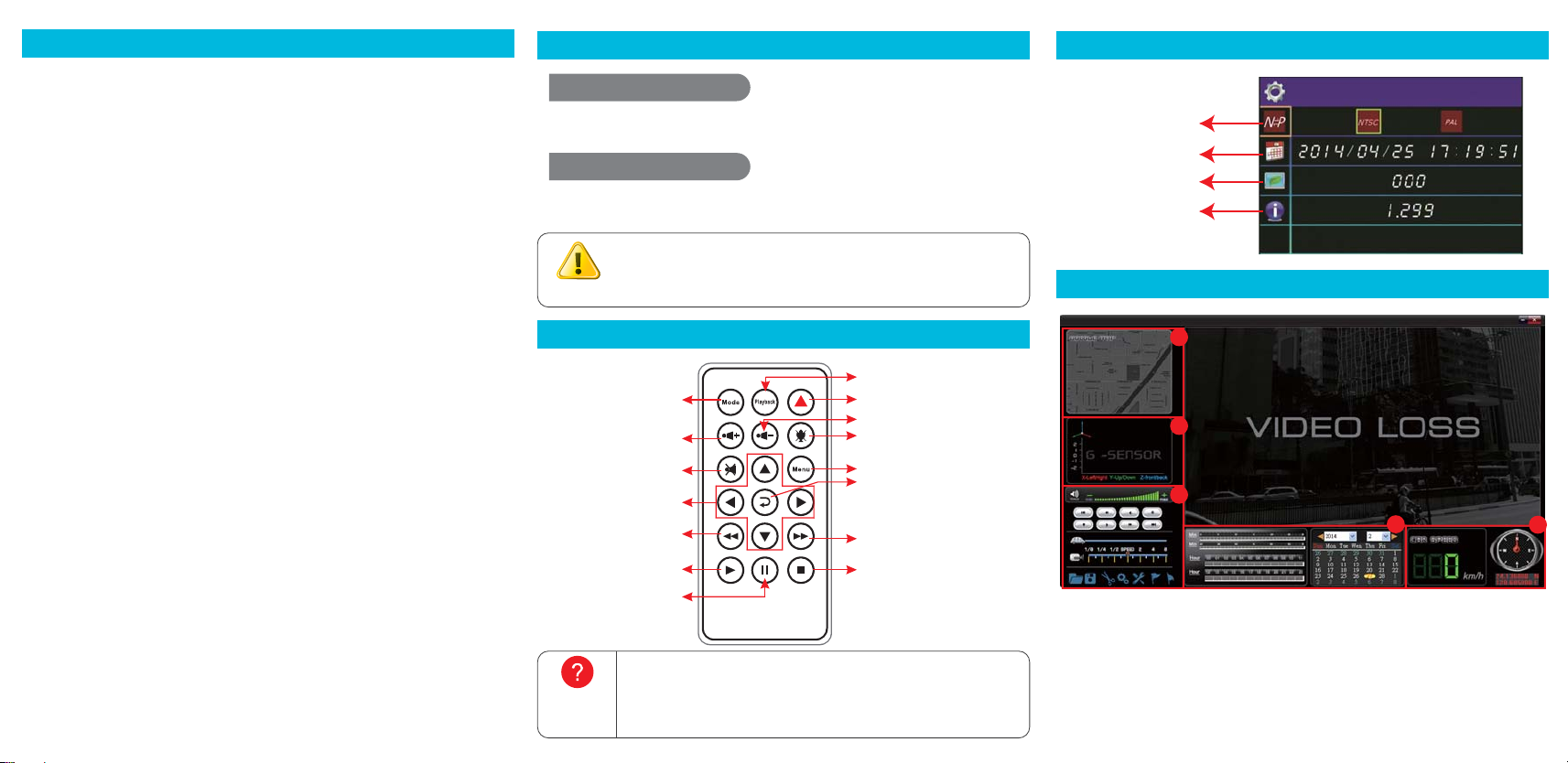
1. Google Map
2. G-Sensor
3. Panel
4. Calendar Search
5. GPS
Safety Precautions
Please Take and review some testing videos initially to make sure the images
were recorded correctly.
Please note that manufacturer, its subsidiaries and affiliates, and its distributors
are not liable for consequential damages arising from any malfunction of main
device accessory, including memory device that results in the failure of an image
to be recorded or to be recorded in a way that is machine readable.
Before using the product, please ensure that you read the safety precautions
described below. Always ensure that the product is used correctly.
• Use only recommended power sources.
• Do not attempt to disassemble, alter or apply heat to the product.
• DO NOT apply multi cigarette lighter adapters-Applying such devices will cause
unstable power input to damage the vehicle video recorder.
• Please always make sure all power connectors are fully secured.
• Avoid dropping or subjecting the product to severe impacts.
• To avoid the risk of injury, do not touch the interior of the product if it has been
dropped or otherwise damaged.
• Stop using the product immediately if it emits smoke, a strange smell, or
otherwise behaves abnormally.
• Do not use organic solvents such as alcohol, benzene, or thinner to clean the
product.
• Do not let the product come into contact with water (e.g. sea water) or other
liquids.
• Do not allow liquids or foreign objects to enter the VVR.
• Do not place the VVR near or in direct flame.
• Do not handle the power cord with wet hands.
• Do not use the equipment in a manner that exceeds the rated capacity of the
electrical outlet or wiring accessories.
• Do not use if the power cord or plug are damaged, or not fully plugged into the
outlet.
• Do not allow dirt or metal objects (such as pins or keys) to contact the terminals
or plug.
• Avoid using, placing or storing the product in the humid or dusty areas.
2015 SEP. V1.0
H11AN13G02
Warning
How to check
if the remote
controller is
workable?
(1). The display of booting screen and live view are subject to change without notice
for software upgrade or re-version.
(2). Force recording button has highest priority. Push Force recording button will pop
up recording window and activate force recording immediately.
Emergency REC
Play
Volume Up
Monitor Volume Down
Audio
Mute Menu
Fast FW
Navigator Enter
Play
Reverse
Pause Stop
Power On / Recording
Power Off / Stop recording
Recording & Stop Recording OSD Menu Function
Play Viewer
Remote Controller
When car power on, the device start up automatically.
Please wait for 30 Sec. to start recording.
When the car power off, the device will stop to record video and sound.
You can take off the memory card and insert to computer to view the video.
Check the mercury cell is installed in correct direction. (Check the pole)
Check if the cell power is exhaust.
Check if the sensor is covered.
Check if it nears by Fluorescent Lamp.
NTSC / PAL
Time Setting
Screen Saving
Firmware Version
* DirectX 9.0 is required
1
2
3
45