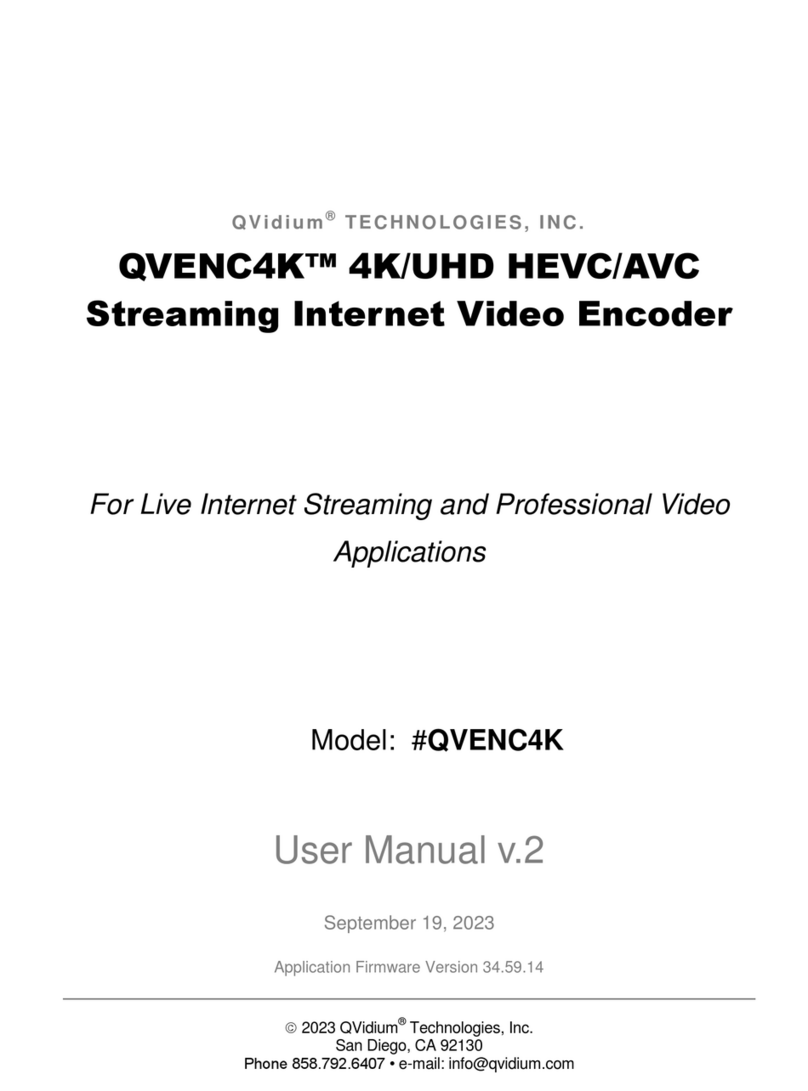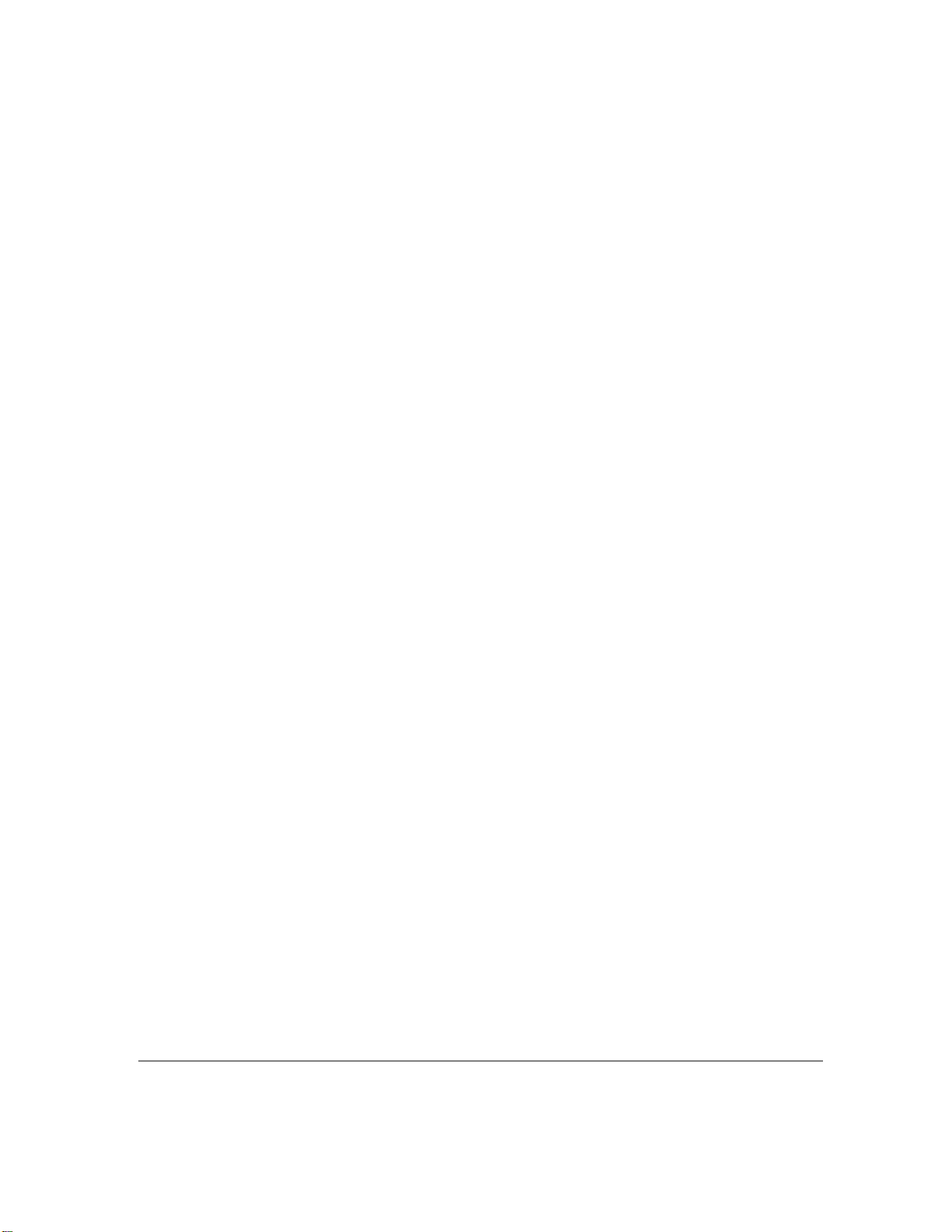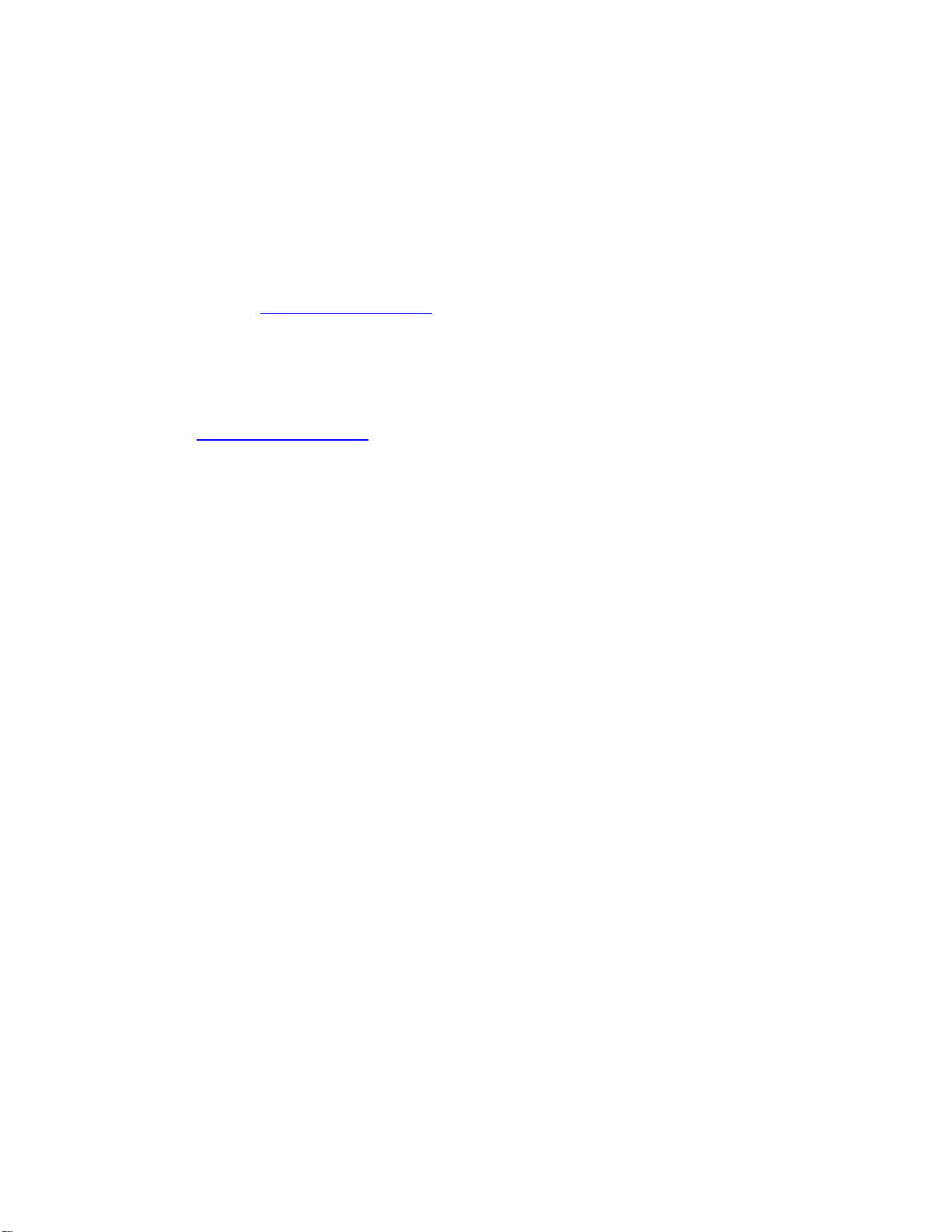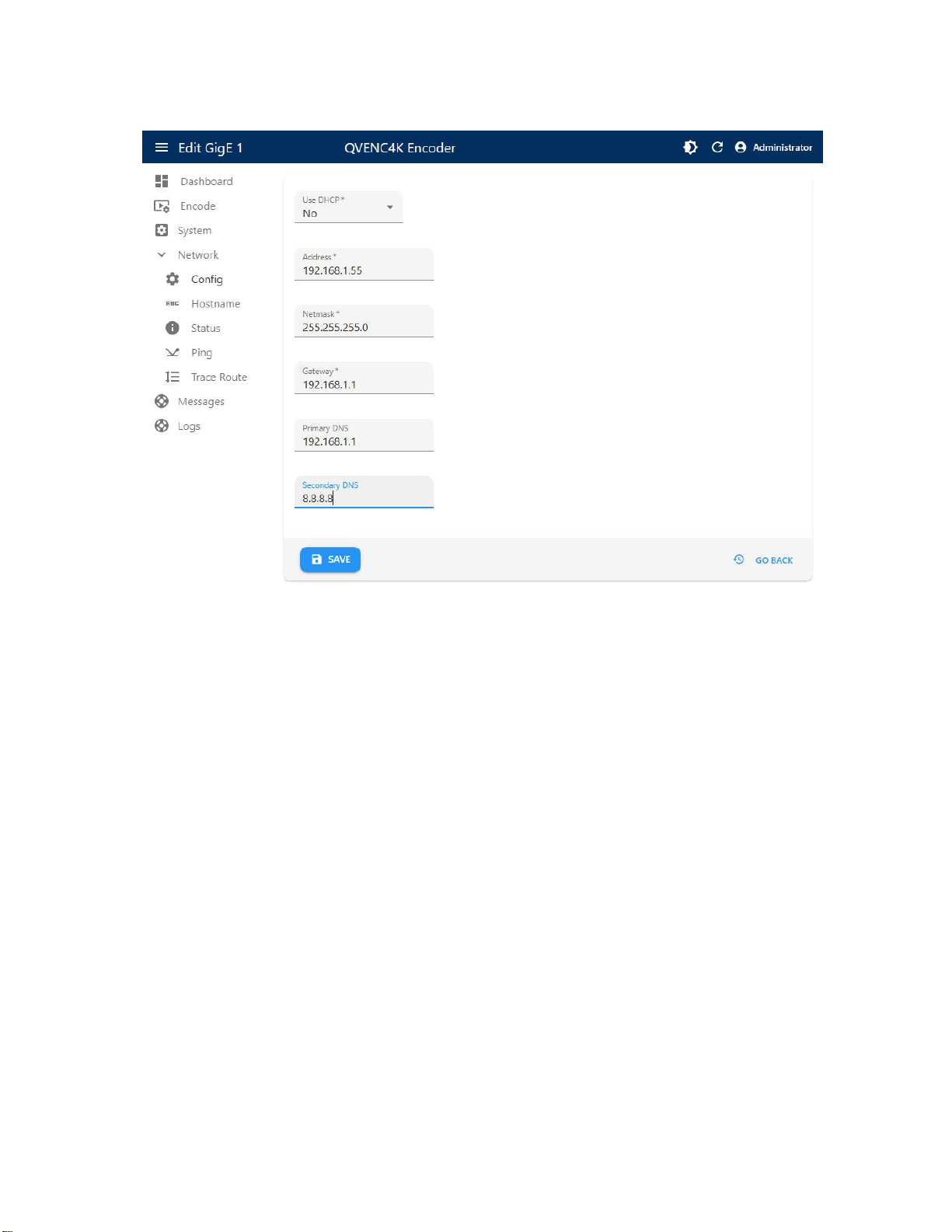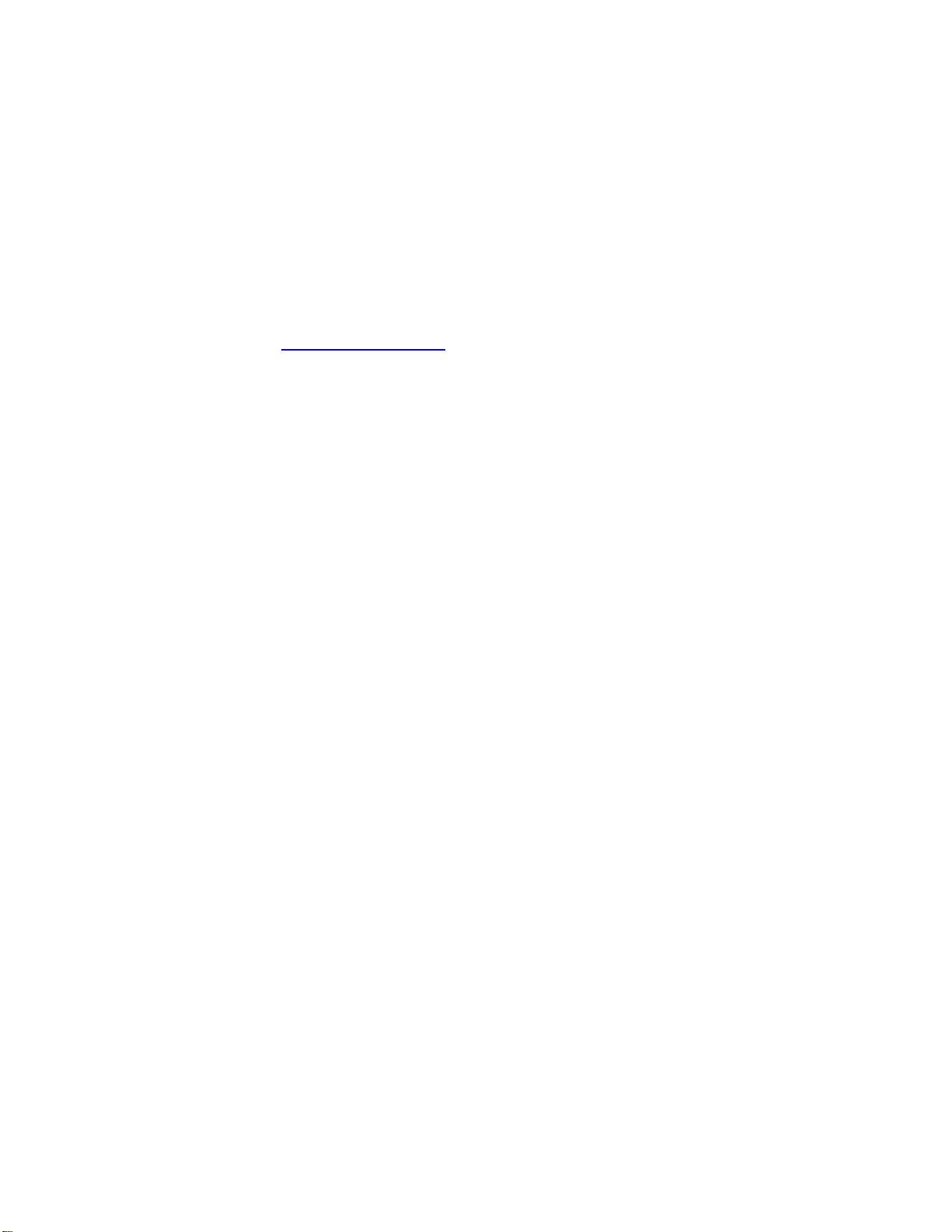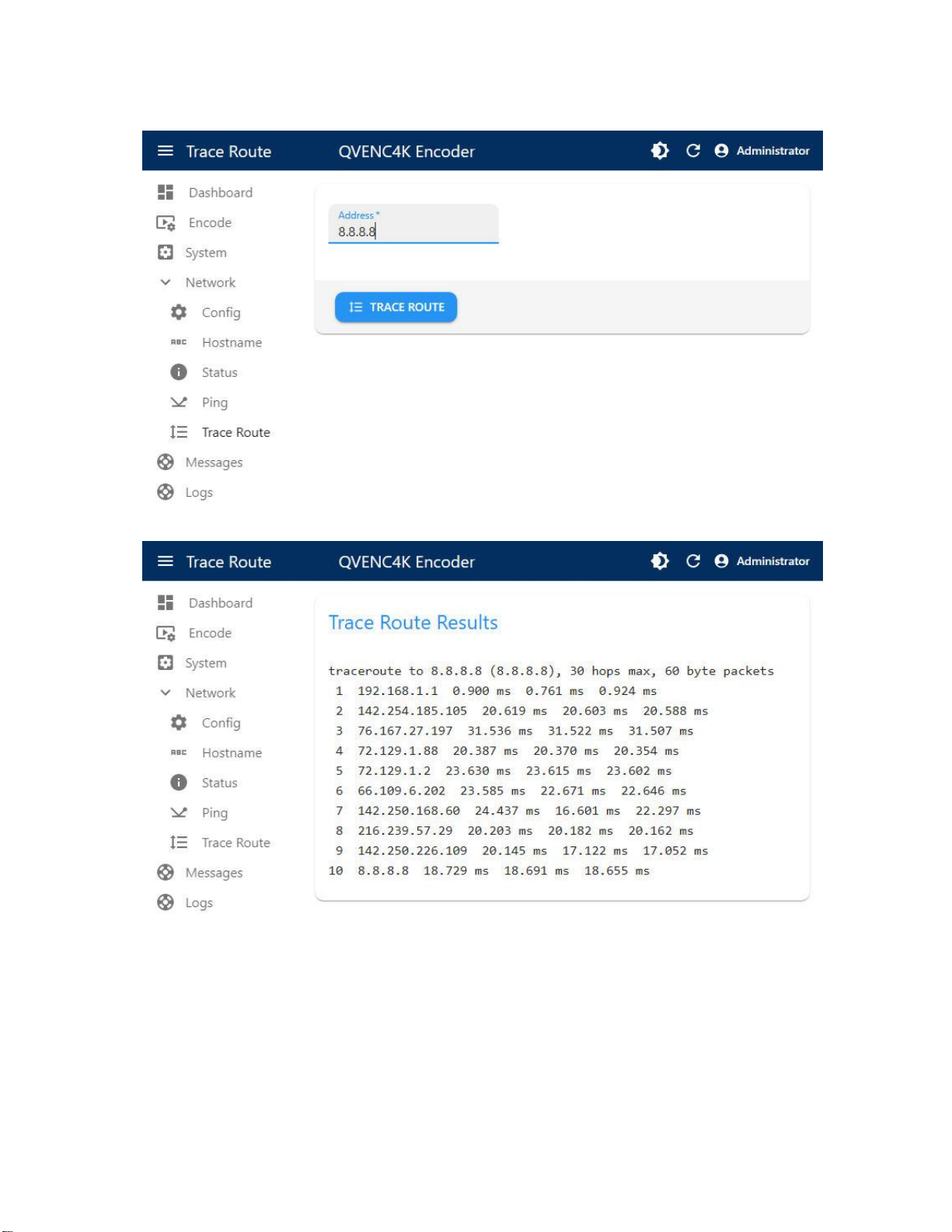User Manual v.1 QVidium®QVDEC4K™ UHD/HEVC Video Decoder
Copyright 2023 QVidium®Technologies, Inc. Page 4 of 34
1.2 Network Setup
The QVDEC4K™includes two built-in gigabit Ethernet ports, labeled GigE 1 and GigE 2. The
default factory setting enables DHCP on both built-in GigE 1 and GigE 2 ports to automatically set
its IP address and network configuration. You can also add additional Ethernet ports by inserting
an Ethernet to USB dongle into the USB3-Type A port situated adjacent to the two built-in Ethernet
ports.
QVidium provides a software application, called CodecManager, that you can download from the
Support page at https://www.qvidium.com to configure and determine the IP address of the
Ethernet port of your QVDEC4K. Alternatively, you can use the QVDEC4K’s built-in Web interface
to change the network settings –assuming that you know the address assigned to your QVDEC4K
by the DHCP server.
To configure the network settings of your QVDEC4K using CodecManager, follow these steps:
1) Download and install the QVidium CodecManager application from the Support page at
https://www.qvidium.com. Before running CodecManager, please have your QVDEC4K
connected to an Ethernet switch via a Cat5 or equivalent cable. Then have your PC or
other network device connected to another port on that same switch and disable any
wireless or other wireline network ports on your PC.
2) Make certain that your QVDEC4K is powered on and operational. It takes about 20
seconds for it to completely boot up into its operational state.
3) Run the CodecManager application. You should see the IP address of the QVDEC4K and
any other QVidium devices connected to that switch. To avoid confusion, we recommend
disconnecting or powering off any other QVidium devices or products that may be
connected to that Ethernet switch.
4) Click once on the entry for the QVDEC4K that you want to configure and click on Edit to
configure the IP address and device name. For setting a static IP address, please be
certain to disable DHCP mode. After clicking OK, you should see the IP address for the
QVDEC4K entry change to the new address.
5) If a static IP address is desired, you can enter any valid IP address, Gateway, and
Netmask. However, please be aware that if you want to connect to, and interact with the
web interface of the QVDEC4K, your PC must be on the same IP subnet that you had
assigned to the QVDEC4K or have avalid route to that device through a router.
6) Assuming that you set up a valid IP address in Step 5, then you can then Double-click on
the entry for the QVDEC4K to pull up a browser and enter the Graphical User Interface
(GUI) to interact with the QVDEC4K.
TROUBLESHOOTING: If your QVDEC4K™does not show up in CodecManager or if you have a
Linux or MAC or other non-Windows PC, you can install Java and run the Java version of
CodecManager. This version will try all your PC’s network interfaces to find the QVDEC4K. You
can also log into your DHCP server to see what IP address was assigned to your QVDEC4K.
NOTE: The QVDEC4K™requires user authentication to enter the web interface. The factory
preset username is “admin” and the password is preset to the serial number of your unit
(found on the barcode label on the bottom of the unit). Enter these settings when prompted to
access the system. The serial number that you will use for the default factory-preset password is
case-sensitive and is of the form QVD4Kdddddddddd, where “dddddddddd” is a 10-digit number.
To reconfigure the network interface using a Web browser, follow these steps:
1) Determine the IP address of the QVDEC4K™from your DHCP server
2) Make certain that the IP address of your PC is on the same subnet as the QVDEC4K
3) Enter the IP address of the QVDEC4K into a web browser on your PC
4) Click on “Configure” under the “Network” menu on the left.
You should see a web page similar to the following network configuration web page: