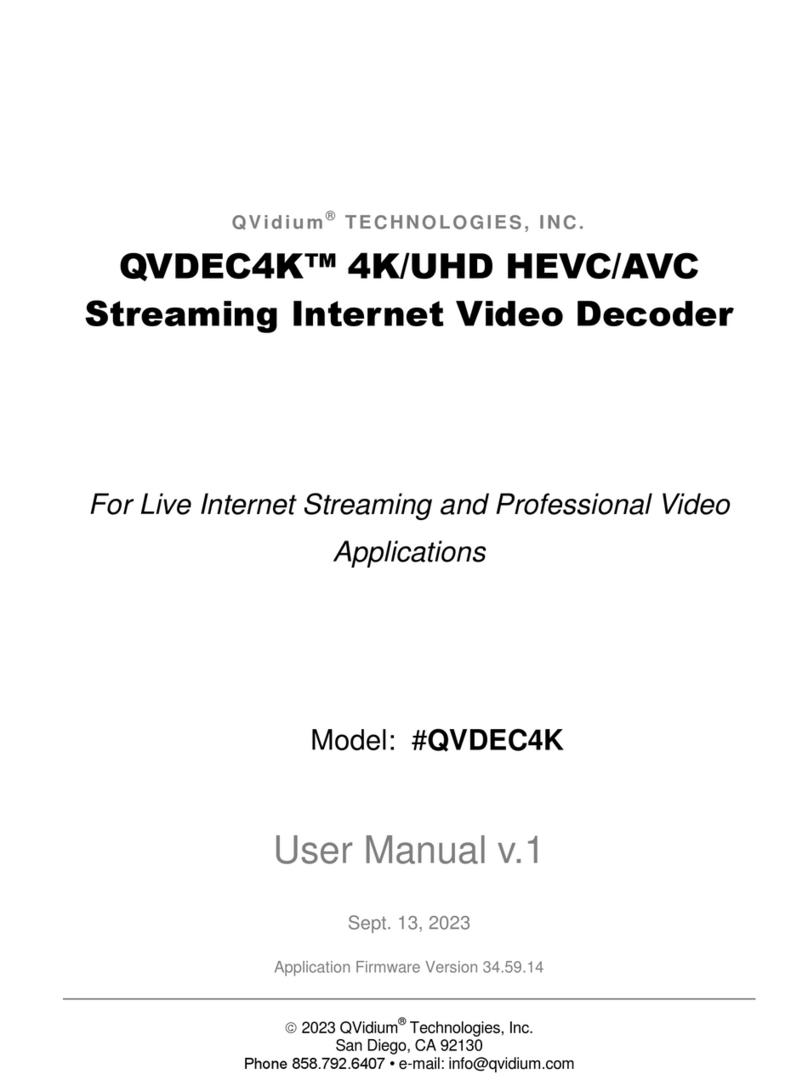User Manual v.2 QVidium®QVENC4K™ UHD/HEVC Video Encoder
Copyright 2023 QVidium®Technologies, Inc. Page 2 of 43
Table of Contents
1Introduction.............................................................................................................3
1.1
Overview
..........................................................................................................3
1.2
Accessing the Network Interface
..............................................................4
1.3
Dashboard and System Menu
....................................................................4
1.4
Network Setup
................................................................................................6
1.5
Reconfiguring and Resetting Network Settings
....................................8
1.6
Ping and Traceroute
.....................................................................................8
1.7
Passwords and Security
............................................................................11
1.8
Updating
........................................................................................................11
1.9
System View –QVENC4K
..........................................................................12
1.10
IMPORTANT SAFETY INFORMATION –PLEASE READ
....................14
2
Encoder Configuration
.......................................................................................15
2.1
Quickstart Encoder Configuration
..........................................................16
2.2
Detailed Encoder Configuration
..............................................................18
2.3
QVidium ARQ Video Transport & Error Correction
............................24
2.4
Additional Protocol-Specific Parameters
..............................................26
3
Encoder Operation
..............................................................................................27
3.1
Starting and Stopping the Encoder .......................................................27
4
CodecManager
& System Reset......................................................................28
4.1
CodecManager.............................................................................................28
4.2
Resetting the Network Parameters........................................................28
4.3
Resetting the System Configuration .....................................................28
4.4
Resetting the Password............................................................................29
4.5
Command-Line Interface...........................................................................29
5
Built-in Firewall
....................................................................................................30
6
Troubleshooting & Support
..............................................................................31
6.1
Troubleshooting –Common Problems
.......................................................31
6.2
Support
............................................................................................................34
7
Appendices
...........................................................................................................35
7.1
Appendix A: Encoder Configuration Parameters
......................................35
7.2
Appendix B: Video Encoder™ Bitrate Limits
.............................................37
7.3
Appendix C: Hints for Minimizing Bitrates
..................................................38
7.4
Appendix D: Technical Specifications
........................................................39
7.5
Appendix E: Product Warranty Terms and Conditions
............................42
7.6
Appendix F:
FCC
Notice
..............................................................................43
QVidium provides the capability to inter-operate with most Content Delivery Networks (CDNs). As
a result, the QVENC4K can send to a CDN in one of four common protocols, SRT, RIST,
RTMP/RTMPS and HLS. These capabilities are described in Chapter 2. This feature allows the
QVENC4K to interoperate with large content gathering points such as Facebook and YouTube.