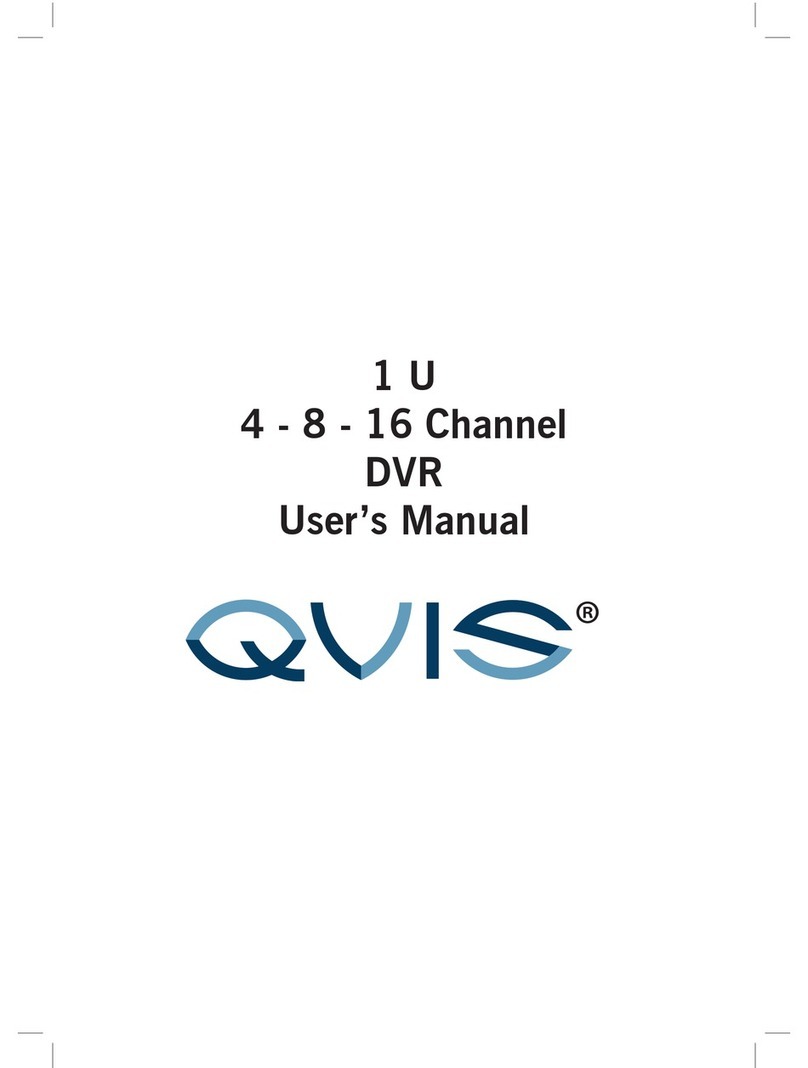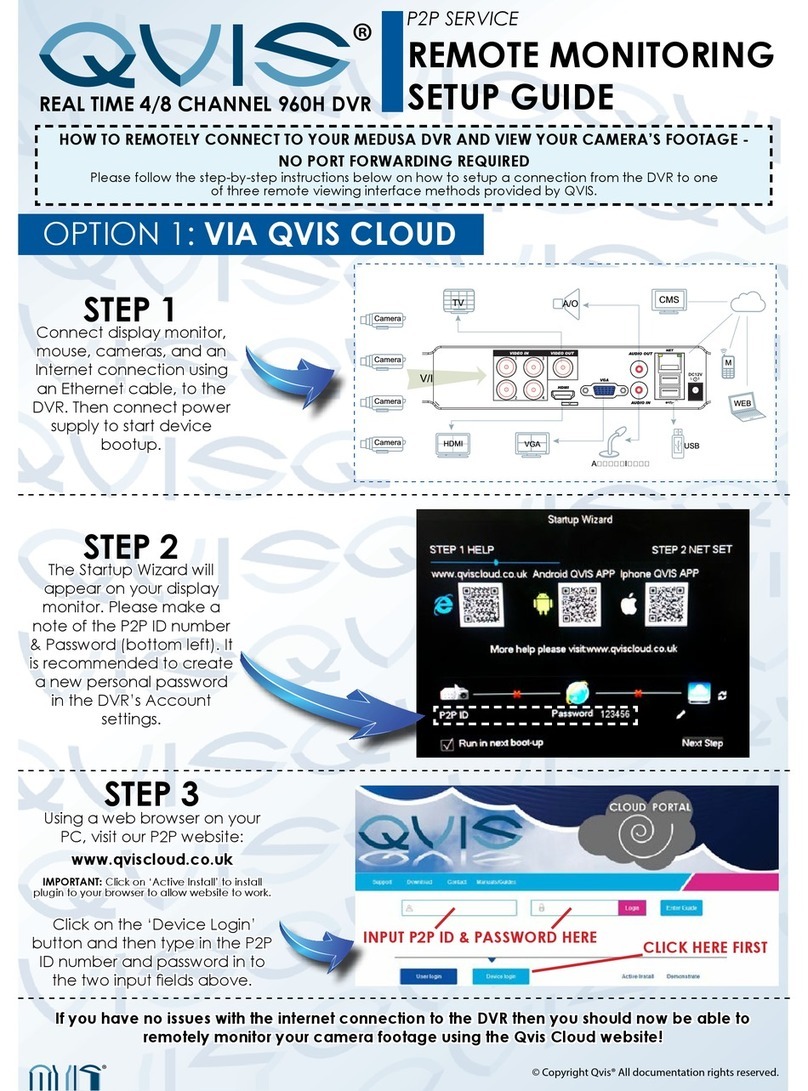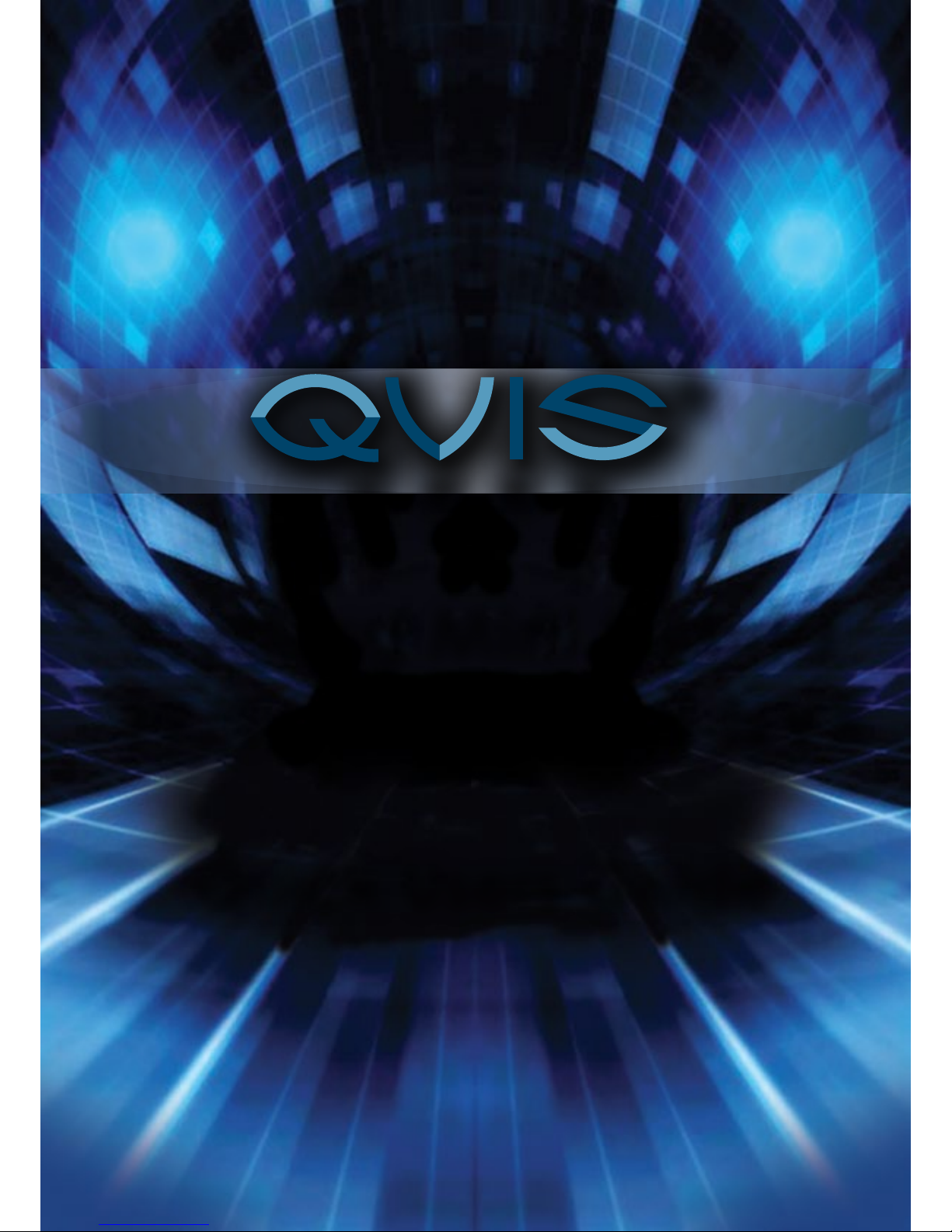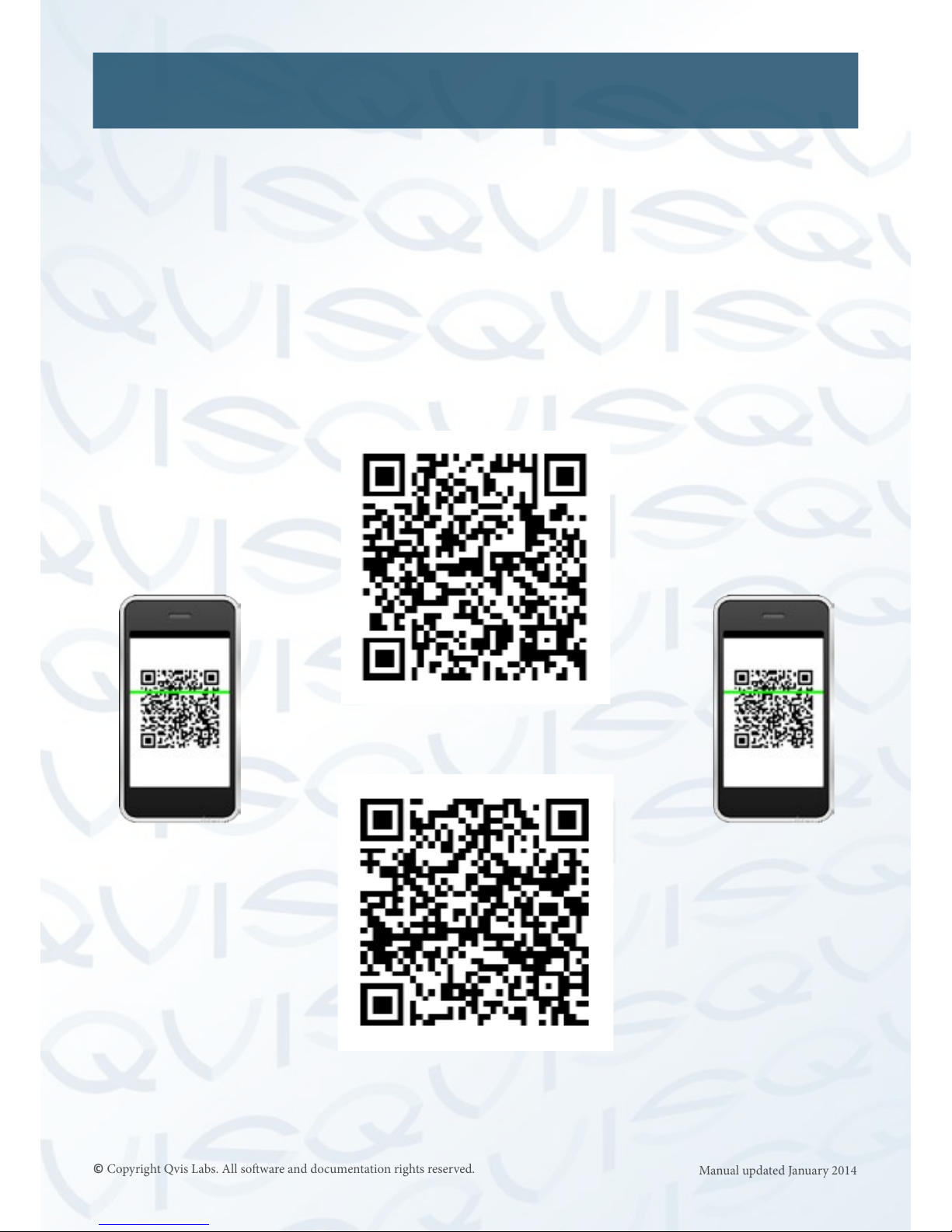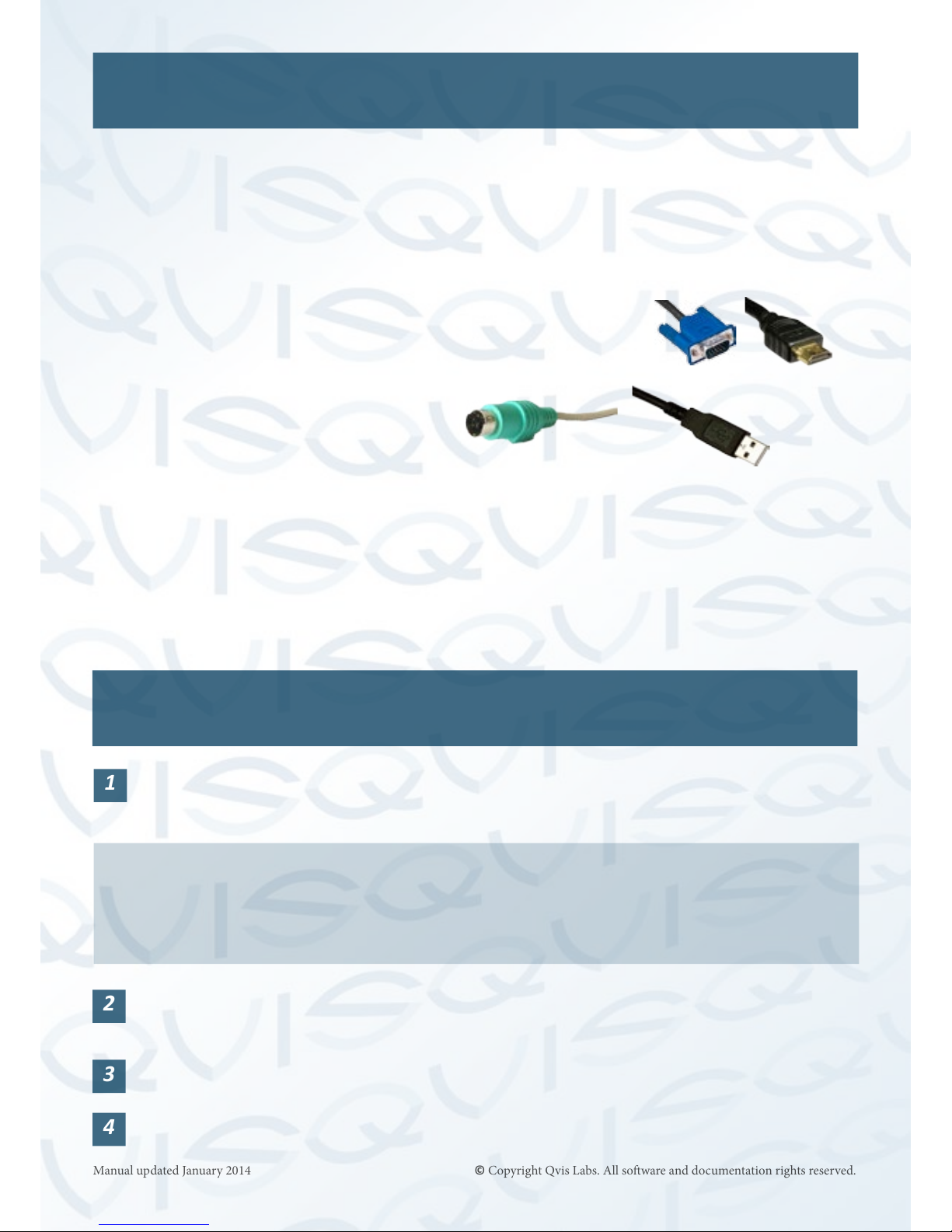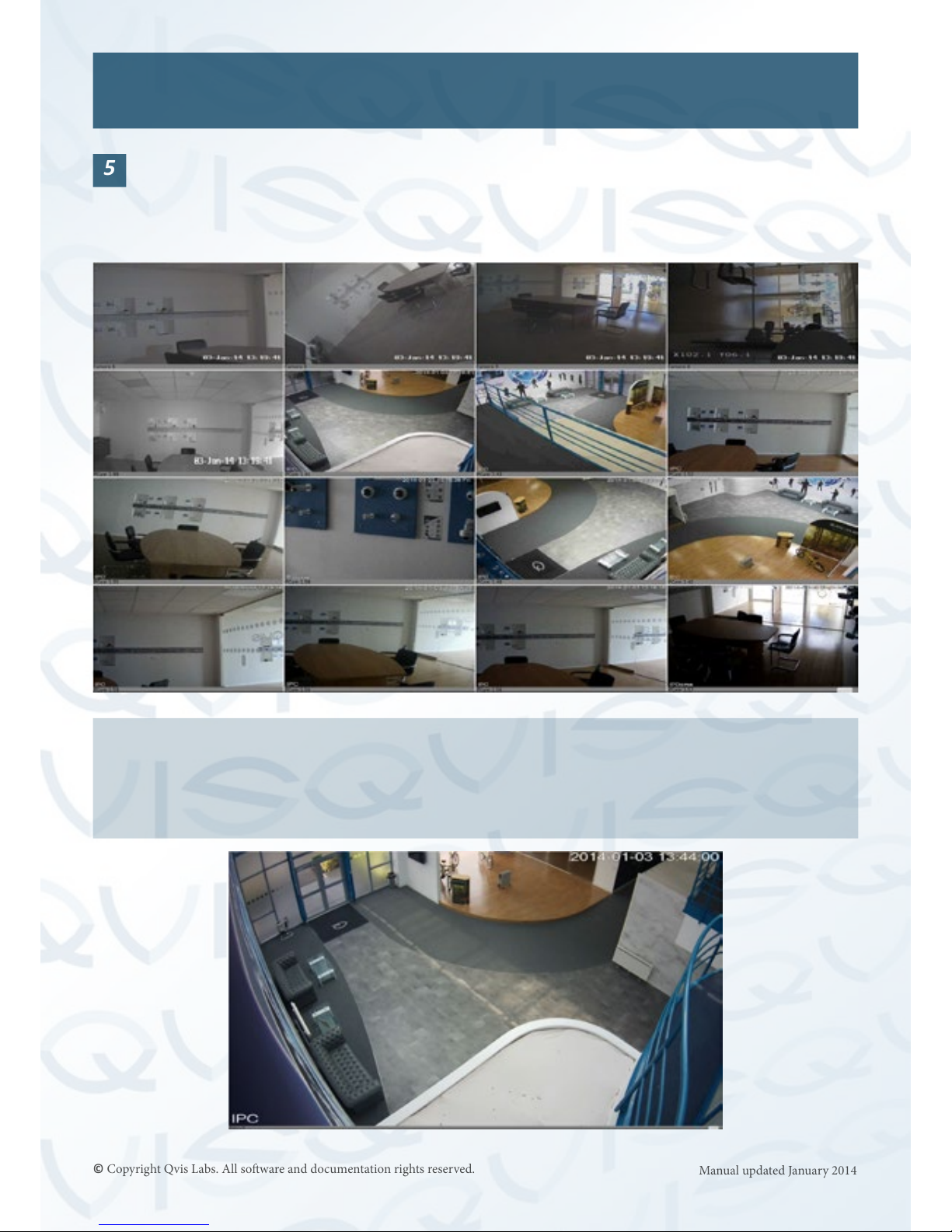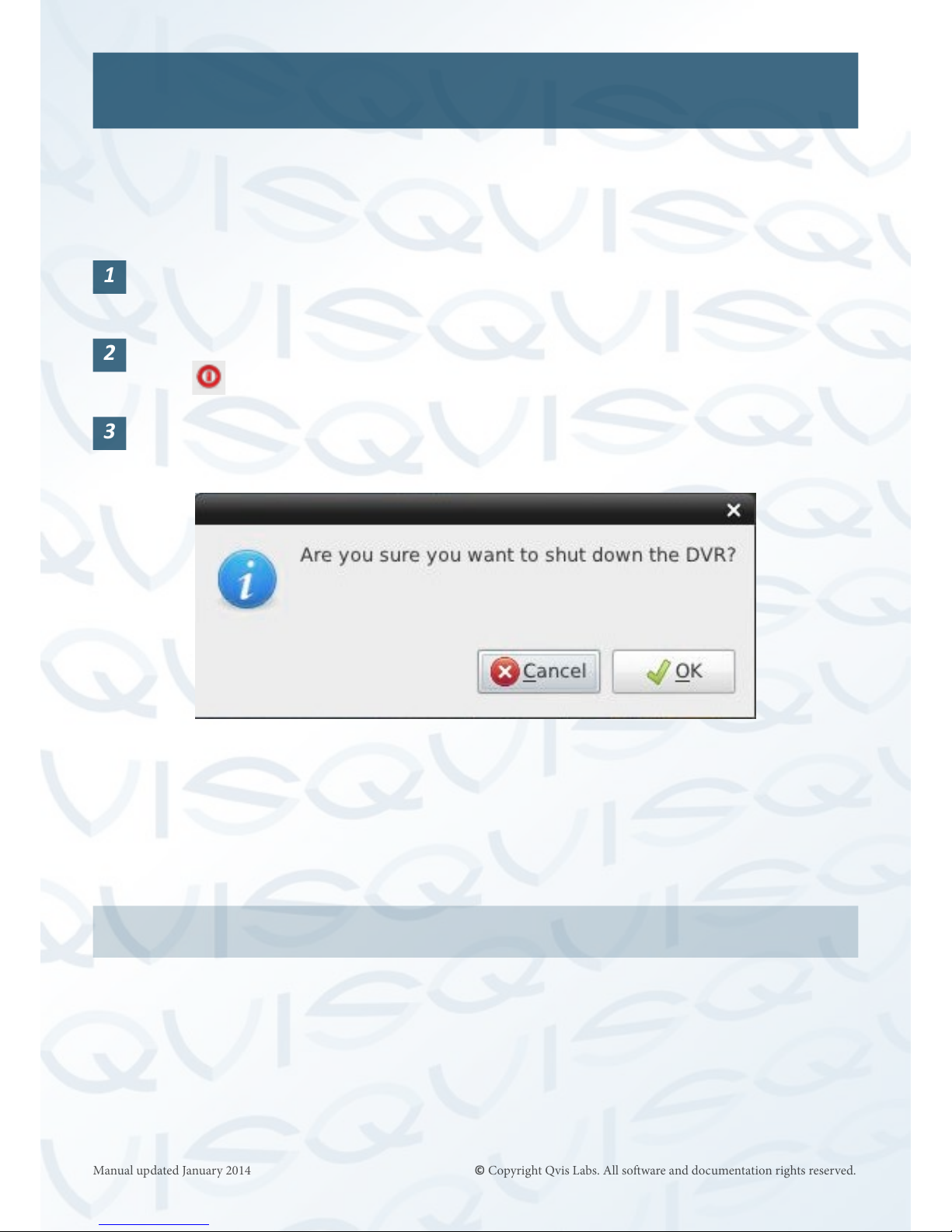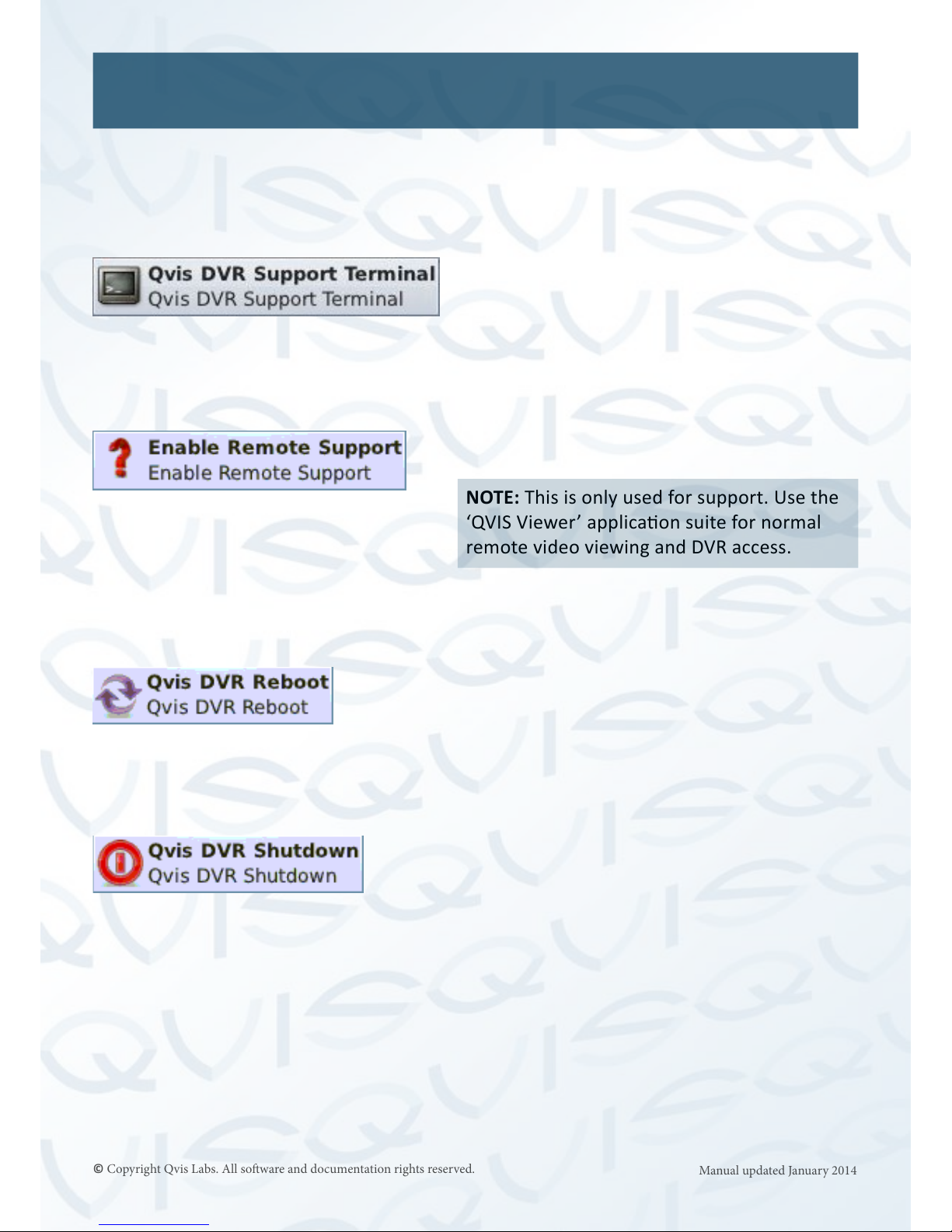Qvis Cyborg Mini Hybrid T9 G620 Instruction manual
Other Qvis DVR manuals

Qvis
Qvis TERMINATOR G620 User manual

Qvis
Qvis Pioneer Quattro User manual

Qvis
Qvis Iapollo SMART dvr User manual

Qvis
Qvis Izeus hdcvi dvr User manual

Qvis
Qvis ATLANTIS 1U User manual

Qvis
Qvis LX ZEUS LITE 1 U User manual
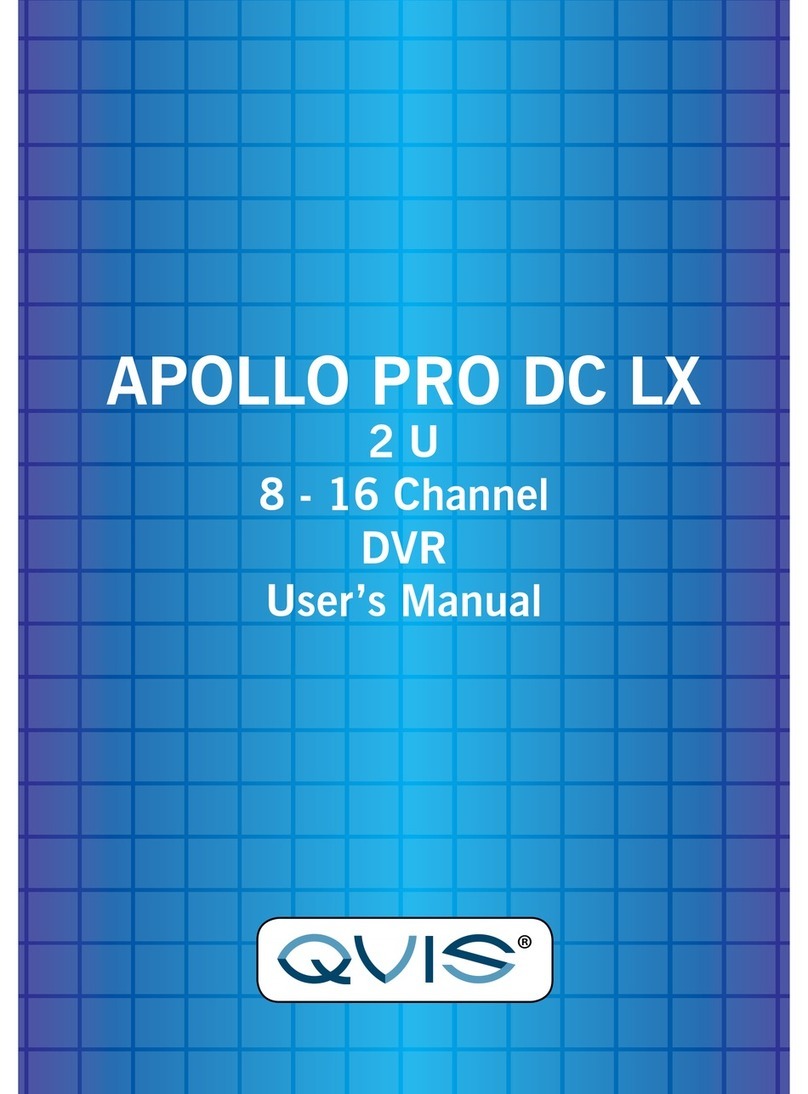
Qvis
Qvis APOLLO PRO DC LX User manual

Qvis
Qvis Qvis DVR series User manual
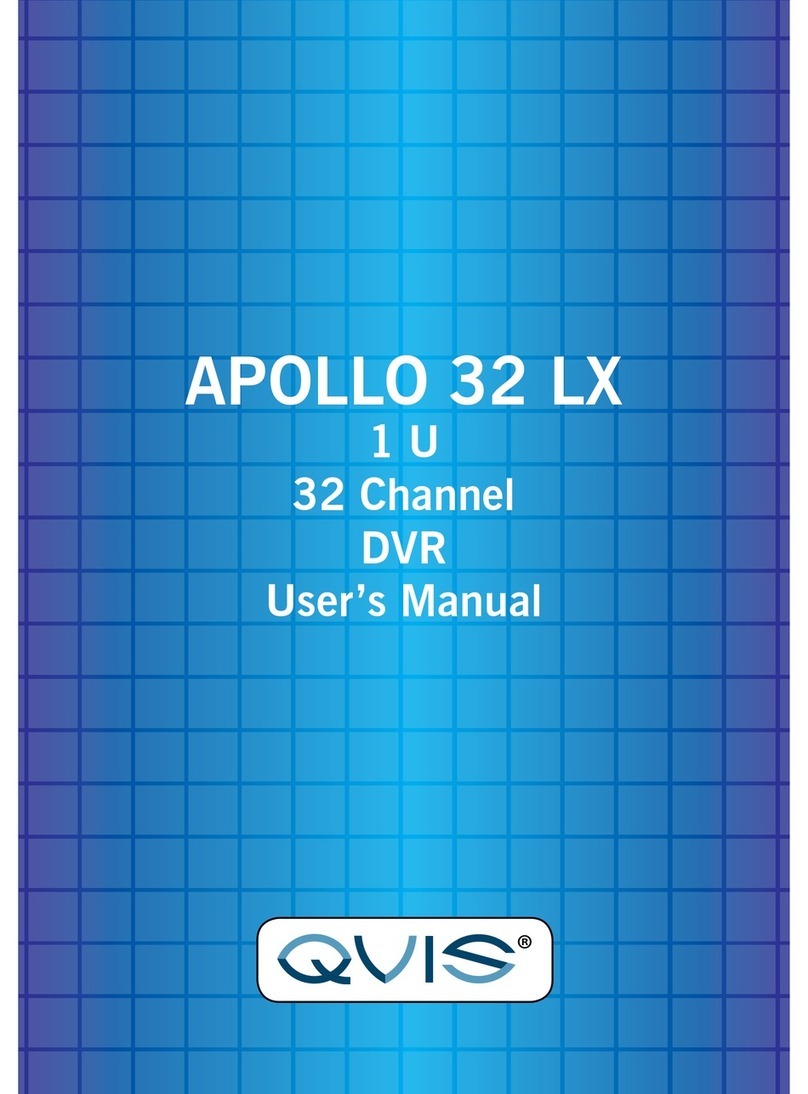
Qvis
Qvis APOLLO 32 LX User manual

Qvis
Qvis APOLLO PRO DC LX User manual
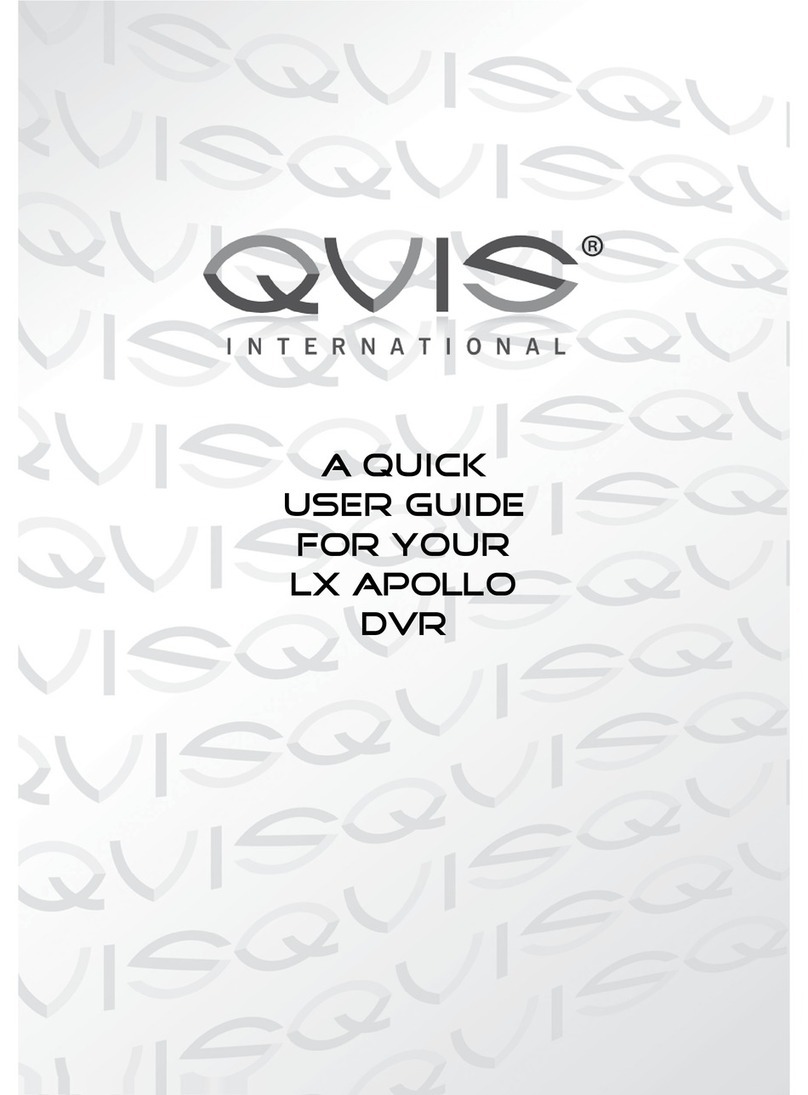
Qvis
Qvis LX Apollo series Instruction manual

Qvis
Qvis ZEUS LX HD User manual

Qvis
Qvis IAPOLLO HDRT HD User manual
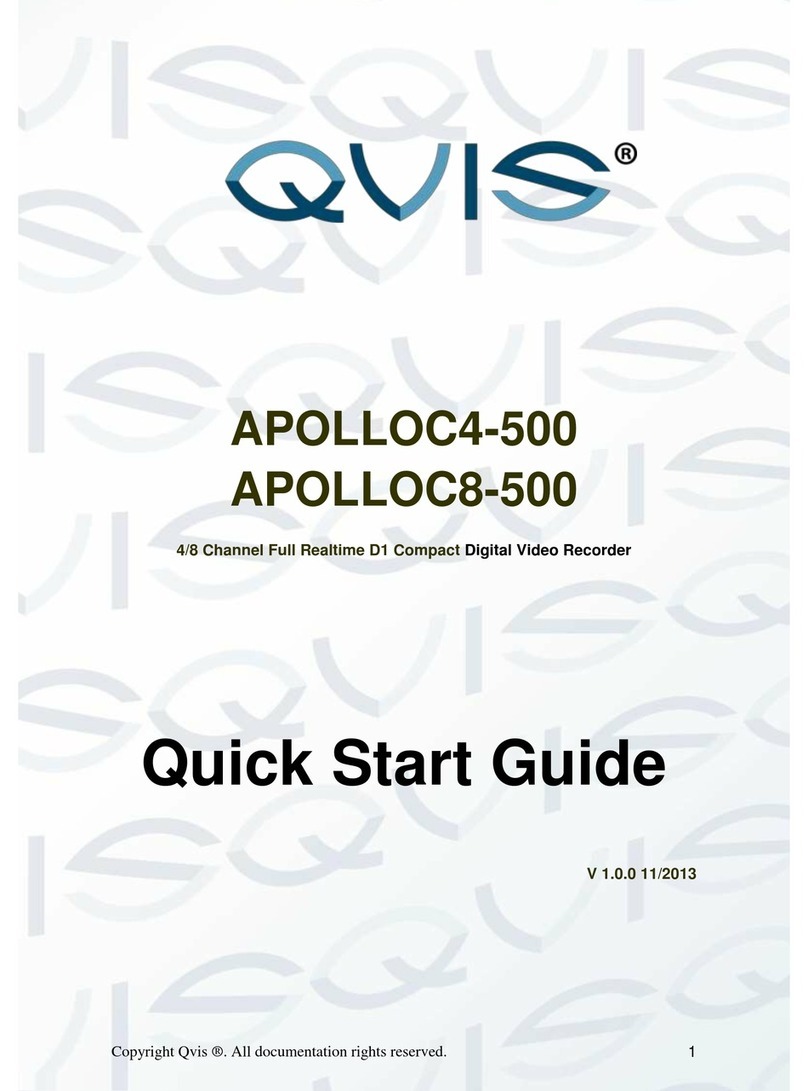
Qvis
Qvis APOLLOC4-500 User manual

Qvis
Qvis I-APOLLOS-32 User manual
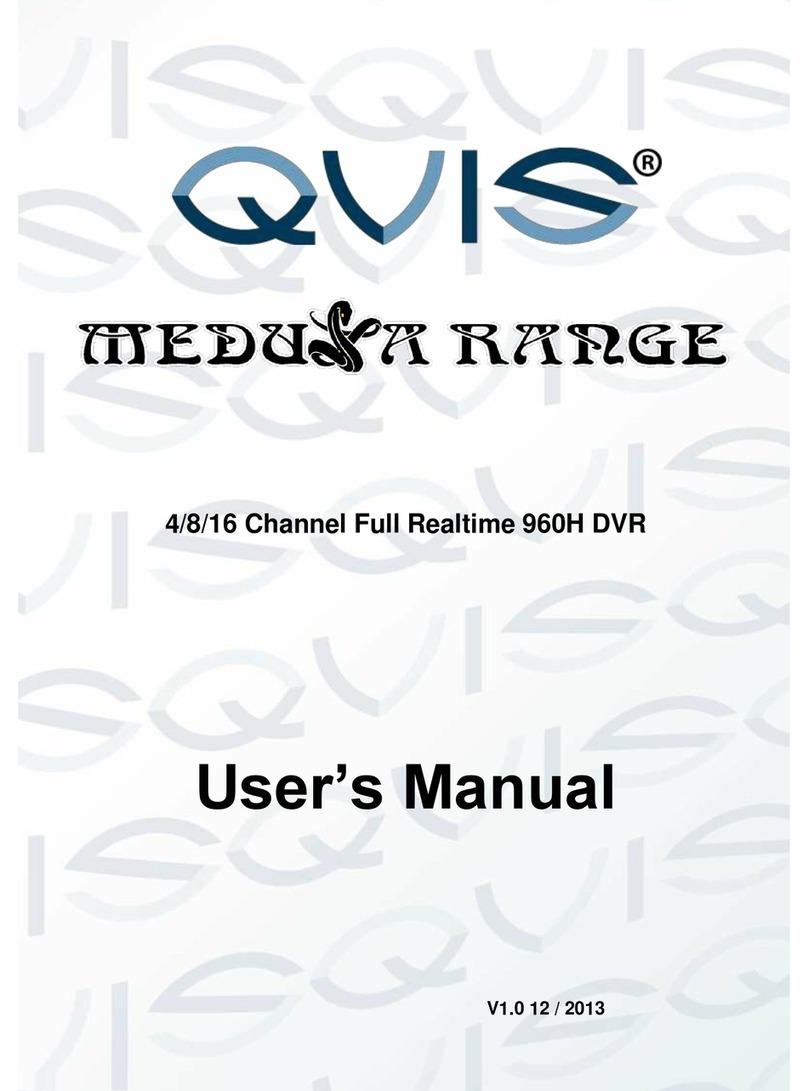
Qvis
Qvis DVR User manual

Qvis
Qvis Quattro User manual

Qvis
Qvis ZEUS LITE LX 16 Ch User manual
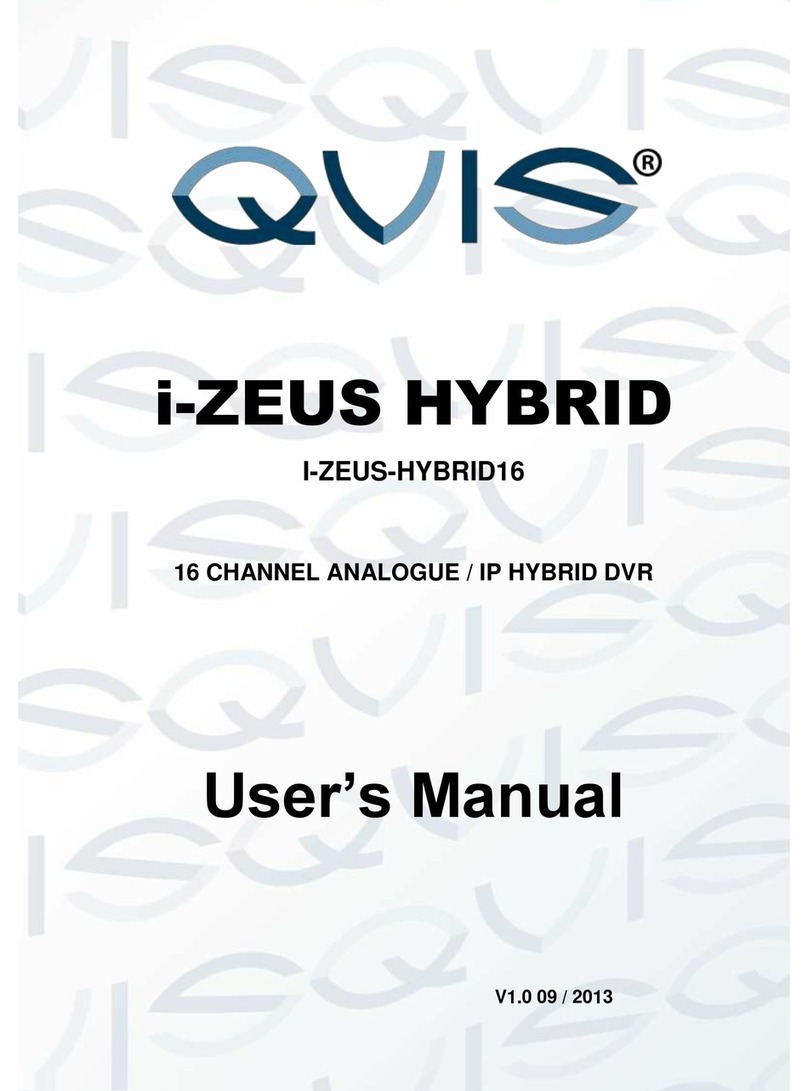
Qvis
Qvis I-ZEUS-HYBRID1 User manual

Qvis
Qvis Pioneer-4 User manual