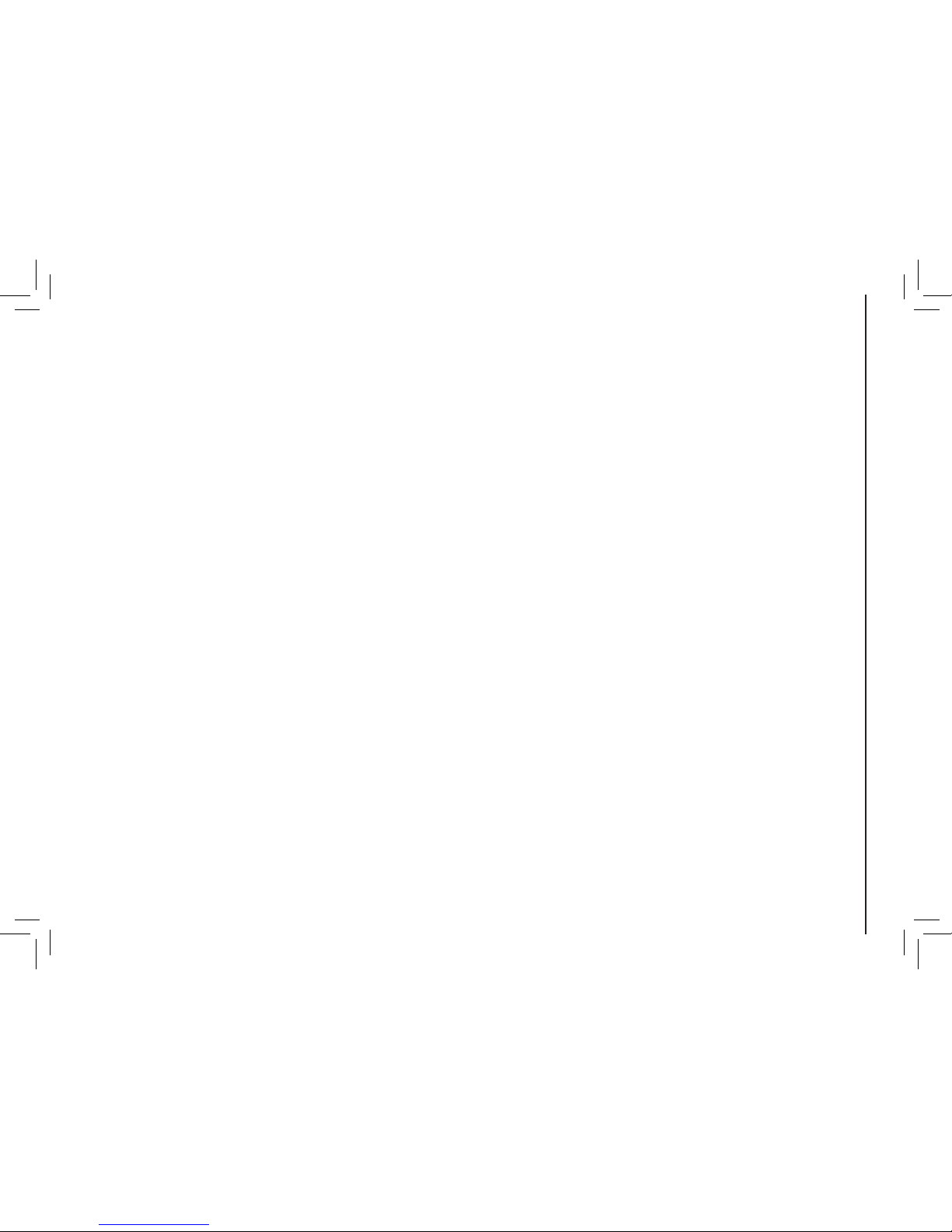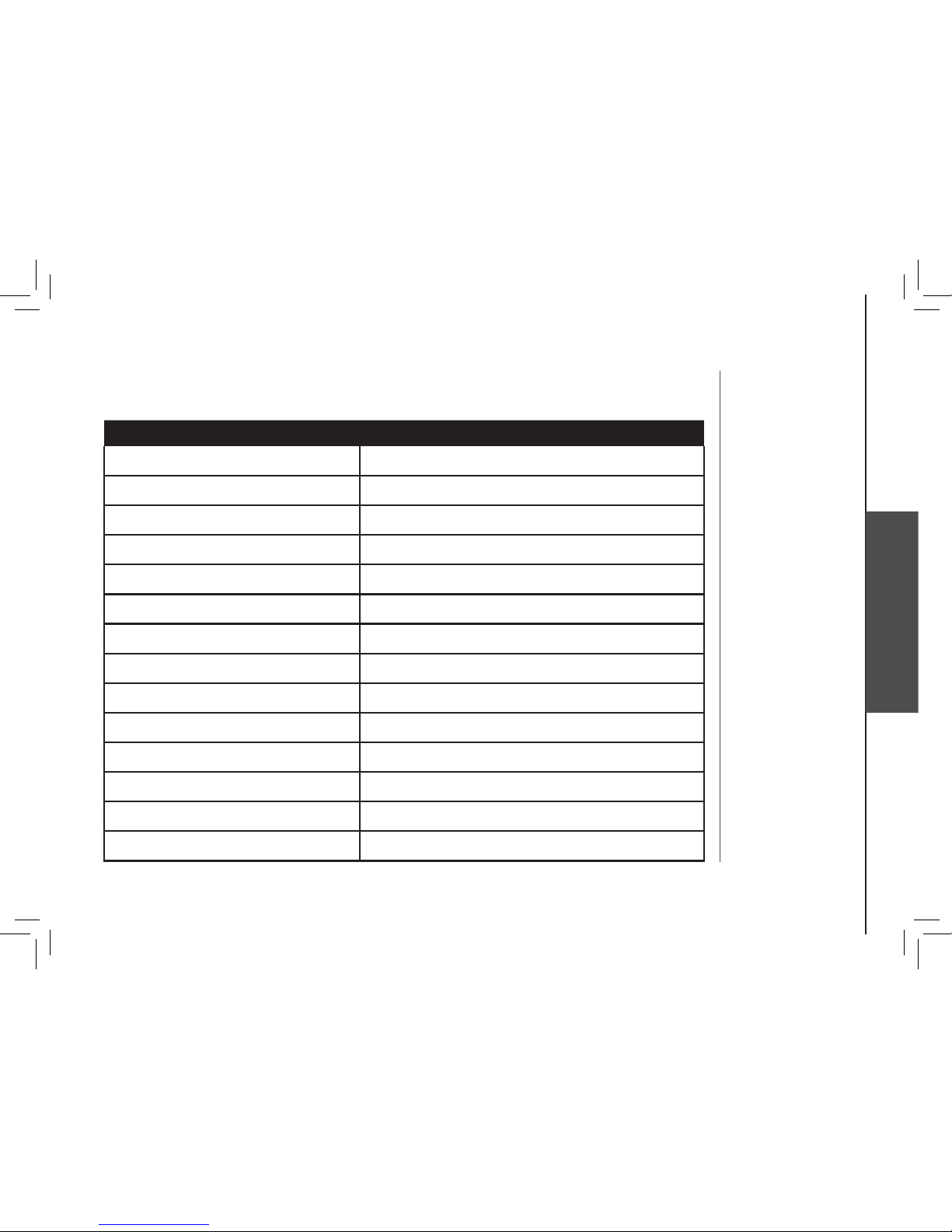1
Table of contents
Getting started . . . . . . . . . . . . . . . . . . . . . 2
Before you begin . . . . . . . . . . . . . . . . . . . . . 2
Parts checklist. . . . . . . . . . . . . . . . . . . . . 2
Installation . . . . . . . . . . . . . . . . . . . . . . . . 3
Choose location . . . . . . . . . . . . . . . . . . . . 3
Install handset battery. . . . . . . . . . . . . . . . . 3
Table/desk installation . . . . . . . . . . . . . . . . 4
Charge the handset battery . . . . . . . . . . . . . . 4
Check for dial tone. . . . . . . . . . . . . . . . . . . 4
Belt clip . . . . . . . . . . . . . . . . . . . . . . . . 5
Basic operation . . . . . . . . . . . . . . . . . . . . . 6
Registration . . . . . . . . . . . . . . . . . . . . . . . 6
Re-register existing handsets to a new base. . . . . 6
Re-register all system handsets. . . . . . . . . . . . 6
Handset indicators . . . . . . . . . . . . . . . . . . . . 7
Handset display . . . . . . . . . . . . . . . . . . . . 7
Telephone operation . . . . . . . . . . . . . . . . . . . 8
Headset . . . . . . . . . . . . . . . . . . . . . . . . 8
Display screen messages . . . . . . . . . . . . . . . 9
Batteries . . . . . . . . . . . . . . . . . . . . . . . . 11
Battery care and maintenance . . . . . . . . . . . 11
Replacing the handset battery . . . . . . . . . . . 11
Additional information . . . . . . . . . . . . . . . . 12
Troubleshooting . . . . . . . . . . . . . . . . . . . . 12
Maintenance . . . . . . . . . . . . . . . . . . . . . . 19
Warranty . . . . . . . . . . . . . . . . . . . . . . . . 19
Important safety instructions . . . . . . . . . . . . . . 20
FCC, ACTA and IC regulations . . . . . . . . . . . . 20
Technical specications . . . . . . . . . . . . . . . . 22
Index . . . . . . . . . . . . . . . . . . . . . . . . . . 23