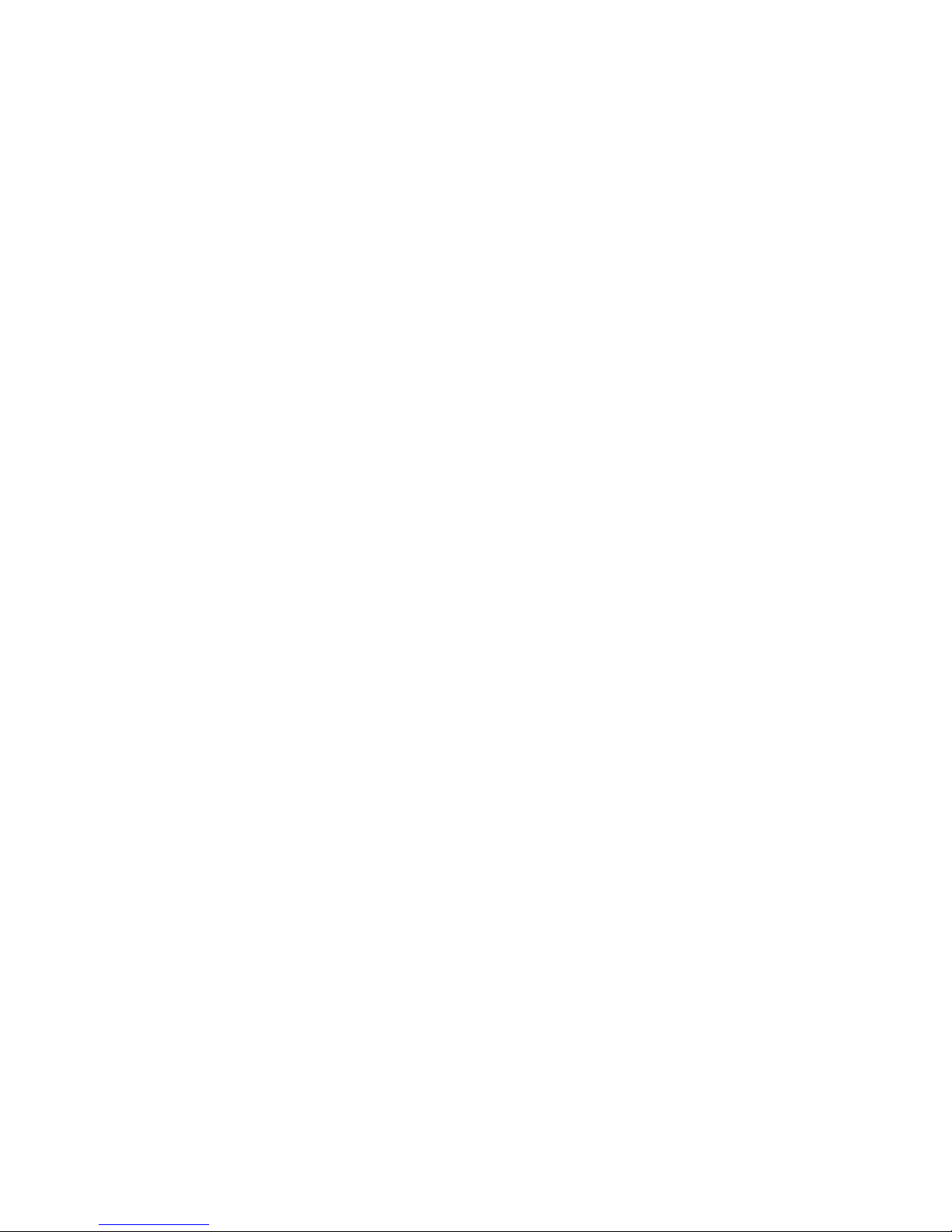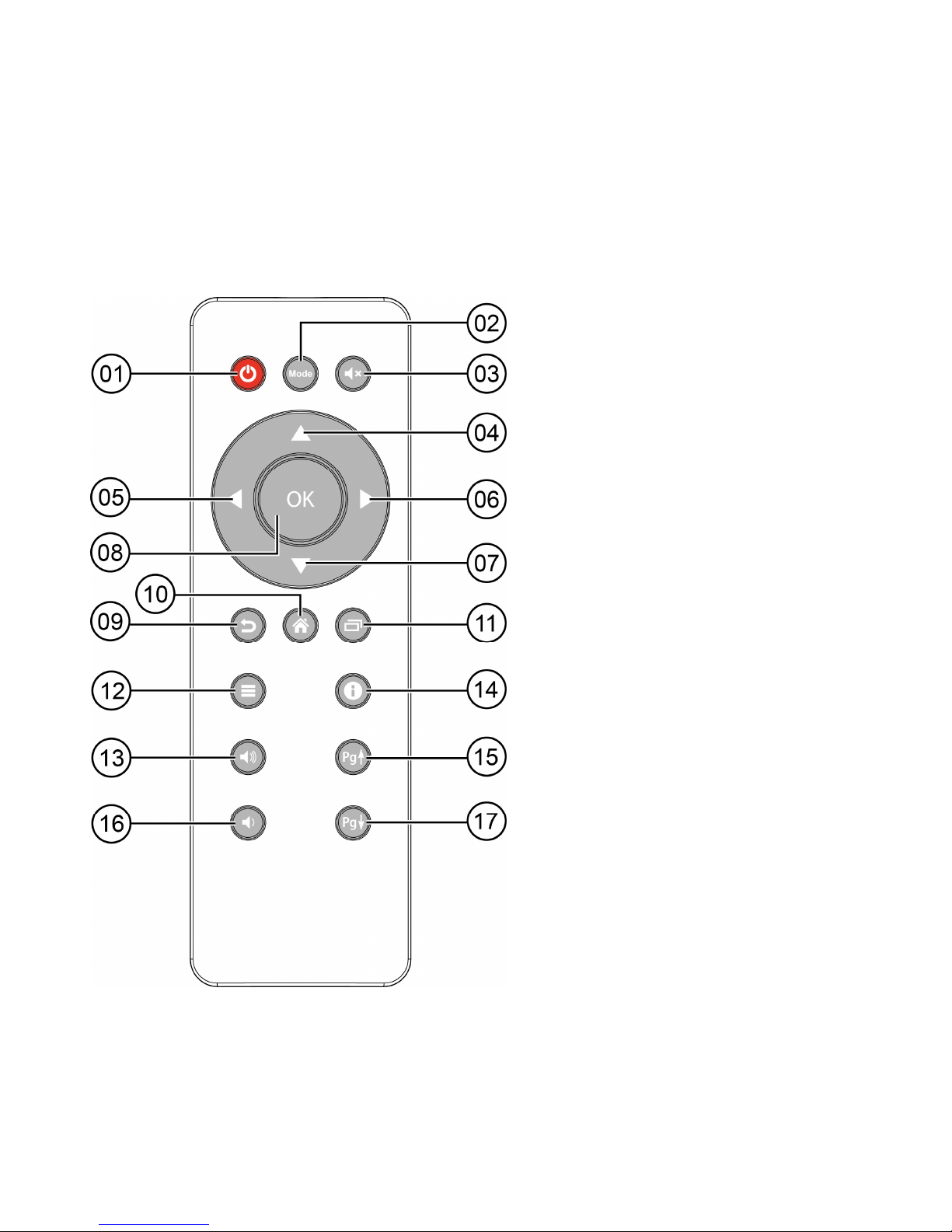Page 2of 26
1.2.3 Heed all warnings.
1.2.4 Follow all instructions.
1.2.5 DO NOT use this apparatus near water.
1.2.6 DO NOT clean with any chemical detergent. Clean only with a dry cloth.
1.2.7 DO NOT block any ventilation openings. Install in accordance with the manufacturer’s instructions.
1.2.8 DO NOT install near any heat sources such as radiators, heat registers, stoves, or other apparatus
that produce heat.
1.2.9 Protect the power cord from being walked on or pinched particularly at plugs, convenience
receptacles, and the point where it exits the apparatus.
1.2.10 Only use attachments/accessories specified by the manufacturer.
1.2.11 Use only with the cart, stand, tripod, bracket, or table specified by the manufacturer, or sold with the
apparatus. When a cart is used, use caution when moving the cart/apparatus combination to avoid injury
from tip-over.
1.2.12 Plug this device into a power strip or UPS with built-in surge protection to avoid damage during
lightning storms.
1.2.13 Refer all servicing to qualified service personnel. Servicing is required when the apparatus has been
damaged in any way, such as when the power-supply cord or plug is damaged, liquid has been spilled or
objects have fallen into the apparatus, the apparatus has been exposed to rain or moisture, does not
operate normally, or has been dropped.
1.3 Handling Cautions
1.3.1 DO NOT expose this apparatus to dripping or splashing. Do not put objects filled with liquids, such as
vases on the apparatus.
1.3.2 To turn this apparatus off completely, you must pull the power plug out of the wall socket.
Consequently, the power plug must be easily and readily accessible at all times.
1.3.3 DO NOT plug multiple electric devices into the same wall socket. Overloading a socket can cause it to
overheat, resulting in a fire.
1.3.4 Before connecting other components to this player, be sure to turn them off.
1.3.5 If the product makes an abnormal noise or produces a burning smell or smoke, turn off the power
switch immediately and disconnect the power plug from the wall outlet. Then, contact the nearest customer
service center for technical assistance. Do not use the product. Using the product as it is may cause a fire
or an electric shock.