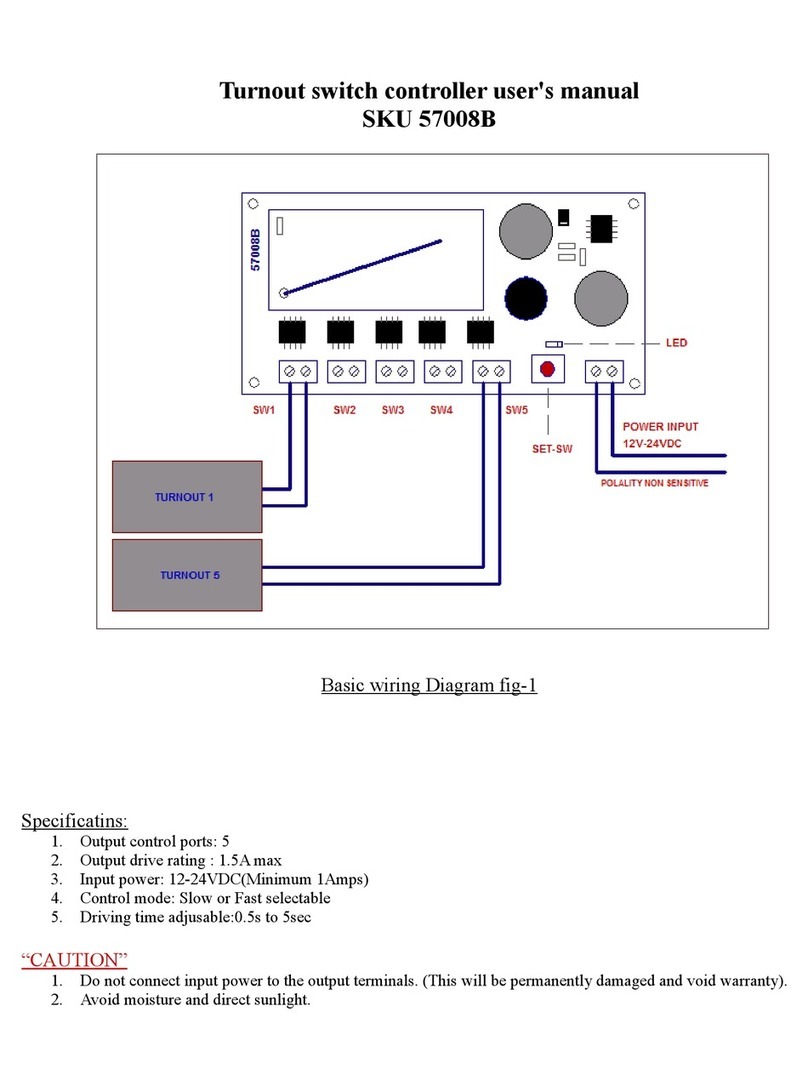R/Evolution RLC1 User manual

RLC1 Digital Lighting Controller
Owner's Manual
14 April, 2020
Revolution Microelectronics Co., Lt
Page 1 of 7

Congratulations on your new all-digital lighting controller! The RLC1 can control up to 512 lights in two zones
with up to 256 lights in each zone. The RLC1 can control any Revolution or co patible light such as the
Phanto , MaxiBright, etc.
This anual will tell you to to ount, connect and operate your new controller.
The Box Contains
RLC1 Digital Lighting Controller
Mounting plate
Mounting hardware
Two (2) te perature sensors
6v DC power pack (120v-240v)
One (1) RJ-14 Data Cable
This instruction booklet (right?)
Installing Your Controller
Traditional lighting controls use mechanical relays to power ballasts on and off. The RLC1 uses a low
voltage digital data stream to switch, dim, and boost any Revolution, Phantom, Ma iBright or other ballasts
equipped with a Revolution-style RS-485 data port. The controller has two temperature sensors (one for
each zone), and has the capability of automatically dimming lights during high temperatures and even
shutting down lights at e treme temperatures. Ballast control wiring is done with common telephone cables
(RJ14 plugs) which can be used to daisy-chain the ballasts together. Compatible ballasts and lighting
systems include a cable and splitter for the RS-485 data port. The RLC1 uses RJ14 splitters and RJ14
cables up like this:
Revolution Microelectronics Co., Lt
Page 2 of 7

These are the data cables we supply. If you get longer or different ones, ake sure they are wired like this.
Looking at the cable ends in the pic above, you'll see the wires are the sa e by color, pin 1 to 1, pin 2 to 2,
etc. on each connector. If you get RJ-type cables fro a local source, ake sure they are straight-through
and look like this. RevMicro has the right cables of all sizes should you need the , or http://digikey.co is a
good source in the USA.
Revolution Microelectronics Co., Lt
Page 3 of 7

Mounting the Controller
The RLC1 is designed to be wall ounted. This is easy to do using its re ovable back plate, which has four
holes that can be used for ounting. The top center hole is a “keyhole” style hole which can be used with a
single large screw, so that the plate is hung on the screw head. For a ore secure alternative, there are also
three s aller holes in the plate which can be used to screw it tightly to a wall surface. The lateral
easure ent between the top two of these holes is 3⅛", and the lower hole is ¾" below the top two,
centered between the . Once the back plate is secured to the wall surface, the RLC-1 unit can be snapped
onto the back plate.
Once the RLC1 is securely ounted to the wall, plug
the included AC adapter into a power outlet and
connect the other end to the RLC1’s AC input jack on
the botto panel. Next plug the te perature probes
into the corresponding jacks on the botto panel and
run your probe cables their full length up to and
across the ceiling if possible, toward the center of the
grow space. Ideally, suspend the probes down into the
space above the plant canopy if possible. Take care
not to stress or da age the probe cables when
securing the to walls and ceilings.
Using the Controller
The RLC1 is designed to be really easy to use:
Page oves fro page to page;
Next oves fro ite to ite , the blinking underline shows the current one
Up and Down ake changes
Enter saves the data.
If you change your ind on so ething, si ply press Page to go to another page without saving.
If you get called away in the iddle of changing so ething, RLC1 goes back to the Main screen without
saving after 30 seconds.
The blinking underline indicates the cursor position.
That's all there is to it!
Revolution Microelectronics Co., Lt
Page 4 of 7

Here's how to set your RLC1 up in about 5 inutes:
1. When the RLC1 powers up, the display will
default to the Main page showing zone
te peratures, power levels and lights on or
off as Day / Night.
2. Press the Page button to get to the Setup
page where you can set the Date, Ti e, and
Ti e For at (12 or 24 hours). You can also
setup to show Power in W or %, and
Te perature in degrees F or degrees C.
3. Press the Page button until you bring up
Zone A to set up your first roo . Each Zone
page lets you choose the type of light you
have and the size ballast driving it. A 1000w
HPS like the DEva has six (6) power settings
while a 315w CMH has two.
Set this for the type and size light you have.
You can set ti e for Lights On, Lights Off,
what te perature to start Di ing, and
what te perature to Stop and switch the lights off.
So e light types (like HPS) have the optional Sunrise/Sunset function where you can choose how any
inutes to gently bring the lights up to(and down fro ) full power. That's shown as S/R above.
You can also set the Delay function to delay the lights co ing back on after a power outage. The RLC1
has an internal clock and starts counting when when the power goes out so a 30 inute on-delay will
only have 10 inutes to run if the power co es back on in 20 inutes. This ini izes change to your
photoperiod.
Revolution Microelectronics Co., Lt
Page 5 of 7

4. Press the Page button to bring up Zone B
and set up your second roo the sa e way.
NOTE: You can change the na es fro Zone A
and Zone B to whatever you like best. Just
push Next until the blinking underline is on
the letter you want to change and use
Up/Down to spell the na e.
LED Spectru Control
When you choose LED, you can also select spectru presets for Clone, Veg, Flower and Finish. The Flower
preset is shown in the photo above. To choose a preset, press Next until the preset in selected by the blinking
underline and use Up/Down to choose.
The Blue / White / Red levels go fro 0-10 and can also be changed individually as desired for custo spectra.
You can change the presets any way you like by pressing Next until the color is selected by the blinking
underline and then use Up/Down to choose. Make sure to press the red Save button to save your changes.
LED Default Settings
If you've ade changes and want to go back to our defaults, here's how the RLC1 is set up fro the factory:
Factory Preset Blue White Re
Clone 5 10 5
Veg 10 10 10
Flower 5 10 10
Finish 10 10 5
The spectra are good for ost strains, ost of the ti e. See what works best for you and your grow!
Revolution Microelectronics Co., Lt
Page 6 of 7

External Connections
The botto of the RLC-1 has eleven (11) connectors:
1.Power (6v DC)
2.Zone A te perature sensor
3.Zone A Co unications port to lights
4.Zone A Low-voltage external equip ent trigger for Lights On
5.Zone A Low-voltage external equip ent trigger for Lights Off
6.Zone A Low-voltage external equip ent trigger for over te perature
7.Zone B te perature sensor
8.Zone B Co unications port to lights
9.Zone B Low-voltage external equip ent trigger for Lights On
10.Zone B Low-voltage external equip ent trigger for Lights Off
11.Zone B Low-voltage external equip ent trigger for over te perature
External triggers are two wires, dry contacts, ½ a p axi u .
Revolution Microelectronics Co., Lt
Page 7 of 7
Table of contents
Other R/Evolution Controllers manuals