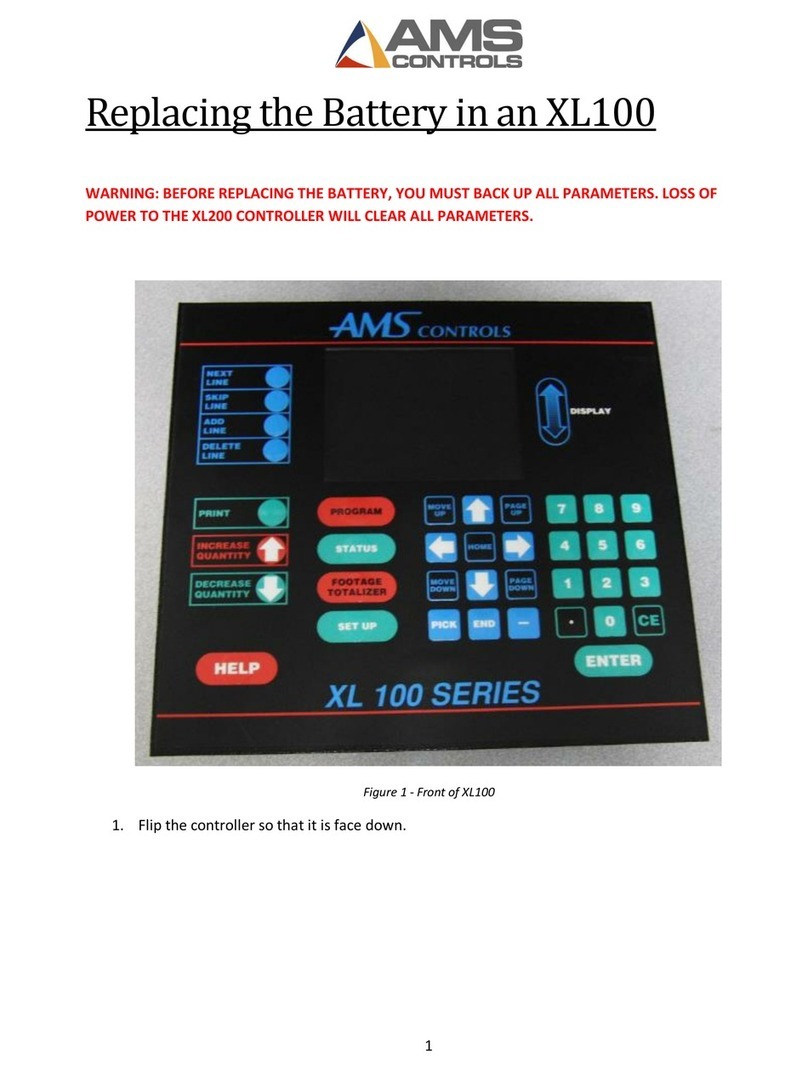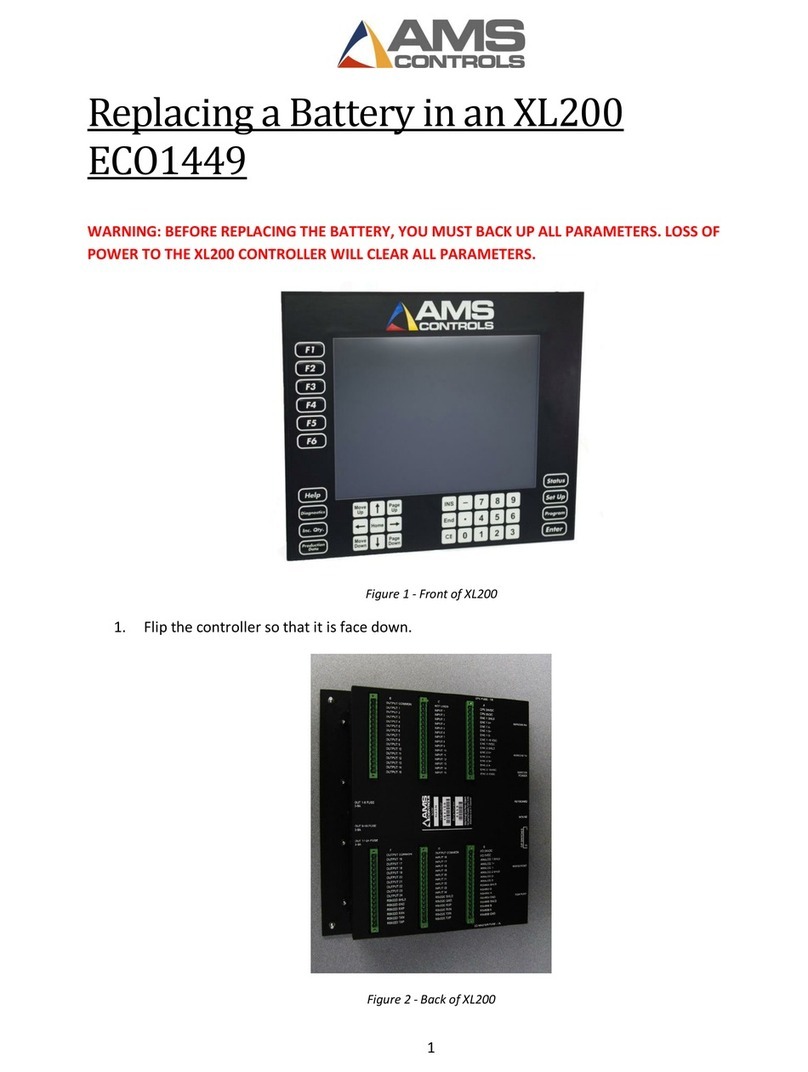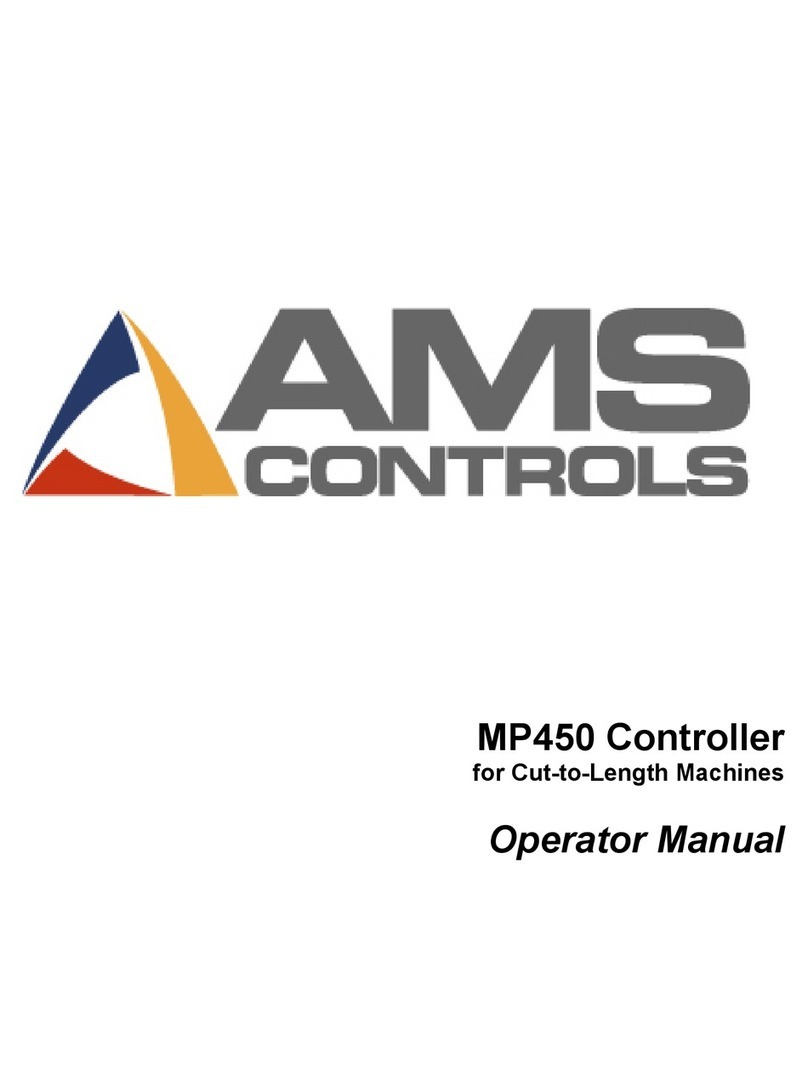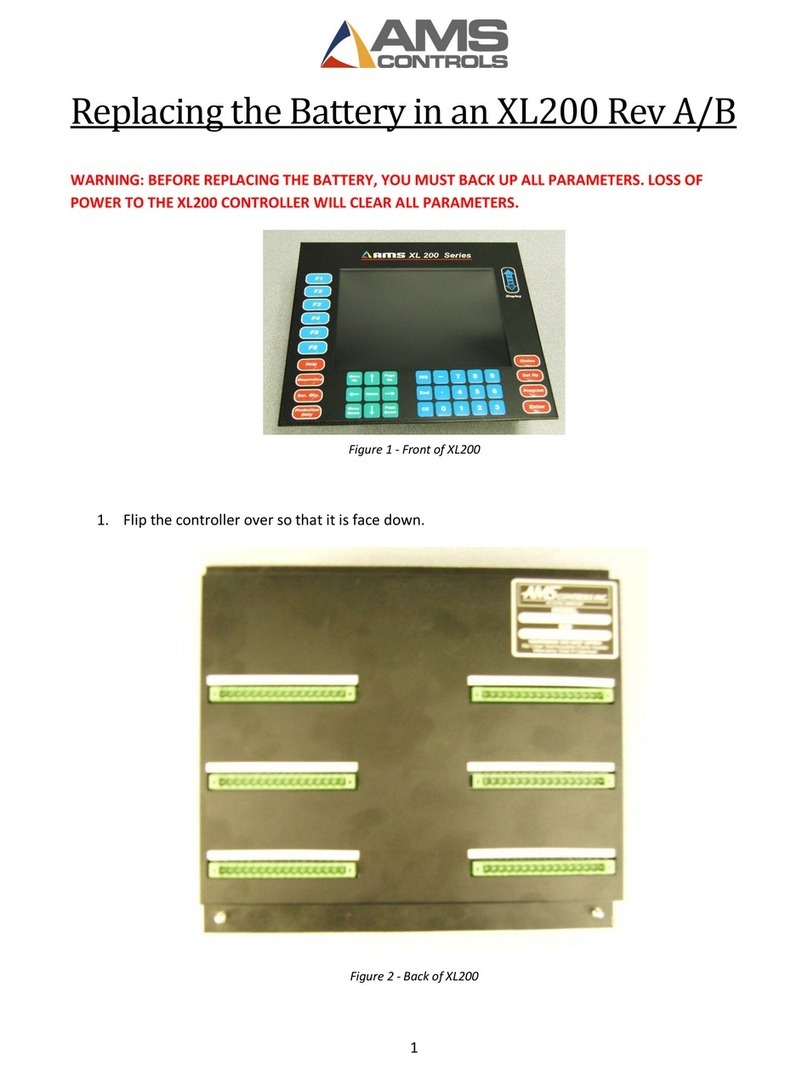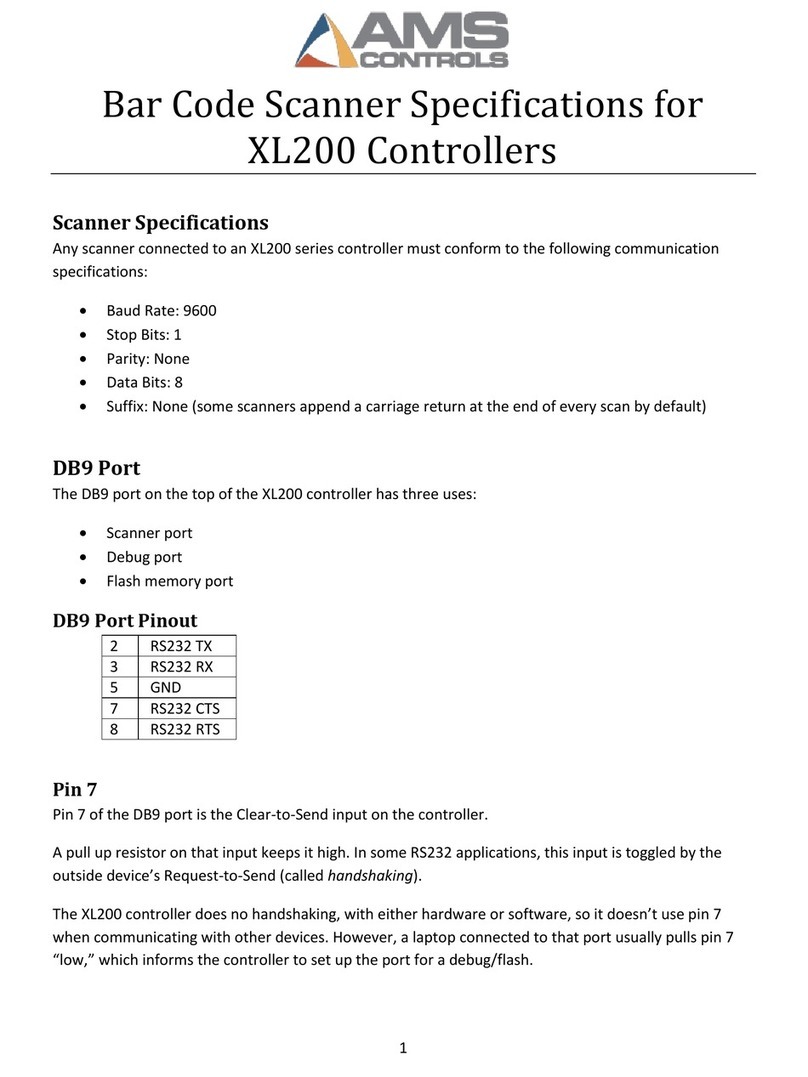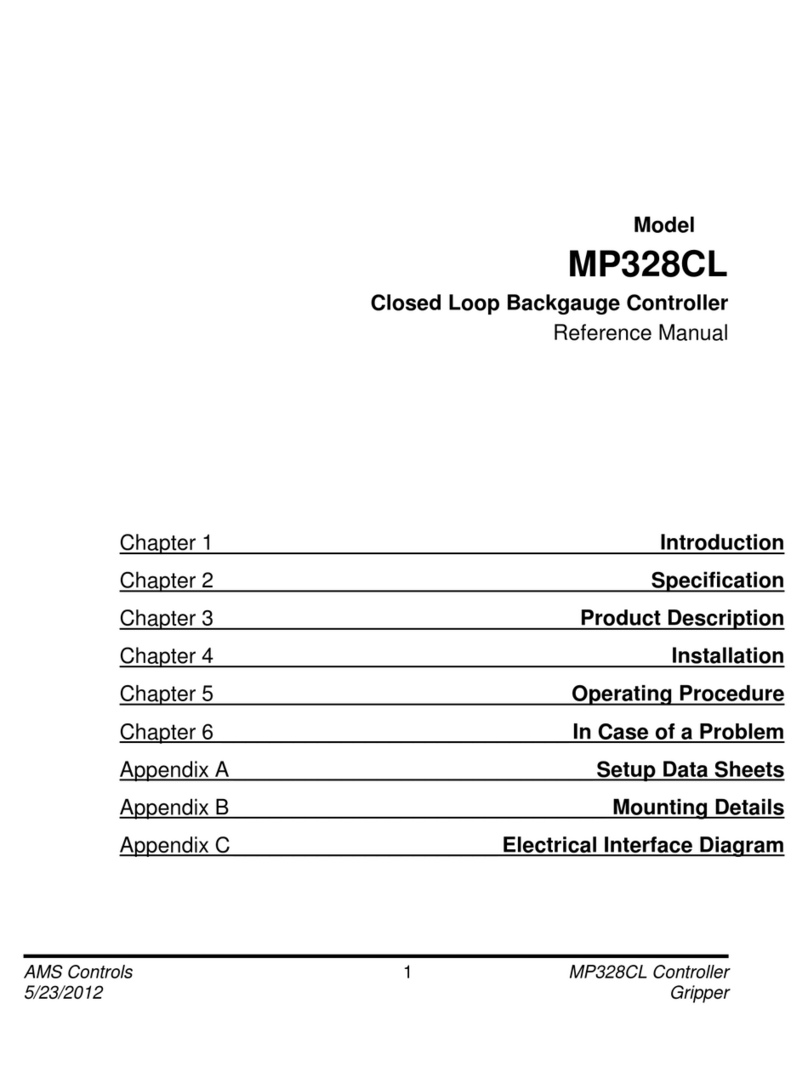Flash Wizard Programming Instructions
6
Flashing Software by Revision and Version
Different software versions and hardware revisions have slightly different procedures. Please verify your
specific hardware and software versions to be sure you’re using the correct procedure.
Authorization codes were always required by the original XL200 Flash Program software. Later, Flash
Wizard was created and would often allow the user to program the XL200 Series machine controller
without the need for an authorization code.
Flash Wizard does not require an authorization code if the software model does not change. That is, if
the controller’s software version is the only change, no code is required. If the software model will
change with the flash, the user will be required to contact AMS Controls for an authorization code,
unless AMS was contacted for the flash file, originally. Technical Support Specialists can embed the
controller’s serial number in the flash file so that Flash Wizard will not prompt for an authorization
code.
V1& V2 Software for Rev. A Hardware
The first hardware generation of XL200 Series controllers required a different flashing program in order
to change controller software model. The XL200 Flash Program was required, and this program always
required the user to get an authorization code from AMS Controls. The code could not be generated
ahead of time. The user must begin the flash process at the controller, receive a “flash code”, contact
AMS Controls with that code, and wait for an authorization code to be generated and sent back.
To flash a controller with Rev. A hardware:
***WARNING***
On Rev. A hardware models, the controller must not lose power or lose communication with the
laptop during this process. If this occurs, you might not be able to recover and the unit will have to be
shipped to AMS Controls to be re-flashed.
1. Remove power from the XL200 Series machine controller.
2. If the XL200 is on an Eclipse network, disconnect the B connector from the back of the XL200
controller before continuing with the flash process.