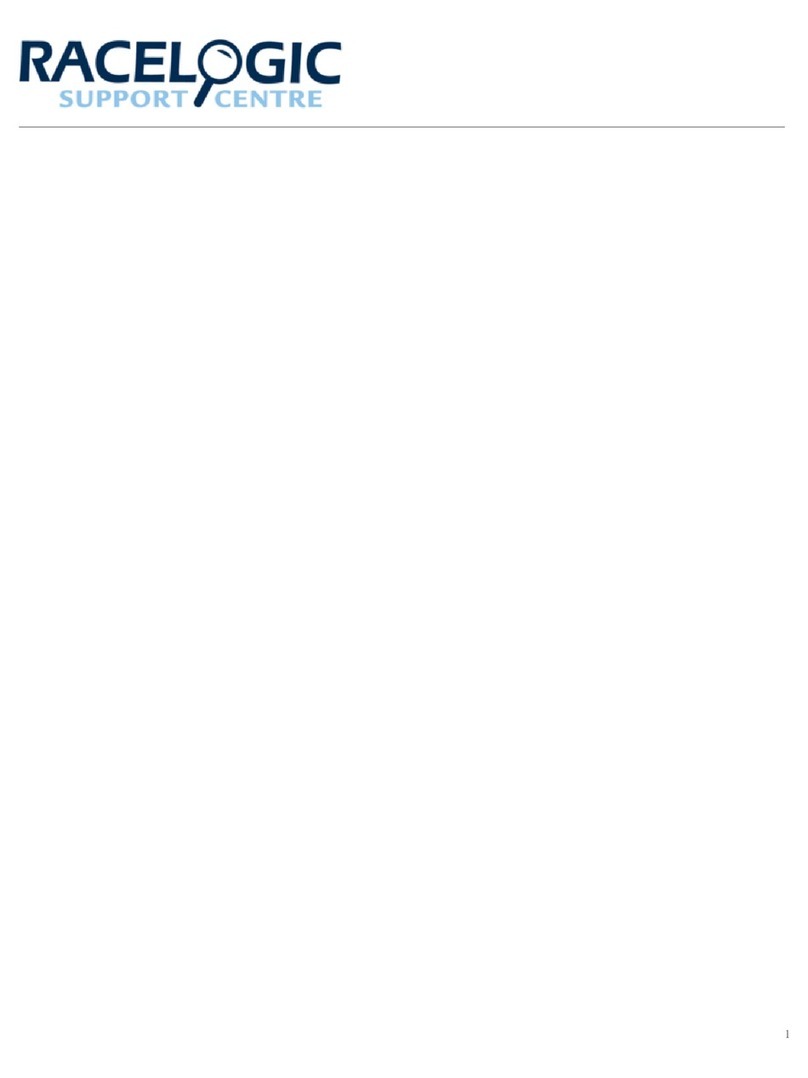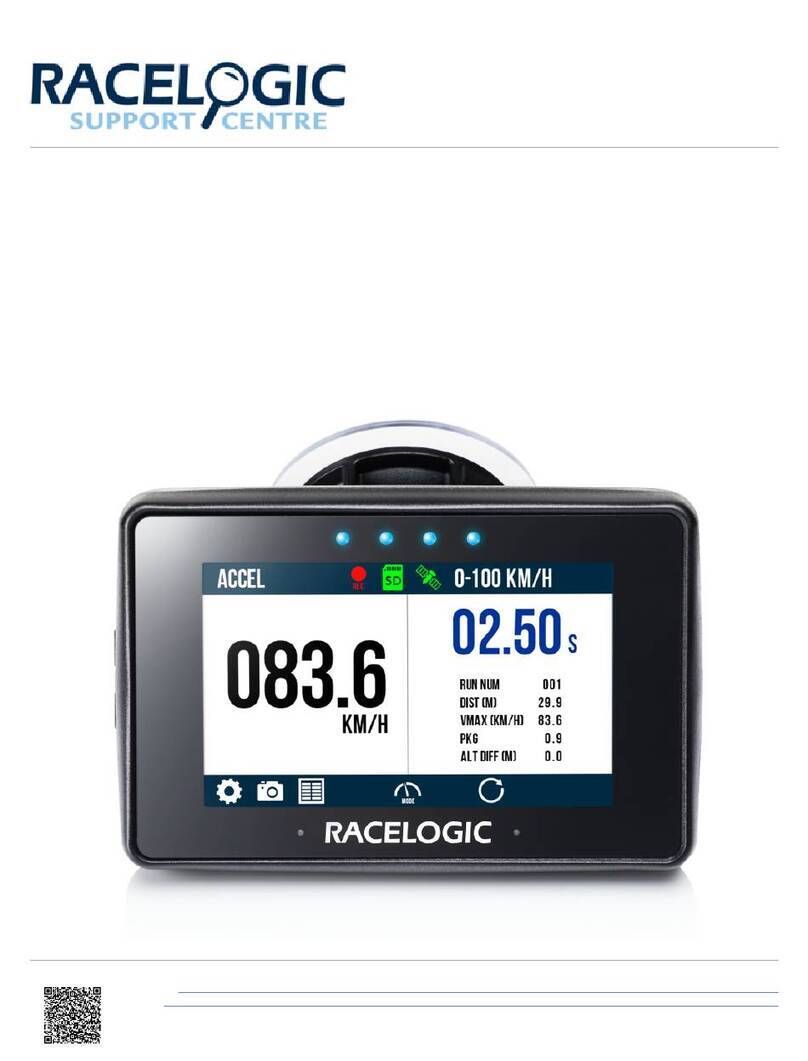Racelogic VBOX SIGMA User manual
Other Racelogic Data Logger manuals
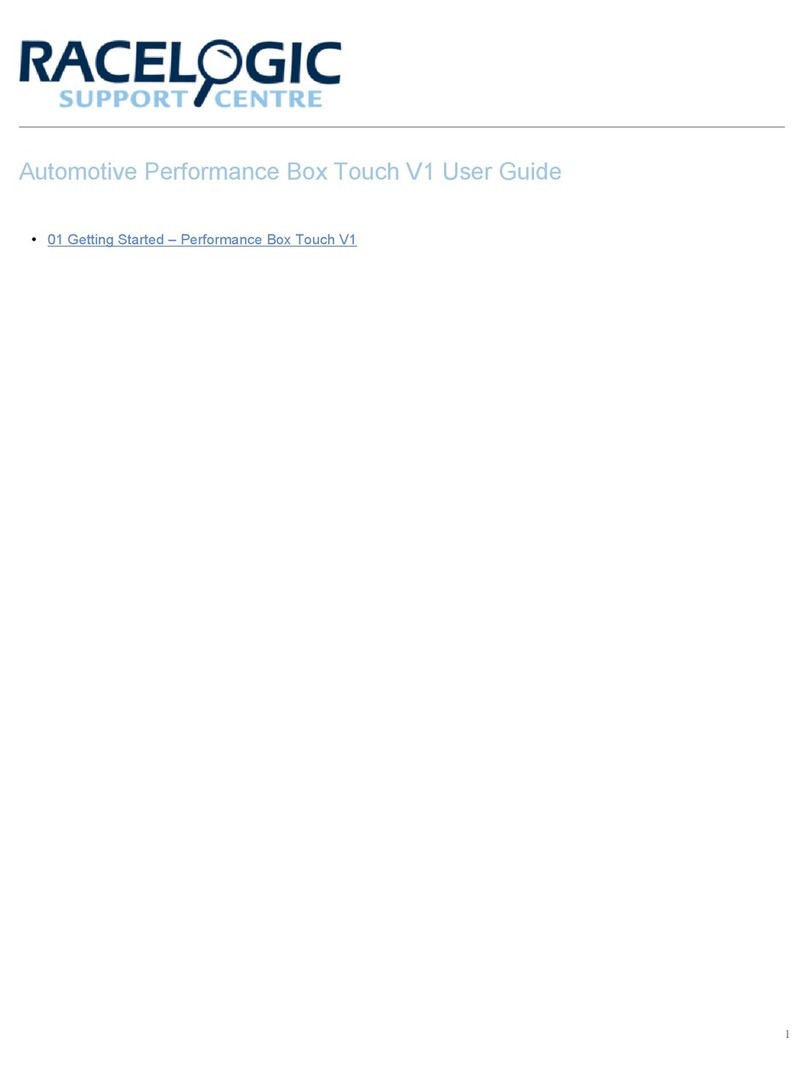
Racelogic
Racelogic Performance Box Touch V1 User manual

Racelogic
Racelogic VBOX Micro User manual

Racelogic
Racelogic VB2SX User manual

Racelogic
Racelogic VBOX Micro RLVBMIC01 User manual
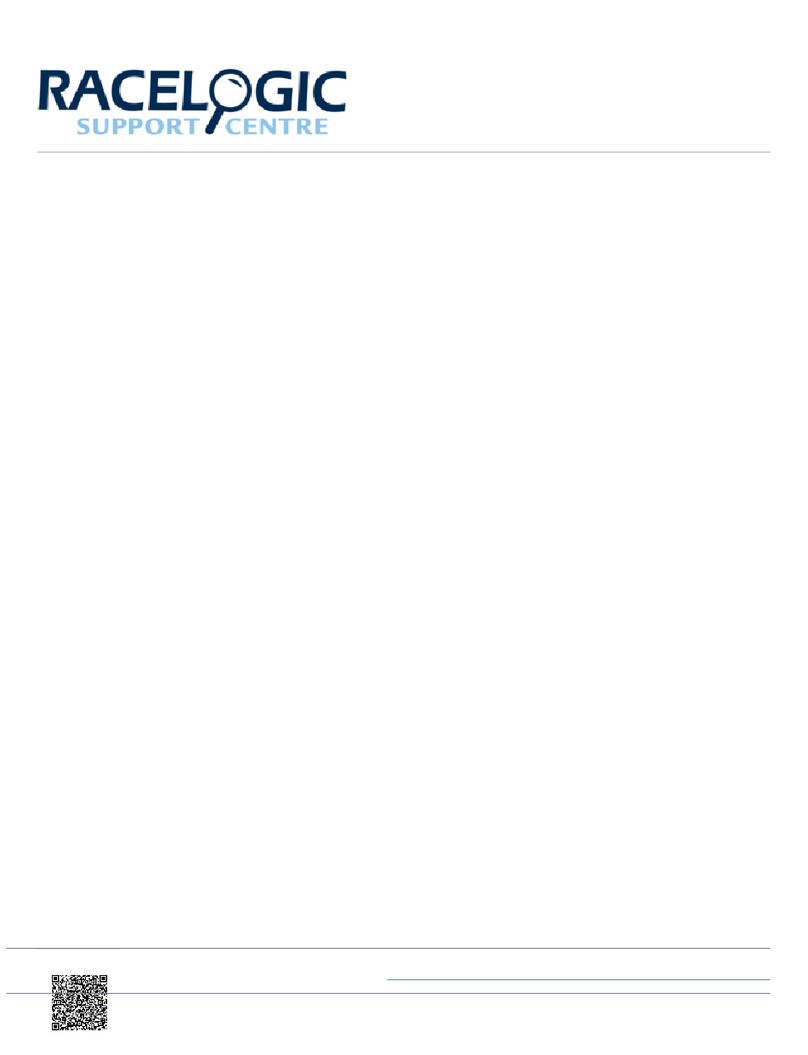
Racelogic
Racelogic VBOX Touch v2 User manual

Racelogic
Racelogic Performance Box Touch V1 Instruction Manual

Racelogic
Racelogic VBOX IISX User manual

Racelogic
Racelogic VBOX3i User manual
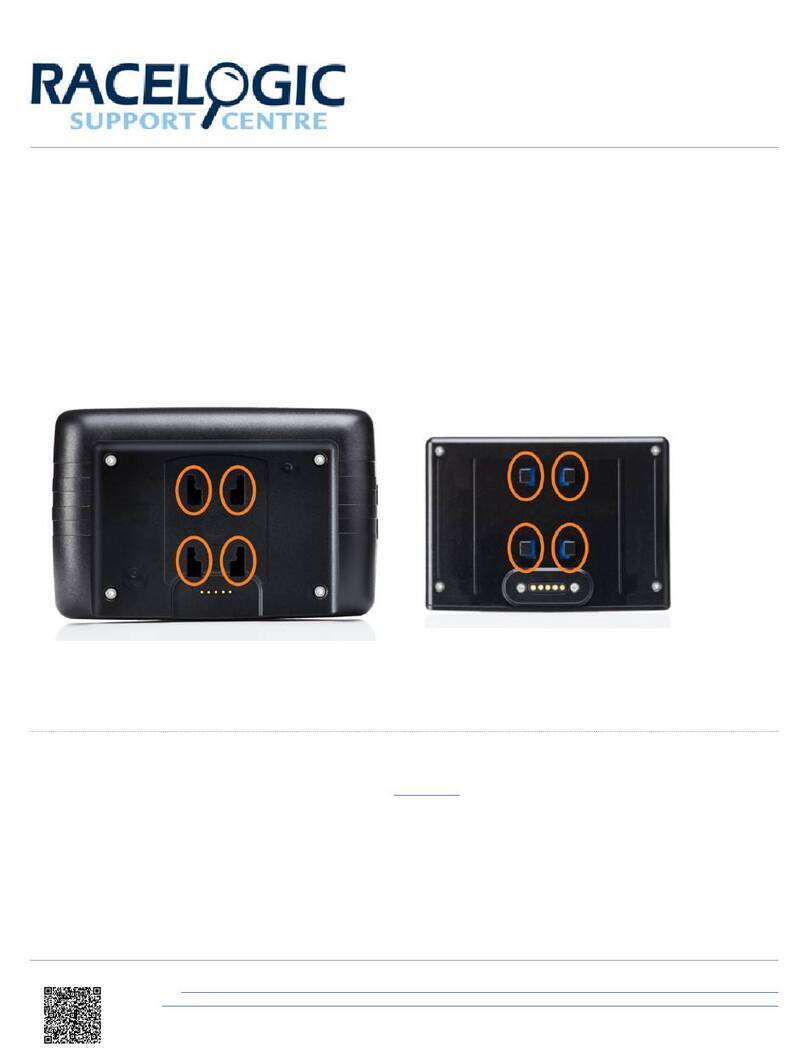
Racelogic
Racelogic Performance Box Touch V2 Instruction Manual

Racelogic
Racelogic VBOX Touch User manual

Racelogic
Racelogic PerformanceBox User manual

Racelogic
Racelogic VBOX Touch User manual
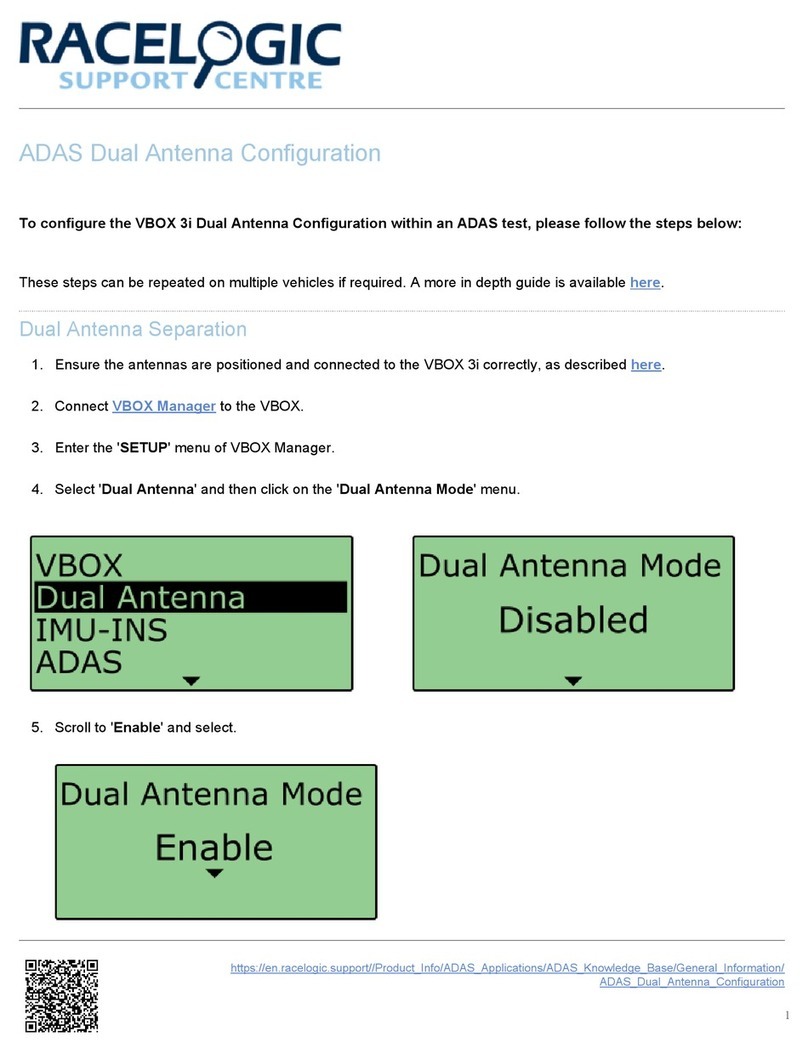
Racelogic
Racelogic VBOX 3i User manual
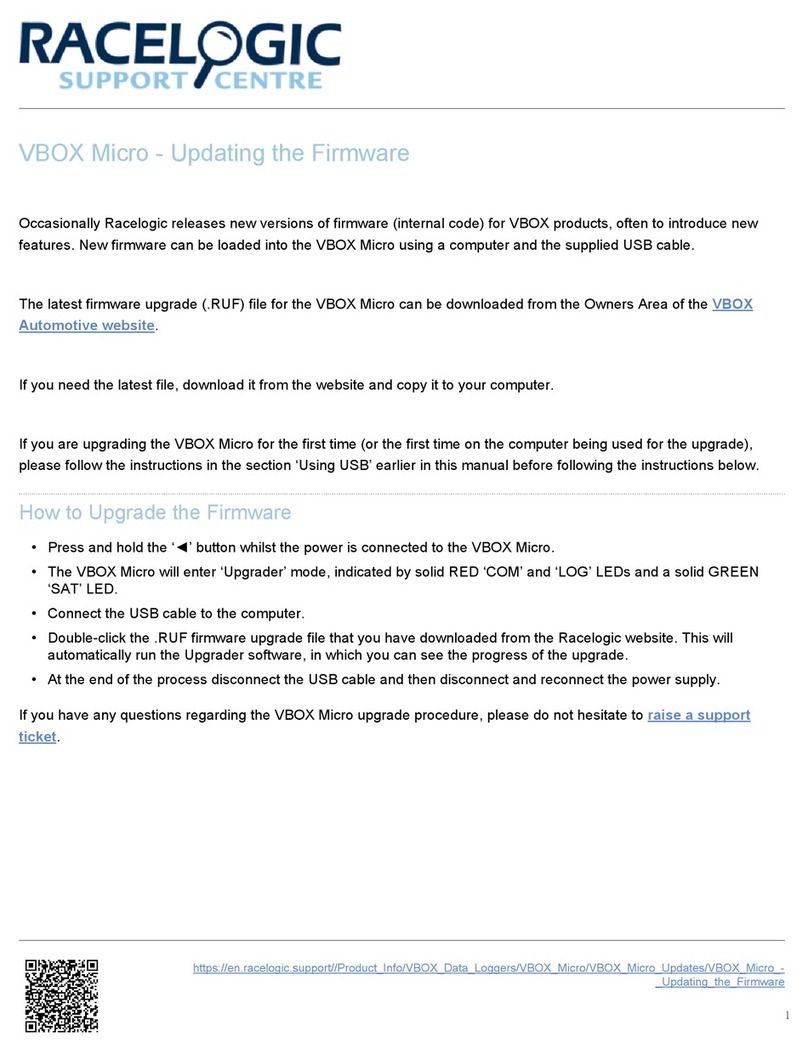
Racelogic
Racelogic VBOX Micro User manual

Racelogic
Racelogic VBOX II User manual

Racelogic
Racelogic VBOX Micro User manual
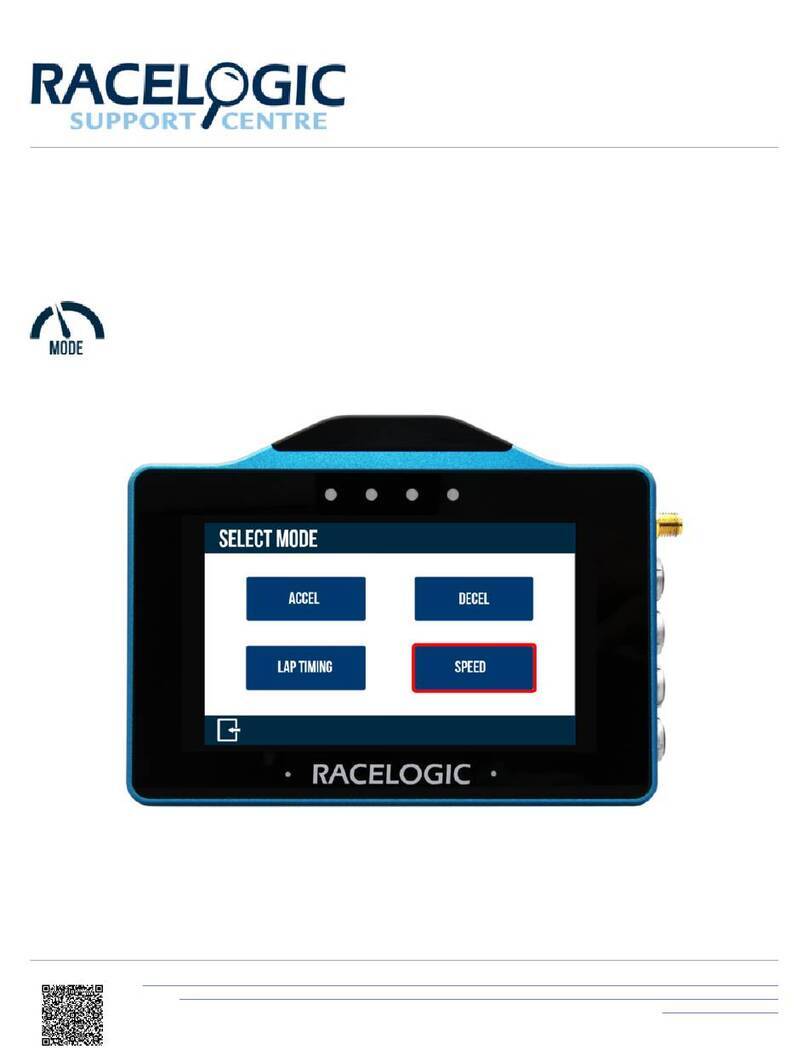
Racelogic
Racelogic VBOX Touch User manual

Racelogic
Racelogic VBOX Sport User manual

Racelogic
Racelogic VBOX Touch User manual

Racelogic
Racelogic VBOX 3iV2 User manual