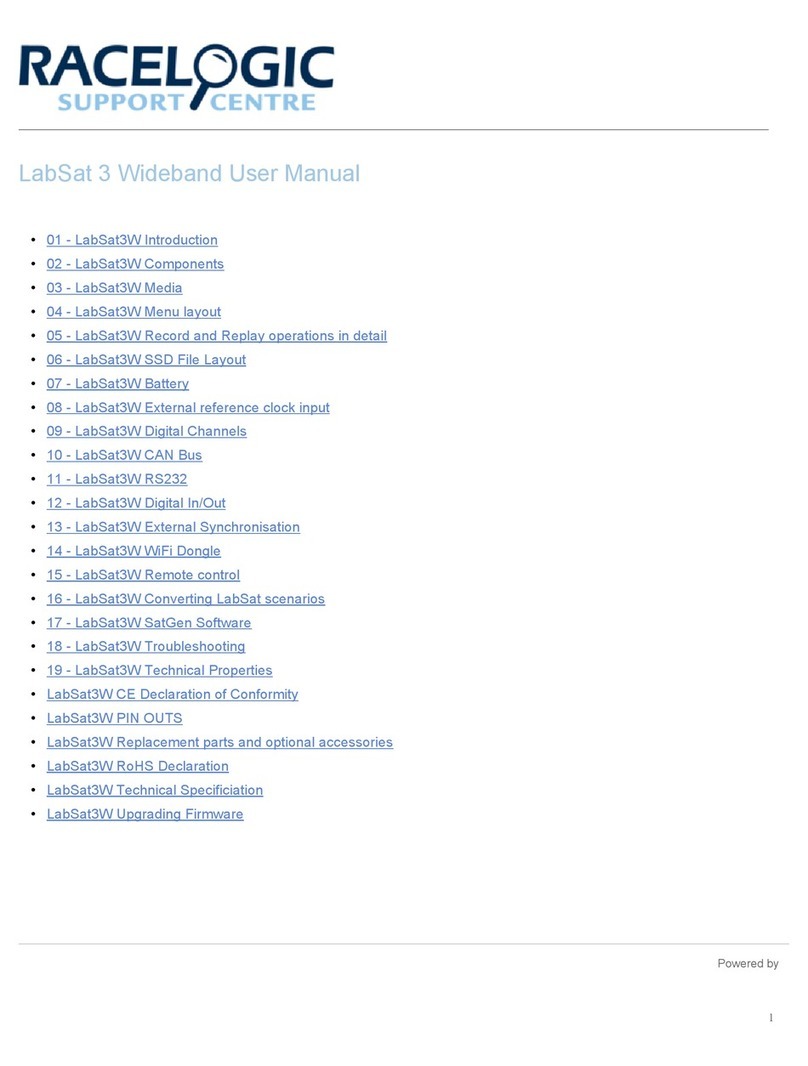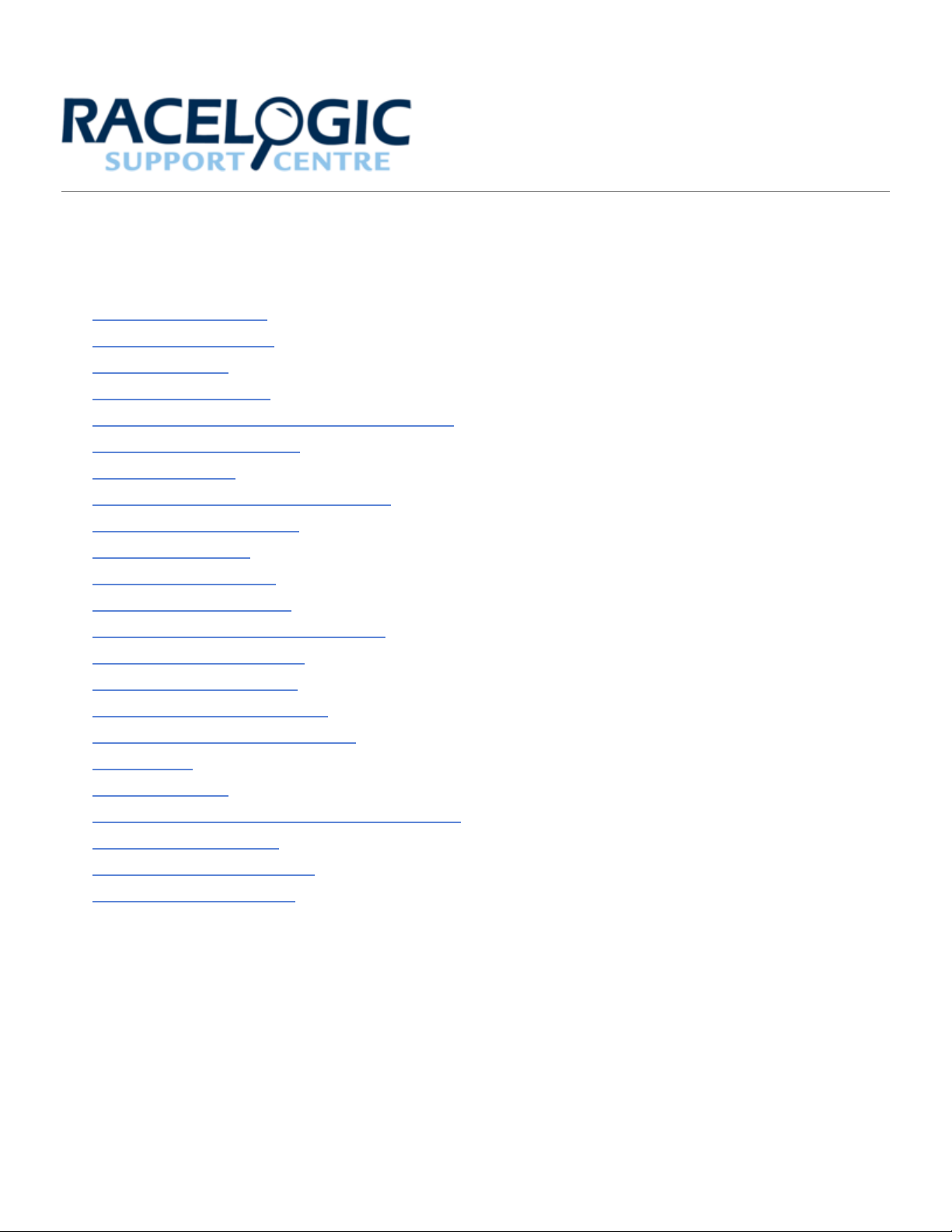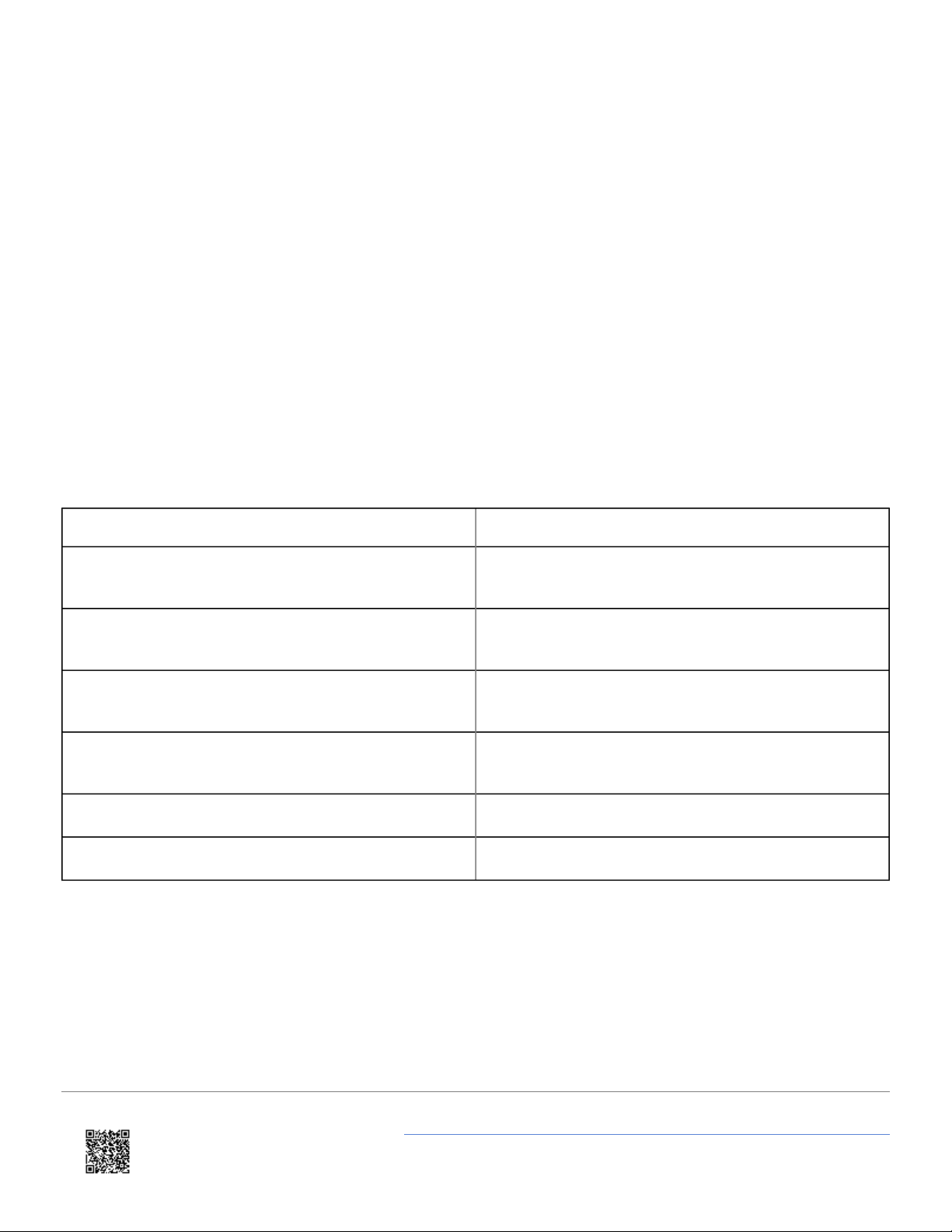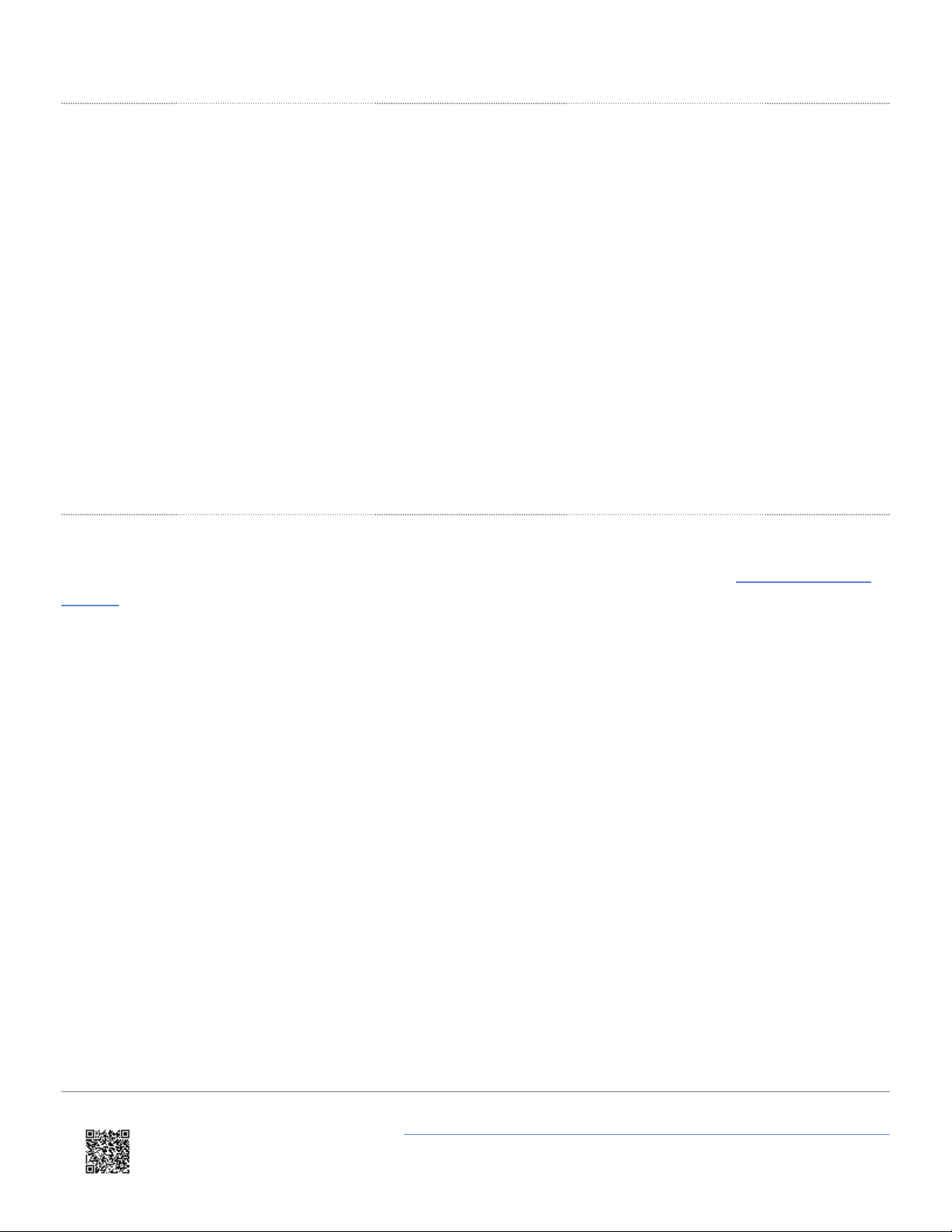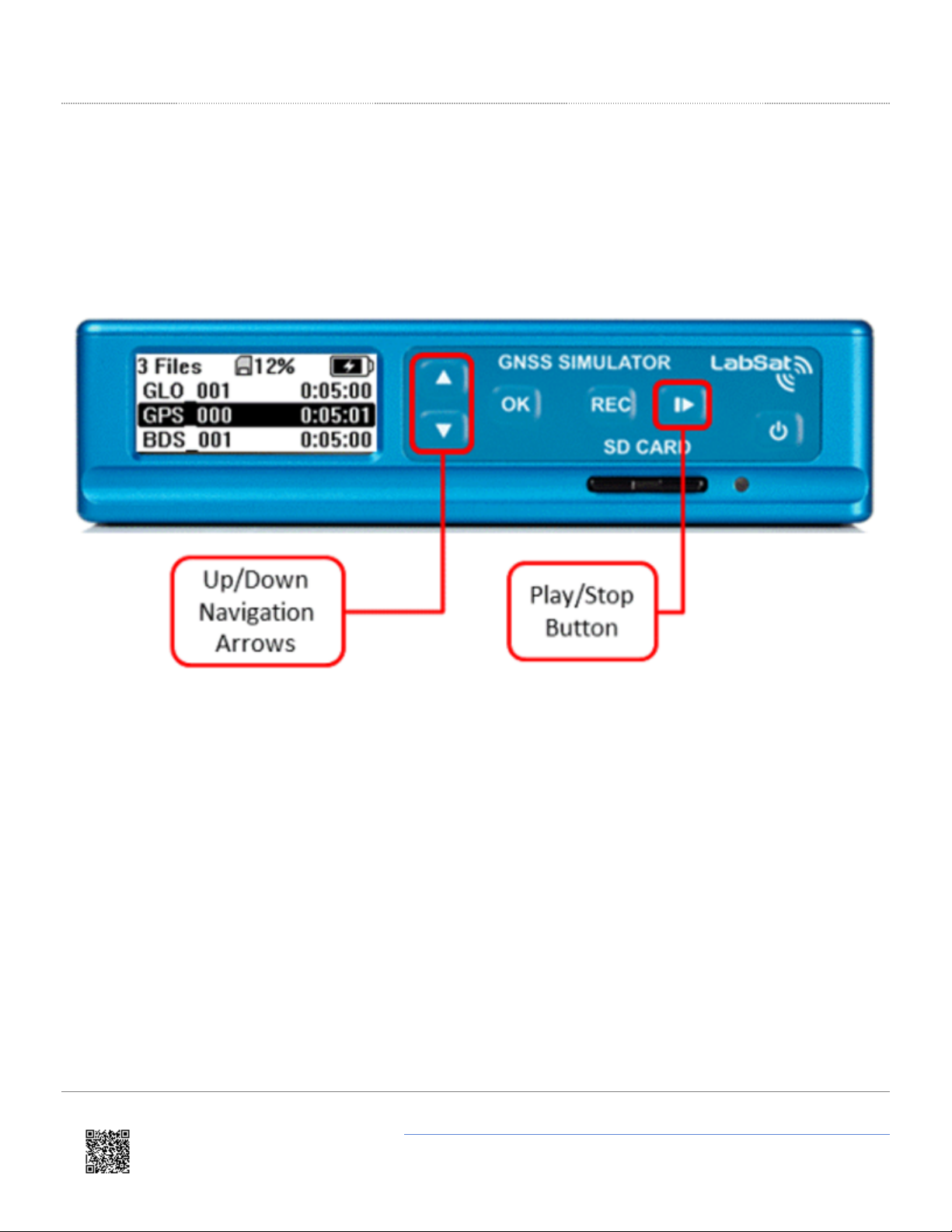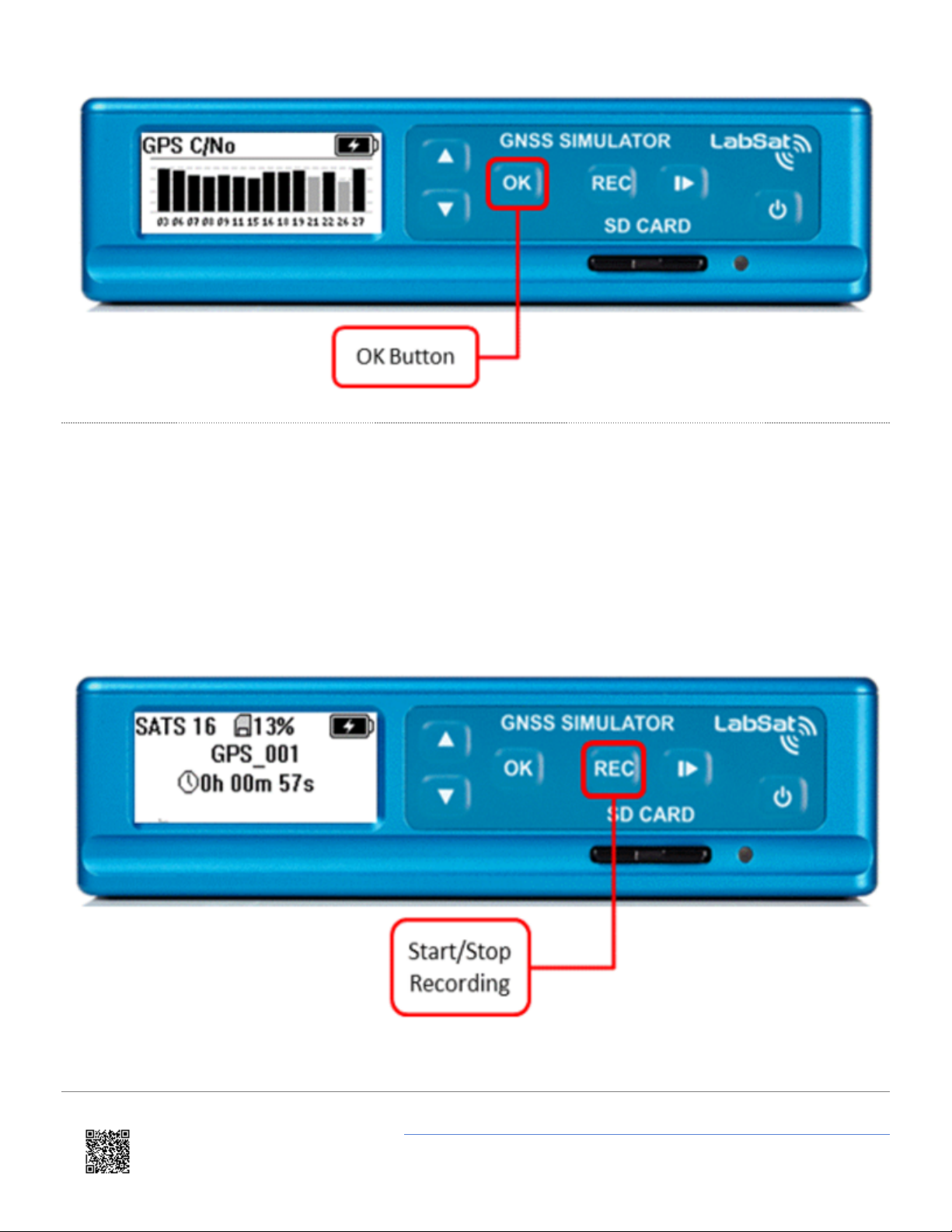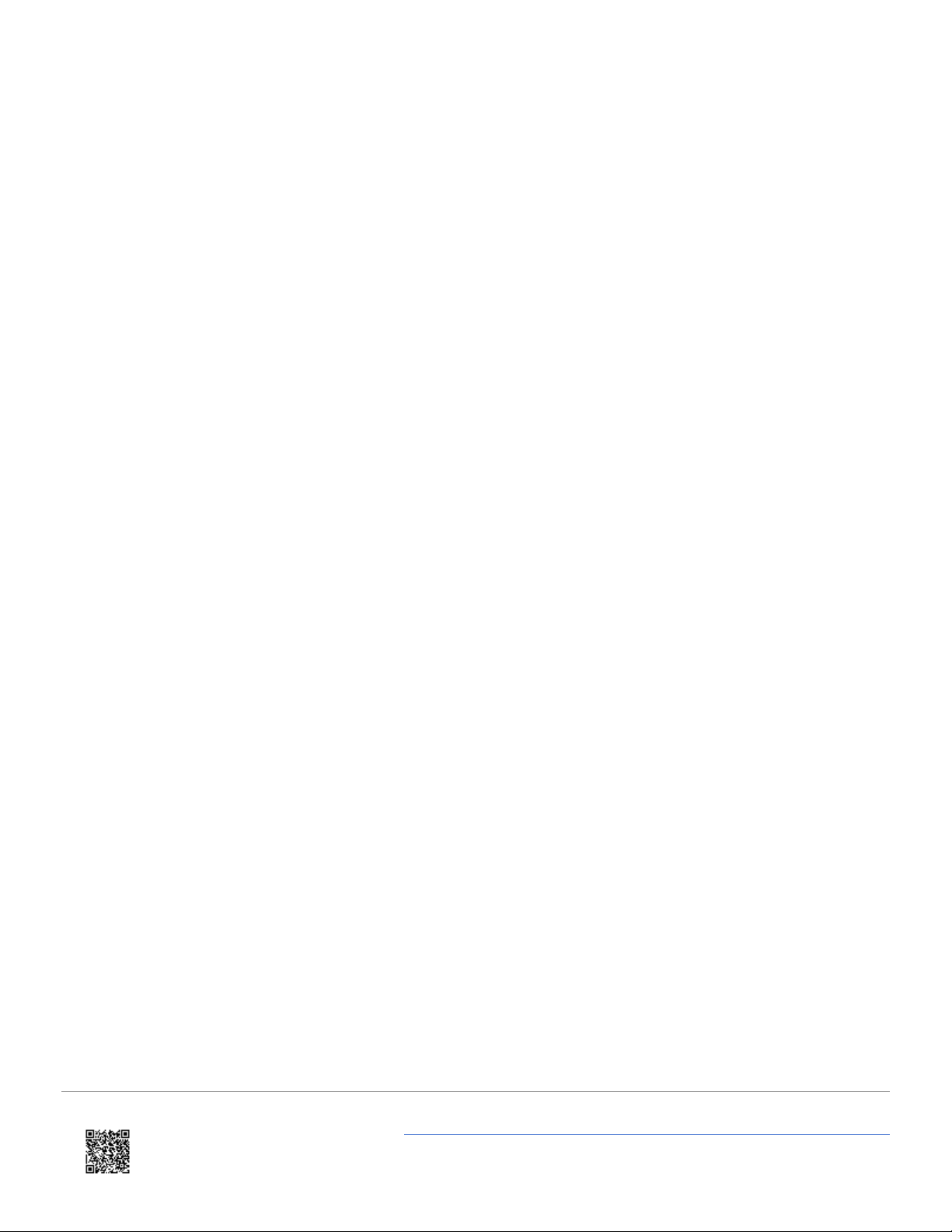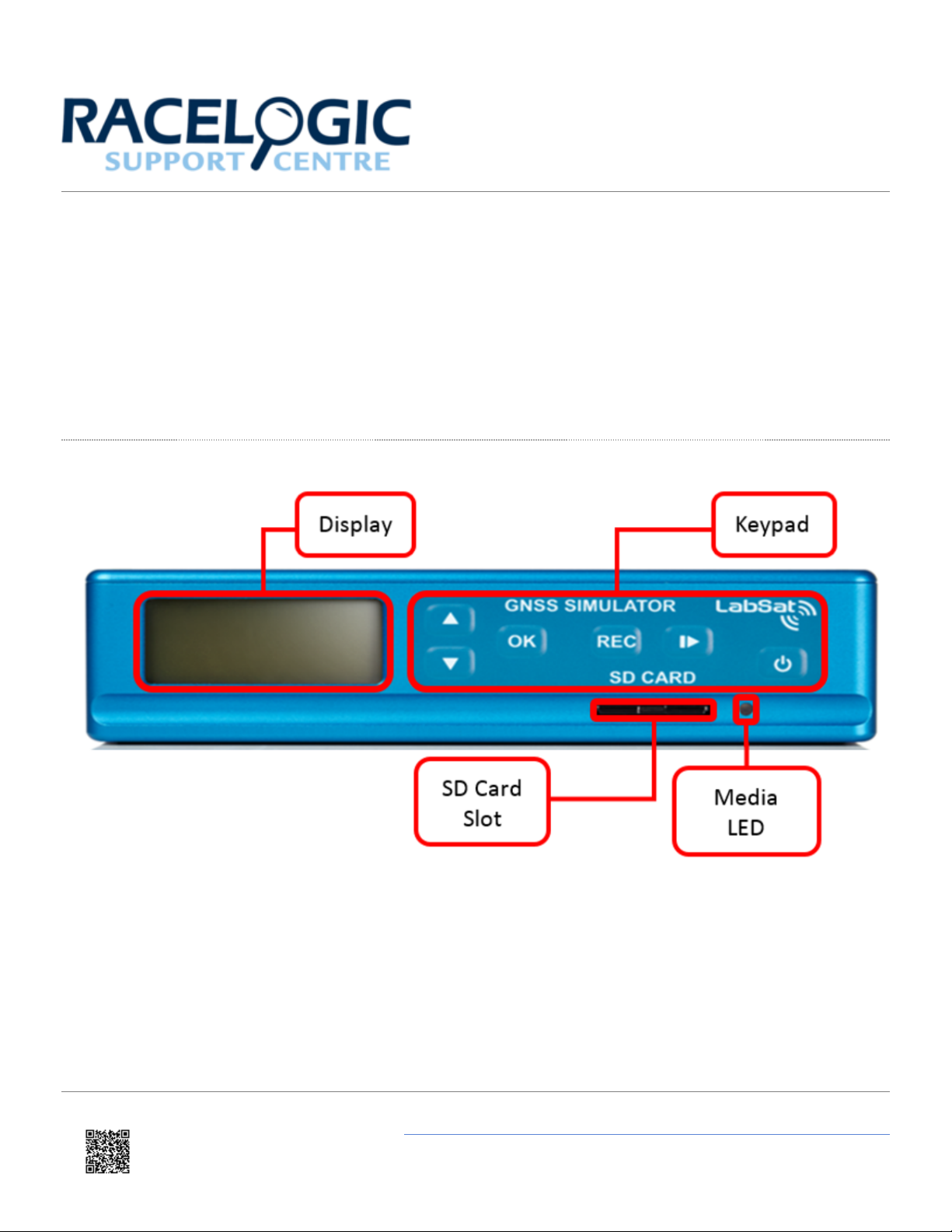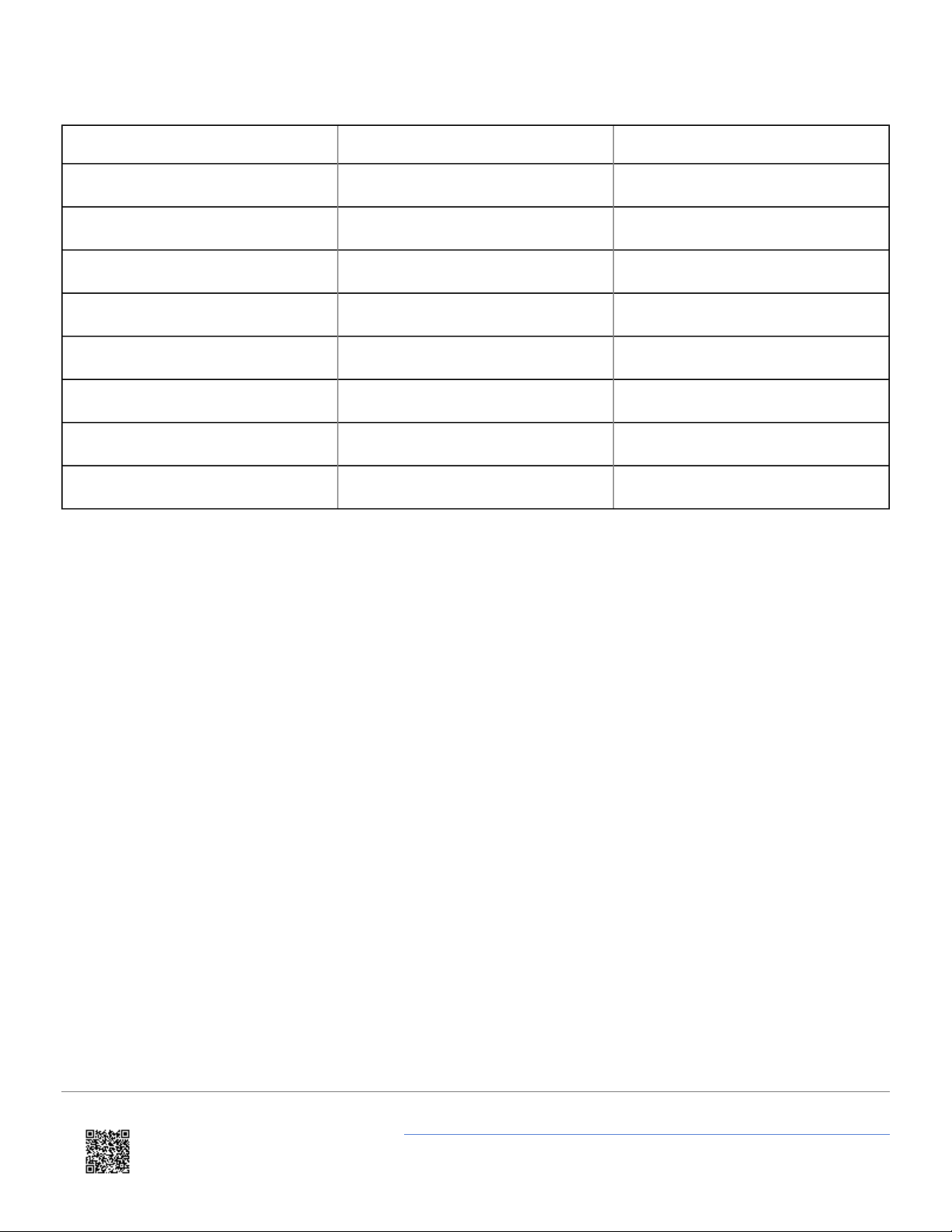How does it work?
GNSS stands for Global Navigation Satellite Systems and is a general term that covers satellite positioning
constellations belonging to different countries around the world. These include, among others, the United States ‘GPS’,
the Russian ‘GLONASS’ and the Chinese ‘BeiDou’ systems. LabSat 3 is capable of recording and then replaying the
raw radio signals that are transmitted by the various constellations of satellites. LabSat 3 receives the signal from an
antenna just like a standard GNSS receiver but instead of processing each of the received signals to calculate a position
fix, LabSat 3 samples and stores the antenna signal at very high speed.
When the stored antenna signal is replayed by LabSat 3 into a standard GNSS receiver such as a portable navigation
system, the receiver will see essentially, the same signal that it would see if it were connected to an antenna including
movement, delays and multipath effects. This makes LabSat 3 invaluable for recording moving scenarios such as driving
through a city in a car. One of the benefits of using a recorded test signal is consistency. For example, if testing of a
product involves going for a drive each time the firmware is updated, the satellite positions and atmospheric conditions
will be different for every drive. If the drive is recorded once with LabSat 3, the recorded signal can be replayed over and
over on the bench saving hours of drive time and with the knowledge that the conditions will be the same for each
replay.
Registration
Racelogic recommend that all LabSat devices are registered immediately on receipt. Please go to www.labsat.co.uk/
register and fill in all the details requested. If you register your LabSat within its first year warranty, you will
automatically receive an additional year's warranty.
Registering your LabSat will enable you to easily communicate with our support team. Any firmware / software updates
will be available on the LabSat website. Updates are more robust and easier to use, and later firmware releases offer
bug fixes as well as added features and improvements to the original specification of the product. Your details will be
available to our Support Team, in case you need any assistance in the future.
https://racelogic.support/03LabSat_GPS_Simulators/LabSat_3/LabSat_3_User_Manual/
4