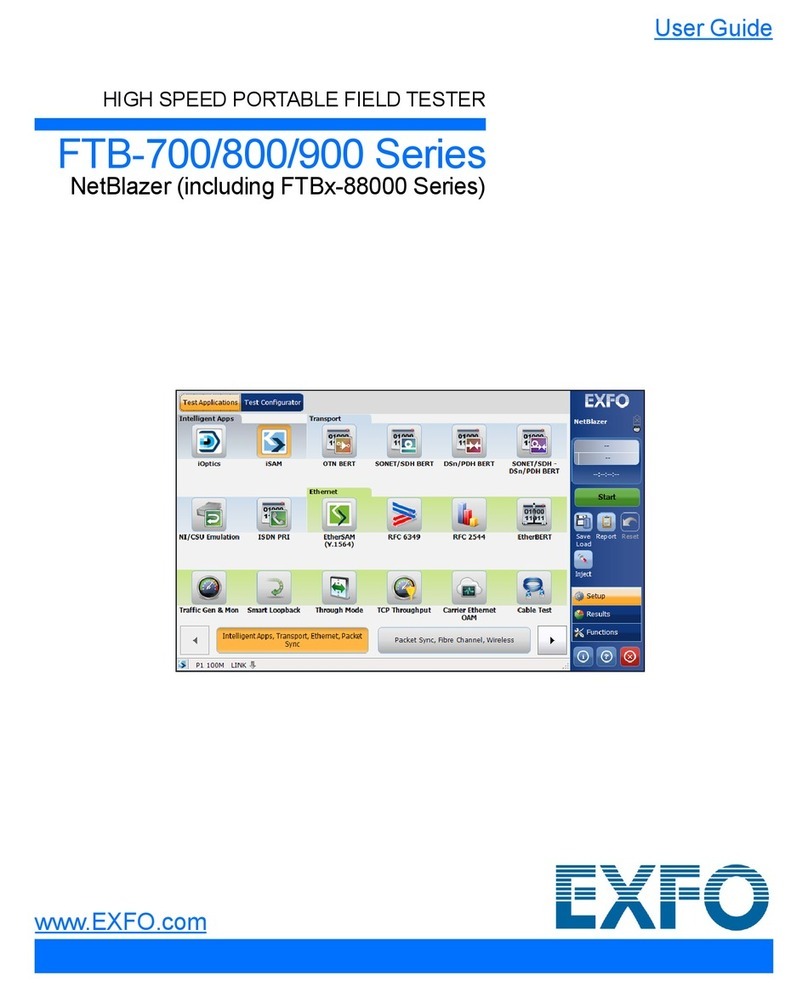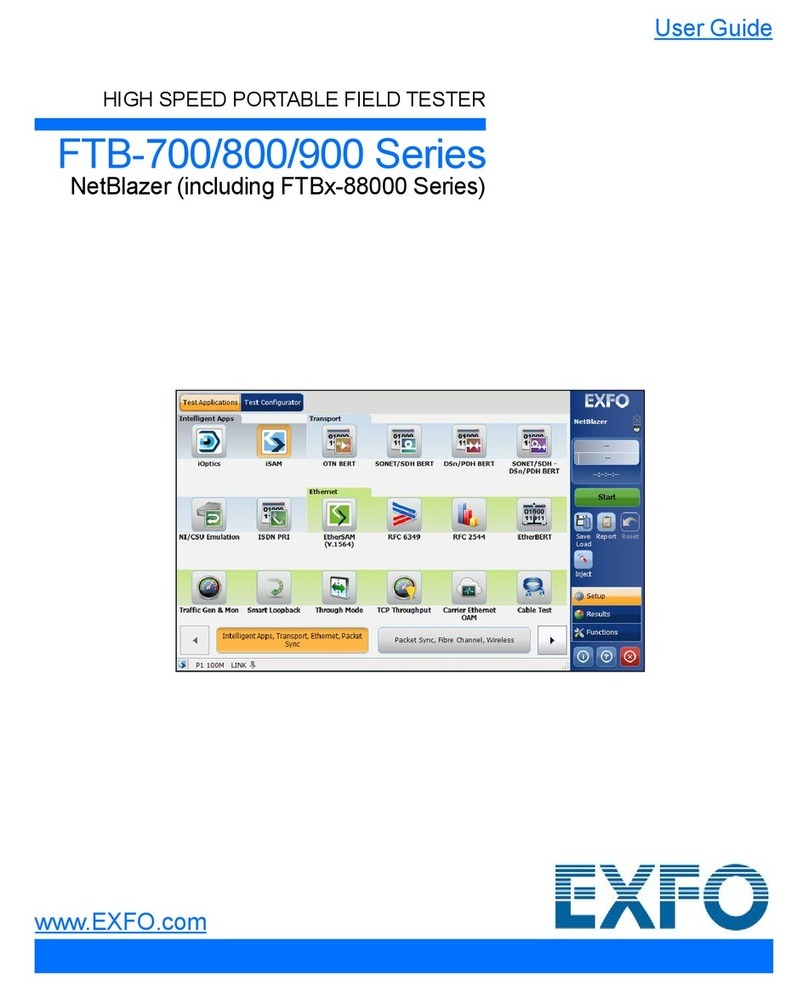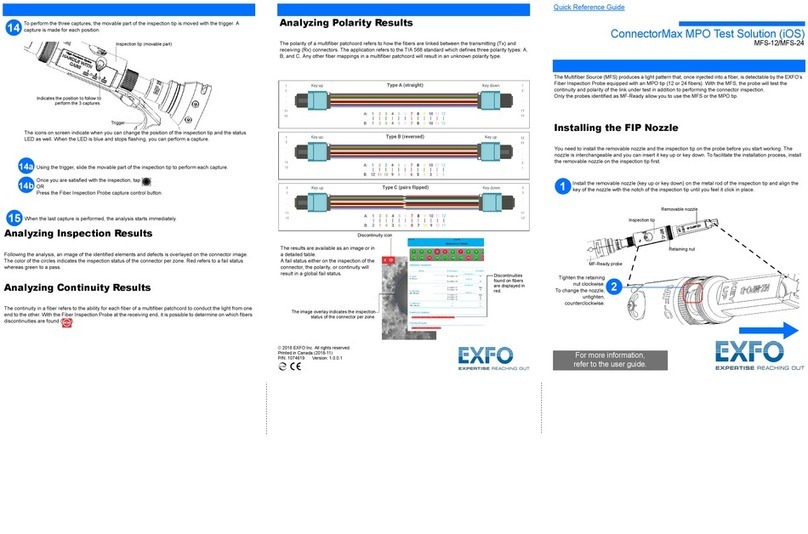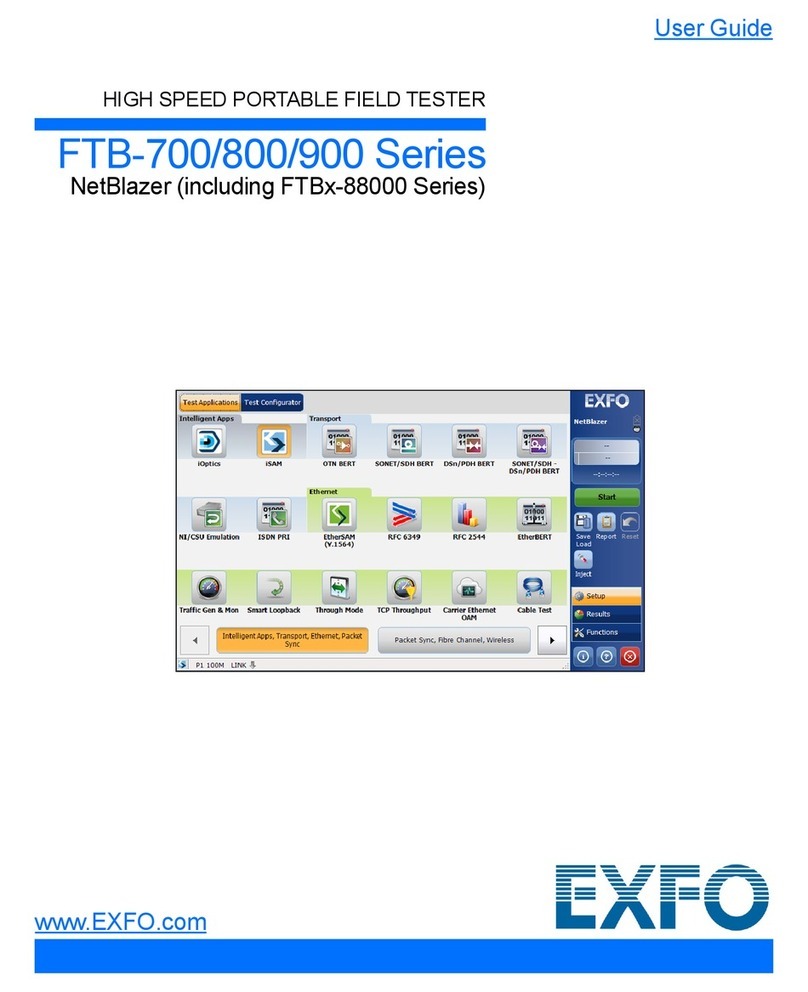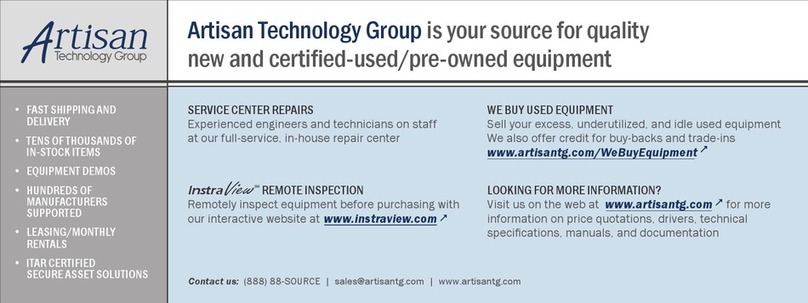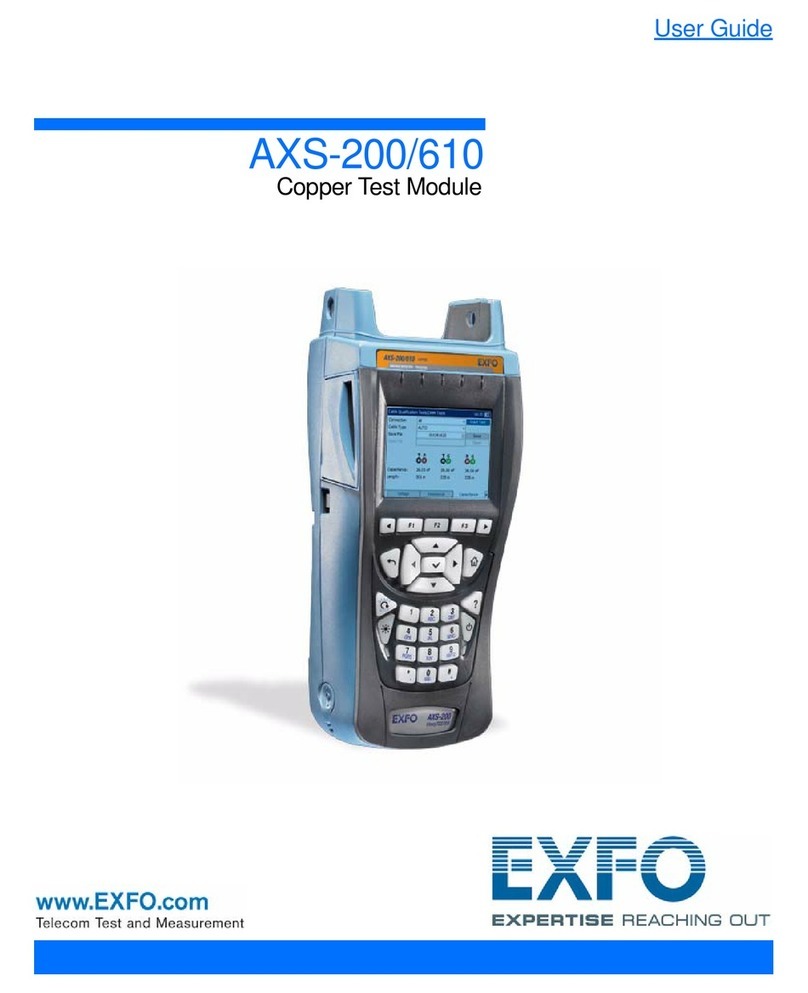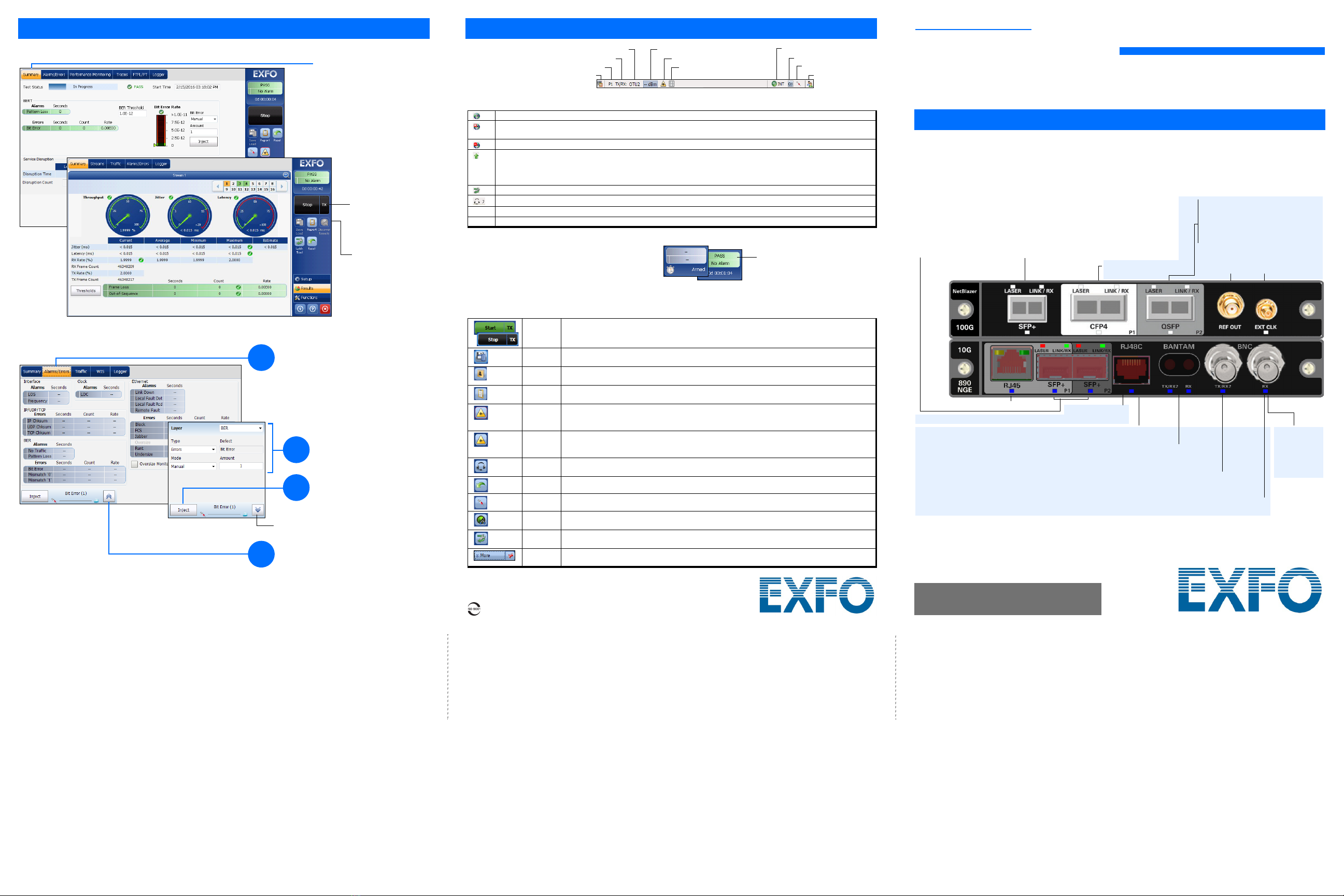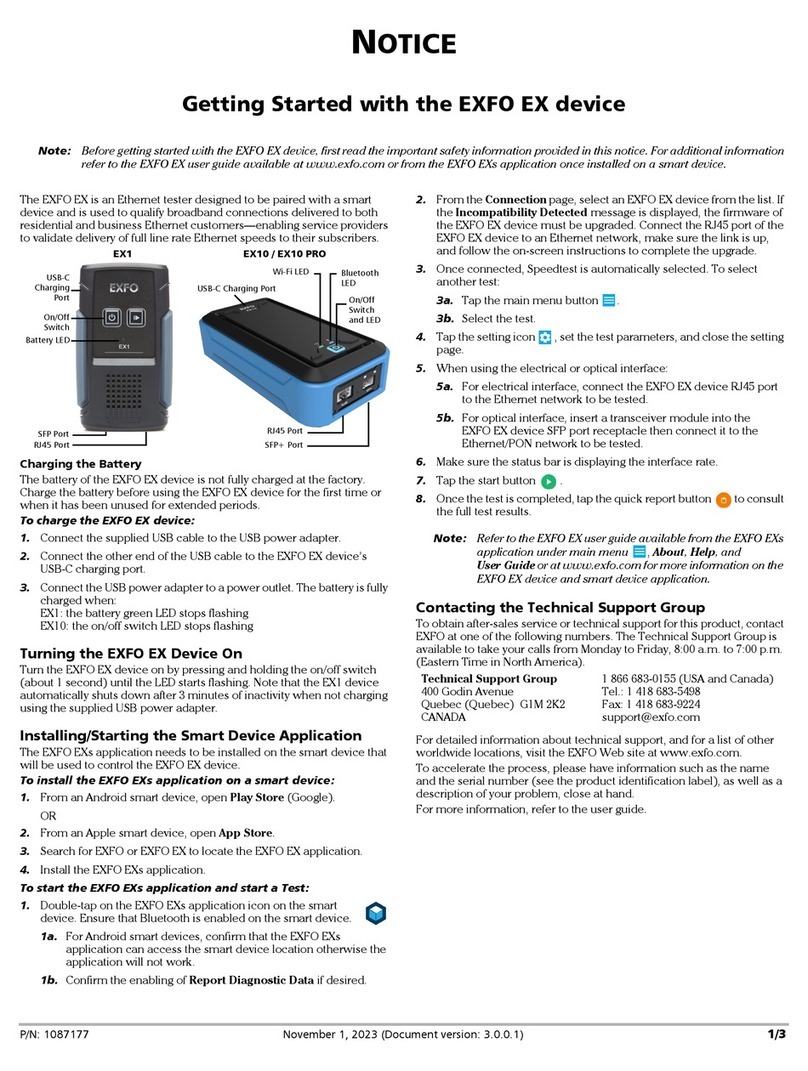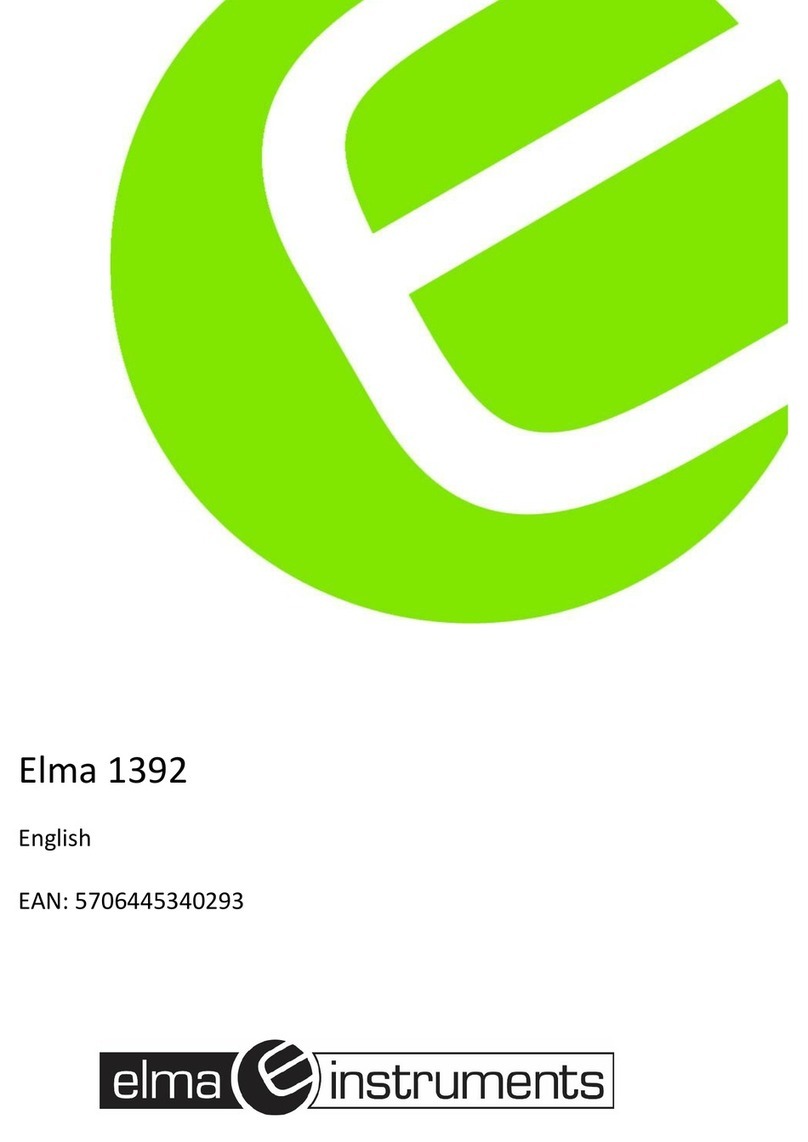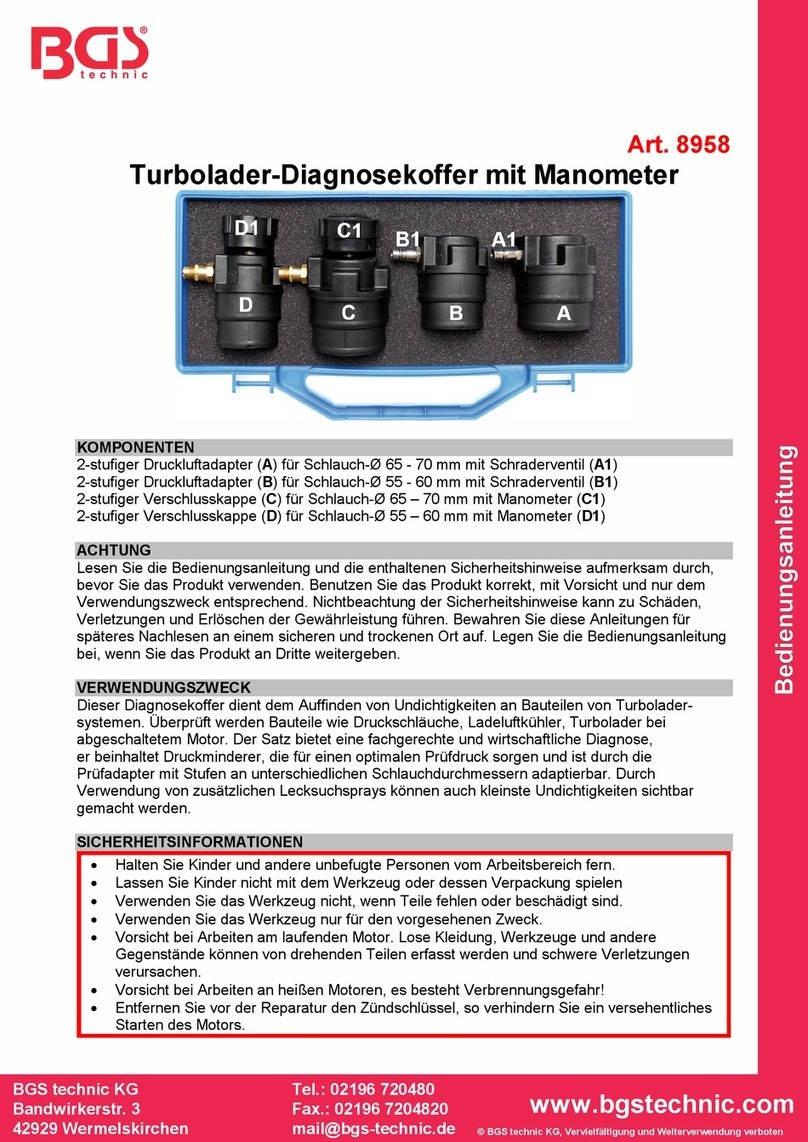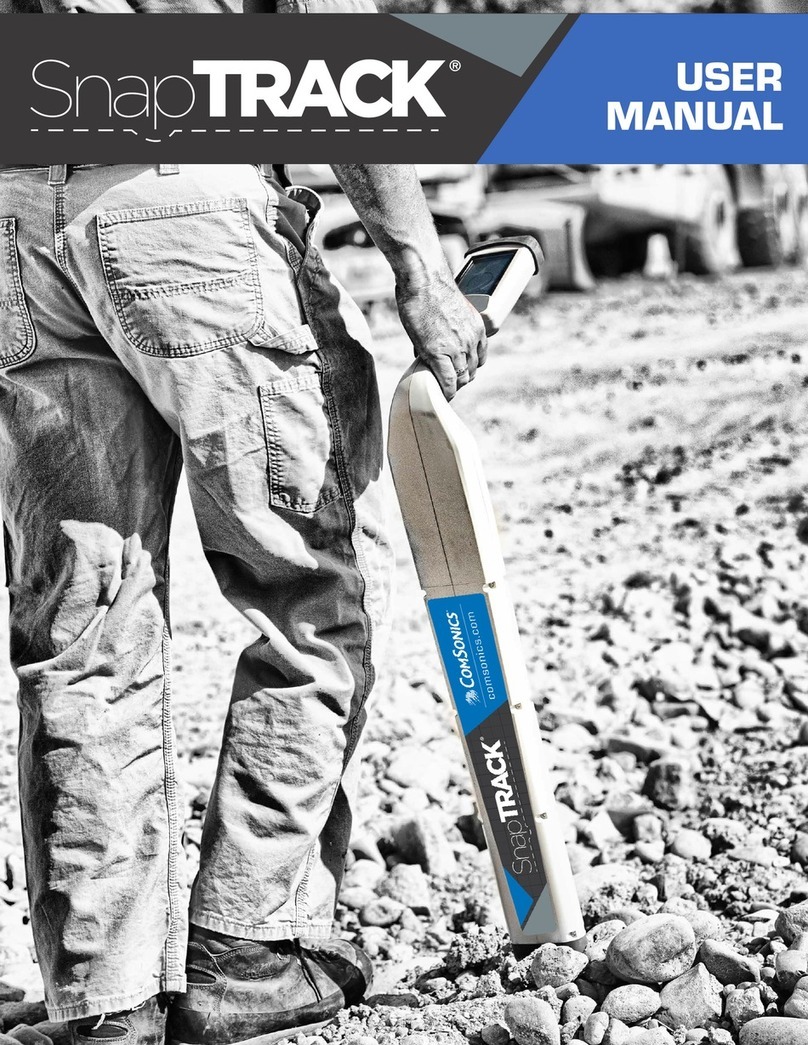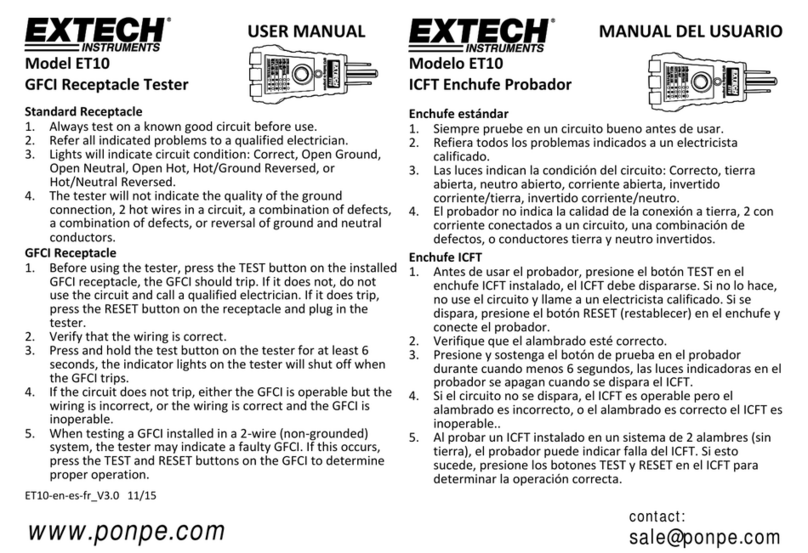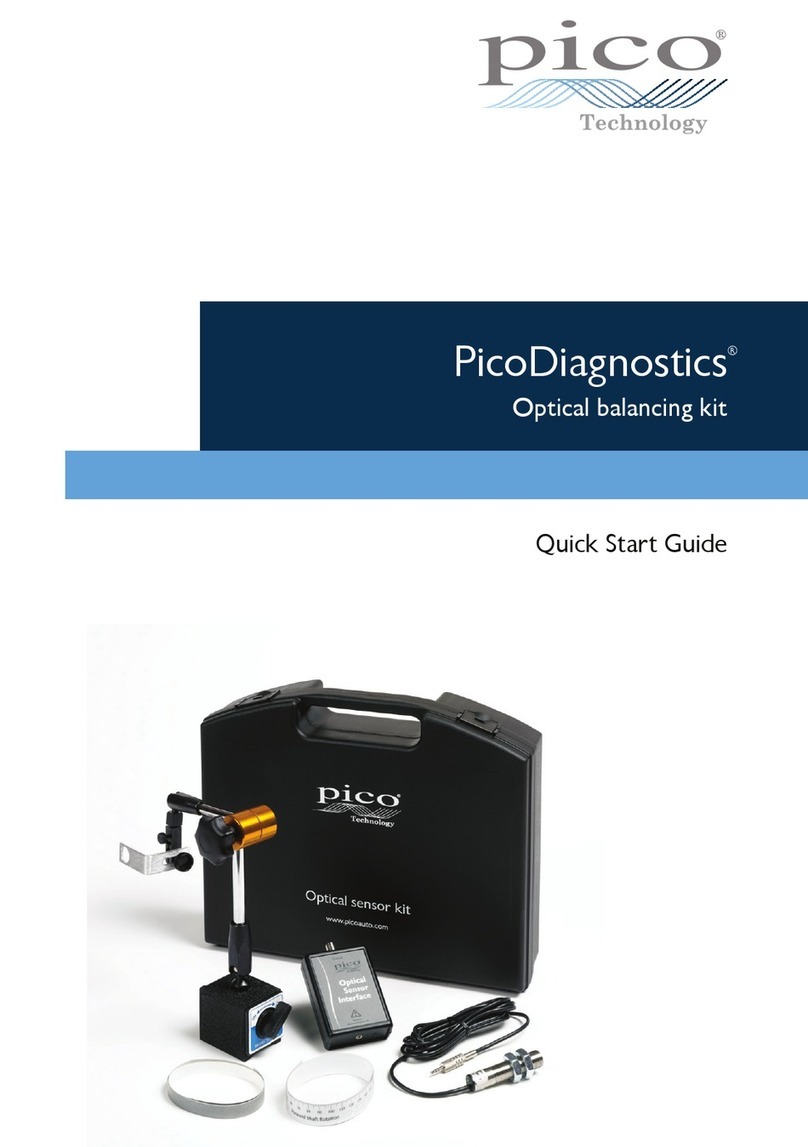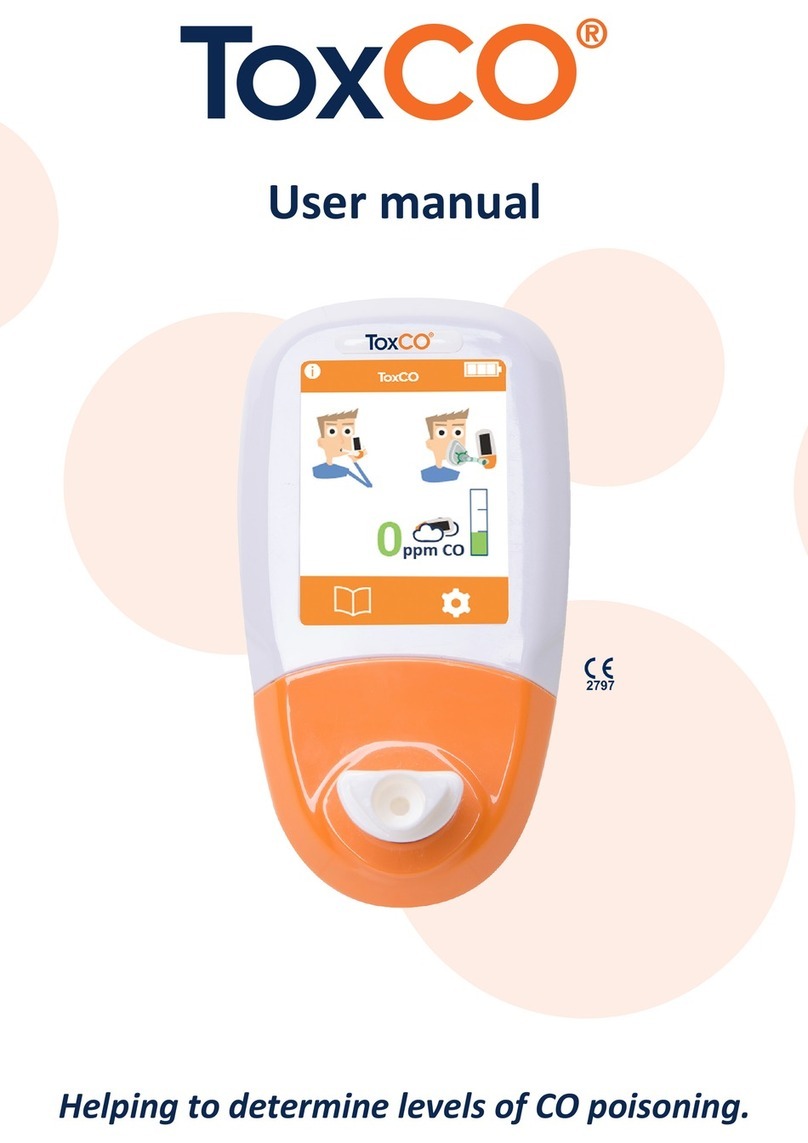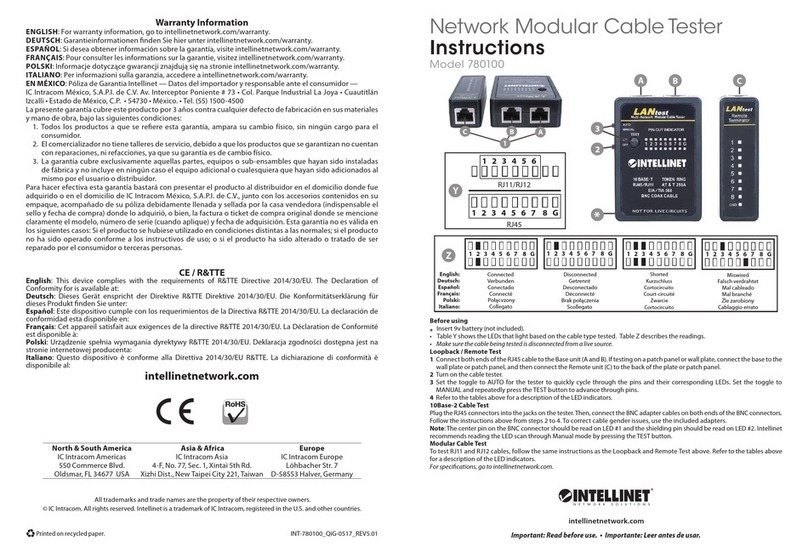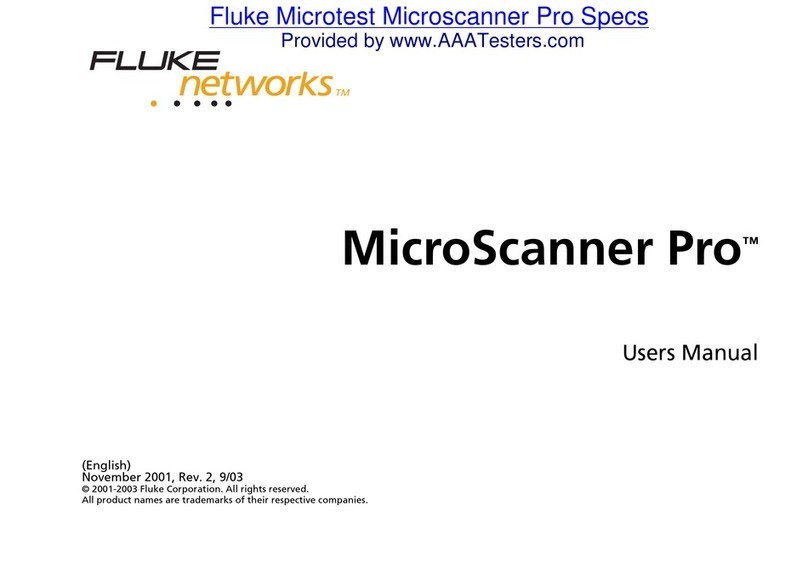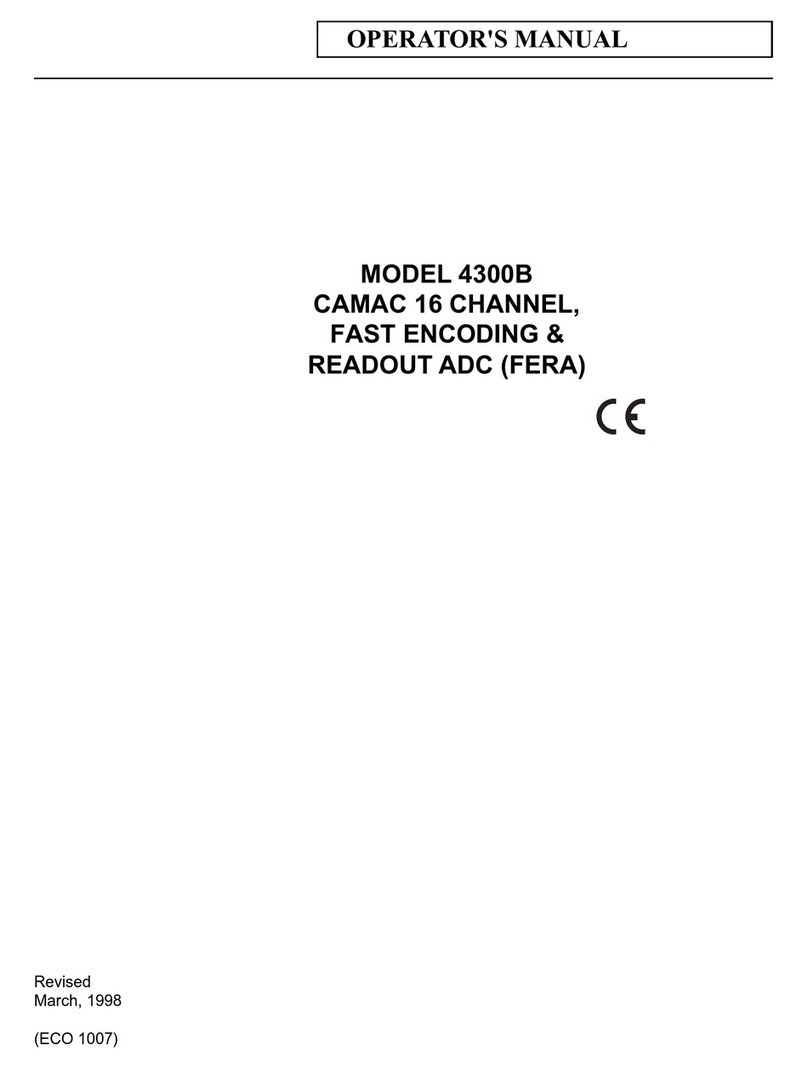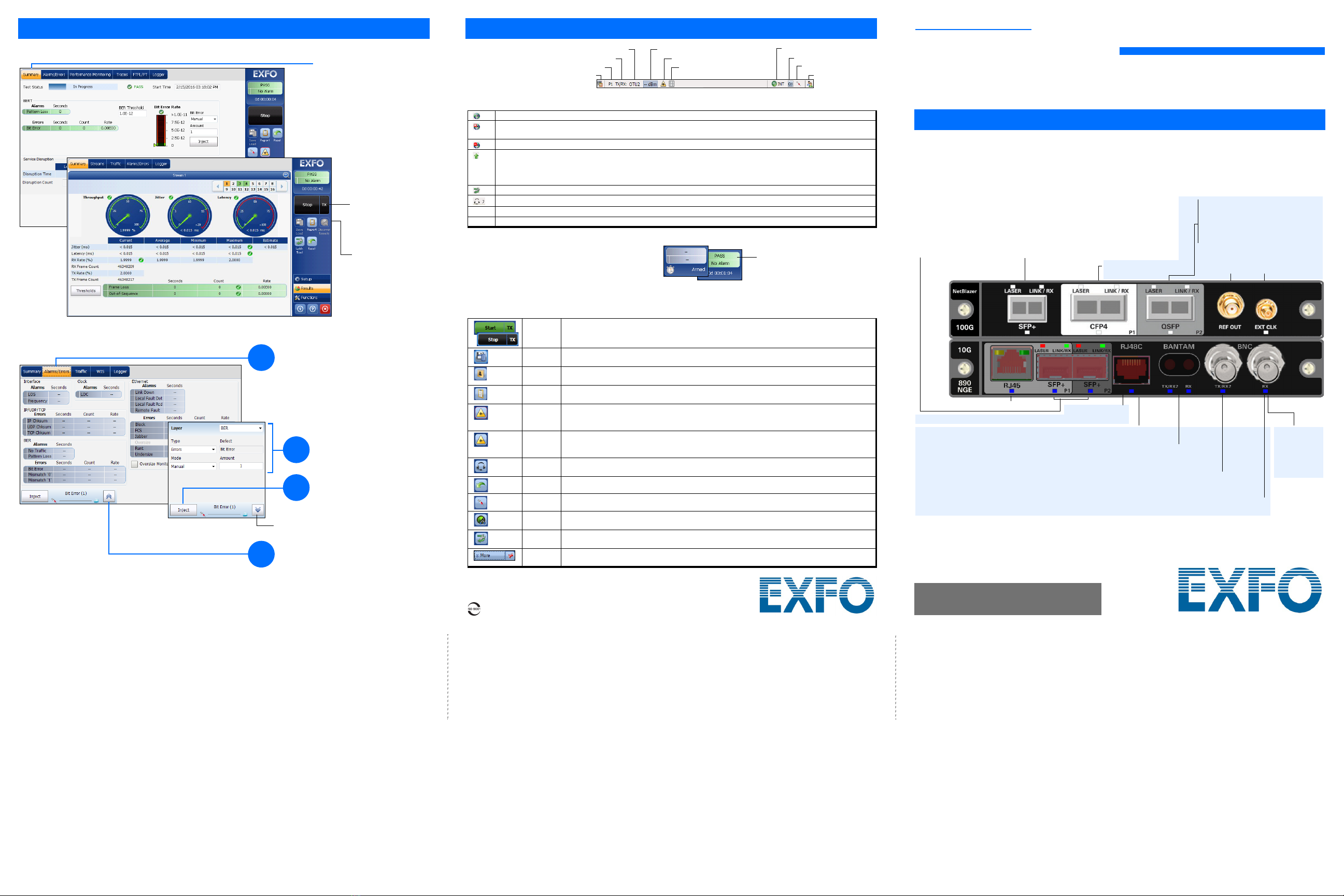
7xx/8xx Modules
NetBlazer Series
Getting Results
The Summary tab is automatically
displayed once the test is started.
Select a tab to get additional test
results.
Alarm/Error Injection
Test control buttons
are reconfigured
according to the test
application and status.
The Stop button is
displayed when the
test is running.
1Tap the Alarms/Errors tab.
3
Tap Inject.
Hides the alarm/error selection.
Status Bar
Additional Status Bar Symbols:
Test Control Buttons
Connection established between two testing units in Dual Test Set (DTS), EXFO|Worx Interop, or in Loop Up mode.
Connection not established between two testing units in Dual Test Set (DTS), EXFO|Worx Interop, or in Loop Up
mode.
Remote unit is busy (locked) in EXFO|Worx Interop operation mode.
LINK: Port link
PTP: 1588 PTP, PTP Frames
ESMC: SyncE, ESMC Frames
D-Channel (24): ISDN, D-Channel Link
Loopback Tool
ISDN: Headset and DTMF is connected to B-Channel #x. Automatically muted for Data type B-Channels.
(BTS) CPRI: Base Station emulation mode
(RRH) CPRI: Remote Radio Head emulation mode
Start
Stop
TX
Starts test. Available when the test is not running.
Stops test. Available when the test is running.
Enables traffic generation and starts test. Available with Traffic Gen & Mon and eCPRI BERT.
Save
Load
Saves, loads, imports, exports, and deletes configuration file(s). Available when the test is not
running.
Phone
Book
Save phone numbers. Save/load and import/export phone books.
Report Saves, opens, imports, exports, and deletes test report(s). Available when the test is running or
stopped, but the report generation (save) is only possible when the test is stopped.
Laser (on) Indicates that the laser control is on (for at least one lane for parallel interface); the laser button
has a red border. Tapping this button will turn off the laser (for all lanes for parallel interface). Only
available with optical ports.
Laser (off) Indicates that the laser control is off (for all lanes for parallel interface). Tapping this button will
activate the laser immediately by emitting an optical laser signal (on all lanes for parallel
interface). Only available with optical ports.
Headset
DTMF
Connect/disconnect headset, adjust volume, and enter standard DTMF tones through hard or
virtual keyboards.
Reset Clears results, statistics, and logger content. Available when the test is running.
Inject Injects alarms/errors based on settings from the Inject button from the Results - Alarms/Errors tab.
Discover
Remote
Discovers and connects to a remote module that loops back the traffic via Smart Loopback or
Dual Test Set (DTS).
Lpbk Tool Loops back the Ethernet frames/packets that are received on the port unused by the main test
application.
More/
Less
The More/Less button appears when there is not enough room to display all available test control
buttons.
Tes t
Direction
Pattern Synchronization
Power Clock
Laser
Remote Control
Inject
Non-default OH
Interface/Signal
Port
Global Indicator Tap anywhere within the global
indicator area to view the
maximized view of these
indicators.
The global indicator displays the pass/fail verdict,
global alarm, timer, and/or test duration.
2Tap to select an alarm/error.
4
Select the alarm/error to be
injected and its parameters.
Quick Reference Guide
HIGH SPEED PORTABLE FIELD TESTER
© 2020 EXFO Inc. All rights reserved.
Printed in Canada (2020-01)
P/N: 1079295 Version: 11.0.0.1 For more information,
refer to the user guide.
Physical Interfaces
Connect the signal to the corresponding interface on the module. For optical interfaces, make sure to insert the
proper SFP/SFP+/CFP4/QSFP and carefully connect optical fiber cables to the transceiver IN (RX) and OUT
(TX) ports. The FTB-890NGE is shown below as an example for connector location purposes.
1. Available on P1 for 890/890NGE (100G) and on P2 for 880v2/880Q/870v2/870Q/
720Gv2/730Gv2/
890NGE (10G).
2. Available on 890/890NGE (100G).
880v2, 880Q,
720Gv2,730Gv2,
890NGE (10G)
TX: E1/2M, E3/34M, DS3/45M, STS-1e/STM-0e/52M, E4/140M, STS-3e/STM-1e/155M
RX2: DS3, 2 MHz, 10 MHz
Clock OUT: DS1/1.5M, E1/2M, 2MHz
Ethernet 10/100/1000 Mbit/s electrical
TX and RX: DS1/1.5M, E1/2M
RX2: DS1/1.5M
Clock IN/OUT: DS1/1.5M, E1/2M, 2MHz
E1/2M, E3/34M, DS3/45M, STS-1e/STM-0e/52M, E4/140M, STS-3e/STM-1e/155M, 1PPS
Clock IN: DS1/1.5M, E1/2M, 2MHz, 10MHz, 1 PPS
DS1/1.5M, E1/2M, 1PPS, 2 MHz, 10 MHz
Clock IN/OUT: DS1/1.5M, E1/2M, 2MHz
External Clock:
DS1/1.5M, E1/2M,
2MHz, 1PPS
Reference
Output
QSFP+:
QSFP28:
QSFP56:
Ethernet 40 Gbit/s
OTU3e2, OTU3e1, OTU3
Ethernet 100 Gbit/s
OTU4
Ethernet 100 Gbit/s
Ethernet 100 Gbit/s
OTU4
Ethernet 100 Mbit/s, 1000 Mbit/s, 10 Gbit/s optical
Ethernet 10/100/1000 Mbit/s electrical (using active copper SFP)1
Fibre Channel 1X, 2X, 4X, 8X, 10X, 16X2
CPRI 1.2, 2.4, 3.1, 4.9, 6.1, 9.8, 10.1 Gbit/s
OBSAI 1.5, 3.1, 6.1 Gbit/s
OC-1/STM-0, OC-3/STM-1, OC-12/STM-4, OC-48/STM-16, OC-192/STM-64
OTU1, OTU2, OTU1e, OTU2e, OTU1f, OTU2f
890, 890NGE
DS1/1.5M, E1/2M
Clock IN: DS1/1.5M, E1/2M, 2MHz870v2
870v2, 870Q
Clock IN:
DS1/1.5M,
E1/2M,
2MHz, 1 PPS
Note: This quick reference guide covers the NetBlazer application only. Refer to the respective quick
reference guides for iORF, OpticalRF, OTDR, and iOLM.