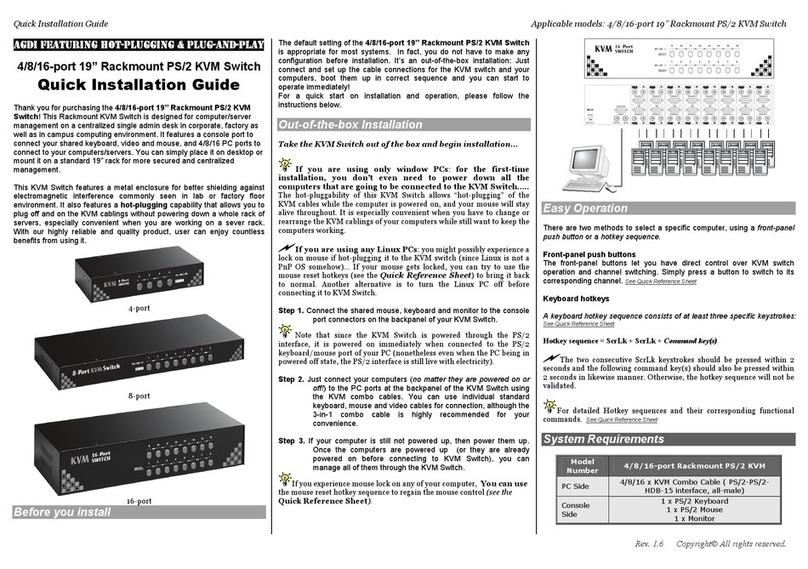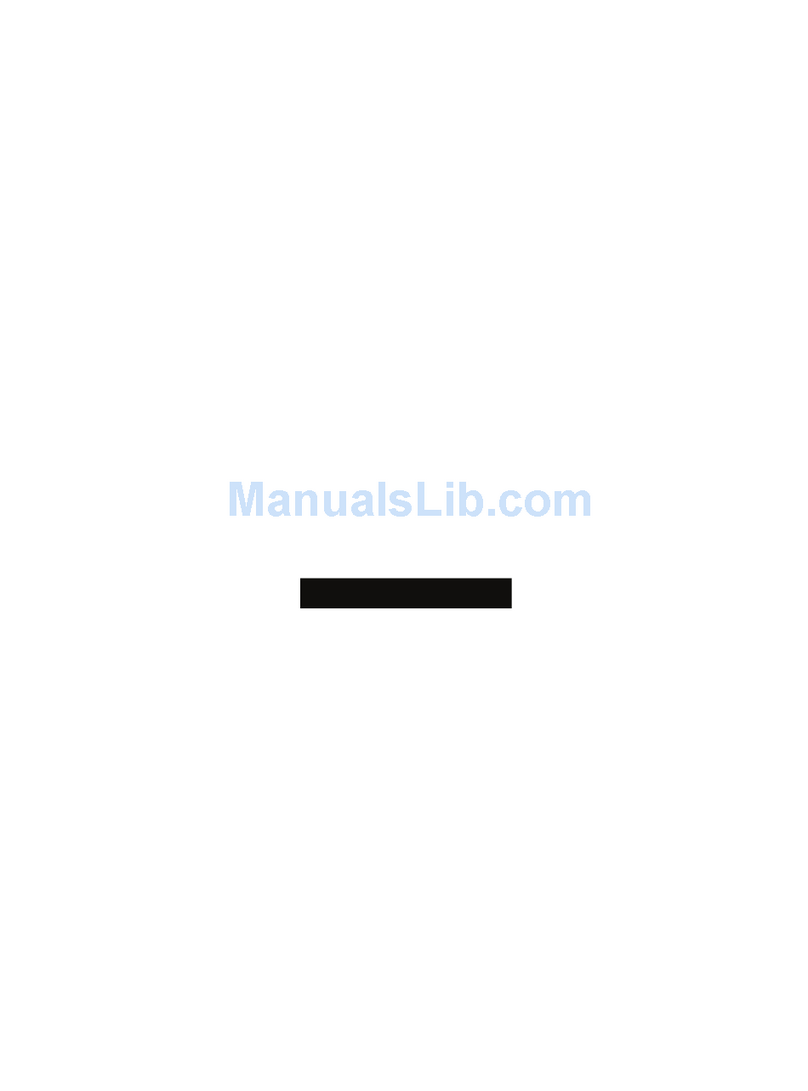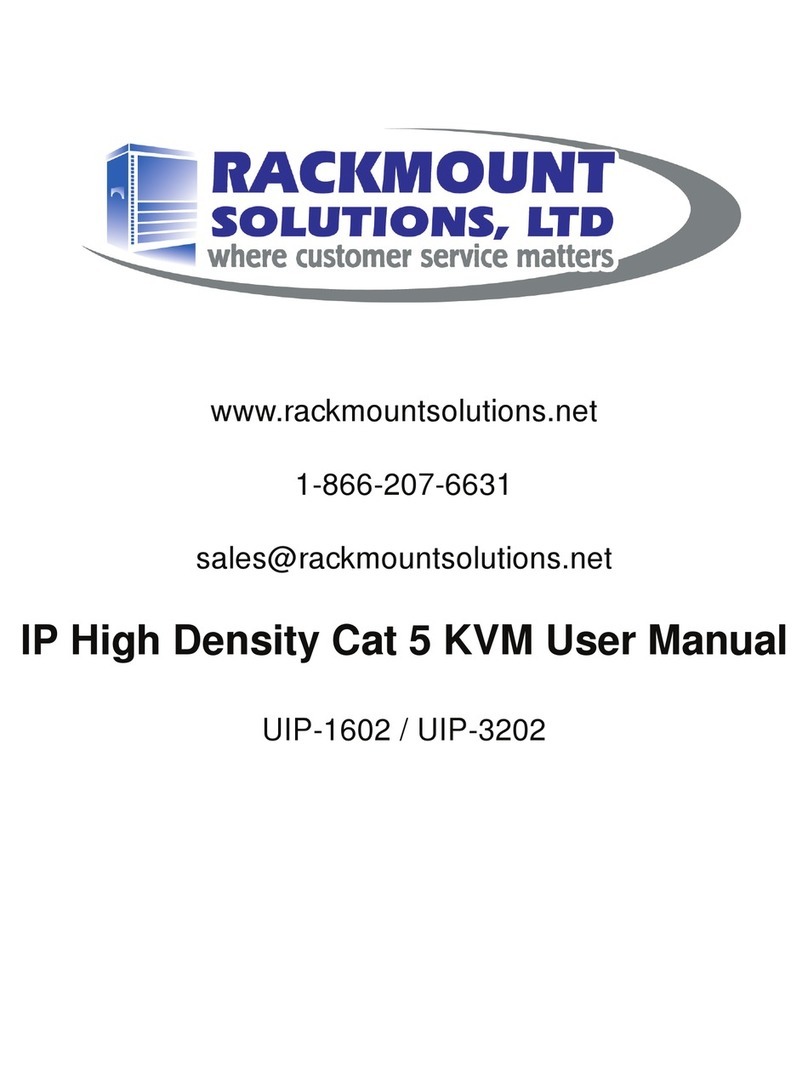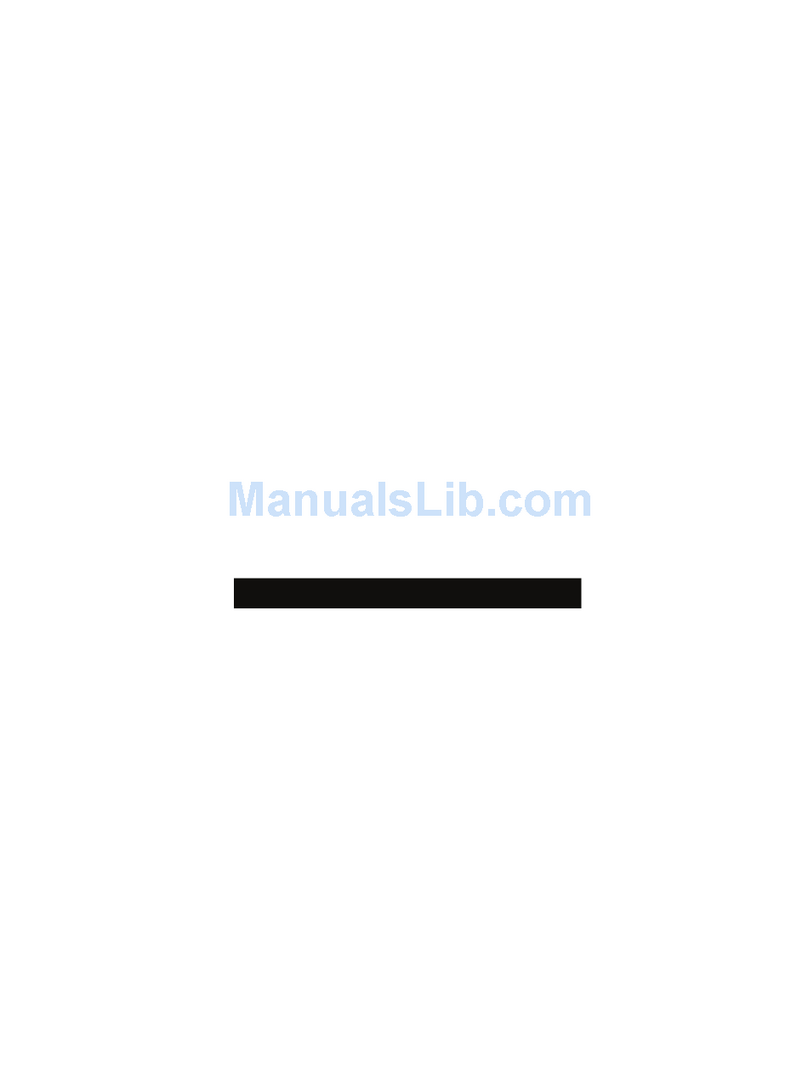Password
Password for CV-S801 / CV-S1601
The password is disabled by default (i.e. There is no password required when you power on the KVM switch
for the first time)
■Enable password
1. Call KVM OSD menu by pressing the KVM hotkey Scroll Lock + Scroll Lock + Space Bar
2. Select “06 PASSWORD”
3. Select ENABLE
4. Reset the KVM by pressing Bank button & channel select button on the KVM membrane at
the same time
5. Enter “00000000” eight zeros in password field
(Do not use “0” on number pad)
■Set your own user name & password
1. Call KVM OSD menu by pressing the KVM hotkey Scroll Lock + Scroll Lock + Space Bar
2. Select “04 SECURITY”
3. Enter “00000000” eight zeros in password field
(Do not use “0” on number pad)
4. Set your own password in “ENTER NEW PASSWORD” field
5. Retype your own new password in “RETYPE NEW PASSWORD” field
Remark: a. The OSD menu will return back to MAIN CONTROLS if the retyped password matched with
the new password
b. Blank has underscore. SPACE does not have underscore.
c. Press any alphanumeric key to move to next input item.
■Change your password
1. Call KVM OSD menu by pressing the KVM hotkey Scroll Lock + Scroll Lock + Space Bar
2. Select “04 SECURITY”
3. Enter your own password
4. Change your password in “ENTER NEW PASSWORD” field
5. Retype your new password in “RETYPE NEW PASSWORD” field
Remark: a. The OSD menu will return back to MAIN CONTROLS if the retyped password matched with
the new password
b. Blank has underscore. SPACE does not have underscore.
c. Press any alphanumeric key to move to next input item.
■Disable your password
1. Call KVM OSD menu by pressing the KVM hotkey Scroll Lock + Scroll Lock + Space Bar
2. Select “06 PASSWORD”
3. Select DISABLE
4. Reset the KVM by pressing Bank button & channel select button on the KVM membrane at
the same time
5. You don’t need password to access the KVM OSD menu
■Forget your password
Please contact your supplier for further support
Remark:
■You must press the KVM hotkey within 2 seconds
■A beep sound will be heard for successful entering KVM hotkey