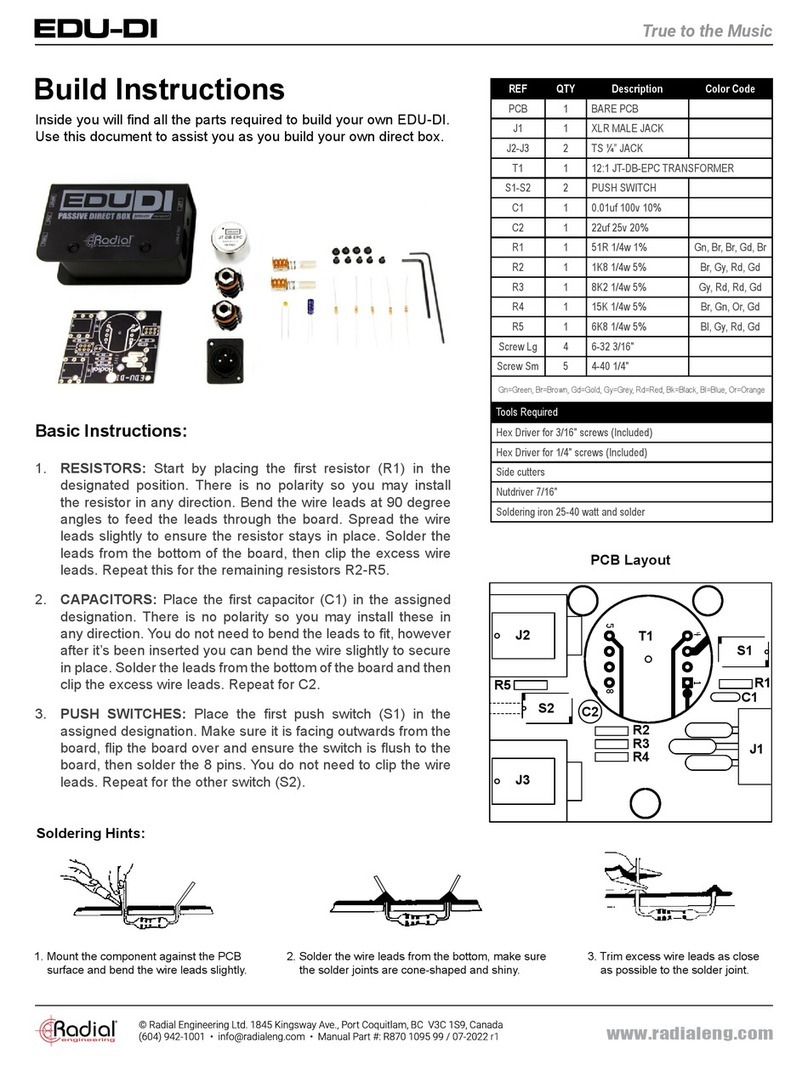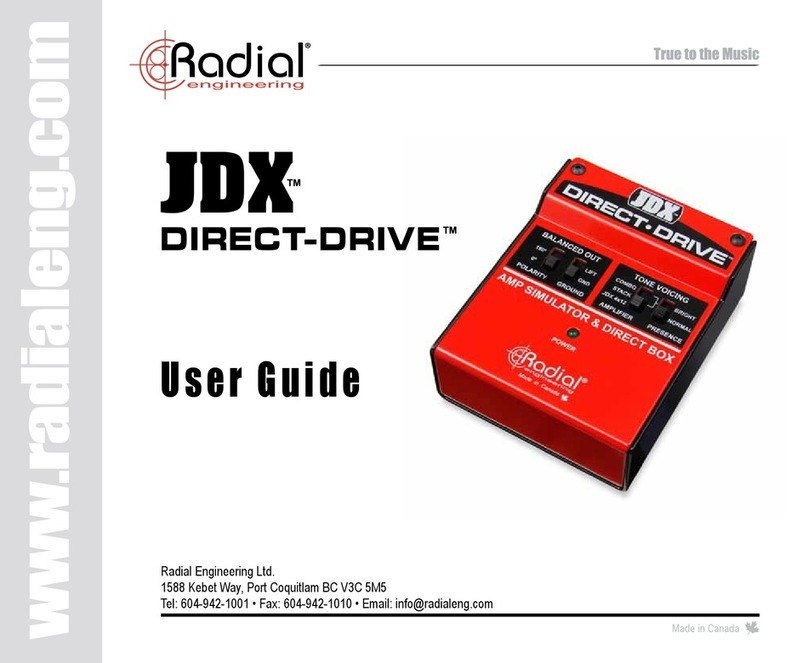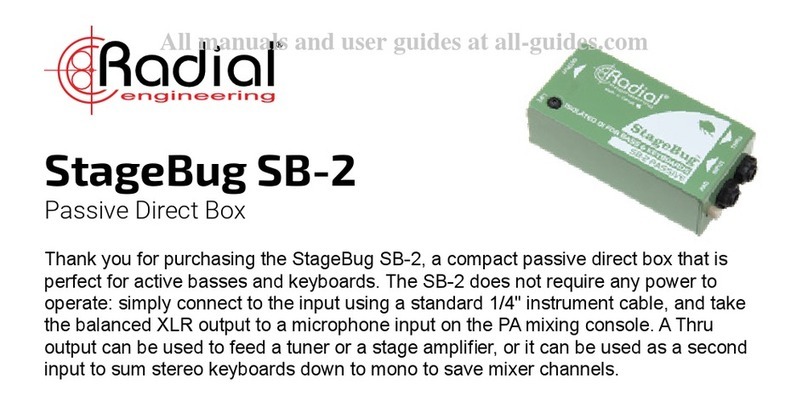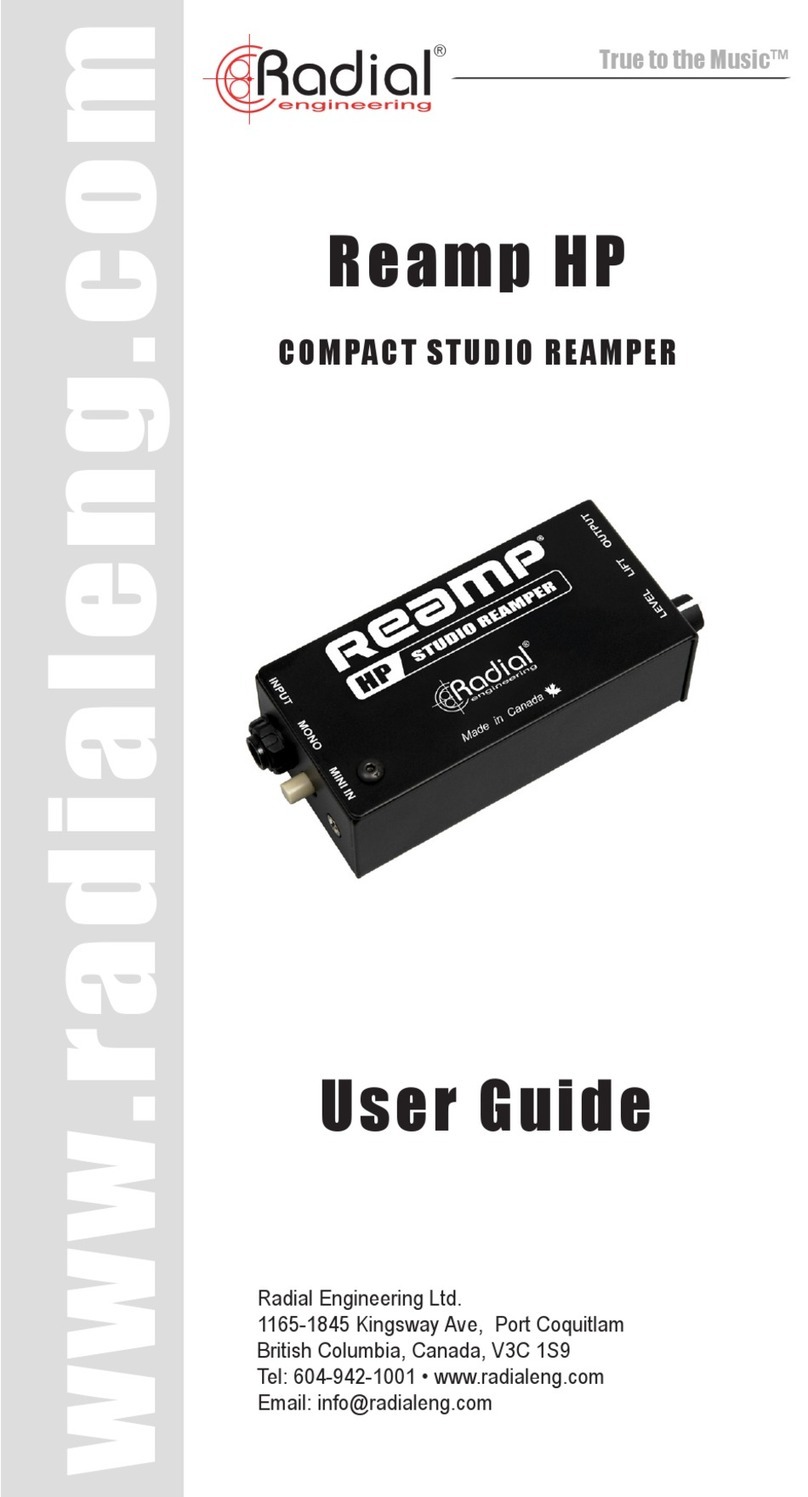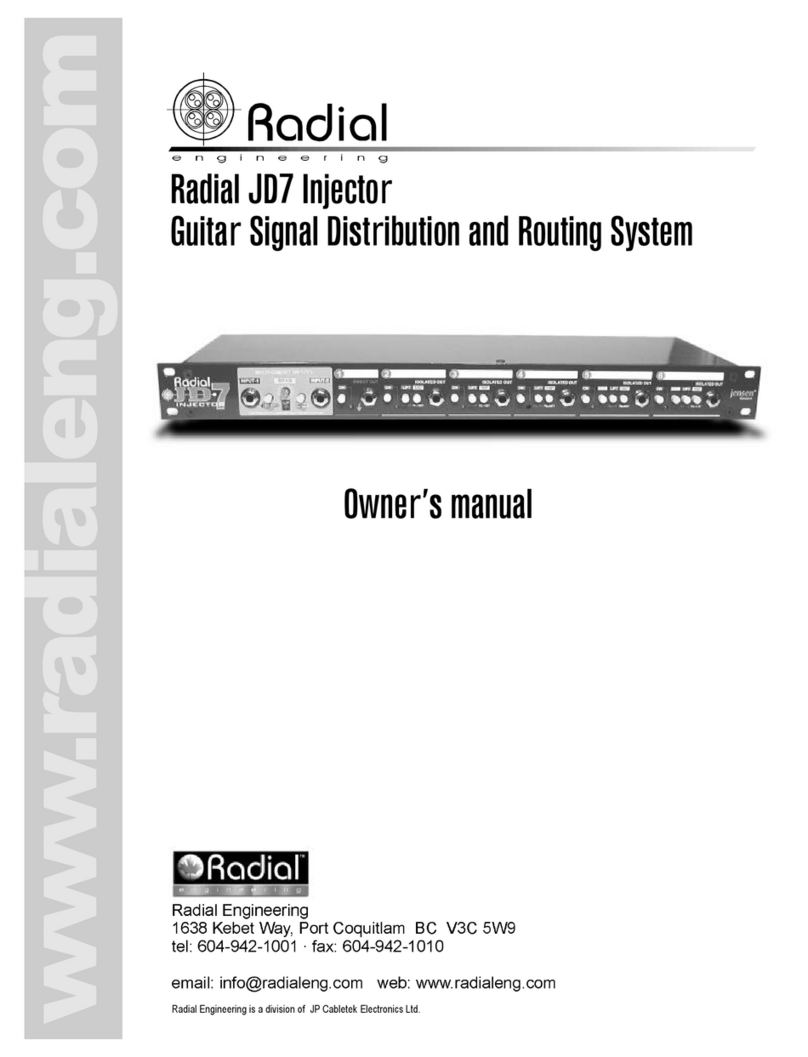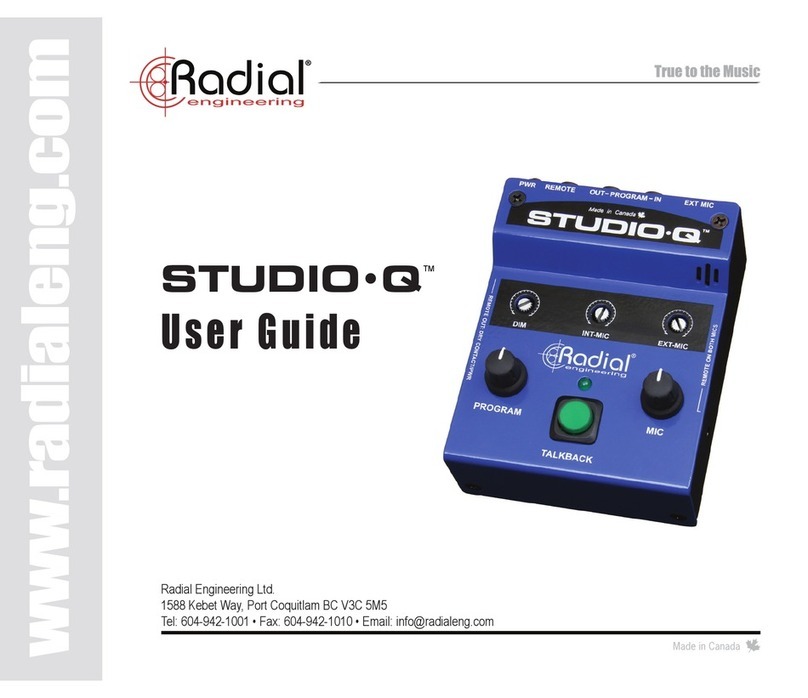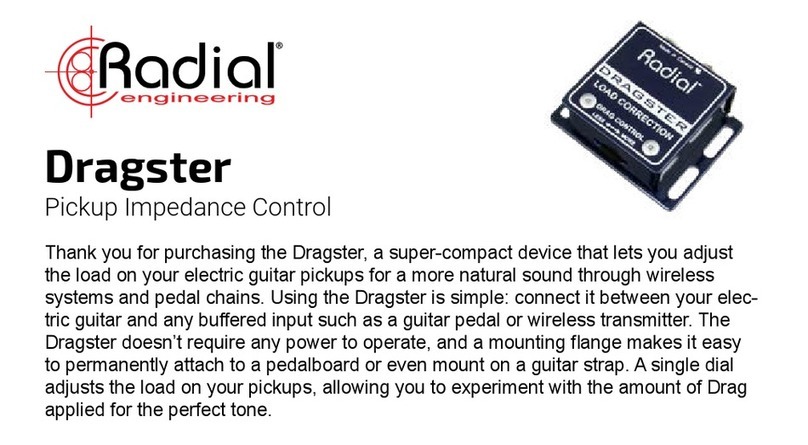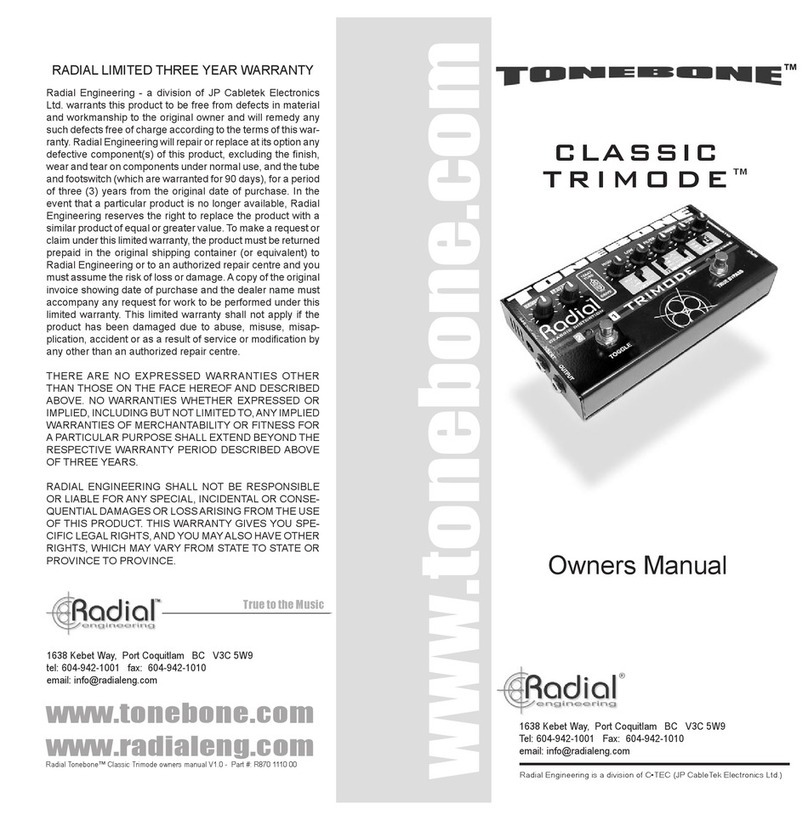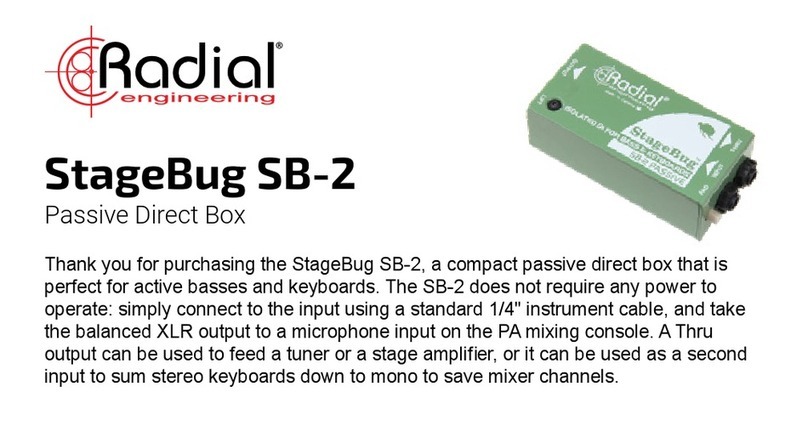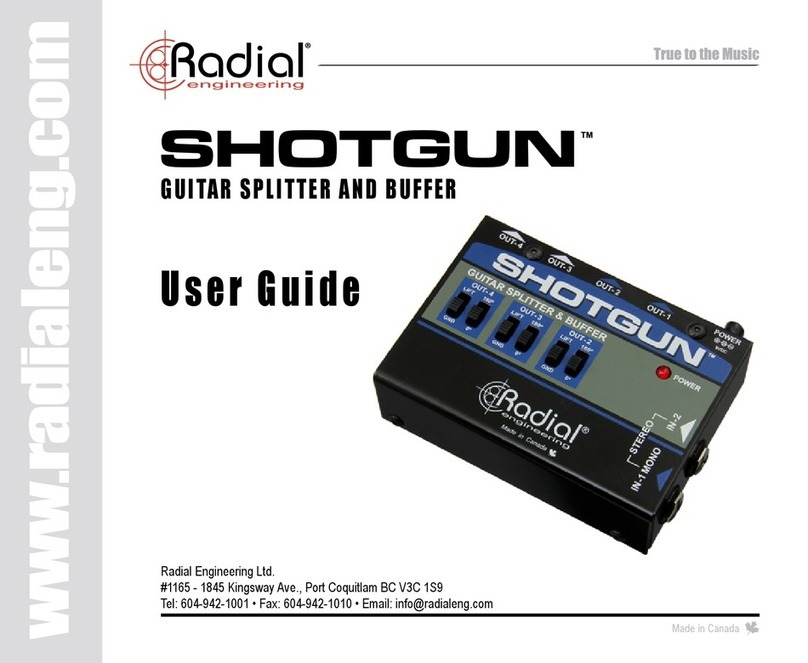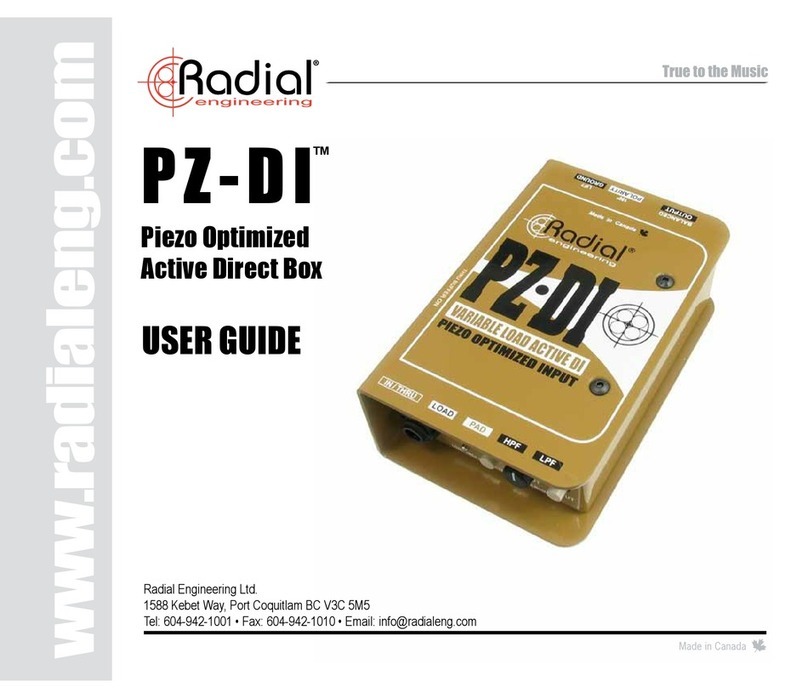INTRODUCTION
Thankyouforpurchasing theRadialJR•1footswitch.Please takeafewmoments
to read this short manual and familiarize yourself with the various functions. This
will help you get the most out of the JR•1 as you explore its uses. Should you
have a question that is not covered in this manual, we invite you to send us an
OVERVIEW
TheRadialJR•1isa remote footswitchequippedwitheitheralatchingfootswitch
(JR•1L) or momentary footswitch (JR•1M) depending which model you have
purchased. The JR•1 controls various Radial devices, such as the Relay Xo
stereo switcher, and derives its power from the device under control, thus
eliminating the need for a local power supply or batteries.
LATCHING: The JR•1L is equipped with a latching footswitch
that will change states each time it is pressed. Press the switch
once totogglefromAto Bandpressagainto changebacktoA.
The latching footswitch is a good option when switching effects
that stay on for the duration of a song.
JR•1L EFFECTS
RELAY
Xo
MIXERVOCAL MIC
MOMENTARY: The JR•1M is equipped with a momentary
footswitch that will change states only when held down. Press
and hold the switch to toggle fromAto B and release the switch
tochangebacktoA.Themomentaryfootswitchis wellsuitedfor
‘push-to-talk’ uses like toggling to an intercom system to speak
with stage technicians.
JR•1M
RELAY
Xo
INTERCOM
PA SYSTEMVOCAL MIC
Radial Engineering Ltd.Radial Engineering Ltd. Radial Engineering Ltd.
JR•1™JR•1™JR•1™
ACTIVE MODE
Onthe rear panel you will findtworecessed‘set and forget’switcheslabeled
ACTIVE/PASSIVE and LED REV.Thesearerecessedtopreventaccidentally
changingsettingsduringuse.Useasmallscrewdrivertoaccesstherecessed
switches during setup. Once you are done, you will likely leave them alone.
Set the switch to ‘active’ (inward position) when the JR•1 is controlling a
Radial device such as the Relay Xo stereo switcher. When set to active, the
JR•1sources its power from the remotedeviceandthe LED indicators work.
Located next to the ACTIVE/PASSIVE switch is a second recessed switch
labeled‘REV LED’.This is used to helpsynctheA/BstatusLEDssothatthe
‘A’ LED on the footswitch coincides with the ‘A’ LED on the remote device.
If the indicators are not in sync, try toggling the position of this switch to
solve the problem.
PASSIVE MODE
A passive mode may be engaged that allows the JR•1 to function as a
standardfootswitch for any device with acompatible¼”footswitch jack. Use
passive mode with non-Radial devices such as guitar amplifiers to change
amp channels or electronic keyboard to turn on the sustain.
To use like a standard footswitch, set the ACTIVE/PASSIVE switch to
‘passive’(outwardposition).TheA/BstatusLEDs will not illuminate when the
JR•1 is operating in passive mode. Connection is done the same way with
¼” guitar cable. Connect one end to the JR•1 and the other to a compatible
footswitch jack.
¼” GUITAR CABLE
GUITAR AMPJR•1
MAKING CONNECTIONS
Connecting the JR•1 is done using ¼” guitar cables or XLR mic lines
depending on the device you are connecting to. The rear panel features a
combo connector that accepts ¼” or XLR connectors and an alternate XLR
connector is provided for flexibility.
Only one remote output connector should be used at a time as using
two concurrently could cause a control system conflict.
CONNECTING WITH ¼” GUITAR CABLES
Standard coaxial guitar and instrument cable may be used to connect the
JR•1 to the remote device.
JR•1
¼” GUITAR CABLE
RELAY Xo
CONNECTING WITH XLR MIC LINES
Any standard XLR mic cable may be used. The locking XLR connectors are
beneficial on busy stages as it reduces the opportunity for a connection to
come lose during a performance. Press the metal tab above the connector
to release the cable.
JR•1
LOCKING XLR MIC LINE
RELAY Xo
Another advantage is that XLR cables can be dasiy-chained together to
make a longer cable. This means you won’t have to depend on a specific
custom built cable to connect your remote device.
DAISY CHAIN OF XLR CABLES