Radio Shack VoxBox TRS-80 User manual
Other Radio Shack Computer Hardware manuals

Radio Shack
Radio Shack TRS-80 User manual
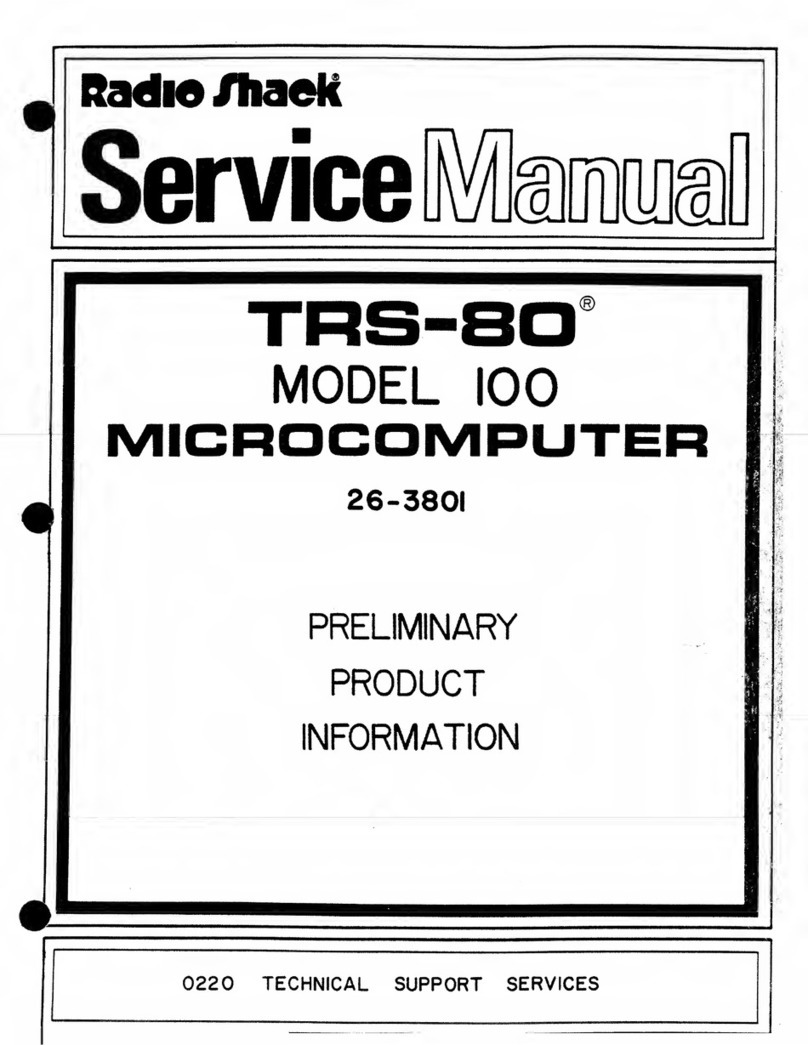
Radio Shack
Radio Shack 26-3801 User manual

Radio Shack
Radio Shack Bluespoon 17-1000 User manual
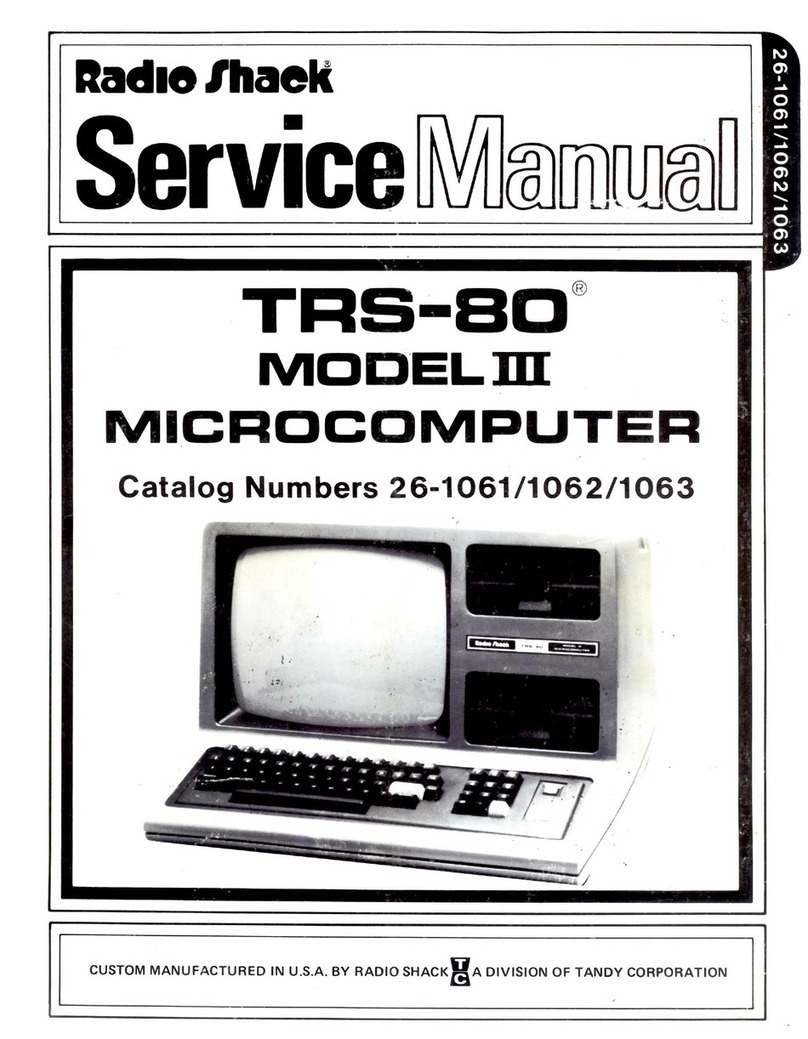
Radio Shack
Radio Shack TRS-80 User manual
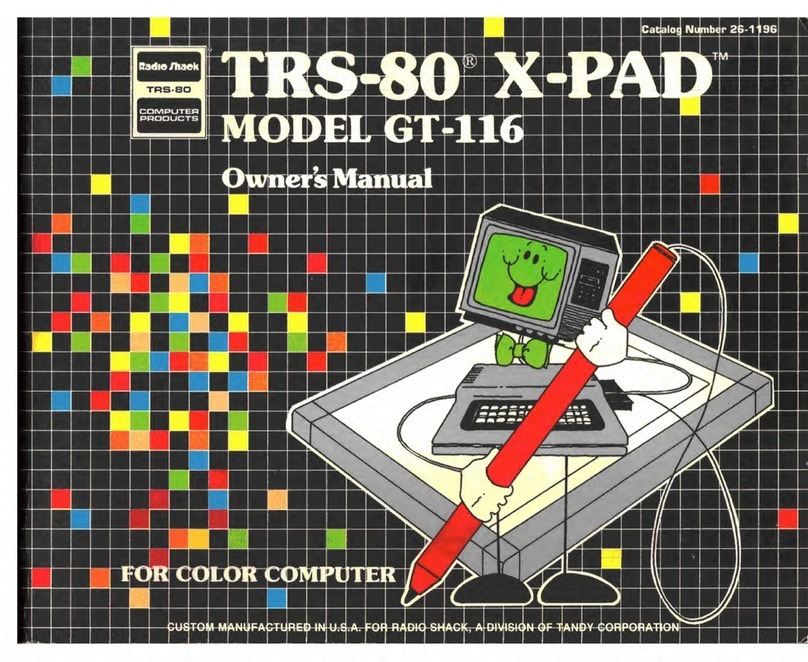
Radio Shack
Radio Shack TRS-80 X-PAD GT-116 User manual
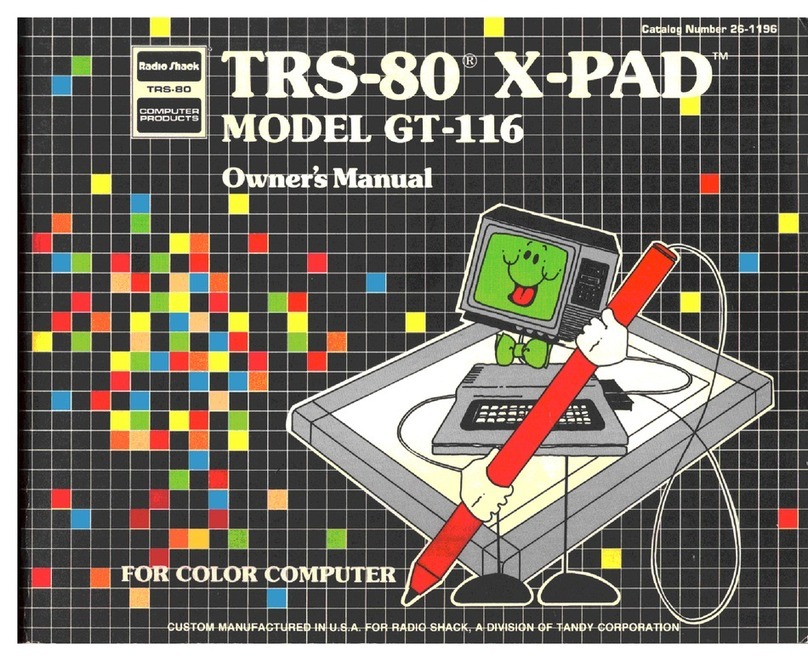
Radio Shack
Radio Shack TRS-80 X-PAD GT-116 User manual
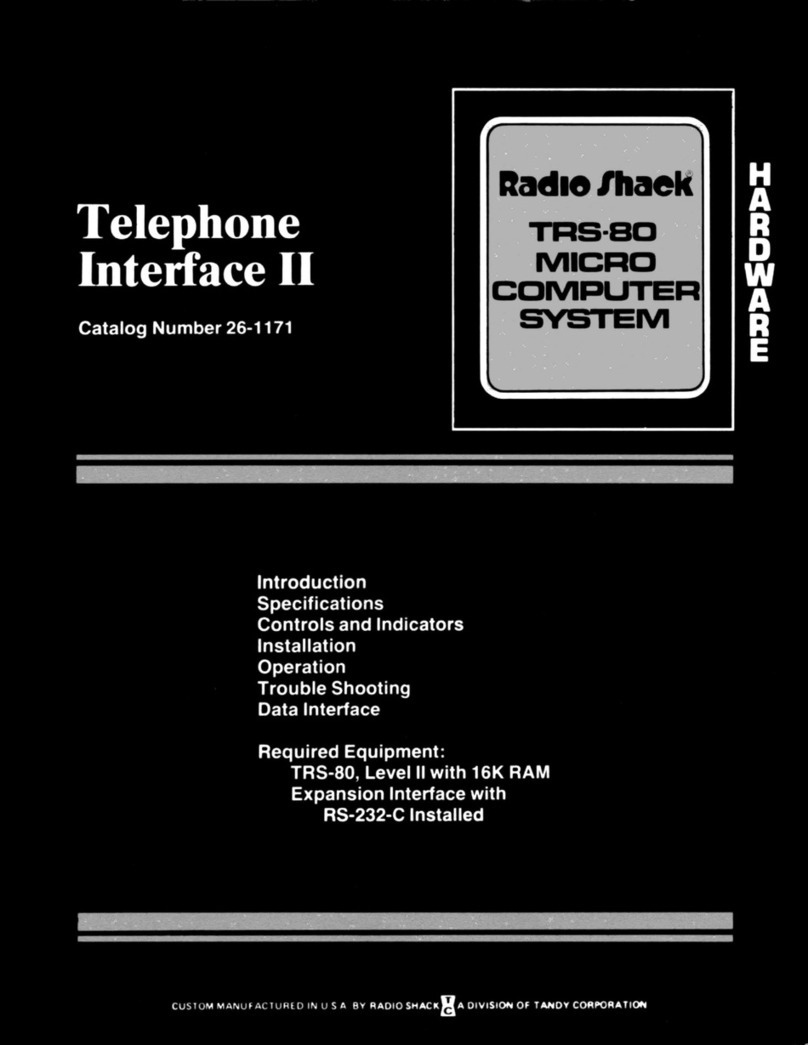
Radio Shack
Radio Shack Telephone Interface II User manual

Radio Shack
Radio Shack Deluxe RS-232 User manual
Popular Computer Hardware manuals by other brands

EMC2
EMC2 VNX Series Hardware Information Guide

Panasonic
Panasonic DV0PM20105 Operation manual

Mitsubishi Electric
Mitsubishi Electric Q81BD-J61BT11 user manual

Gigabyte
Gigabyte B660M DS3H AX DDR4 user manual

Raidon
Raidon iT2300 Quick installation guide

National Instruments
National Instruments PXI-8186 user manual





















