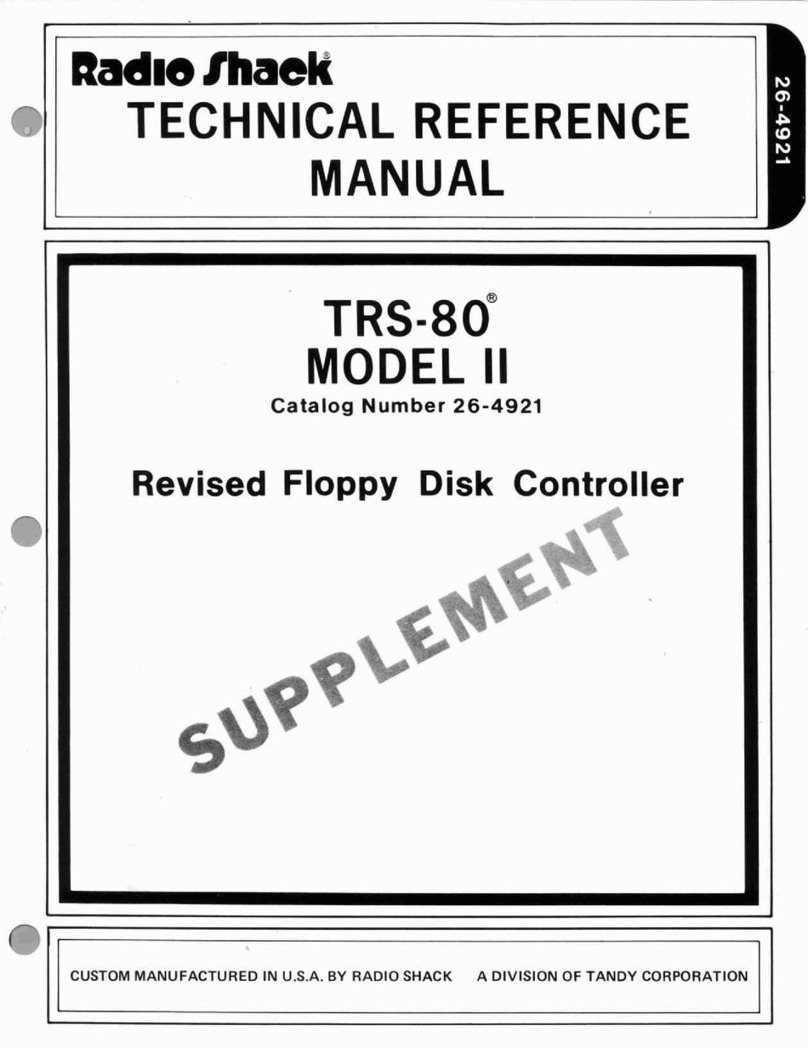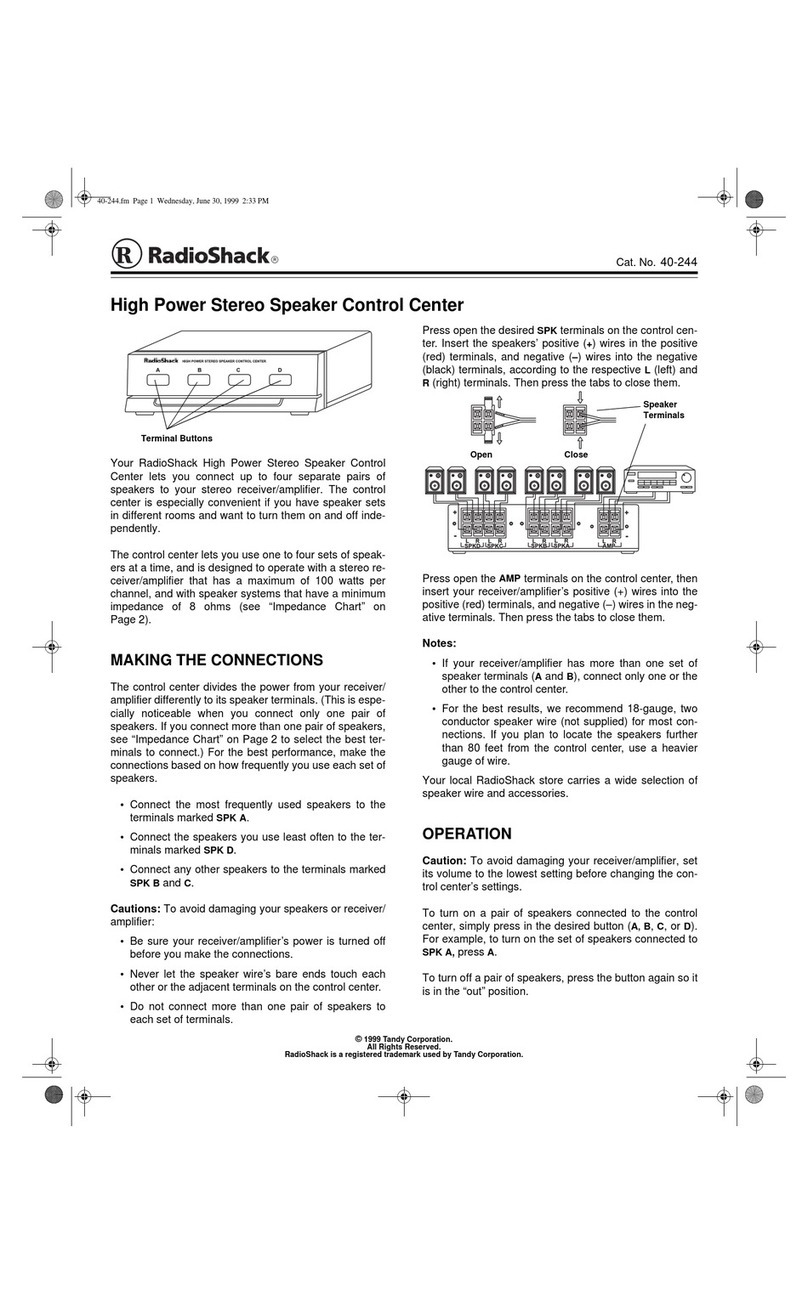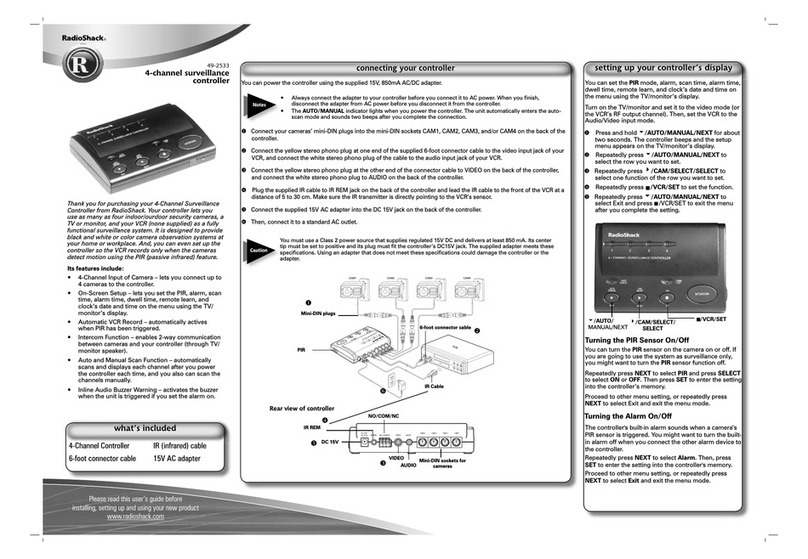pM!llYi_fi_
!I
LIMITED WARRANTY
~
1~
For a period of 90 days from the date
of
delivery. Radio Shack warrants to the
~(
Q..~
ong1nal
purchaser that the computerhardware umt shall be free from manufac-
~;,
~
tunng defects. This warranty
1s
only applicable to the original purchaser who
~
1~
purchased the unn from Radio Shack company-owned retail outlets
or
duly
~~
~
authonzed Radio Shack franchisees anddealers. This warranty
1s
voided if the
~
~
urnt
1s
sold
or
transferred
by
purchaser to a third pany. This warranty shall be
~
~
void
1f
this
units
case or cabinet
1s
opened.
1f
the
un11
has been subjected to
~
I improper or abnormaluse.
or
ifthe unit
is
altered
or
modified
If
a defectoccurs
~f
during the warranty period. the unit must be returned to a Radio Shack store.
~i
~
franchisee, or dealer for repair, along with the sales ticket
or
lease agreement.
~
~
Purchaser's sole and exclusive remedy in the event of defect is hmited to the I
~
correction of the defect
by
ad1uslment. repair. replacement.
or
complete refund
~
at Radio Shack's election and sole expense Radio Shack shall have no obli-
gation
10
replace
or
repair expendable items.
~
~
Any statements made by Radio Shack and
1ts
employees.including but not
hm-
~
)
~
rted
to. statements regarding capacity,
suitab1hty
for use,
or
performance ofthe
~/
~~
unit shall
not
bedeemed a warranty
or
representation by Radio Shack for any
~:
'~
purpose nor give rise
10
any habdrty
or
obhga11on
of Radt0 Shack
~
~
!E:>~f
•
;.~
' EXCEPT AS SPECIFICALLY PROVIDED IN THIS WARRANTY
OR
IN THE
~~·
·
~
RADIO SHACKCOMPUTER SALES AGREEMENT THERE ARE NO OTHER
~
WARRANTIES. EXPRESS
OR
IMPLIED. INCLUDING.
BUT
NOT
LIMITED
~~
TO, ANY IMPLIED WARRANTIES OF MERCHANTABILITY
OR
FITNESS
~'
~
r~~L~
~~~Tli~tt~l~RR6~f~J~
~~N~¥~~:1~~~~~C~~~~ig1~~~~i~
.~
~,
SE
QUENTIAL
OR
OTHER
SIMILAR
DAMAGES
ARISING
OUT
OF
ANY - ;
{~
BREACH OF THIS WARRANTY
OR
OTHERWISE
7-SO
~
i
.
2IBllllml~lli~l..W..M