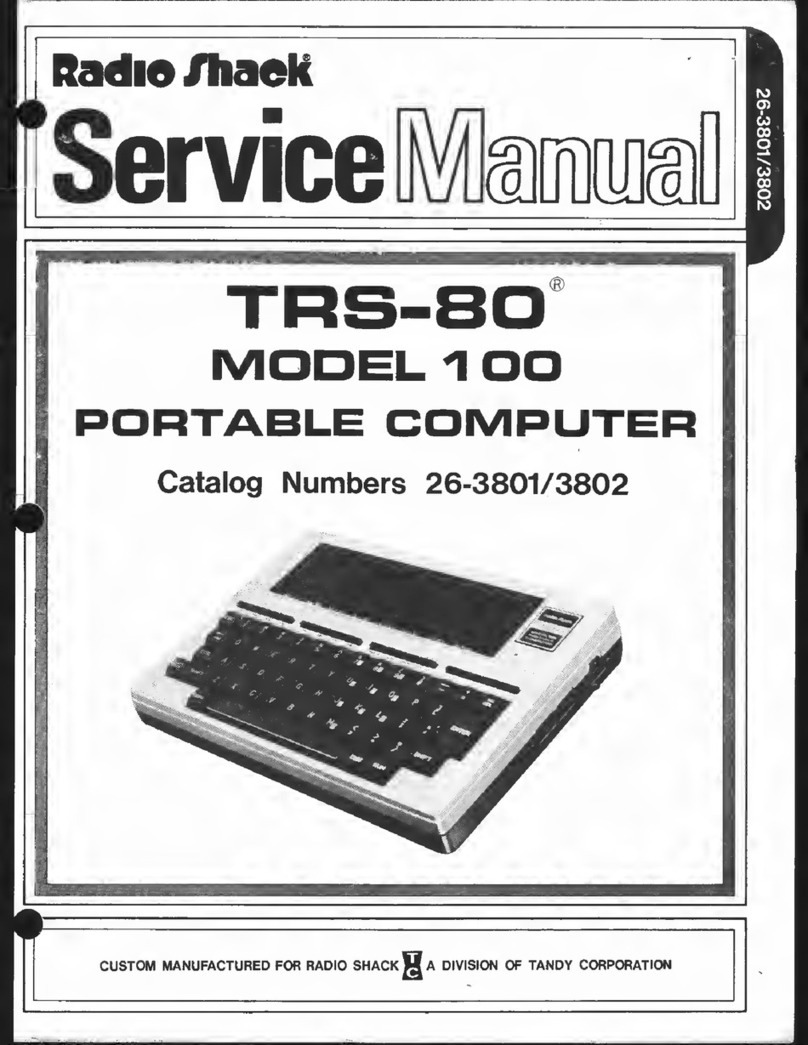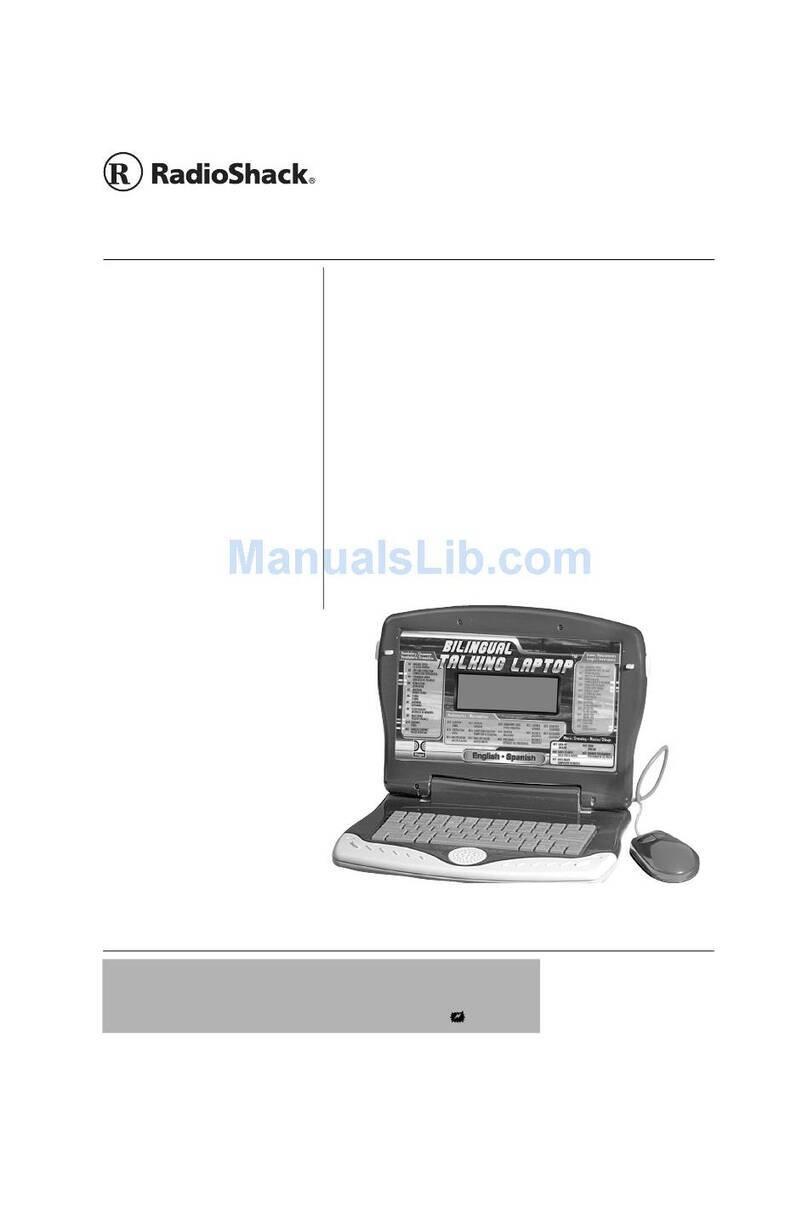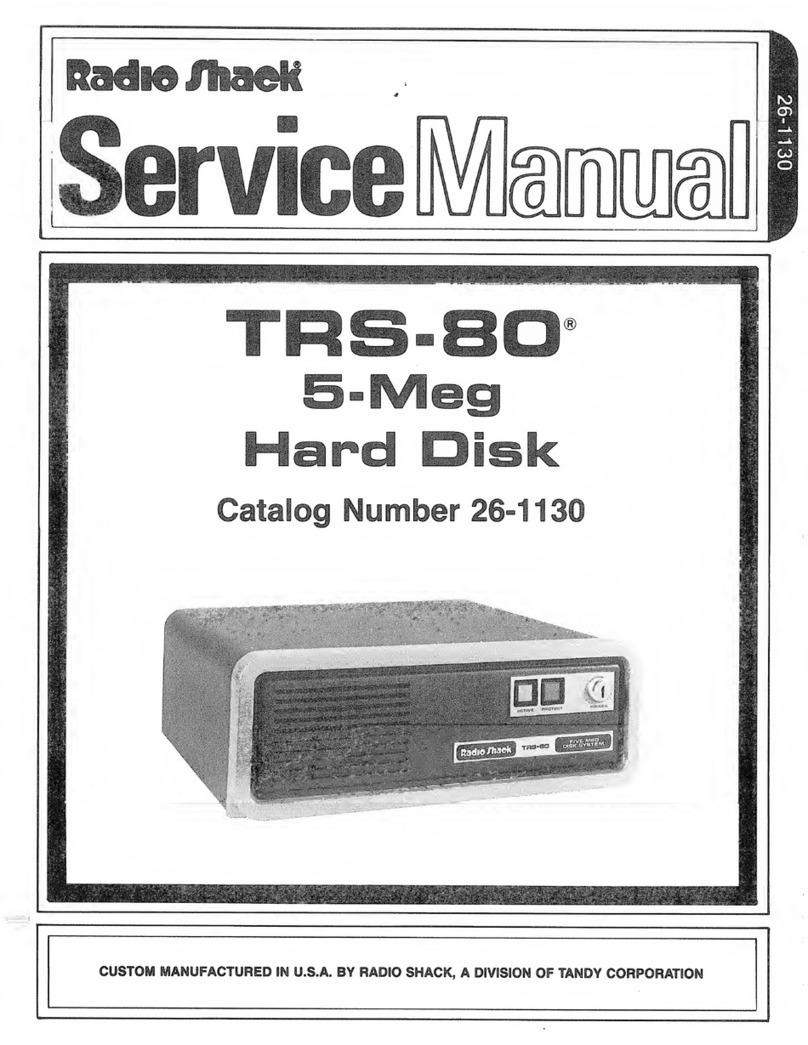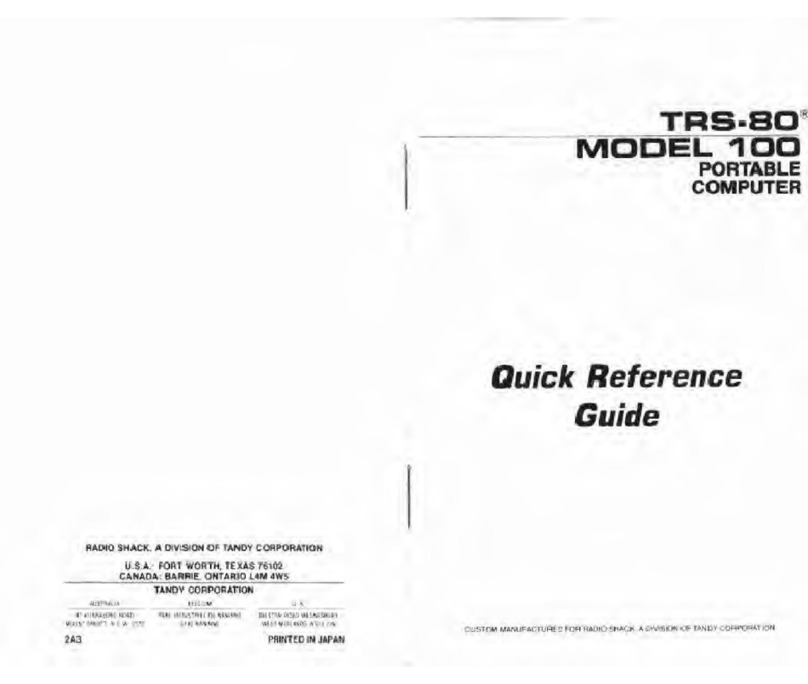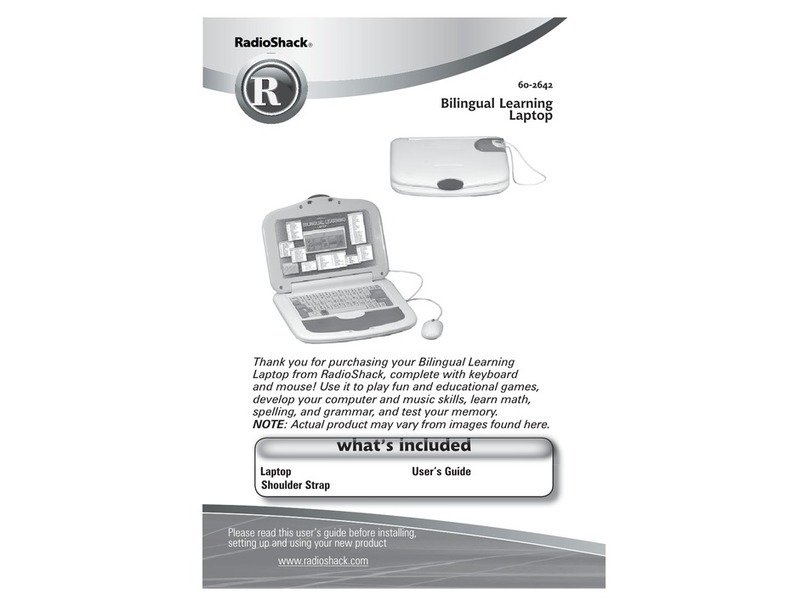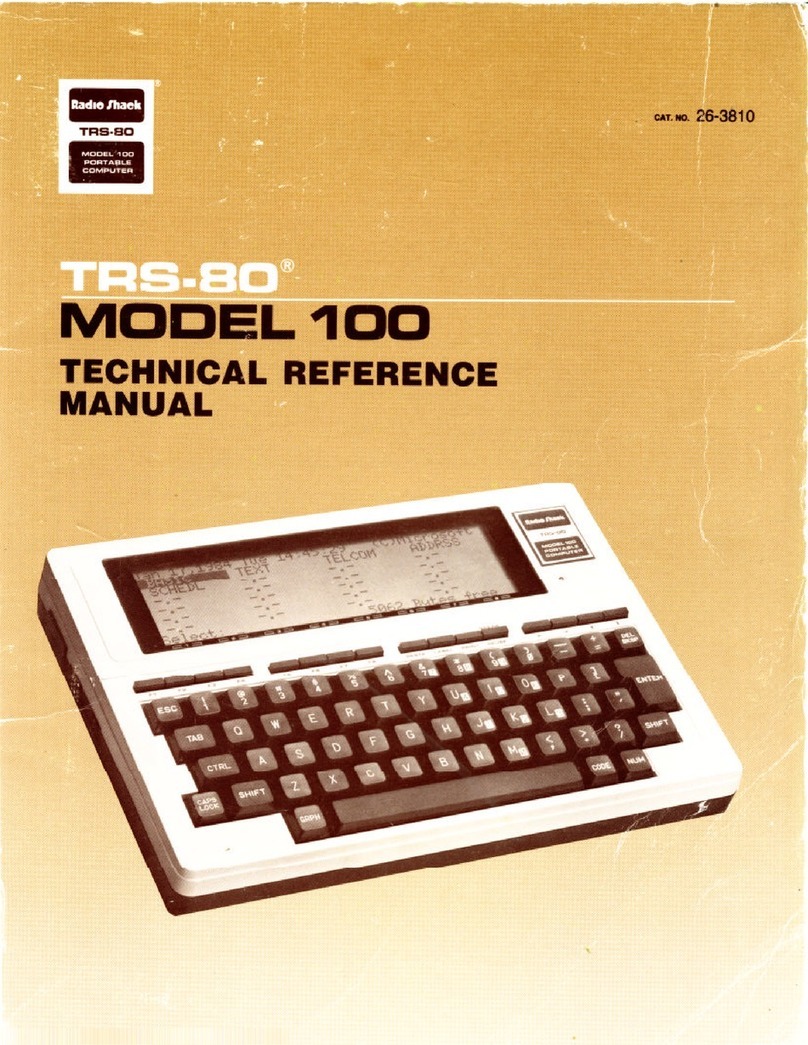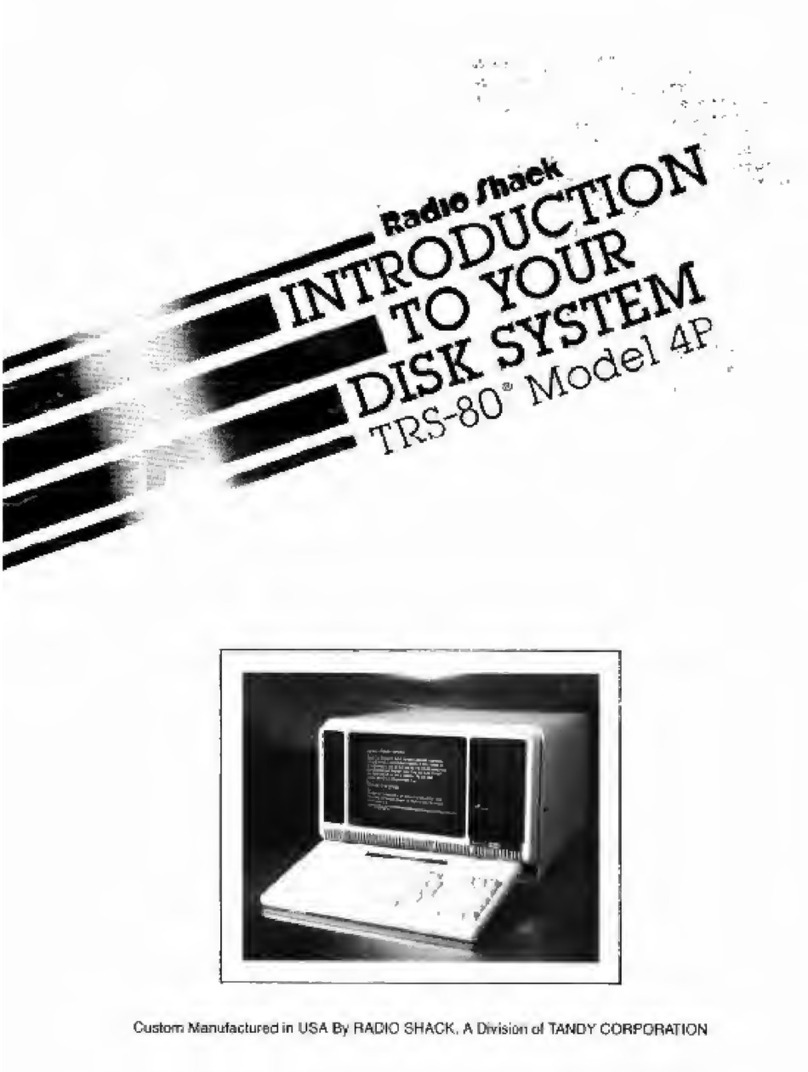The FCC Wsitti Vou to Know .,.This equipment hai been
certified 14 comply v.iL;i [he limits lor a Class BLionipuiing
device, pursuant to Suspan Jof Pari LS of FCC Rules, Only
peripherals (computer input/output devices, terminals, printers,
elf. Ithat are certified Id comply wiih the Class Ft limits ]Eia> be
attached 1o this eomjiu|(?r. Operation with non-certified
fMTJpheraJfi hlikely to result in interference in radio And IV
reception. If this occurs, try relocating [he FCCCivinjt antenna, or
relocating (he cornpuier.
TVmj/jv* iQJ Software:
®198S MicrOSgfl 1ncorpnratecl.
All Rights Reserved.
The so fi ware in llie Tandy tCfl microccuDpulcT is retained in arijad-ortly niemorv (ROMJ
format. A!! portions ul (his software, whether in the KOM fottnat di other source code
form, forrrt&t, and the ROM drcuitry, are t-opyrish*ed and are (he proprietary anj|.r acio
Hecret informal ton of Tandy Corporation and Mkrosi>ft. Use, reproduction Or
publication ;tf any pflftioii of this material ^ithom the prior wriHen authoii/atiurt by
Tandy CorfiOfat ioii is Slrktry prohibited.
Tetu/y® 102 Owner's \iatm«;
©I9B5 Tandy Corporation
All Rights Reserved,
Reproduction or use, without c*pie« wtjuen prniiissiLtn From Tandy Corporation
and^or its iiceusot, of any portion of (his manual is prohihhed. While reasonable efforts
have hecp iak.en in Ulr preparation of this manual to SSSure iti aCcuiacy, Tandv
Corruralinn assumes no liability resulting TiOm any errors or omissions in this manual, ^
Or from lite use of the information coruajped herein. I