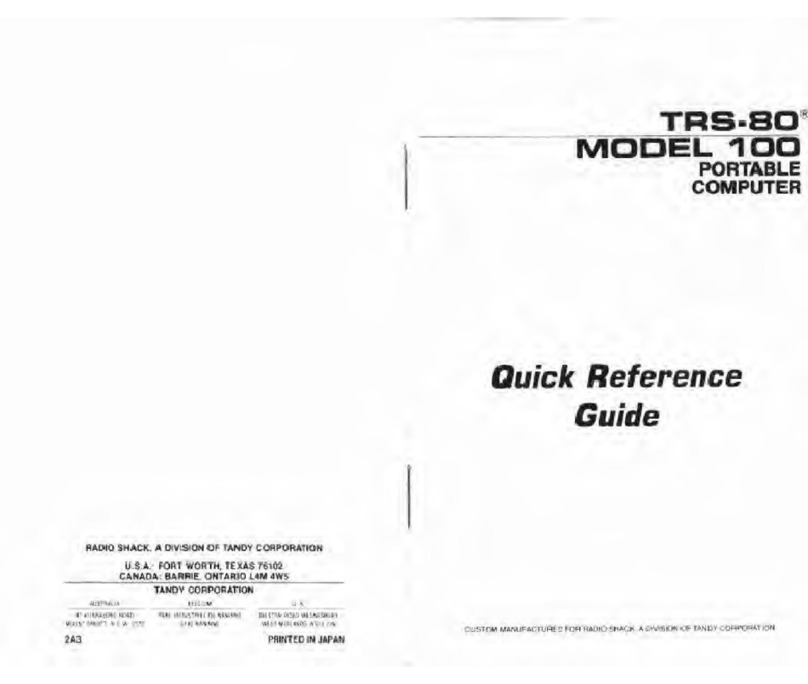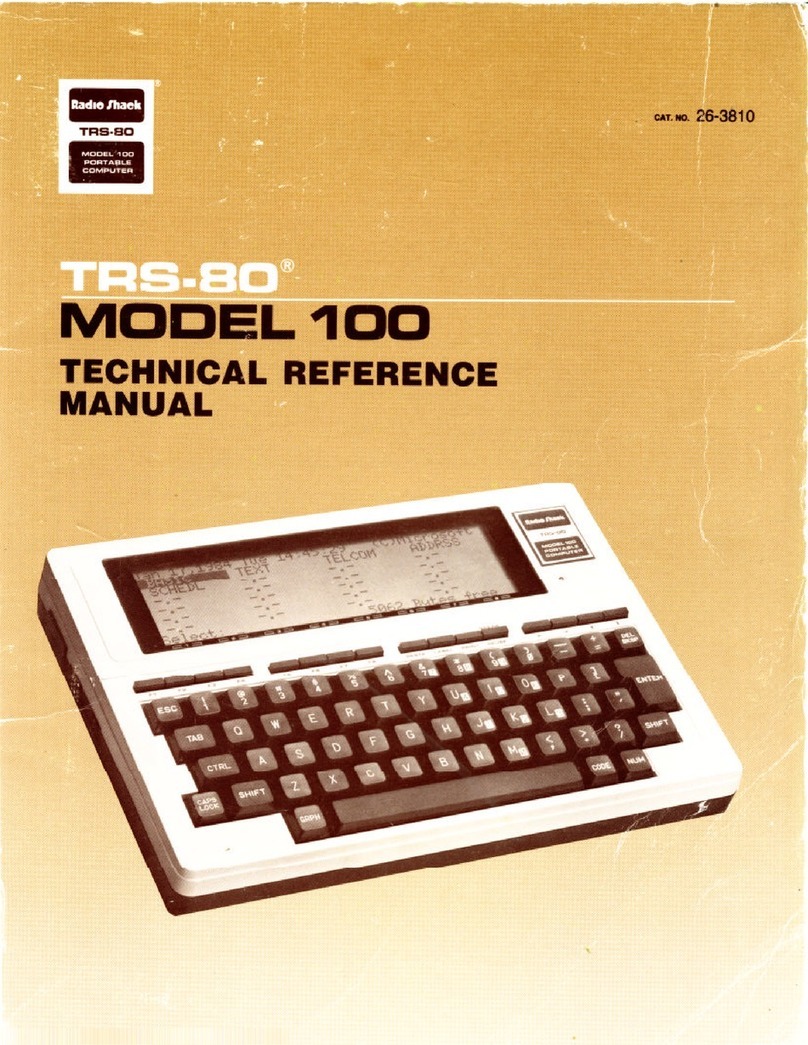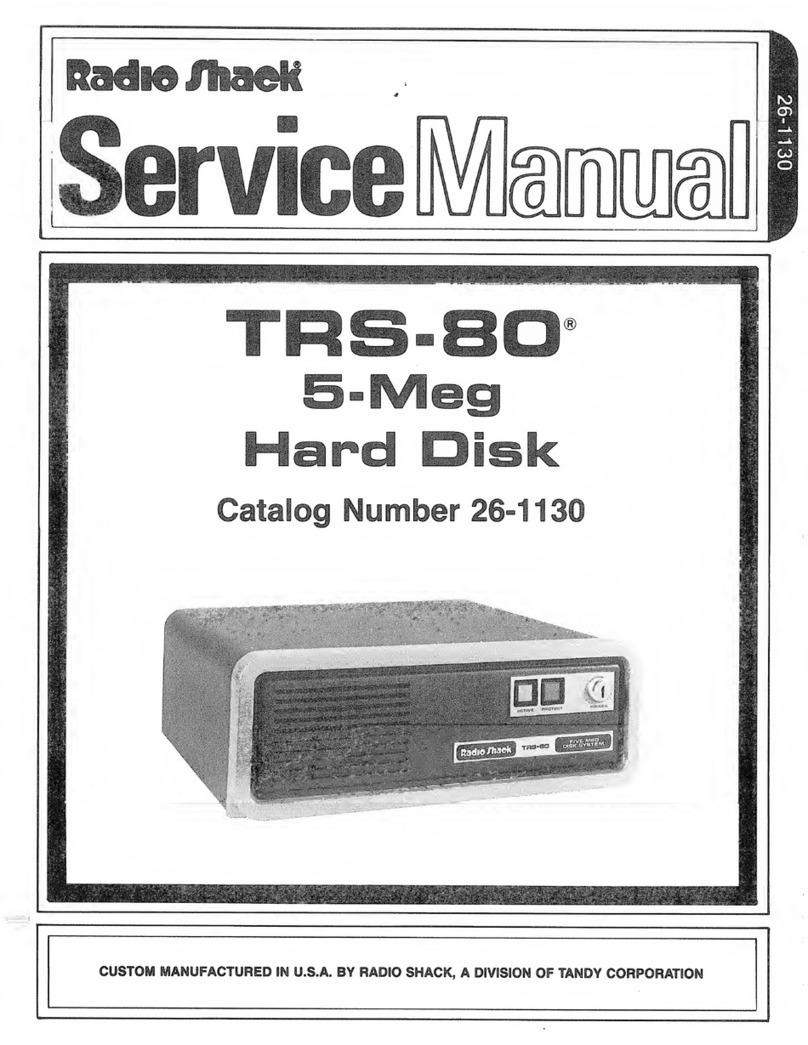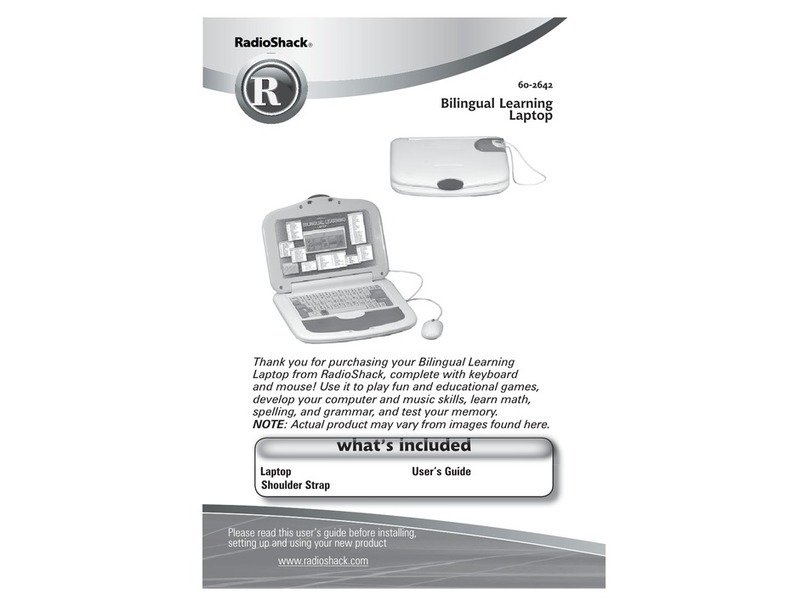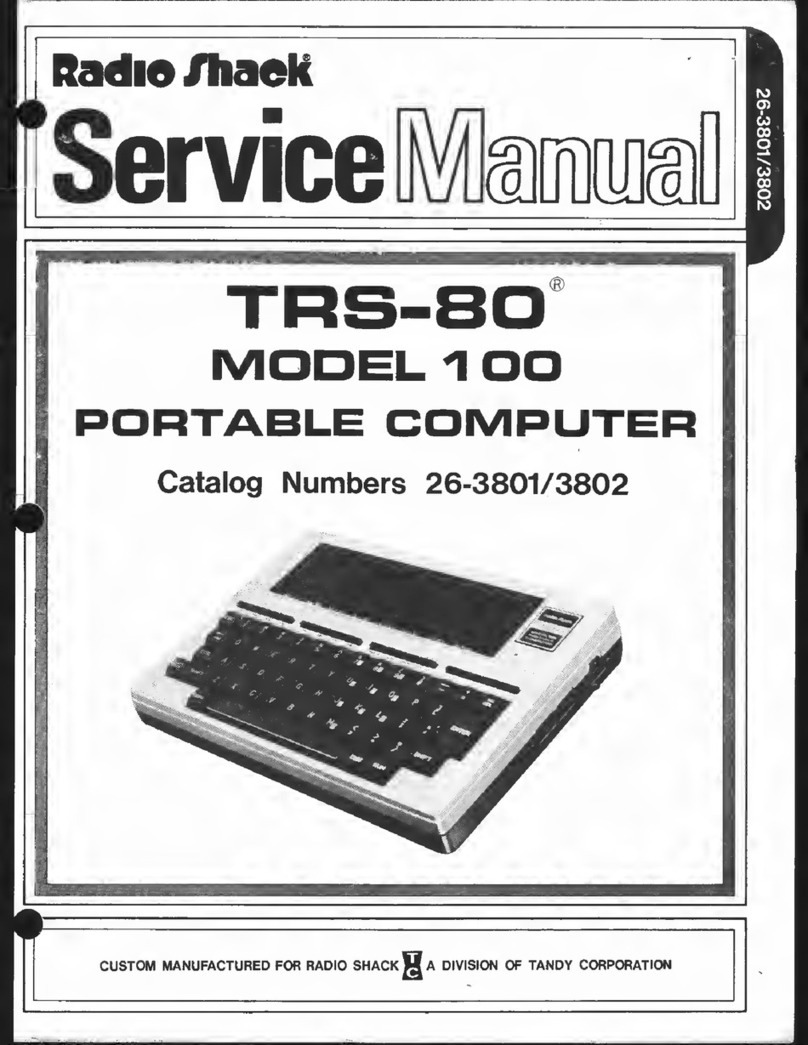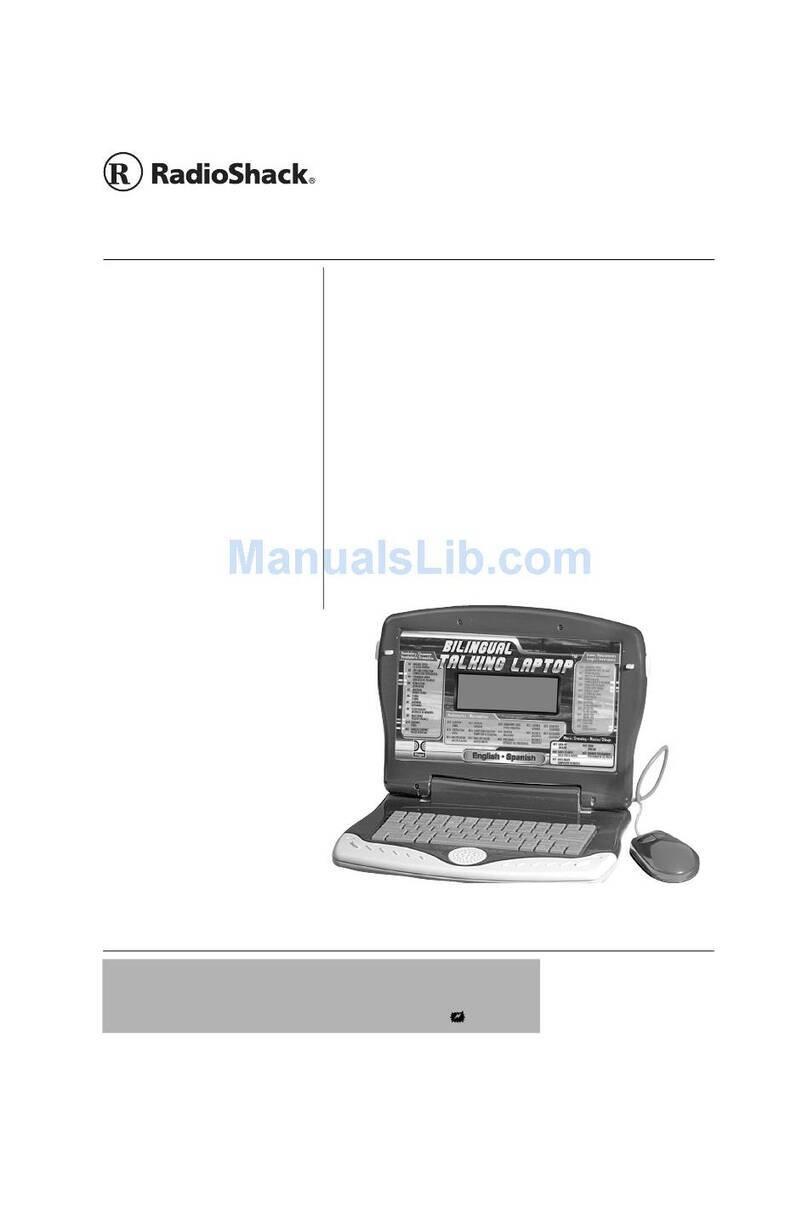Diskette. For permanently storing information
and software outside the computer. Adiskette
has amagnetic coating that stores infonnation
in much the same way an audio tape stores
sound.
Processor Forgathering, manipulating, and
sending information within Ihe computer The
processor ties together all other parts of
the hardware.
Computer Software
This picture shows the kinds of software and
how they itjialtj lu ll ie hardware;
lungutgn
ico lc:1irxi
Rragrimi
Application Programs. To get the computer to
do something practical, such as compile amail-
ing list, you need an application program. Radci
Shack has manv aoolicalion programs (or such
tasks as accounting, educating, and word
processing.
Languages. Aprogramming language, such as
BASIC, is one kind of application program. It
has aset ol codes you can use to write other
application programs, The Model 4Pcomes
with BASIC,
Disk Operating System. An application pro-
gram seldom talks to the hardware directly. It
talks through adisk operating system. The
Model 4P's disk operating system is TRSDOS
Version 6.1.1 (or any later version of TRSDOS
e.1 ). This is called simply TRSDOS'' C"Trias
Doss"3 throughout Ihis manual. TRSDOS is on
the diskette that comes with your Model 4R