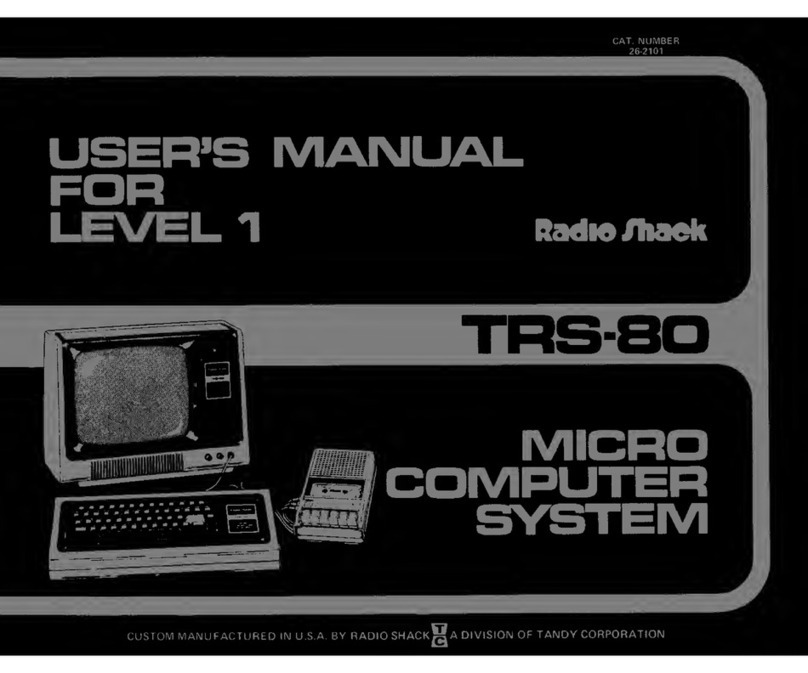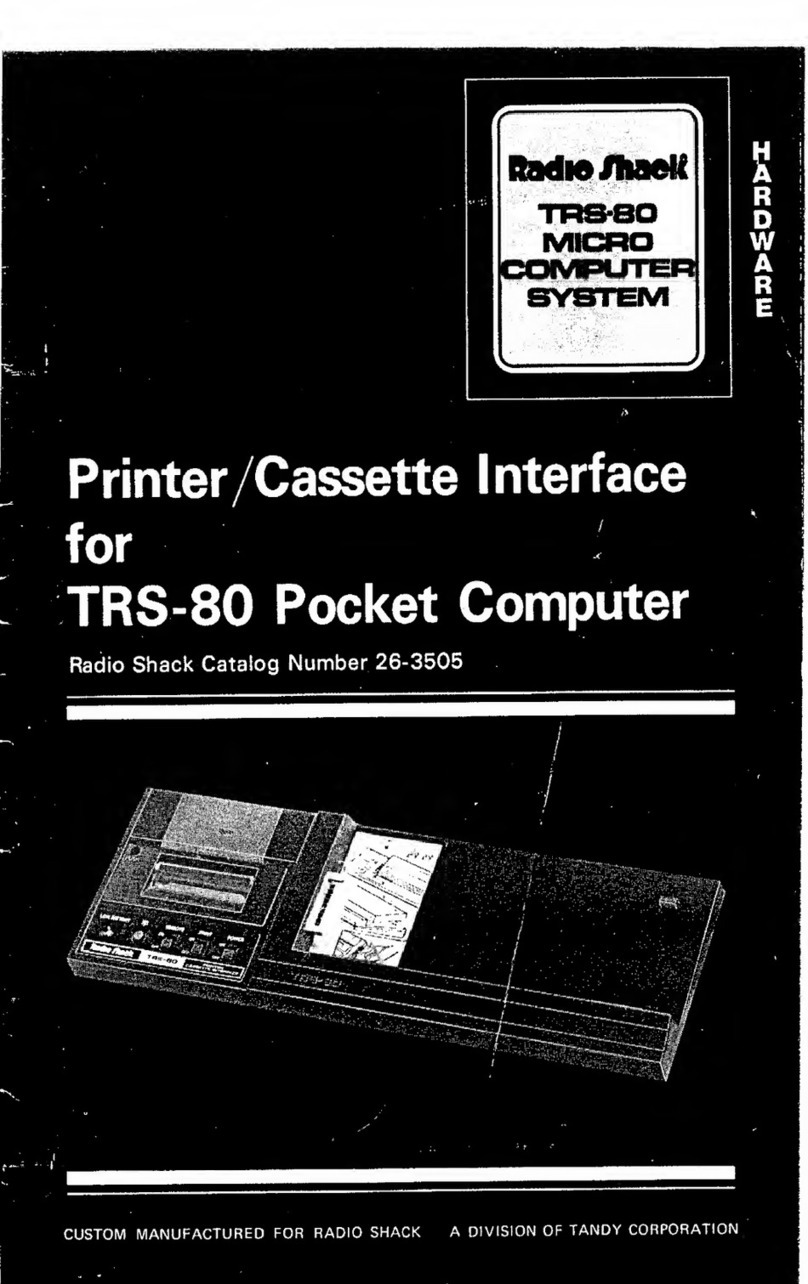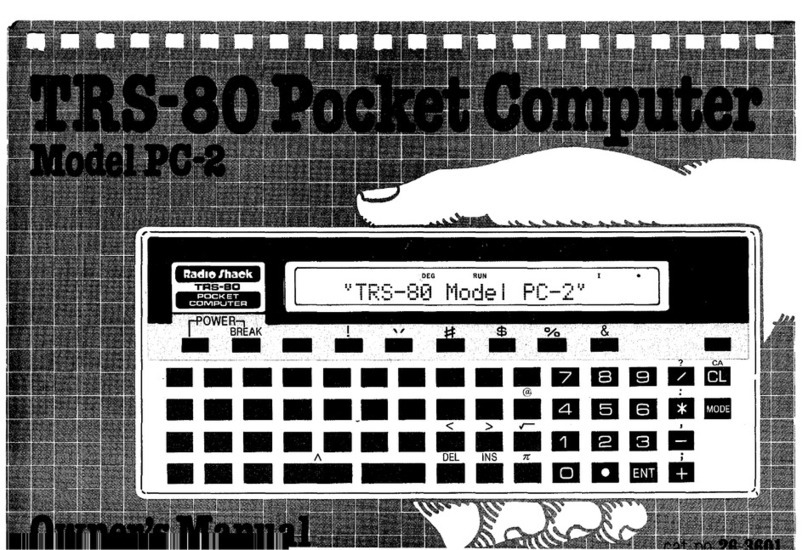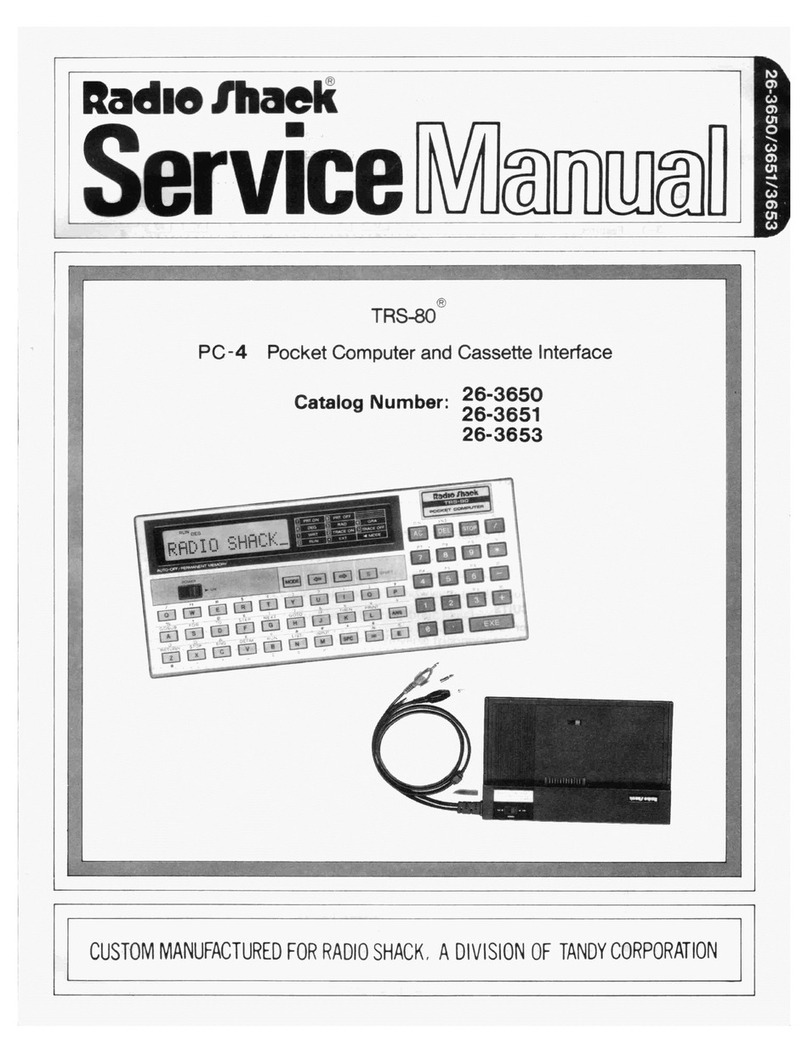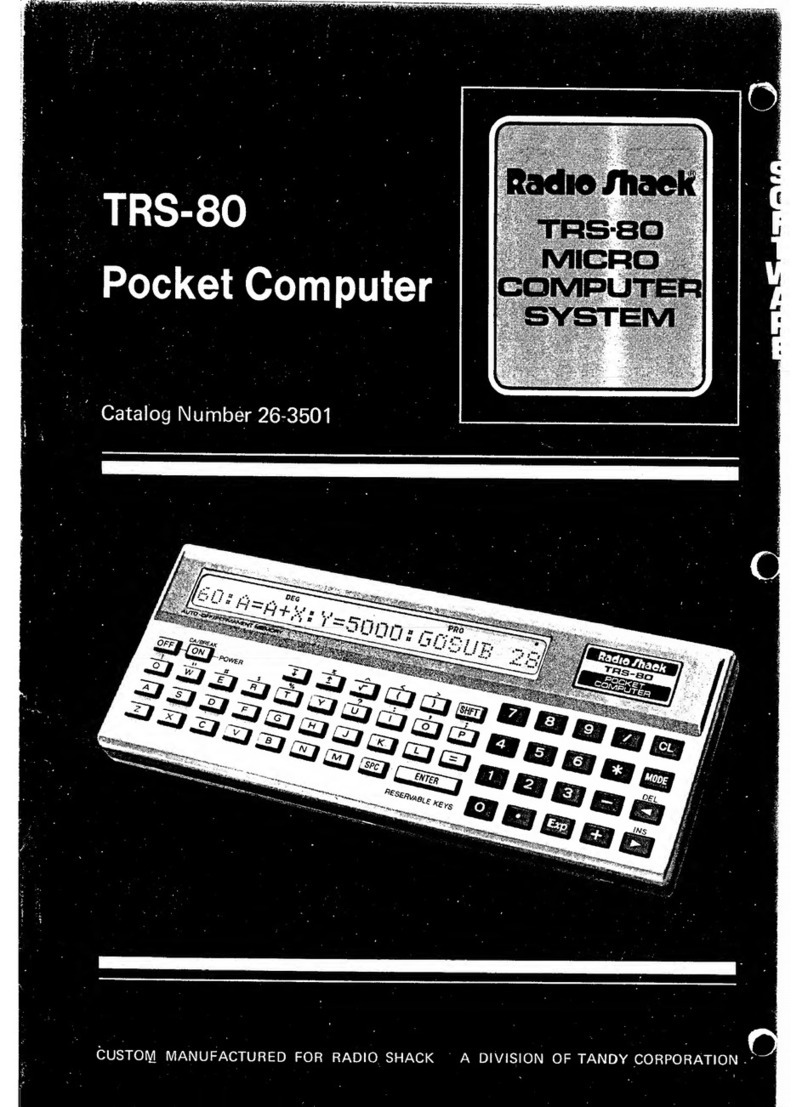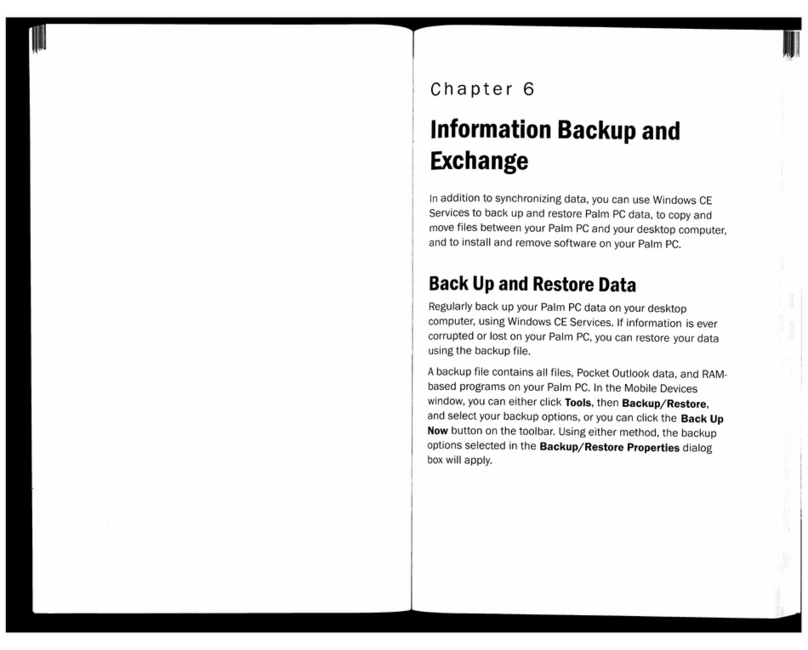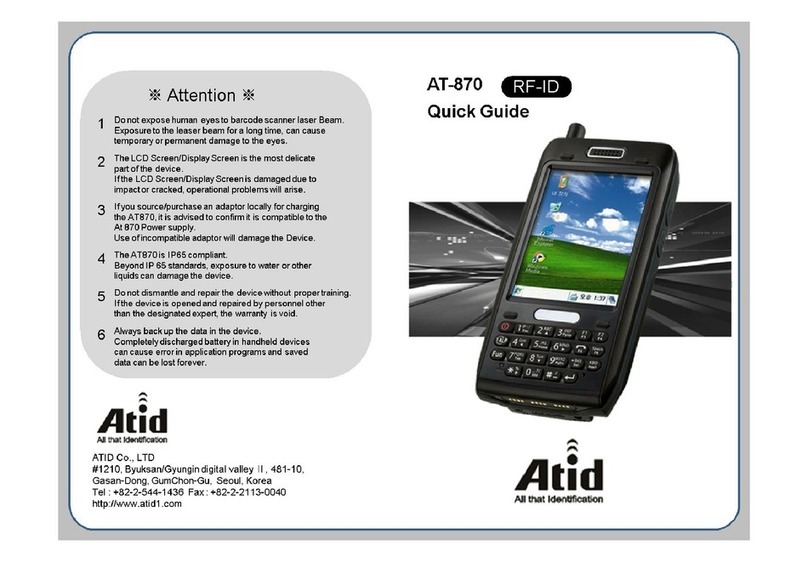SERVICE POLICY
Radio Shacl(s nationwide network of service faalitles provides qUick. convenIent.
and reliable repair services for all of
Its
computer products.
In
most Instances
Warranty service will be performed
In
accordance
With
RadiO
Shack's Limited
Warranty. Non-warranty service will be provided
at
reasonable parts and labor
costs.
Because of the sensitivity of computer equipment. and the problems which can
result from improper servICing. the followmg limitations also apply to the services
offered by Radio Shack
If
any of the warranty seals on any Radio Shack computerproducts are broken.
Radio Shack reserves the right to refuse to service the eqUipment or to
VOid
any
remaining warranty on the equipment.
2.
If
any Radio Shack computer equipment has been modified so that
it
IS
not
within manufacturer's specifications. Including. but not limited
to,
the Installation
of any non-Radio Shackparts. components, or replacement boards. then
RadiO
Shack reserves the right to refuse to service the equipment.
VOid
any remaining
warranty. remove and replace any non-RadiO Shack part found
In
the
eqUiP-
ment. and perform whatever modifications are necessary to return the
eqUiP-
ment to original factory manufacturer's specificationS.
3.
The cost for the labor and parts reqUired to retum the Radio Shack computer
equipment to onginal manufacturer's specifications
Will
be charged to the
customer
In
addition to the normal repair charge
»»
0)
CJ1
-!'>
W
!'J
~
3"
n
't:l 't:l
---
---
---
---
---
---
....
't:l 't:l
en
--l
(")
C
en
0
i3
0
'" '"
't:l
'"
Q)
!!!.
'"
'"
::J
::J
'"
n
....
--l
....
V> Cl.
::s
Cl. Cl. n::T
'"
C:J
::J
~.
nC
..."
::J
Q)
'"
»
<0
::J
....
n
r+
x x ::J
....
en
....
<0
....
CD
nn3't:l
o'
co
»
Q) Q)
Cl.
::::r
C:
....
::s
---
---
....
-
::J
(")
'"
0::J
o'
:s:
't:l
r+
3"
Q)
"'tl
"'tl
::J
mr::J
Q)
-
i3
(")
....
fit
....
Q)
V>
..."
::J
"'tl N::T 0
i3
::J
0
....
i3
<0
'"
..."
<0
3
'"
....
"'tl
....
....
C::J
<0
Q)
::0 ::T
(")
Q) Q) Q)
....
3
en
(")
'"
0
<0
....
::J
Q)
NN
Cl.
'"
0n33
"'tl
'"
::J
'"
3w::0
(")
V> ::0 ::J
!'J
en
N
'"
3'
<0
(")
..."
N
'"
<0
(")
3"
::0
....
(")
0w
en
'"
3
....
!'J
N
::J
0
'"
(")
n33
....
w
'"
..."
3
Q) Q)
3"
!'J
en
::J
n
....
(")
c
Q)
Cl.
'"
'"
3
::J
V>
....
3"
Cl.
..."
3
Q)
....
V> n
'"
Q)
'"
....
..."
-<
Q)
n
:0
~
CJ1
CJ1
~ ~
-!'>
W
co
O)!'J
~
~
CJ1
w
!'J