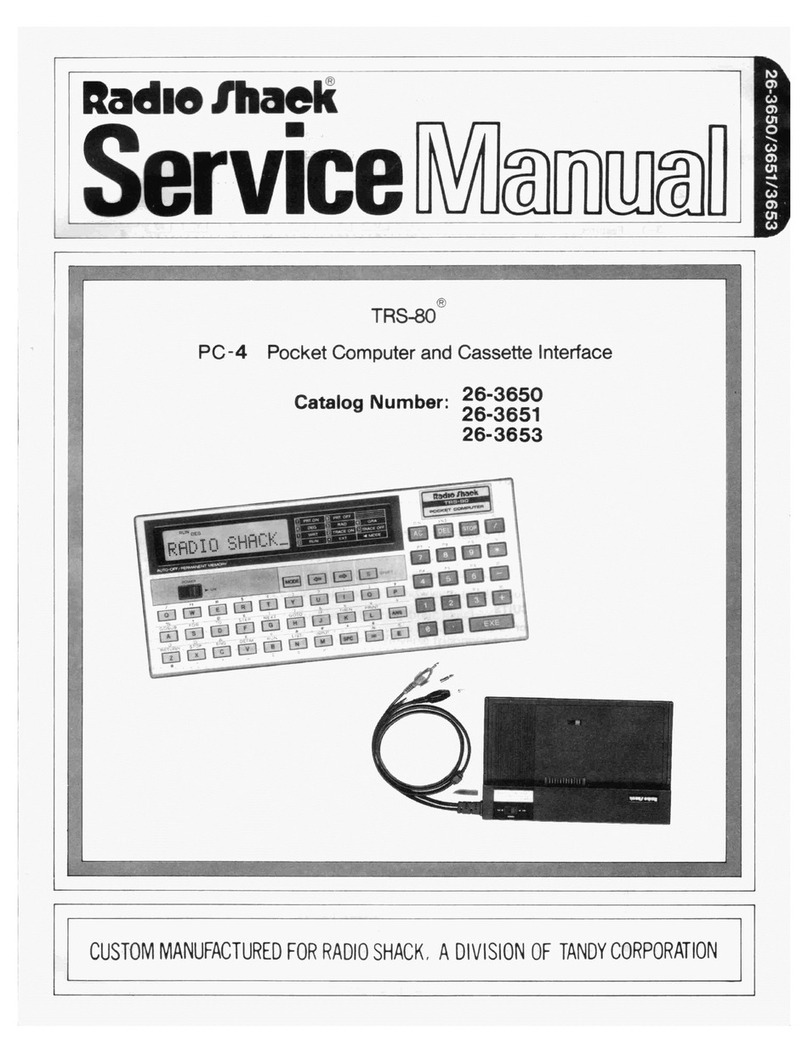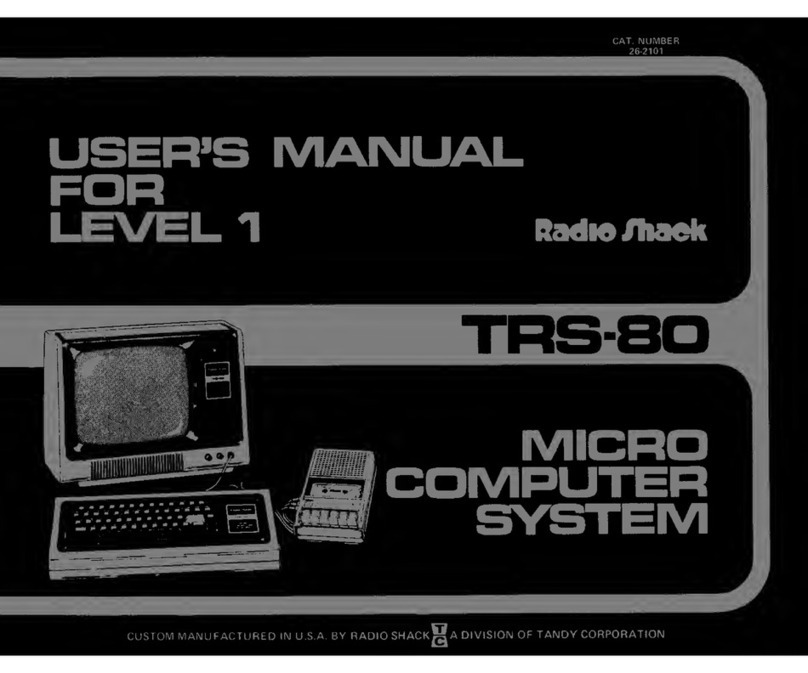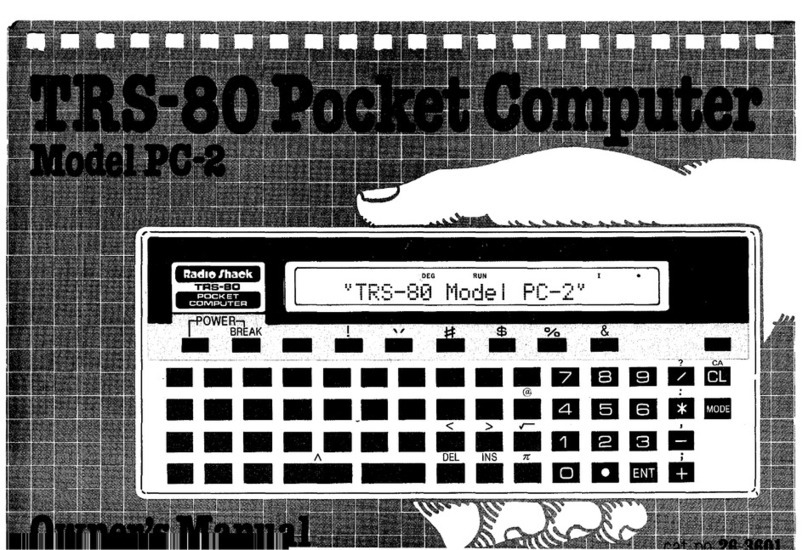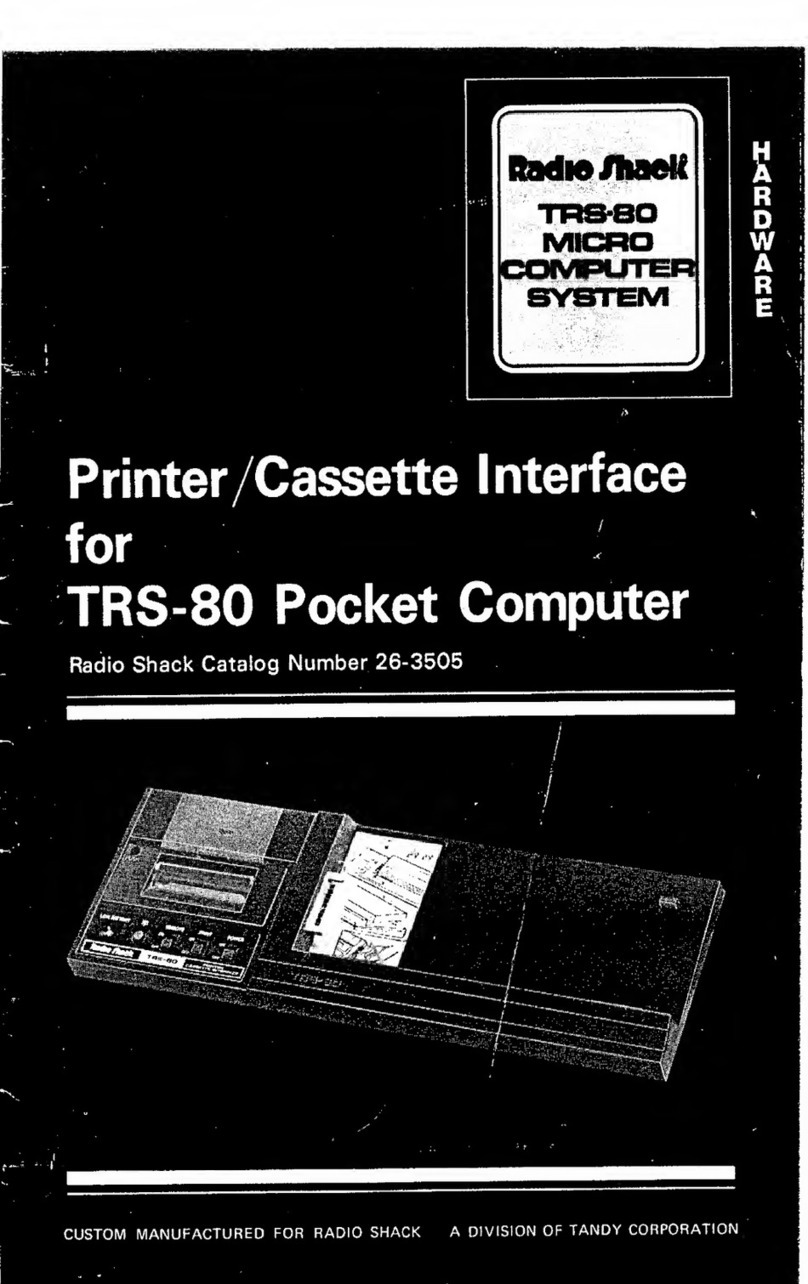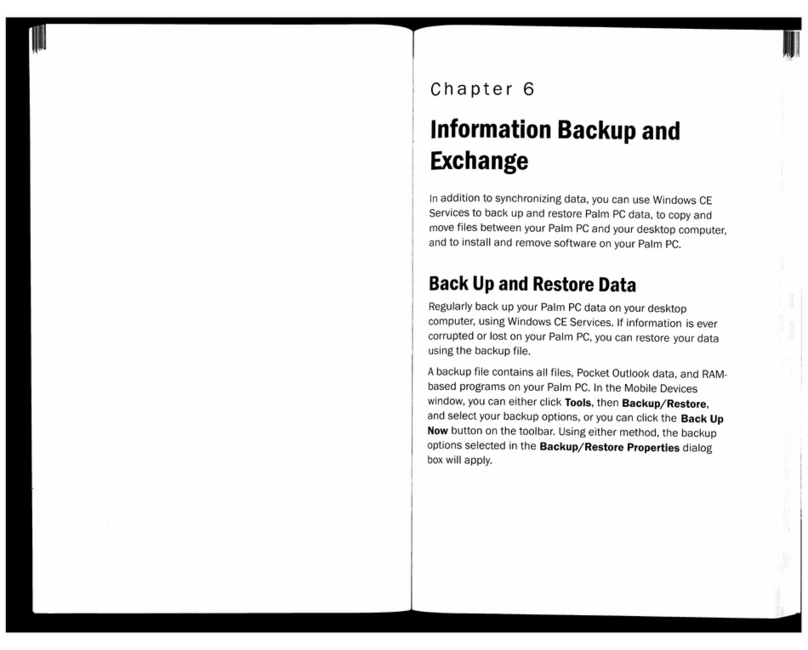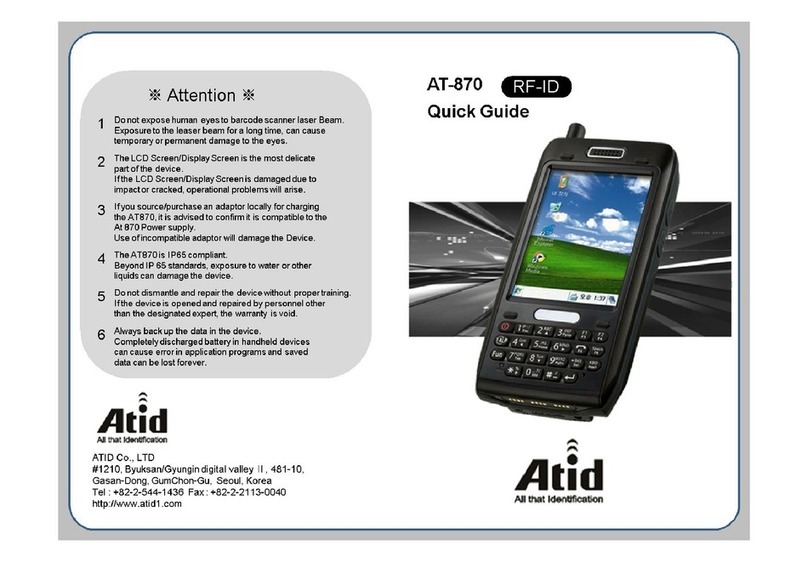INTRODUCTIdN
This new TRS-80 Computer is another "first" from the company which brought you the best-
selling, world renowned TRS-80. Atruly pocket-sized Computer (not aprogrammable calculator).
Of course it is an ultra-powerful calculator too ...And it "speaks" BASIC --the most common
computer language, and the easiest to learn. You'll soon be impressed by the phenomenal
computing power of this hand-held TRS-80 --ideal for mathematical, scientific, engineering and
business applications.
FEATURES
Programmable, with BASIC language.
24-digit alphanumeric dot matrix Liquid Crystal Display, enables easy use of BASIC language, or
standard calculator function.
Program capacity 1424 steps, 26 memories with memory safe guard.
Reservable and definable key systems. (See page 80 and 42)
When used with an optional Cassette Interface (26-3503), you can store or recall programs and
data on acassette tape. (See page 90)
Some Special Notes
Since the Liquid Crystal Display is made of glass material, treat the Computer with care.
Do not put your Pocket Computer in your back pocket - - you may sit on it and break the
LCD display. »
To insure trouble-free operation:
1. The Computer should be kept in areas free from extreme temperature changes, moisture and
dust.
2. Use asoft, dry cloth to clean the Computer. Do not use solvents or awet cloth.
3. If you're not going to use the Computer for an extended period of time, remove the batteries to
avoid possible damage caused by battery leakage.
4. If service is required, use only an authorized Radio Shack Service Center.
5. Keep this Manual for further reference.
Name label
Write your name on the attached name label and stick it on the back of the Computer.
For your own protection and security, we urge you to record the Serial Number of this unit in the
space provided. You'll find the Serial Number on the bottom of the Computer.
Serial Number: