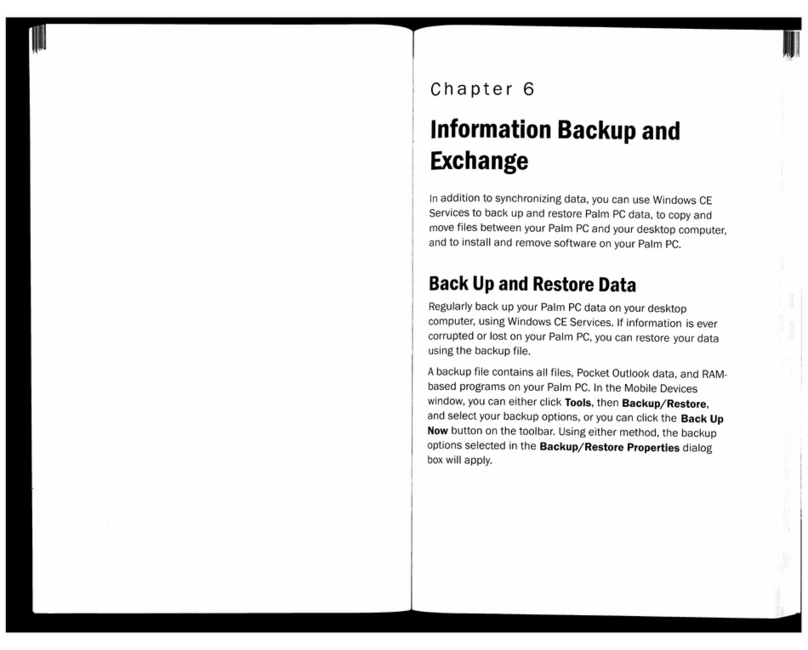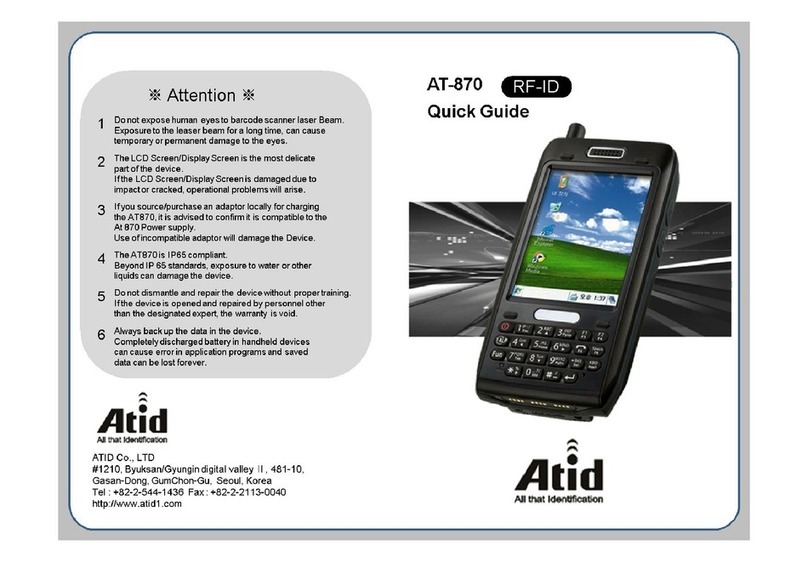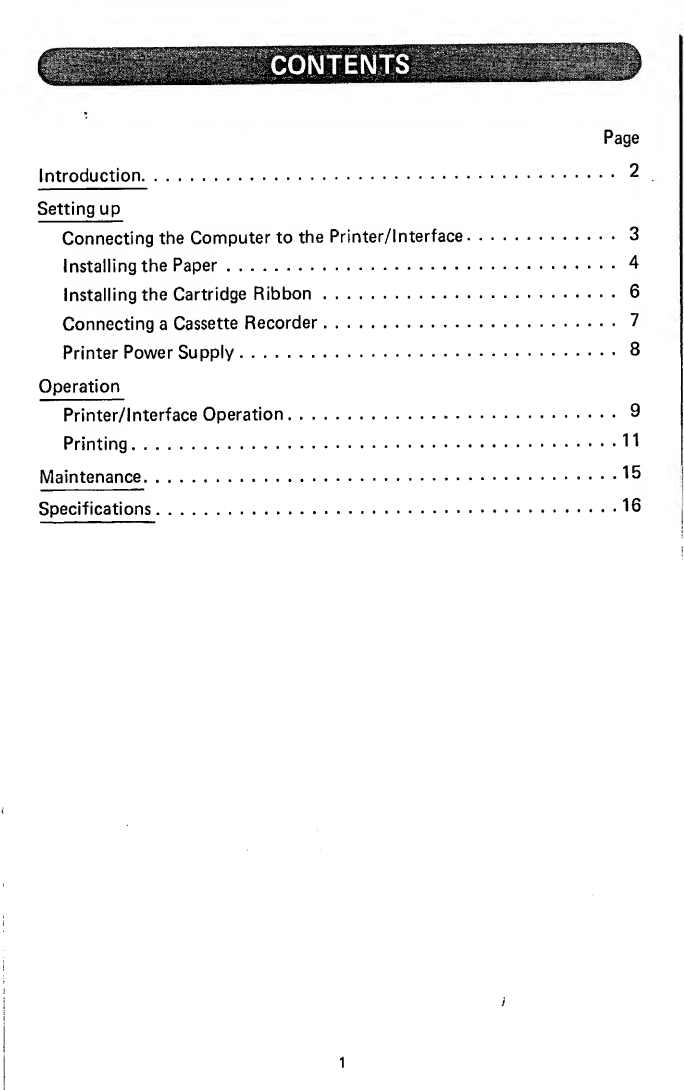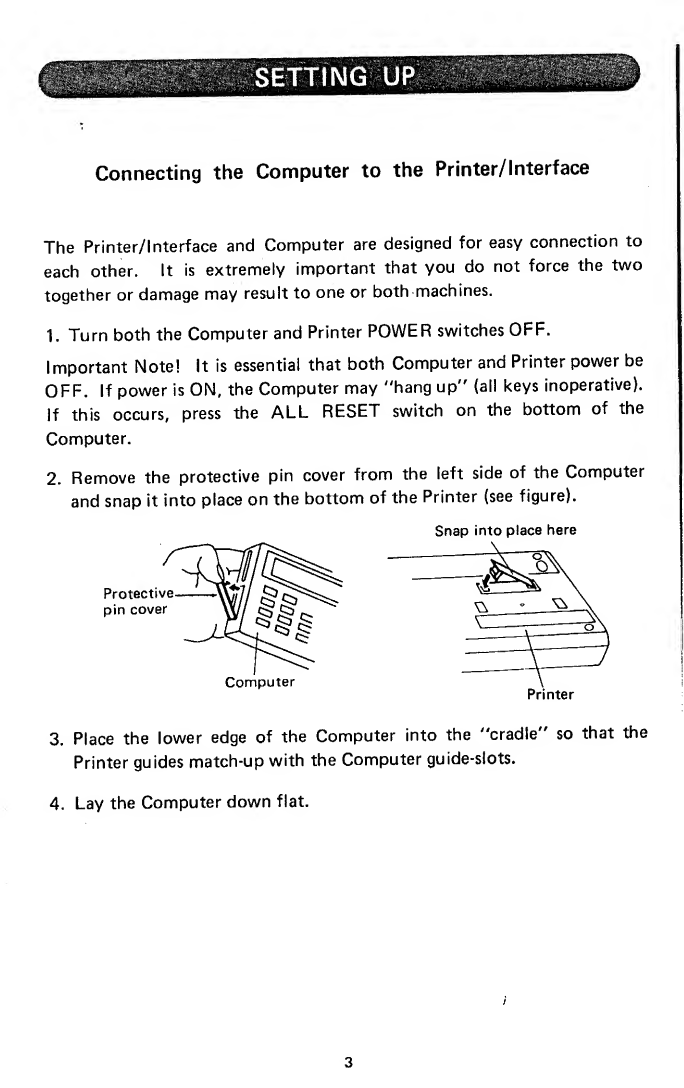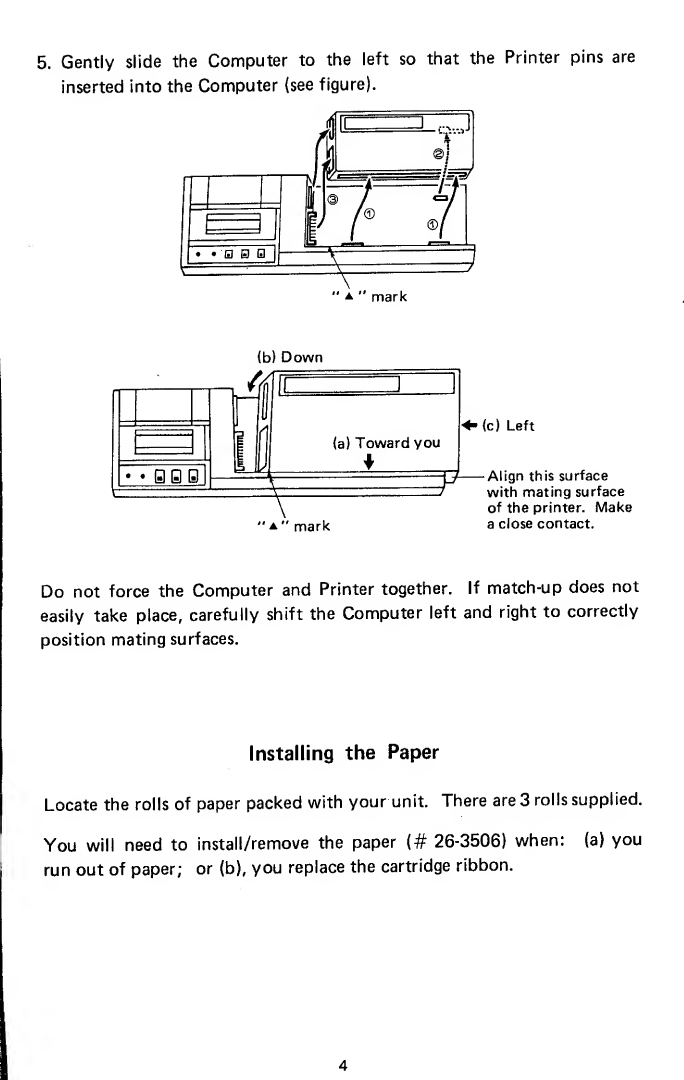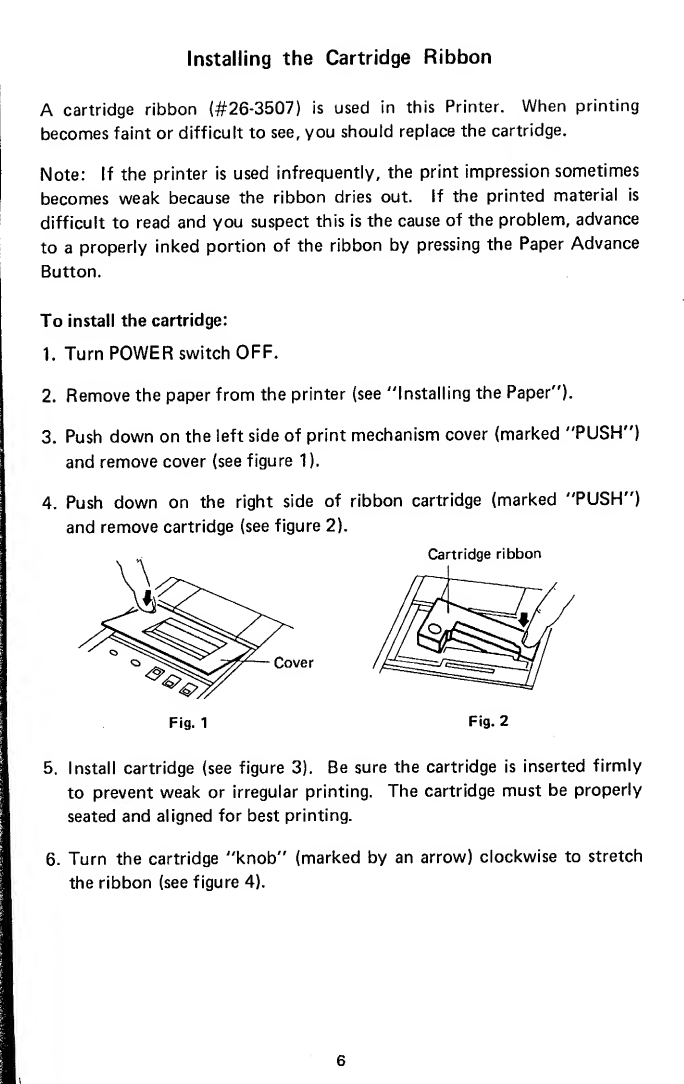Radio Shack TRS-80 User manual
Other Radio Shack PDA manuals

Radio Shack
Radio Shack EC-291 User manual

Radio Shack
Radio Shack PC-2 TRS-80 User manual
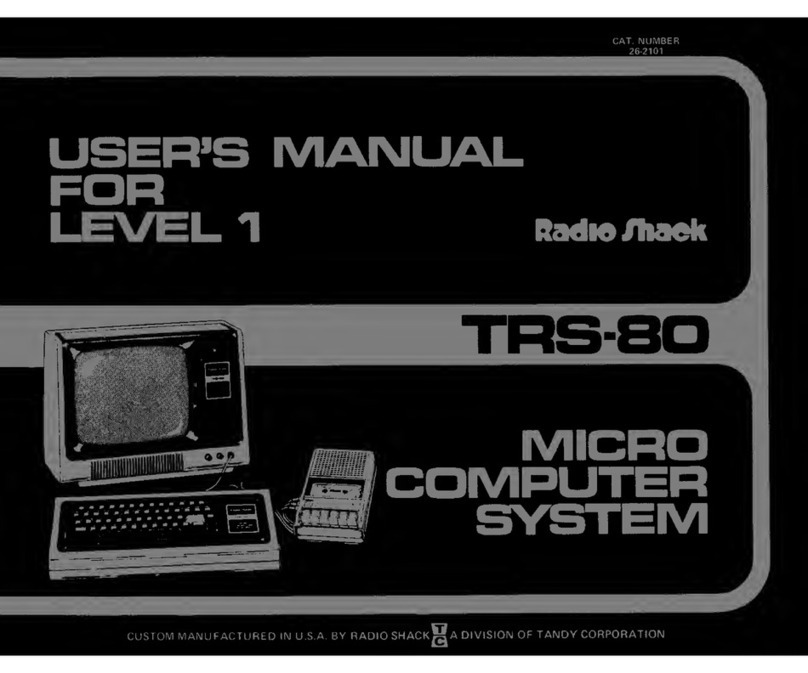
Radio Shack
Radio Shack TRS-80 User manual
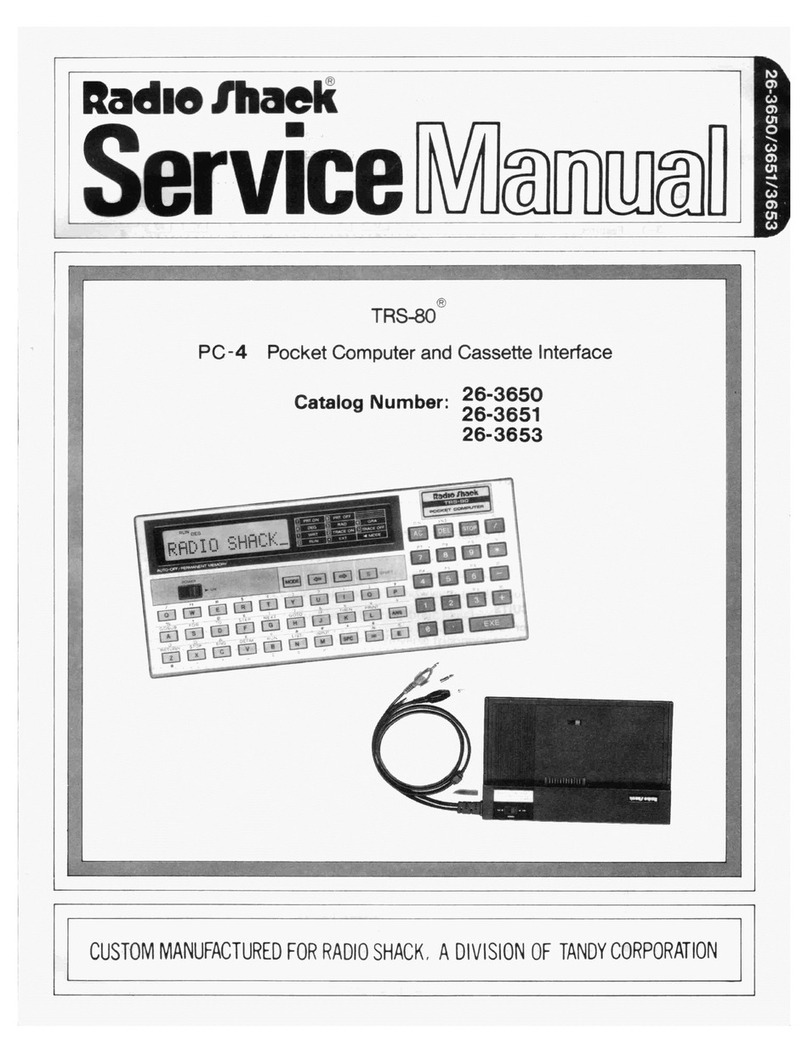
Radio Shack
Radio Shack TRS-80PC-4 User manual

Radio Shack
Radio Shack TRS-80 26-3501 User manual
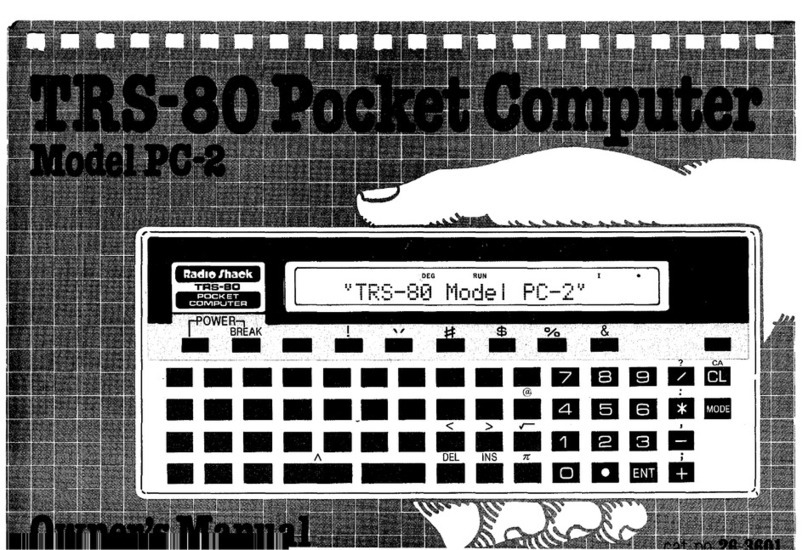
Radio Shack
Radio Shack PC-2 TRS-80 User manual
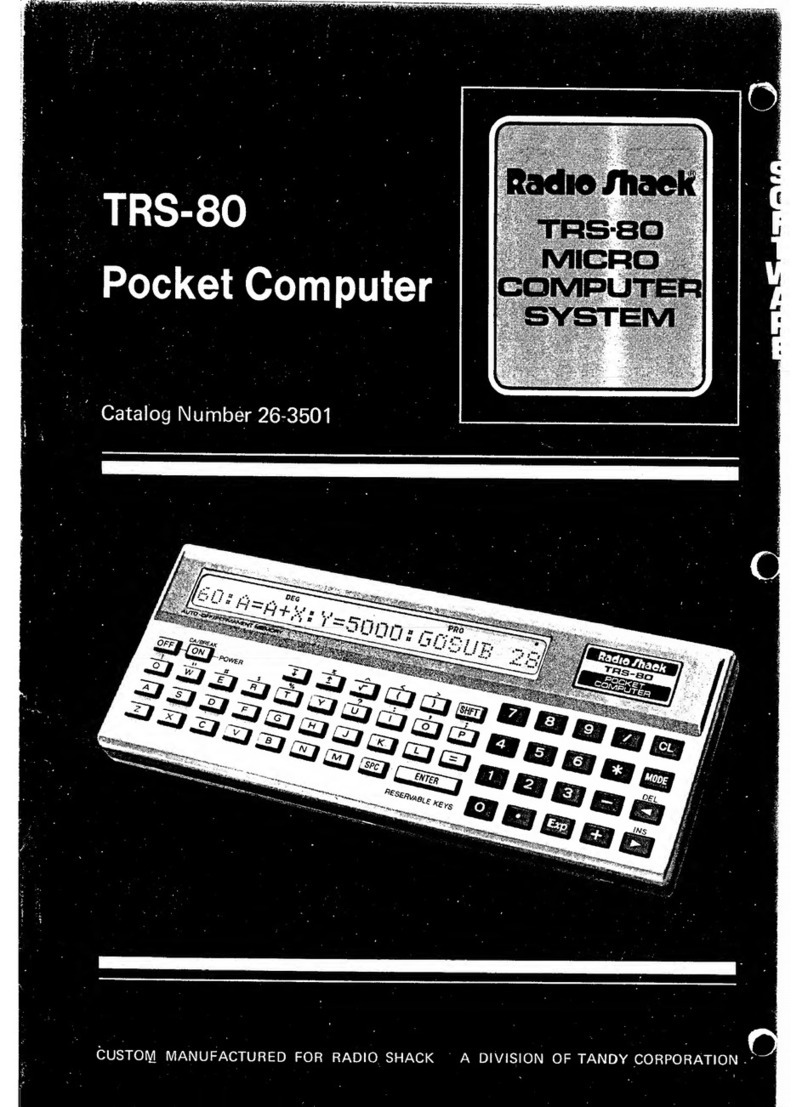
Radio Shack
Radio Shack TRS-80 User manual