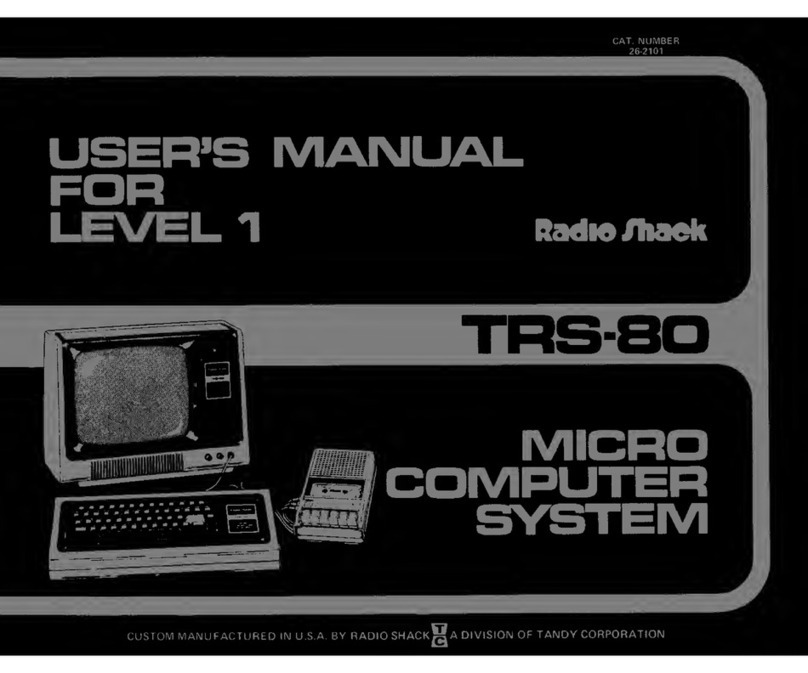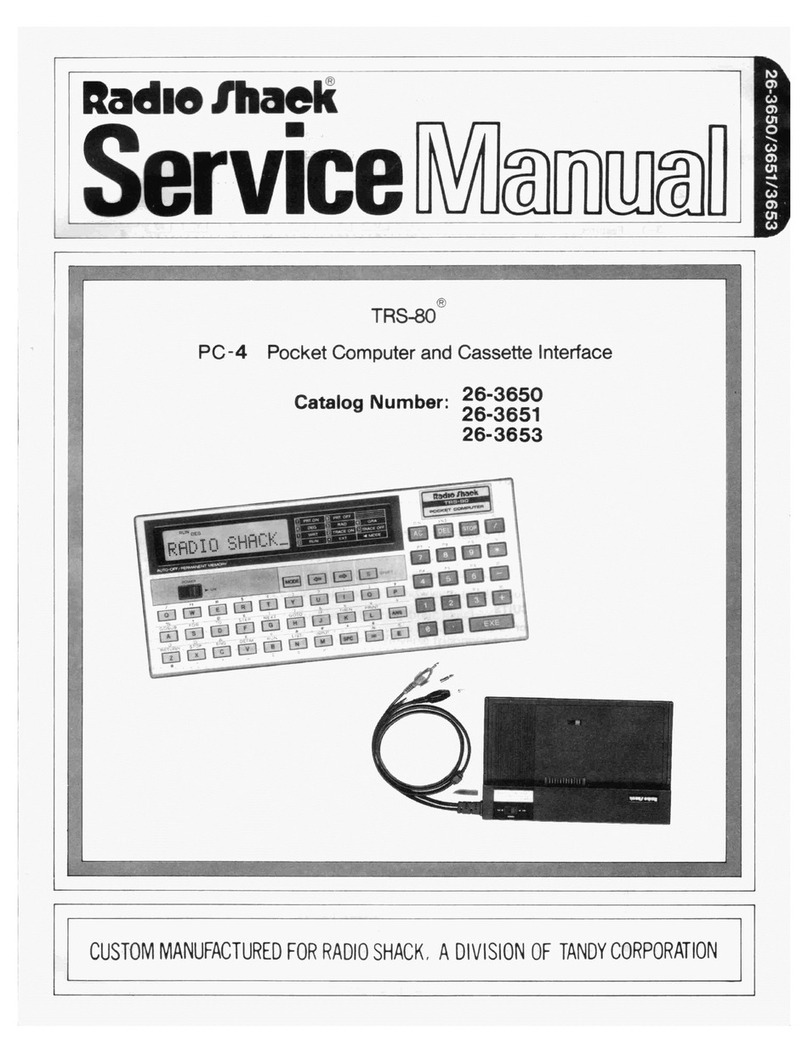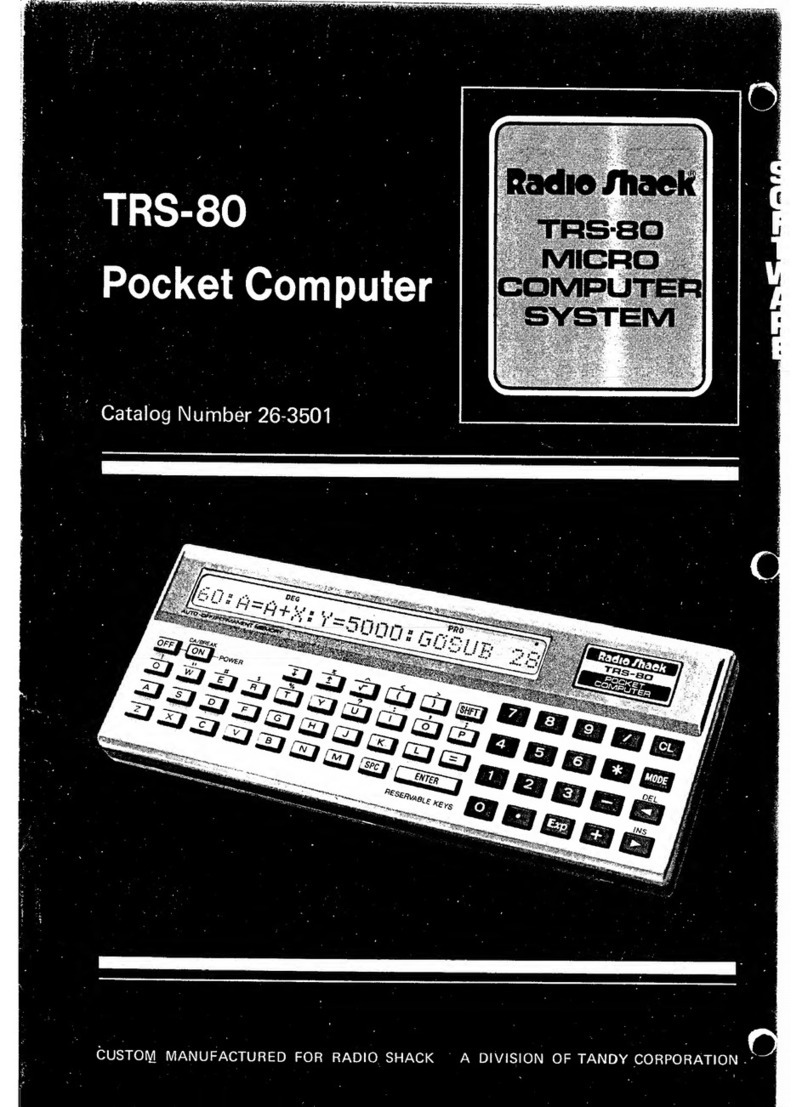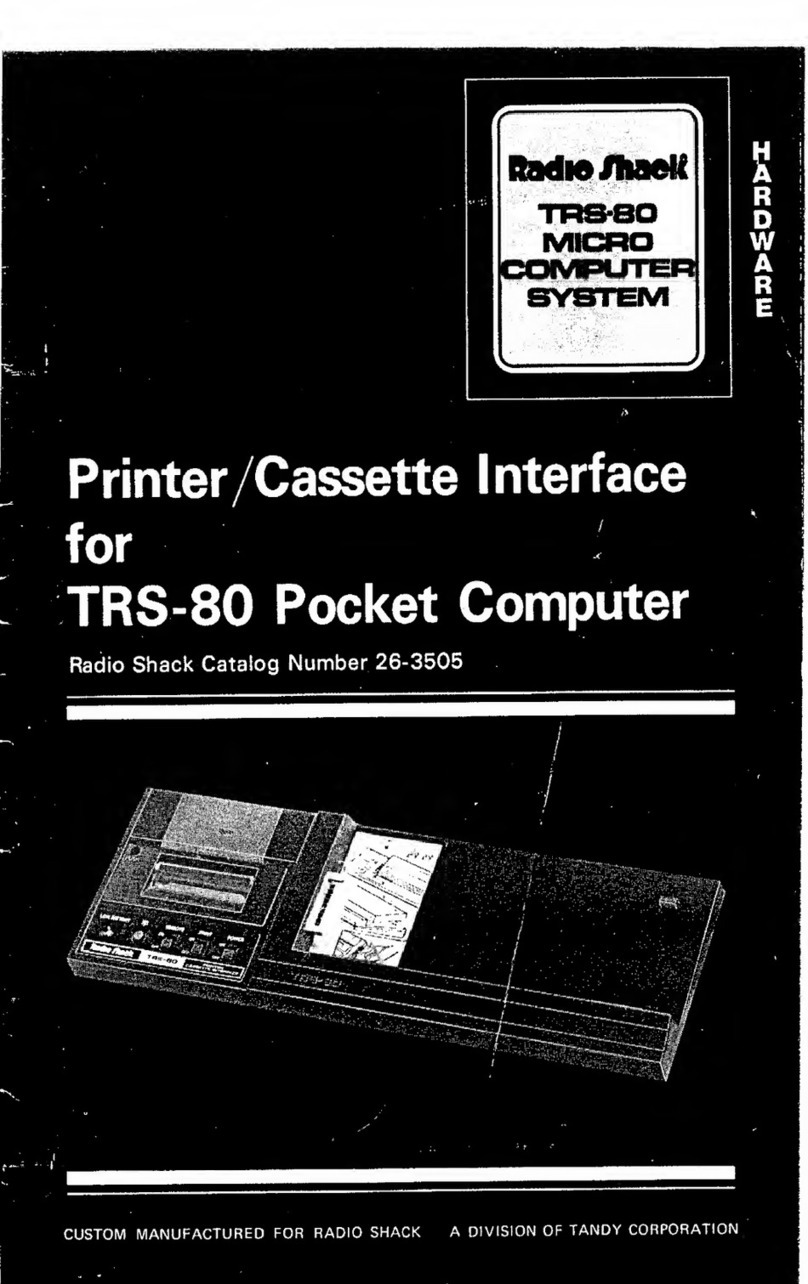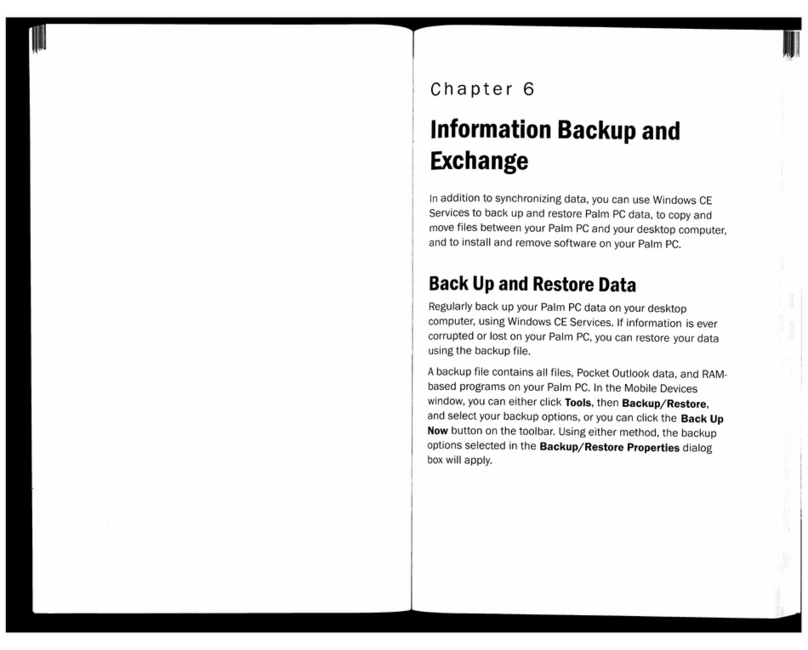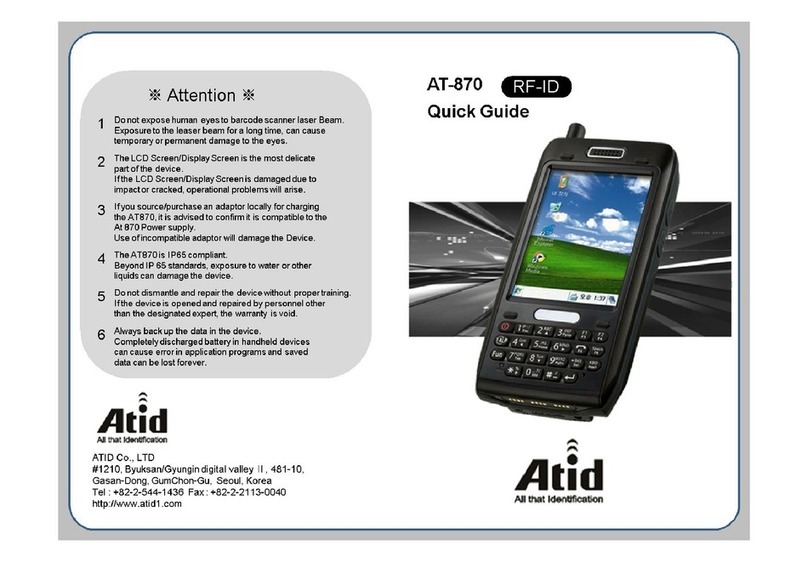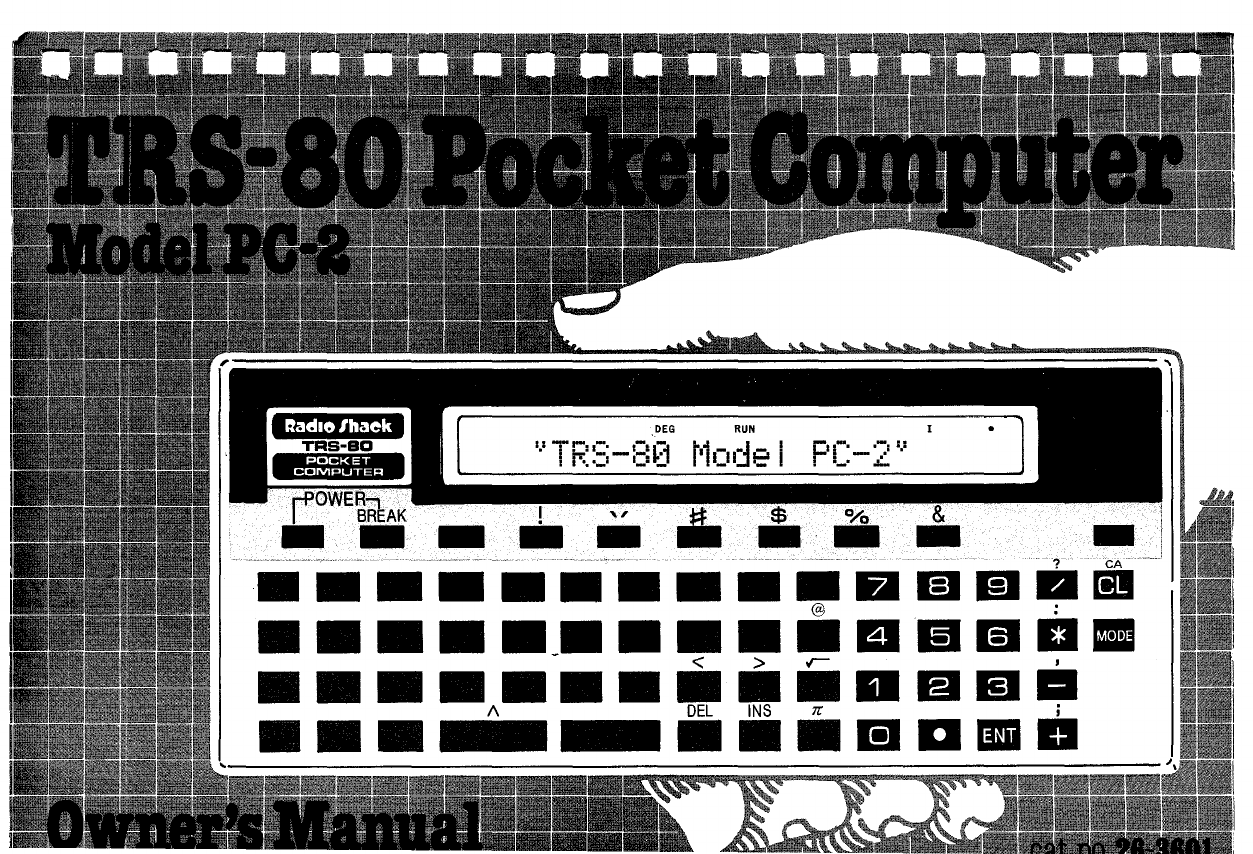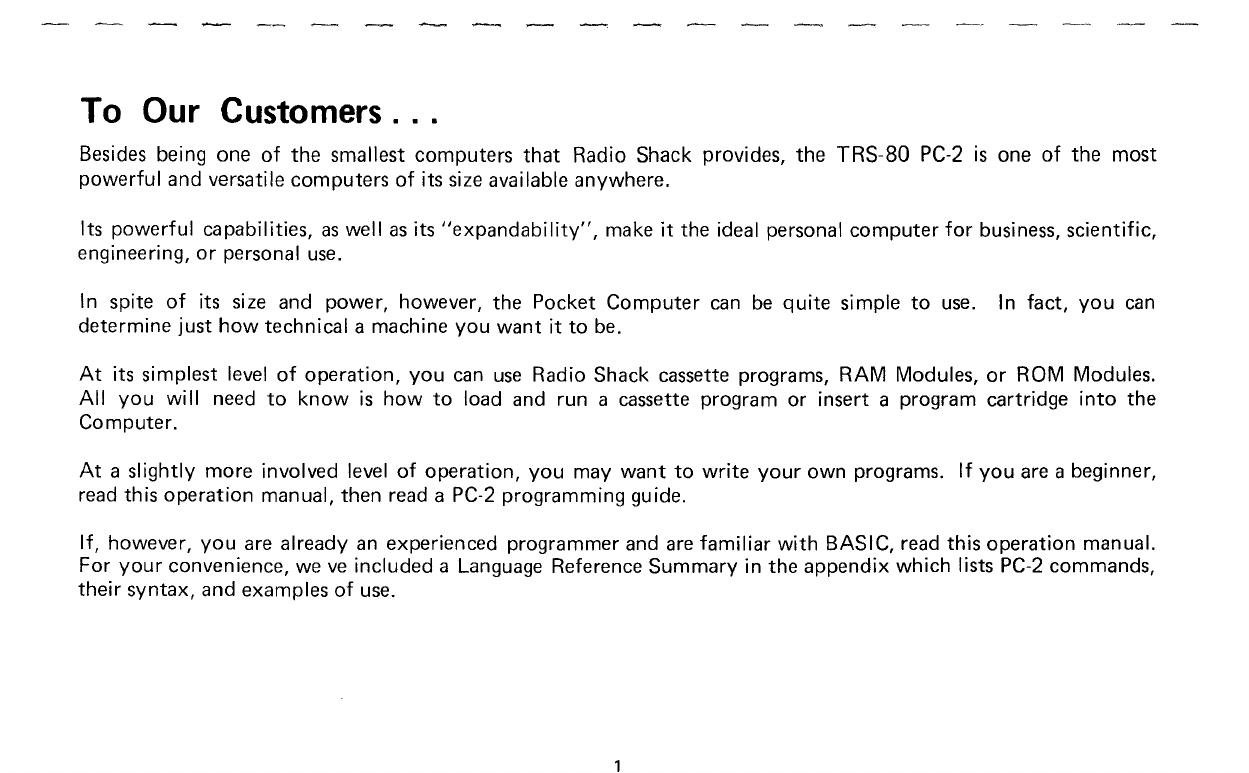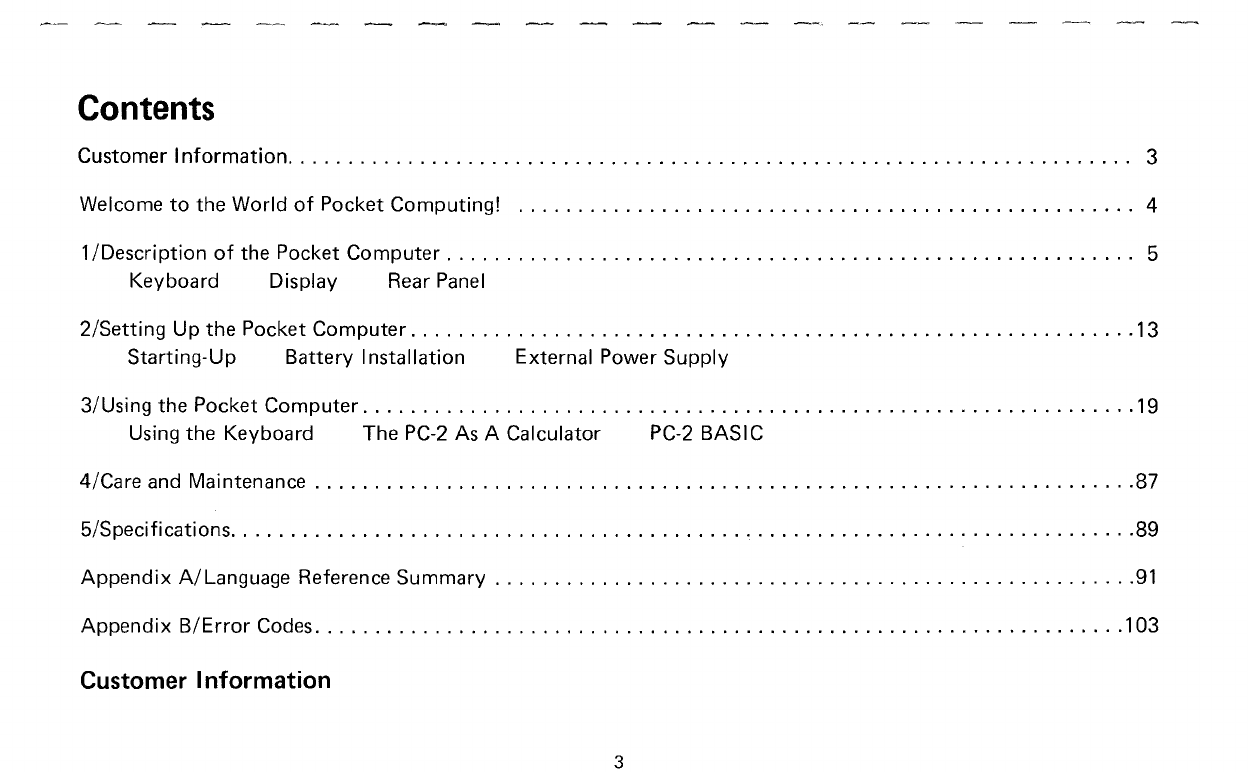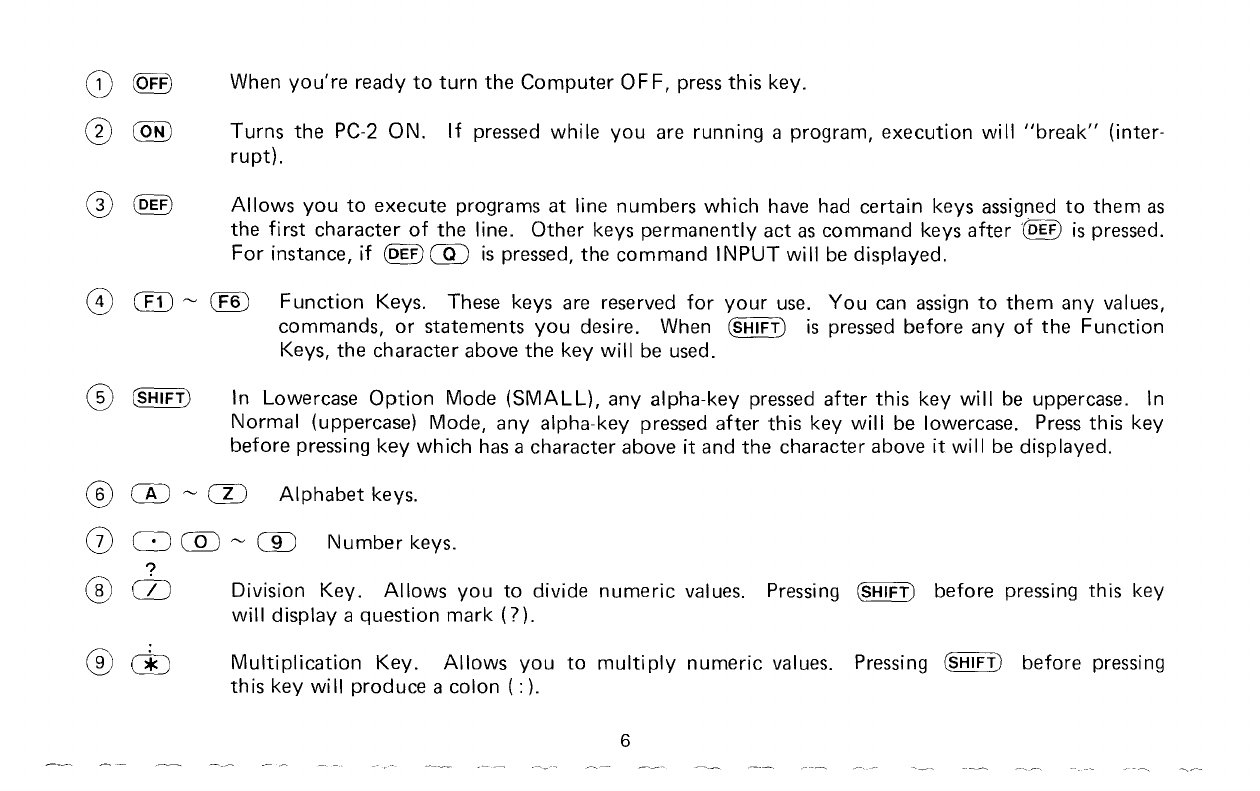To Our Customers
...
Besides being one
of
the
smallest computers
that
Radio Shack provides,
the
TRS-80
PC-2
IS
one
of
the most
powerful
and versatile computers
of
its size available anywhere.
Its
powerful
capabilities,
as
well
as
its
"expandability",
make
it
the ideal personal
computer
for
business, scientific,
engineering,
or
personal
use.
In spite
of
its size and power, however, the Pocket
Computer
can
be
quite
simple
to
use.
In fact,
you
can
determine
just
how
technical amachine
you
want
it
to
be.
At
its simplest level
of
operation,
you
can
use
Radio Shack cassette programs,
RAM
Modules,
or
ROM Modules.
All
you
will
need
to
know
is
how
to
load and run acassette program or insert aprogram cartridge
into
the
Computer.
At
a
slightly
more involved level
of
operation,
you
may
want
to
write
your
own programs.
If
you
are abeginner,
read this operation manual, then read a
PC-2
programming guide.
If,
however,
you
are already
an
experienced programmer and
are
familiar
with
BASIC, read this operation manual.
For
your
convenience, we
ve
included aLanguage Reference Summary in the appendix
which
lists
PC-2
commands,
their
syntax, and examples
of
use.