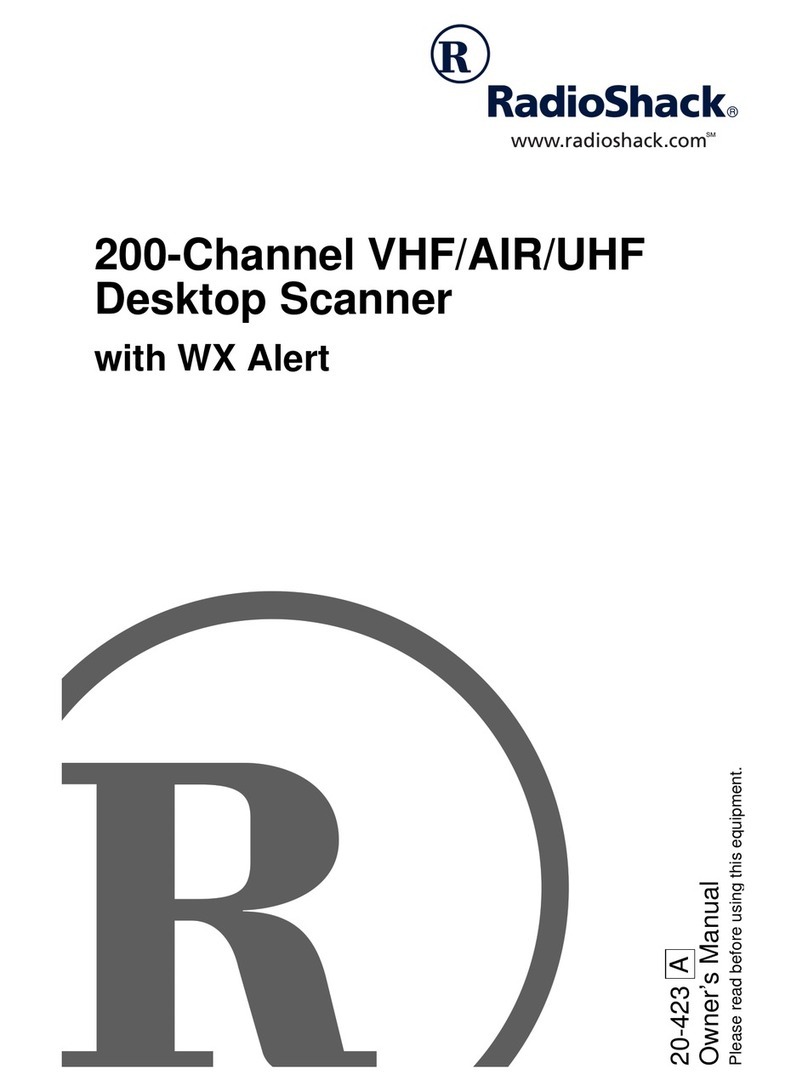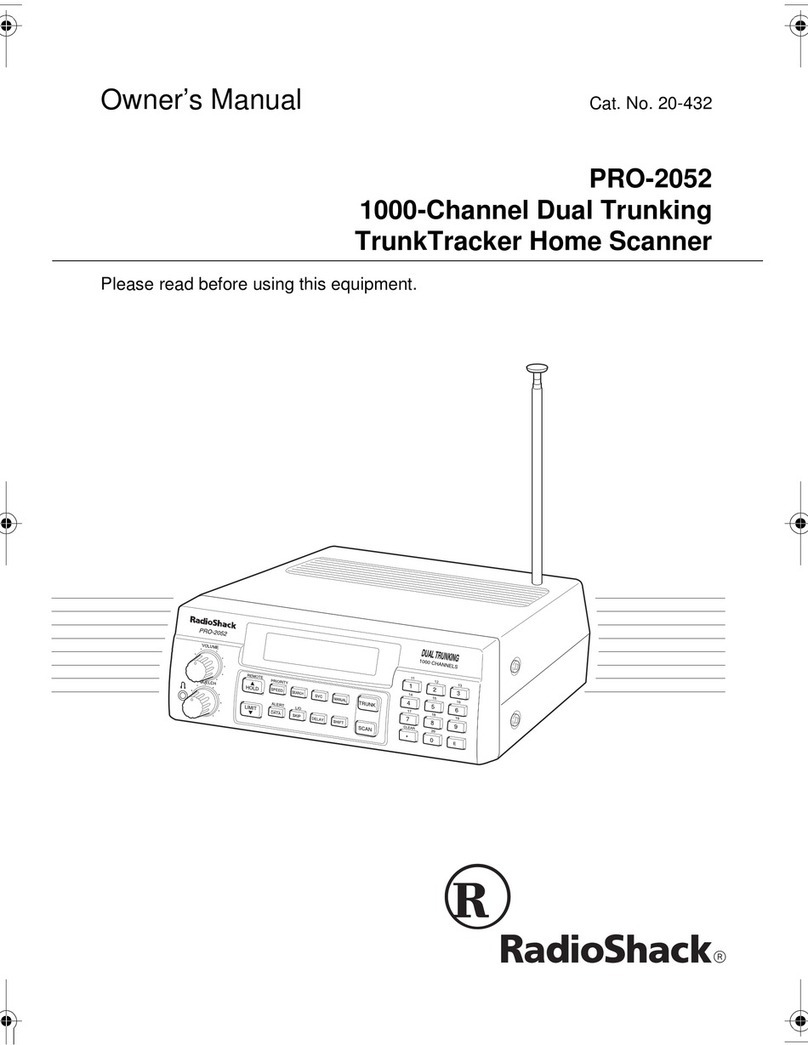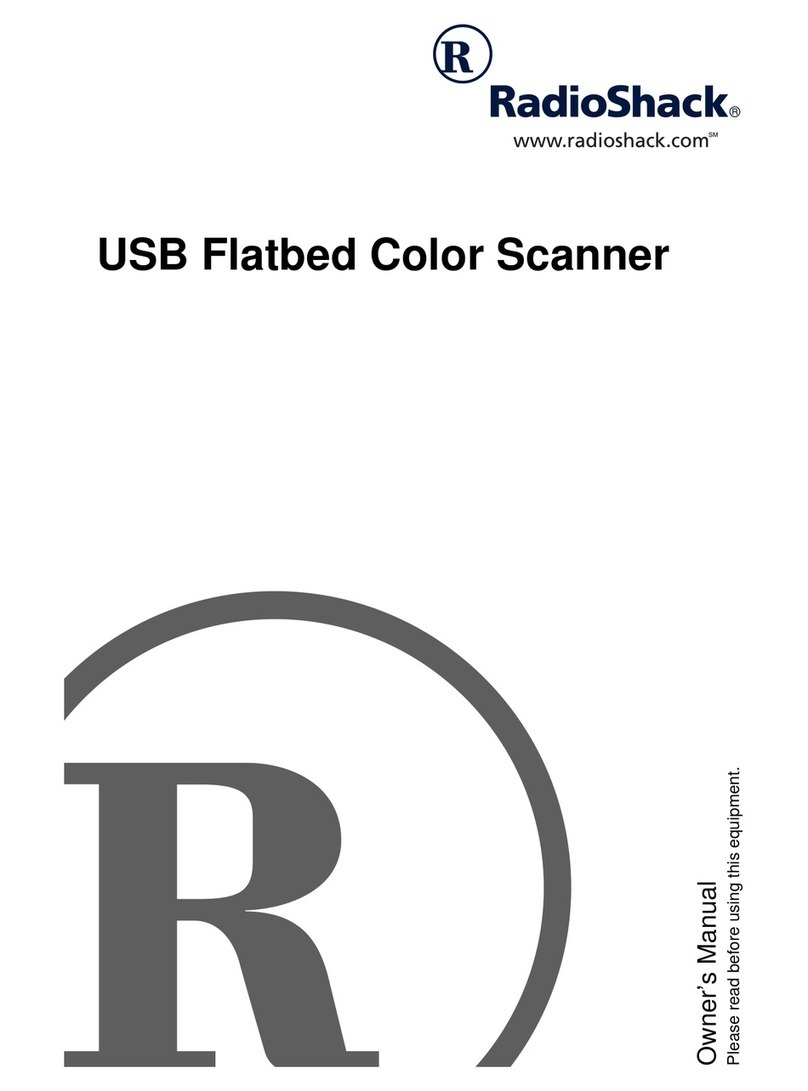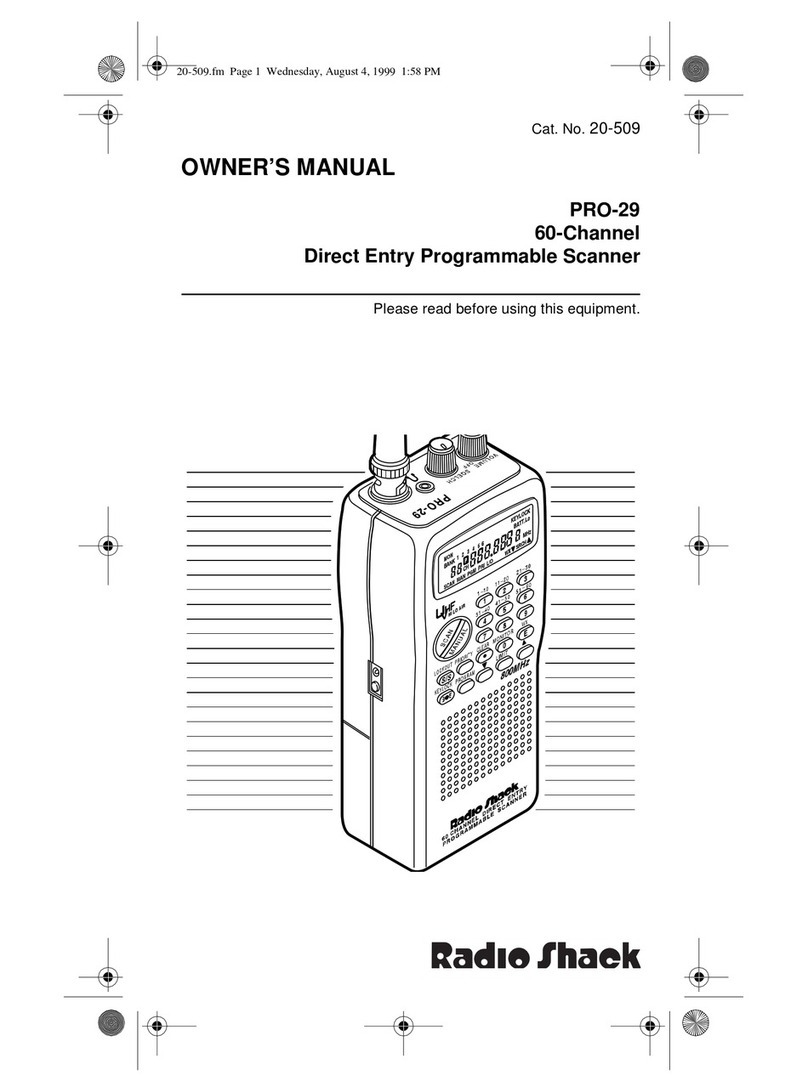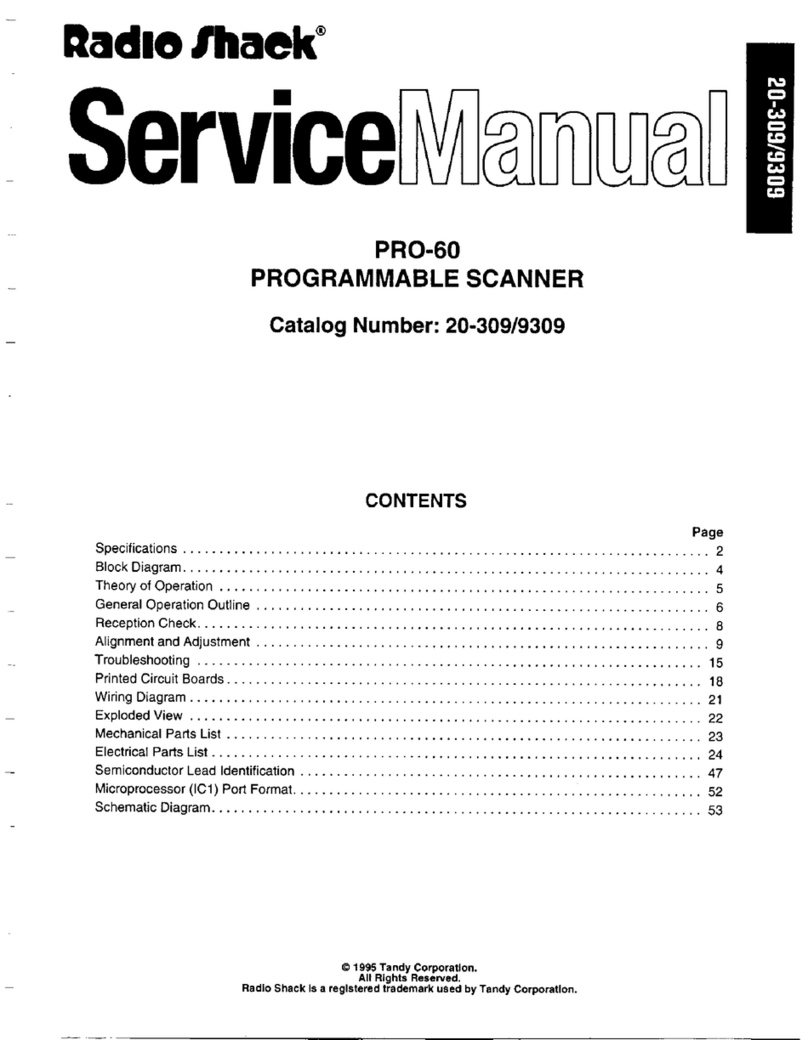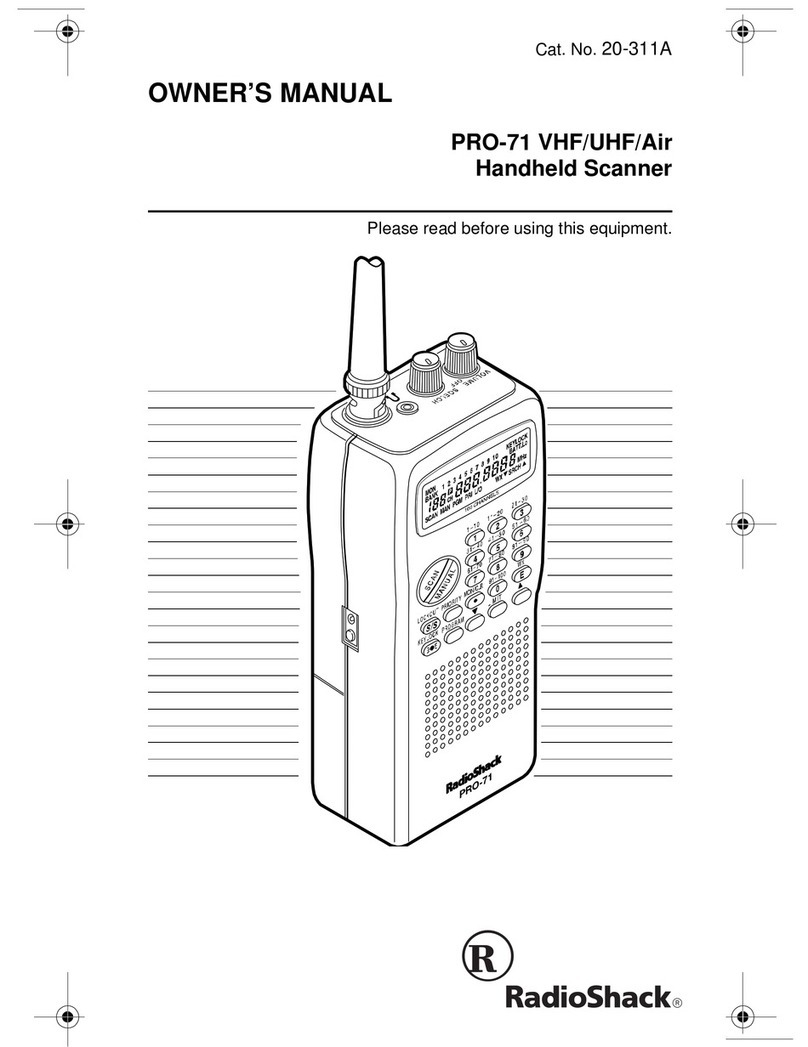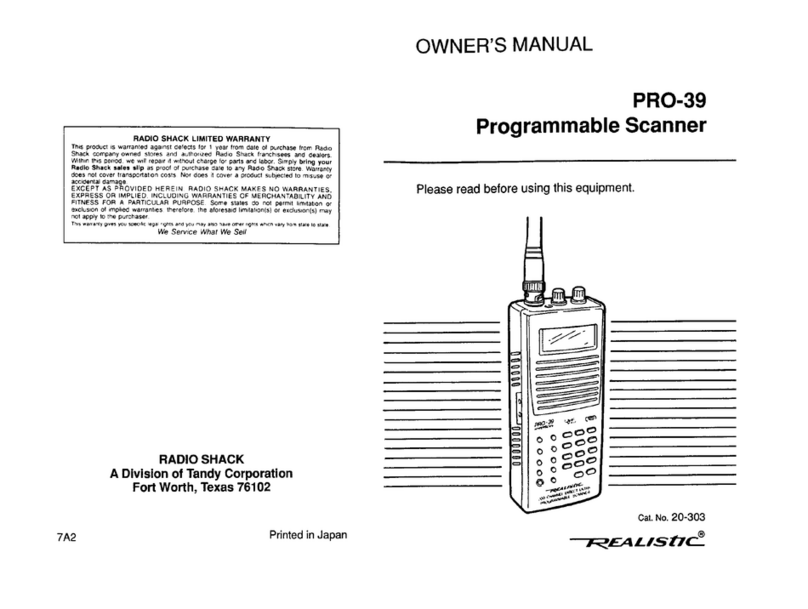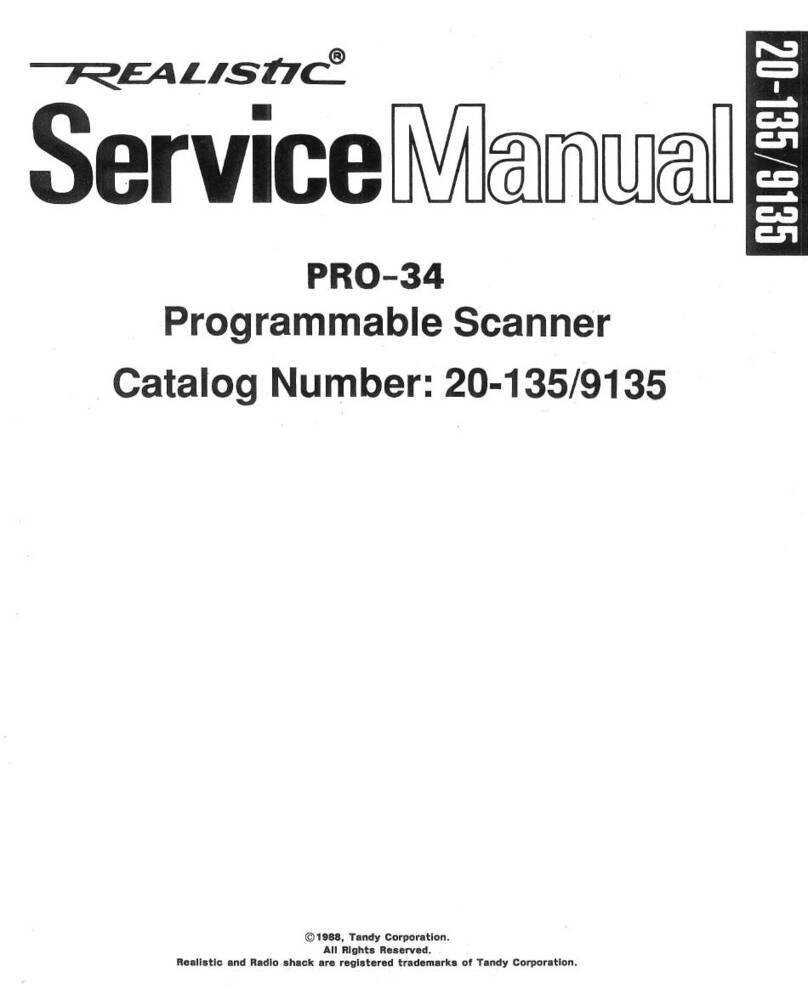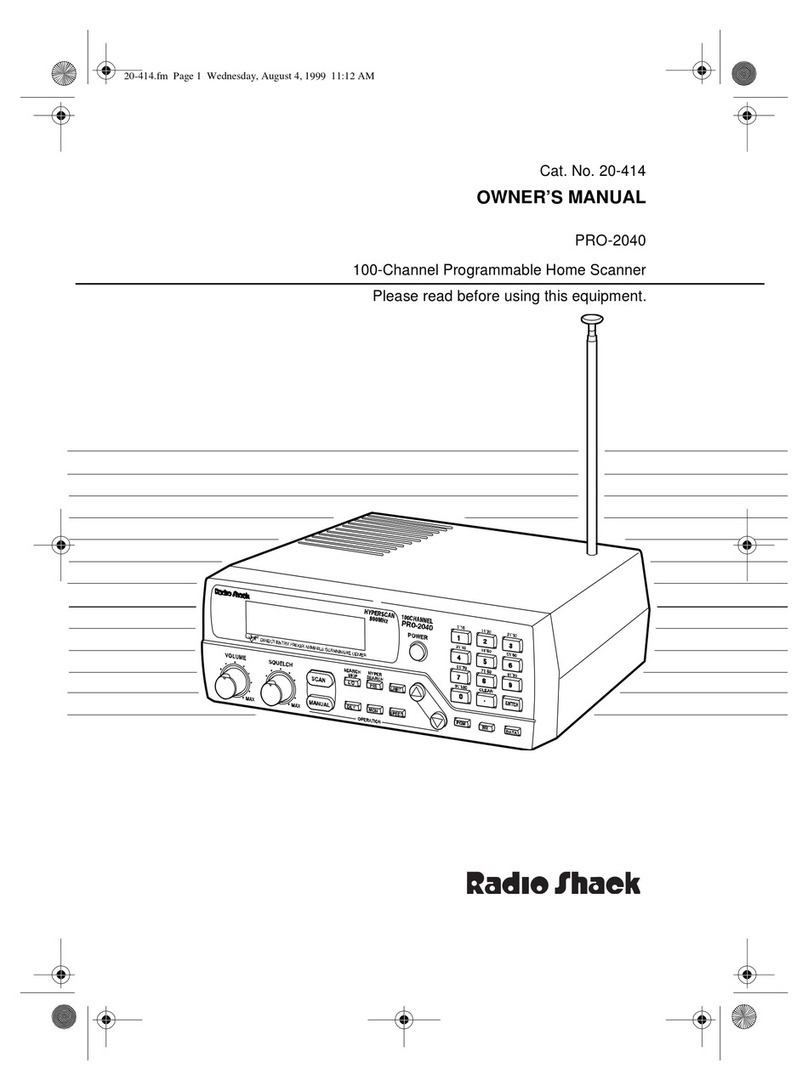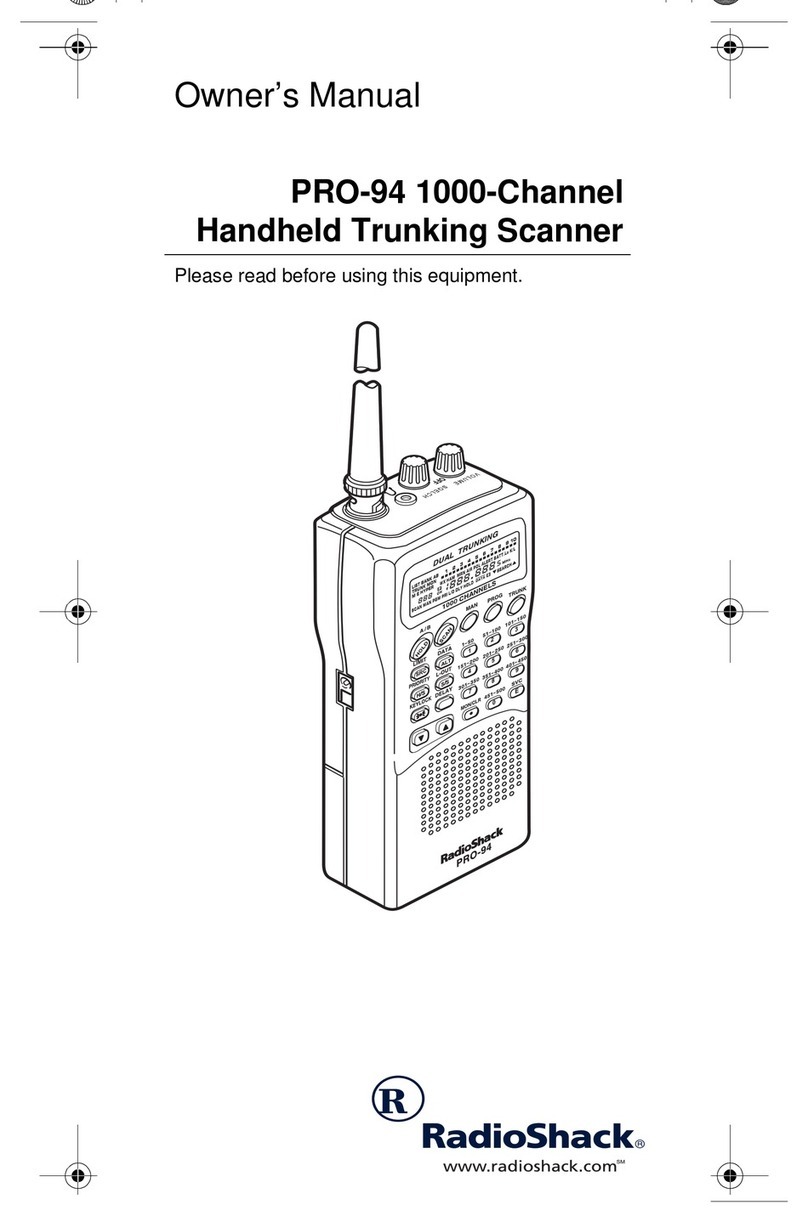Monitoring Networked Motorola and P25
Systems
Some of the systems that are preprogrammed in
your scanner are networked, multi-site Motorola
systems, such as Smartzone, OmniLink, and
networked P25 systems. These systems are
designed to cover very large areas by using
multiple networked transmitter sites, each with its
own set of frequencies.
Your Advanced Digital Scanner includes a Multi-
site feature that can enhance the operation of
the scanner when monitoring Multi-site systems.
Multi-site can be enabled by editing the trunking
system (TSYS) parameters for the system. Multi-
site can be set to Off, Stat (Stationary), or Roam.
By default, Multi-site is set to Off.
To activate Multi-site mode on a preprogrammed
Motorola or P25 networked system:
1. Press PGM (PROG), then navigate to a
talkgroup on the networked multi-site system
using the STWXkeys.
2. Press the EDIT softkey, then press the CURR
softkey.
3. Scroll down to the TSYS item and press the
SEL key to edit the TSYS parameters.
4. Scroll to Multi-site. Use the WXkeys to
select Off, Stat, or Roam. When set to Off,
the scanner will find the first usable control
channel in the control channel list and use
it until it is no longer usable. When set to
Stat, the scanner will track the system using
any control channel in the list that is usable.
When set to Roam, the scanner will attempt
Using the Preprogrammed Data
to locate and use the best possible control
channel and ignore others, until the control
channel is no longer usable, then it will locate
a new “best control channel” to use. Roam
decisions are made using the Threshold
Hi and Threshold Lo settings. For more
information on Multi-site, please see “Multi-
Site Mode On Networked Systems” in your User’s
Guide.
5. Press the SAVE softkey to save your changes
to the TSYS parameters, then press the SAVE
softkey again to use the scanner.
6. You should experiment with different Multi-
site modes and threshold settings to find a
combination that works best for your location.
Keep in mind that the threshold settings
are only available when Multi-site Roam is
selected.
7. Multi-site functionality is not available in
EDACS or LTR trunking.
Monitoring Networked EDACS Systems
Some of the systems that are preprogrammed in
your scanner are networked, multi-site EDACS
networks. Like Motorola and P25 networked
systems, these EDACS systems are designed
to cover very large areas by using multiple
networked transmitter sites, each with its own set
of frequencies.
EDACS trunking is quite different from Motorola
and P25 trunking. With Motorola and P25
trunking, the subscriber radios on the system
(and your scanner) get all of the system channel
frequency information from the control channel,
which simplifies wide-area networked system
scanning. In EDACS, it is necessary to program
Using the Preprogrammed Data