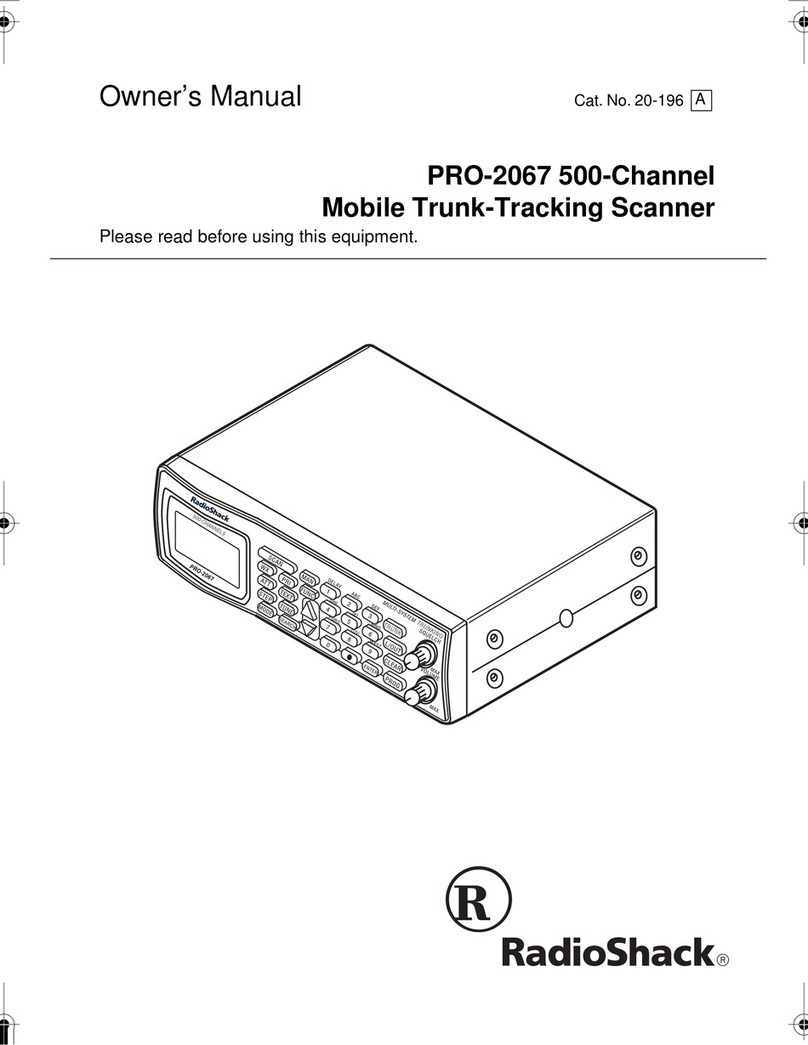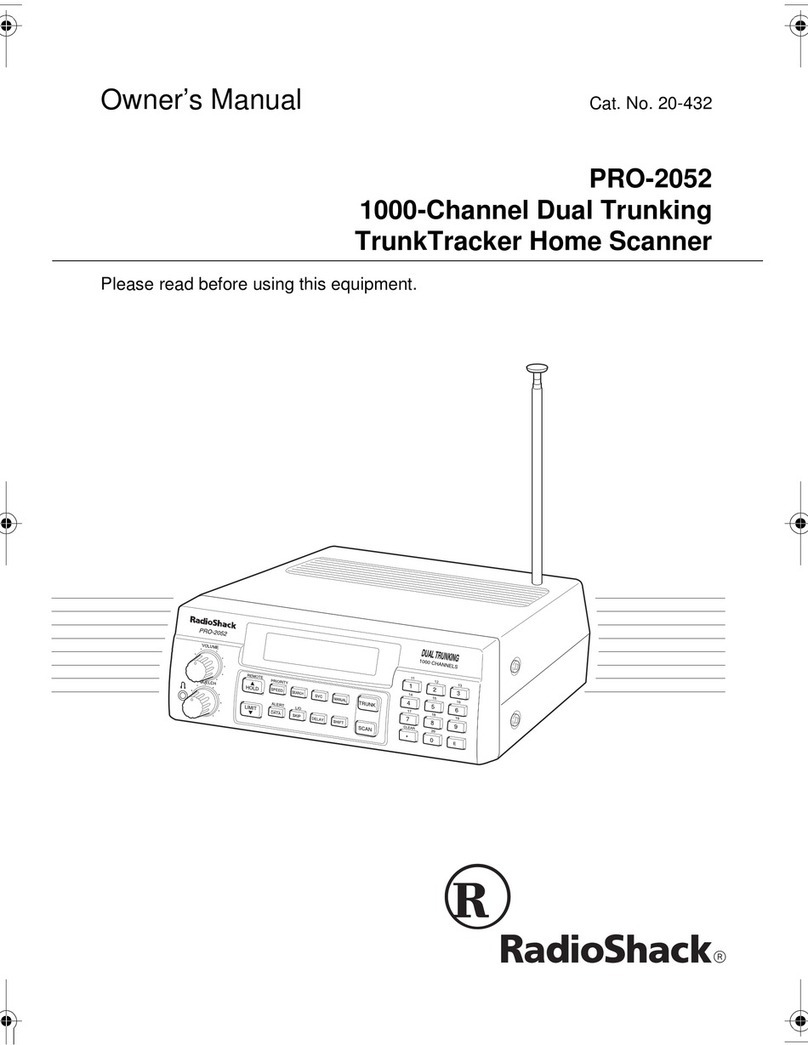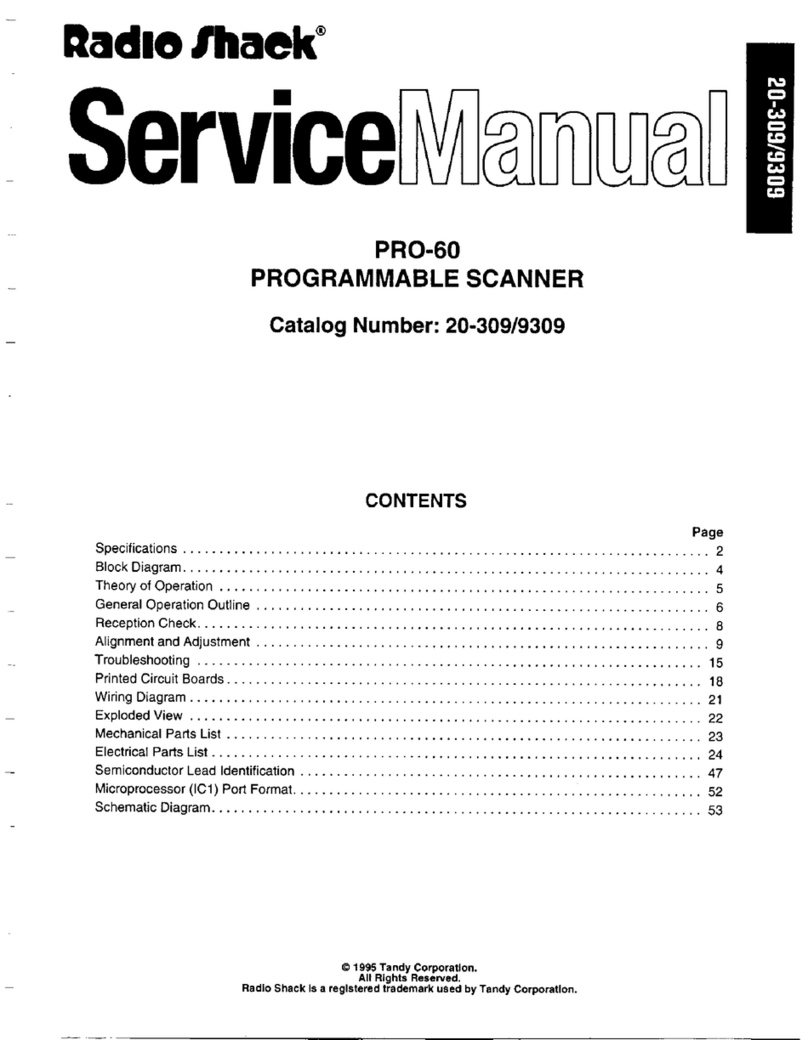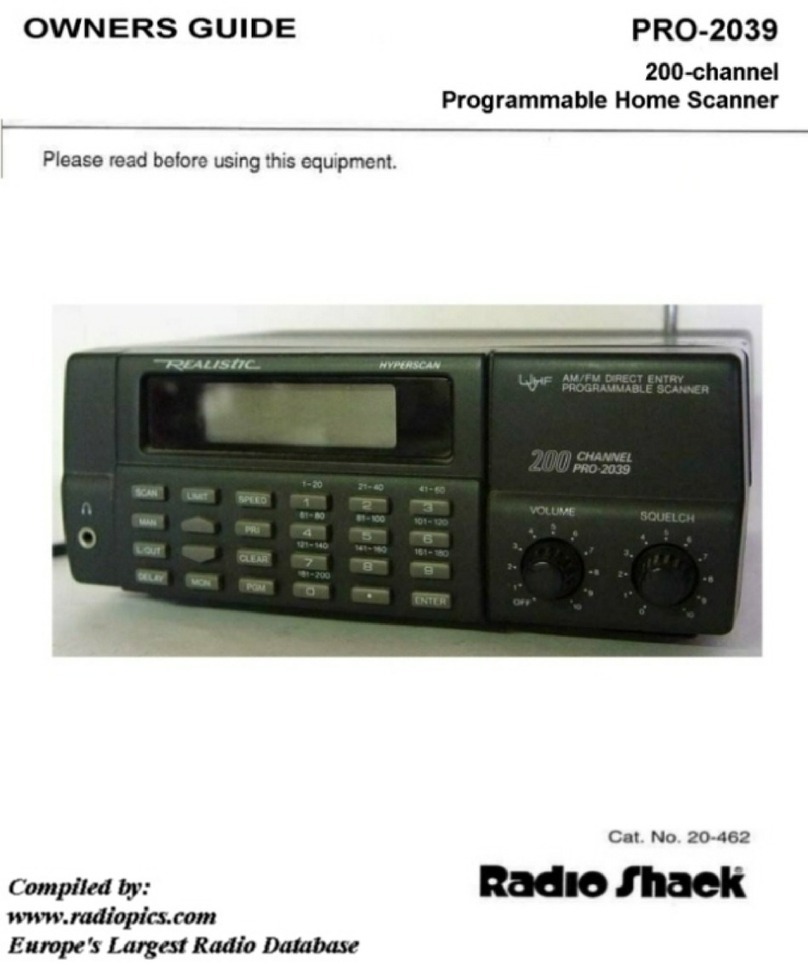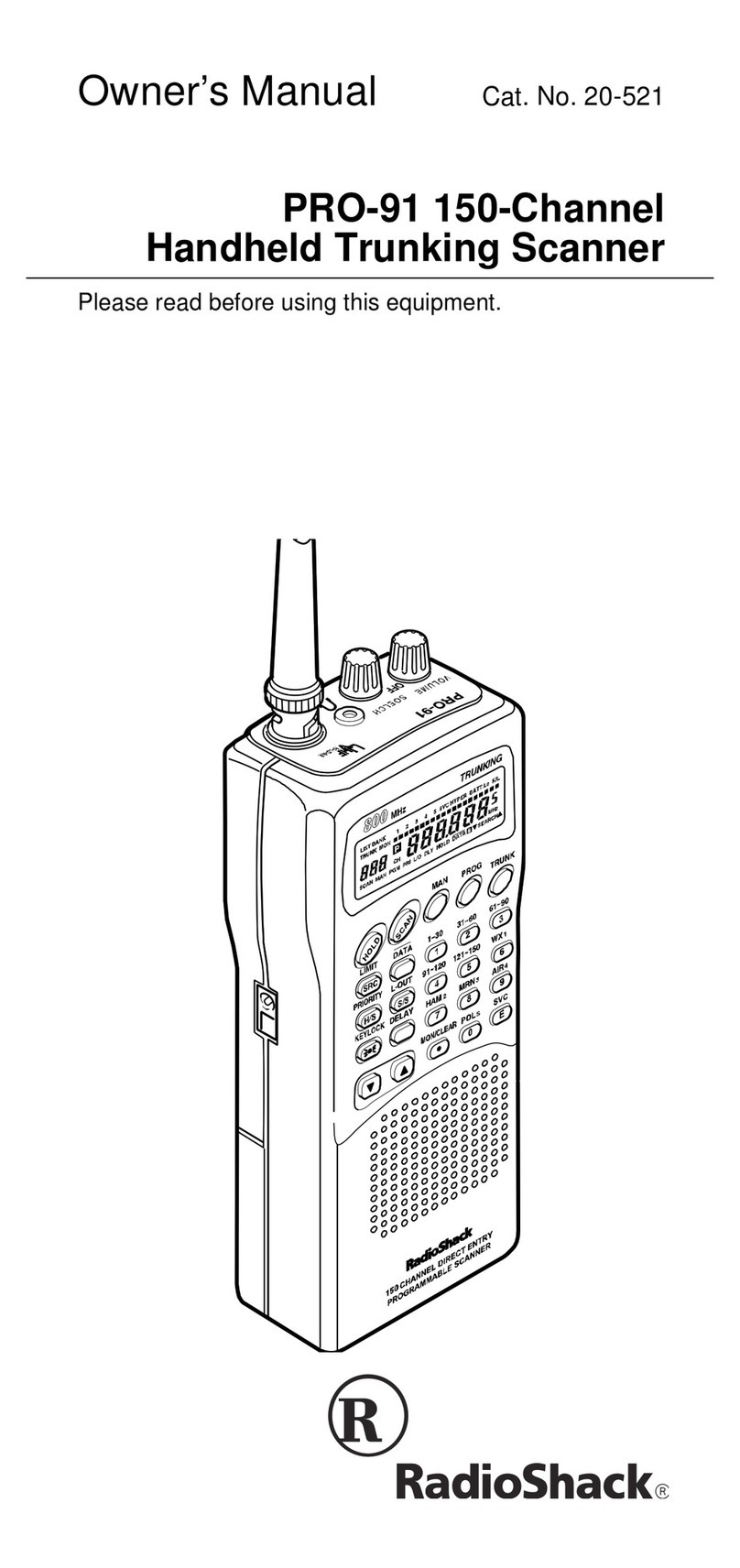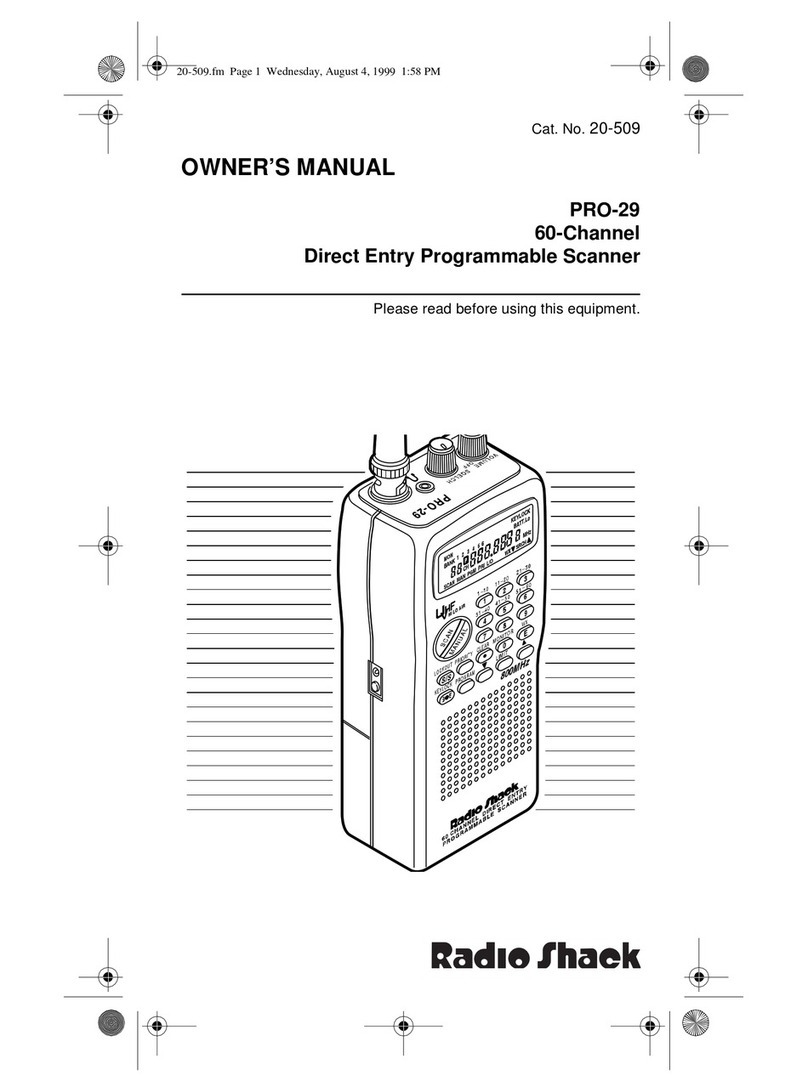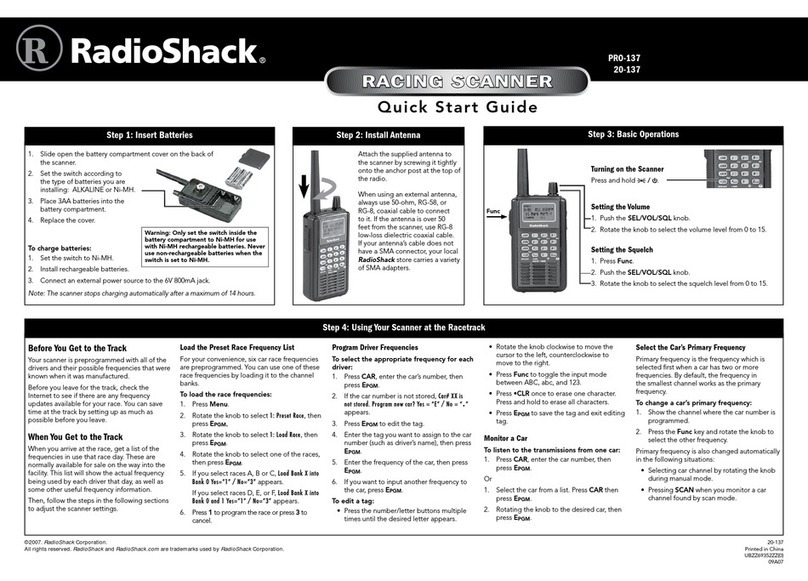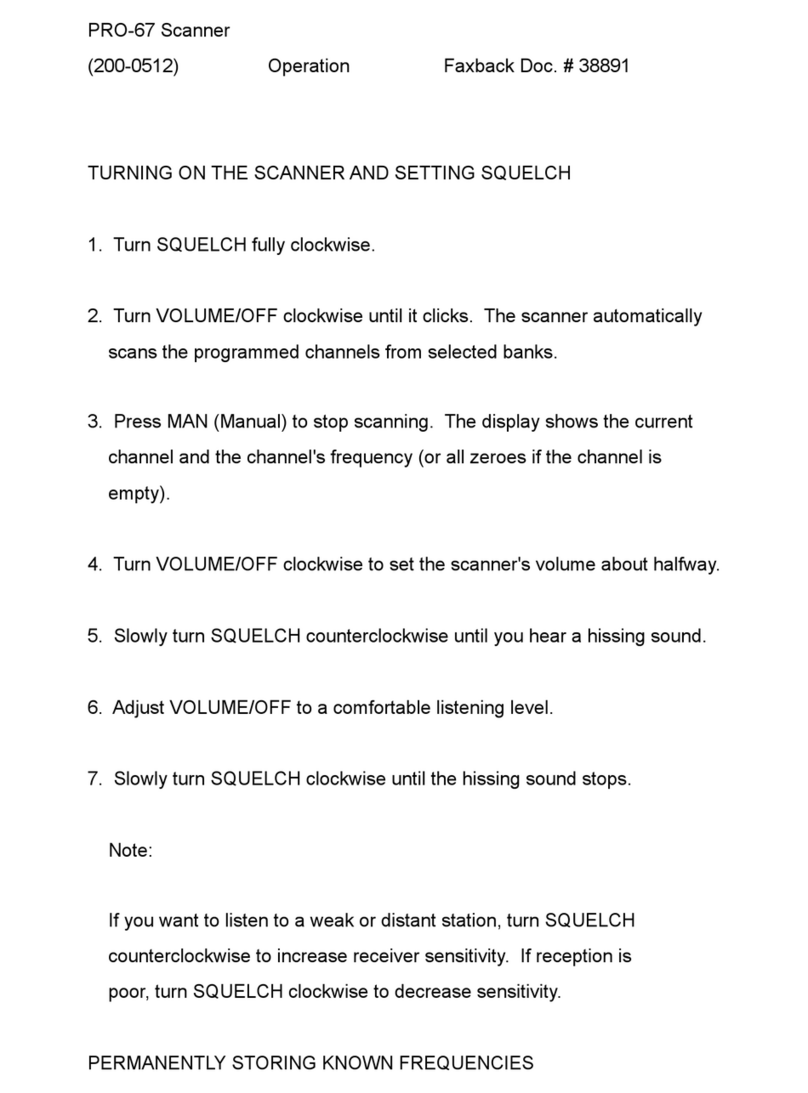2
The lightning symbol is intended to alert you to the presence of
uninsulated dangerousvoltage within this product’s enclosure that
might be of sufficient magnitude to constitute a risk of electric
shock. Do not open the product’s case.
The exclamation symbol is intended to inform
you thatimportant operating and maintenance
instructions are included in the literature
accompanying this product.
!
WARNING: To reduce
the risk of fire or shock
hazard, do not expose this
product to rain or moisture.
CAUTION: TO REDUCE THE RISK OF
ELECTRIC SHOCK, DO NOT REMOVE COVER
OR BACK. NO USER-SERVICEABLE PARTS
INSIDE. REFER SERVICING TO QUALIFIED
PERSONNEL.
RISK OF ELECTRIC
SHOCK DO NOT OPEN
!
CAUTION
+/2146#06"5#('6;"
+05647%6+105
1. Read Instructions — All the safety and operating
instructions should be read before the product is
operated.
2. Retain Instructions — The safety and operating
instructions should be retained for future reference.
3. Heed Warnings — All warnings on the product and in
the operating instructions should be adhered to.
4. Follow Instructions — All operating and use
instructions should be followed.
5. Water and Moisture — Do not use this product near
water (for example, near a bath tub, wash bowl, kitchen
sink, or laundry tub; in a wet basement; or near a
swimming pool; and the like).
6. Carts and Stands — Use only with a cart, stand, tripod,
bracket, or table recommended by the manufacturer.
7. Ventilation — Slots and openings in the cabinet are
provided for ventilation and to ensure reliable operation
of the product and to protect it from overheating, and
these openings must not be blocked or covered. The
openings should never be blocked by placing the
product on a bed, sofa, rug, or other similar surface.
8. Heat — The product should be situated away from heat
sources such as radiators, heat registers, stoves, or
other products (including amplifiers) that produce heat.
9. Power Sources — The product should be connected to
a power source only of the type described in the
operating instructions or as marked on the scanner.
10. Power-Cord Protection — Power-supply cords should
be routed so that they are not likely to be walked on or
pinched by items placed upon or against them, paying
particular attention to cords at plugs, convenience
receptacles, and the point where they exit from the
product.
Important Safety Instructions
2CEMCIG"%QPVGPVU
• USB 2.0 Scanner
• AC adapter (Input: 120V AC;
Output: 12V DC, 15 W max.)
• USB cable
• Software CD
• This Owner's Manual
5[UVGO"4GSWKTGOGPVU
Operating System
• Windows 98
• Windows 2000
• Windows ME
• Windows XP
Hardware
IBM PC or compatible, with:
• VGA or SVGA monitor
• CD-ROM drive
• one available USB port
• 128 MB RAM
• 200 MB free hard disk space (for
installing the supplied software)
This scanner is not compatible with
Microsoft Windows 3.1 or 95.
%106'065
Preparation ........................................... 4
Locking/Unlocking the scanner ......... 4
Connecting AC Power ....................... 4
Installing Software and Hardware ......... 4
Software Installation .......................... 4
Using the Onscreen Scanner Control
Panel ................................................. 6
Preparation ........................................... 6
About TWAIN Interface ..................... 6
Initiating TWAIN ................................ 7
Operation ............................................ 12
Scanning ......................................... 12
Copying/Printing .............................. 12
Custom ............................................ 13
OCR ................................................ 13
E-Mail .............................................. 14
Preferences ..................................... 14
Function Settings ............................ 15
Select Menu .................................... 15
Add Application ............................... 15
About Included Software ..................... 16
Correcting Scanned Images ............... 17
Scanning Night Shots ...................... 17
Scanning Snow Shots ..................... 18
Scanning Text for OCR ................... 18
Scanning Line Art Drawings ............ 18
Care .................................................... 18
Service and Repair ............................. 18
Specifications .................................. 18
Troubleshooting .................................. 19
FCC Declaration of Conformity ........... 20
The FCC Wants You to Know ............. 20