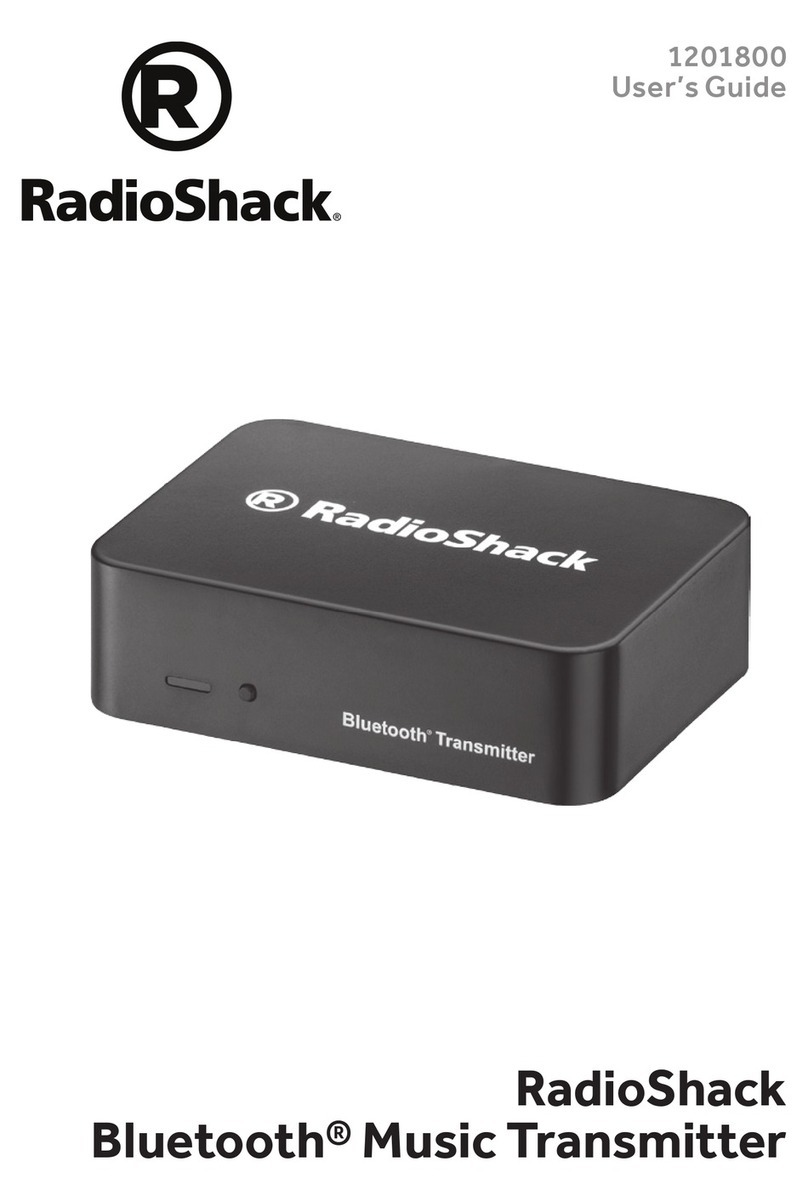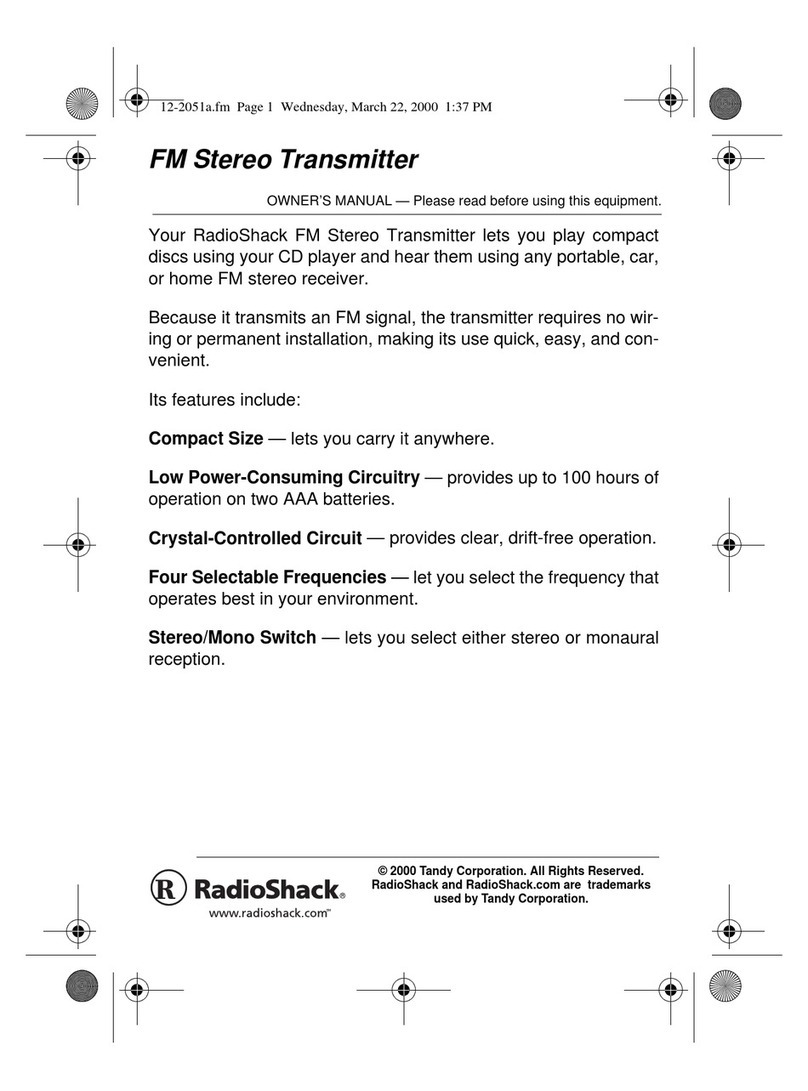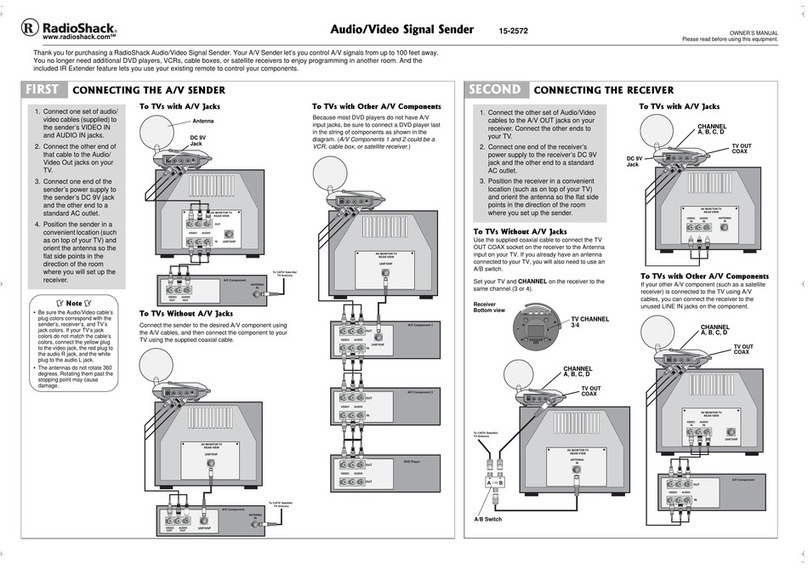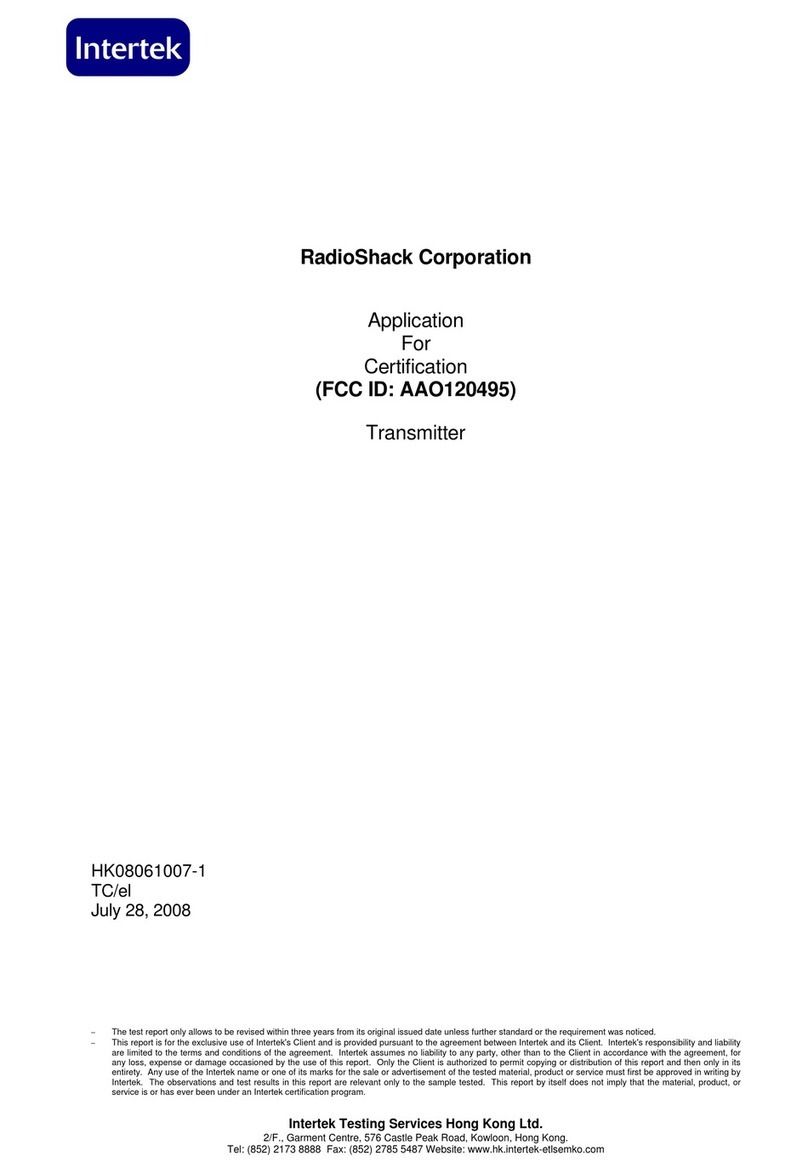2
INTRODUCTION
Your RCA Audio/Video Home Net-
work delivers clear stereo sound and
sharp color video images up to 500
feet away from the A/V source. Be-
cause it transmits at a low frequency
(30 MHz), your Home Network can
share the same phone lines as voice
and data signals, so you can still use
your phone, fax, or modem while you
enjoy broadcast, recorded, or satellite
programming on a TV anywhere in
your home!
Just connect the Home Network’s
transmitter to AC power, a phone line,
and an audio or video source, and its
receiver to AC power, a phone line,
and a remote TV, audio receiver, or
powered speakers. When you turn on
the components you connected, the
transmitter sends the signals from the
source to the receiver, so you can:
• watch VCR or DVD movies on
any TV in your home without run-
ning costly cable, moving your
VCR, or buying another one
• watch cable or satellite program-
ming on any TV in your home
• listen to stereo music on powered
speakers inside or outside your
home
• receive computer images and
sound on a remote TV (additional
equipment required)
• monitor your sleeping baby, play-
ing children, or sick family mem-
bers, or see who is outside your
door on your TV using a cam-
corder or miniature security cam-
era
With additional equipment (not sup-
plied), you can even use the Home
Network to show presentations from a
desktop or laptop computer on a TV
screen or view TV programming on a
computer’s monitor.
Your Home Network comes with an
infrared (IR) remote control emitter
that allows you to use an audio or vid-
eo source’s remote control to control
the device from another room, even if
the device is not within line-of-sight of
the Home Network transmitter.
Note: This equipment complies with
the limits for a Class A digital device
as specified in Part 15 of
FCC Rules.
These limits provide reasonable pro-
tection against radio and TV interfer-
ence as long as you use the
equipment in a commercial area. The
equipment produces radio frequency
energy and can cause radio and TV
interference. If you use the equipment
in a residential area, you must correct
any interference problem at your own
expense.
©1999 Tandy Corporation.
All Rights Reserved.
RadioShack is a registered trademark used by Tandy Corporation.
working.fm Page 2 Tuesday, July 13, 1999 12:39 PM