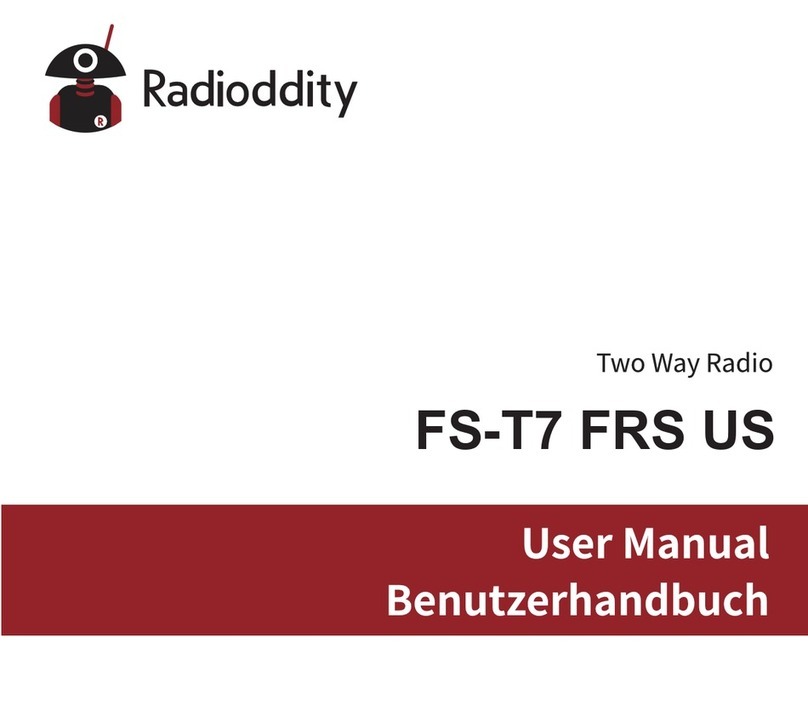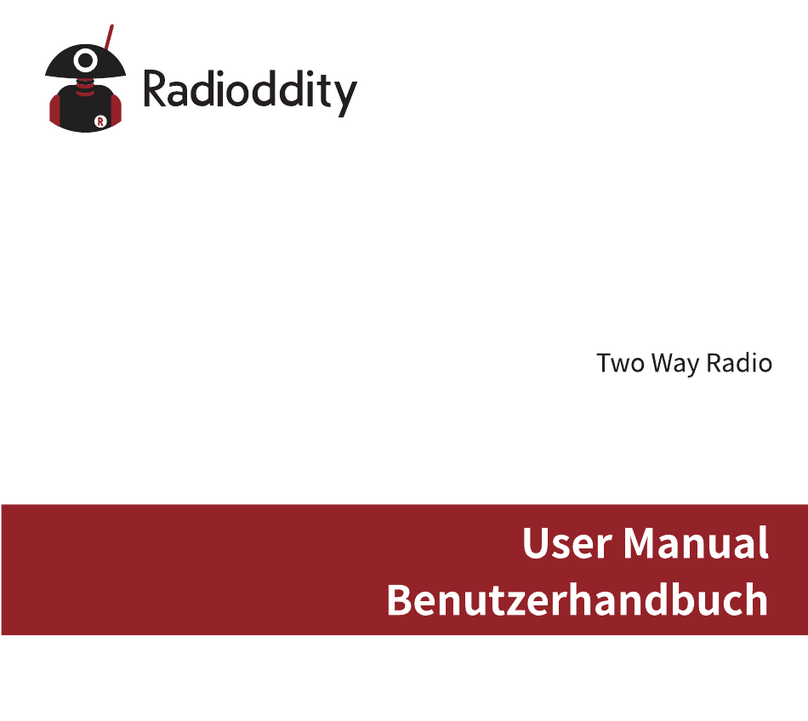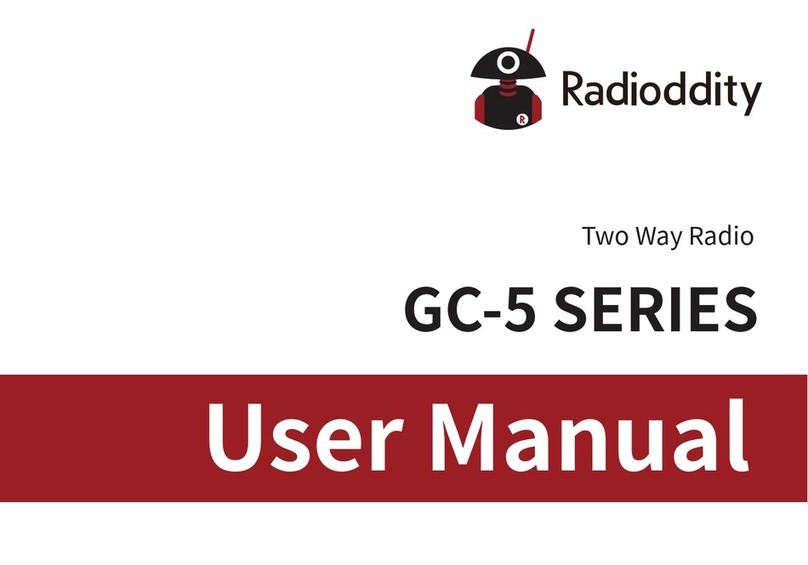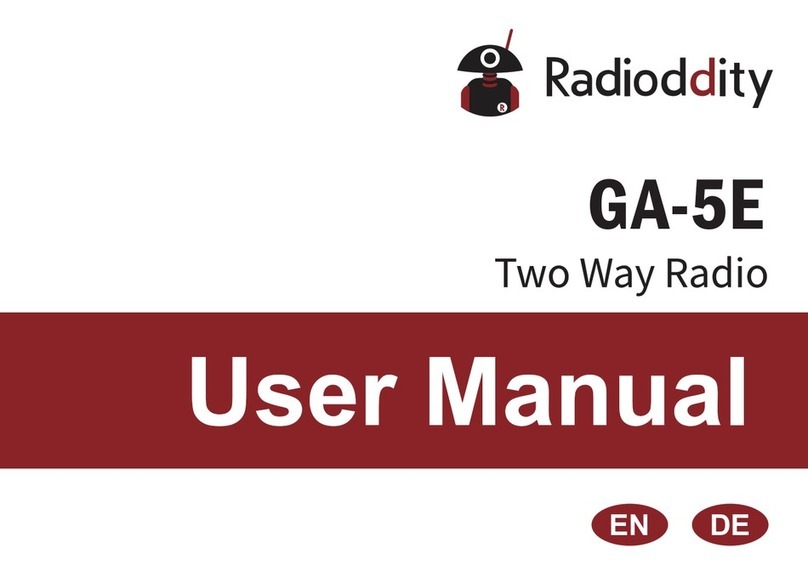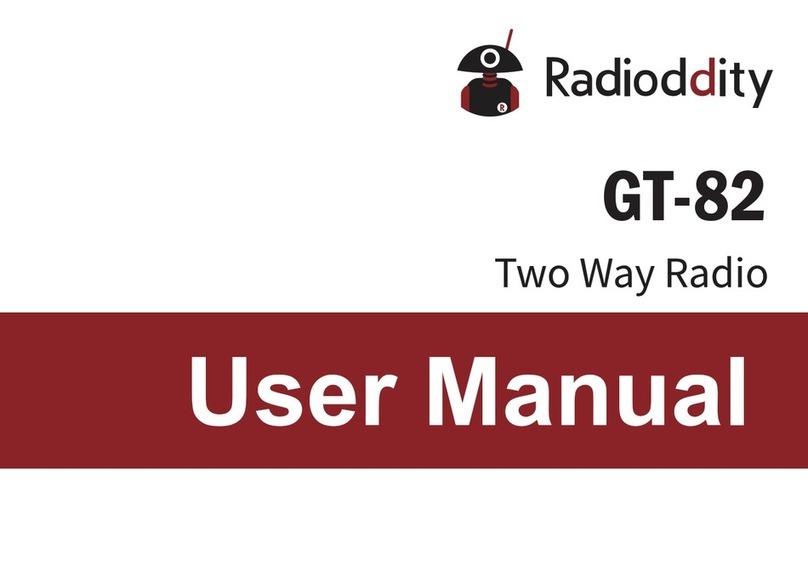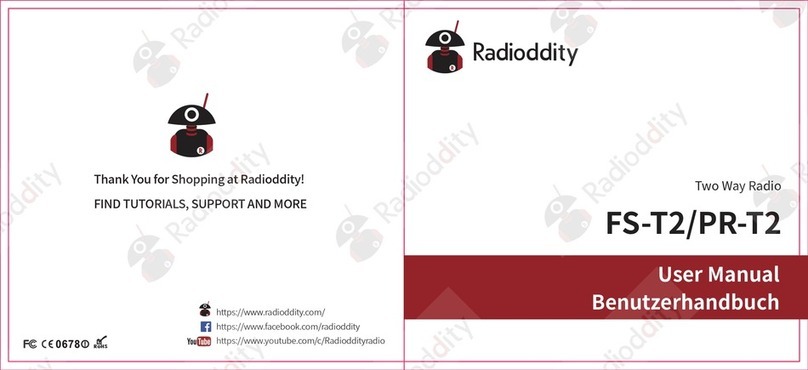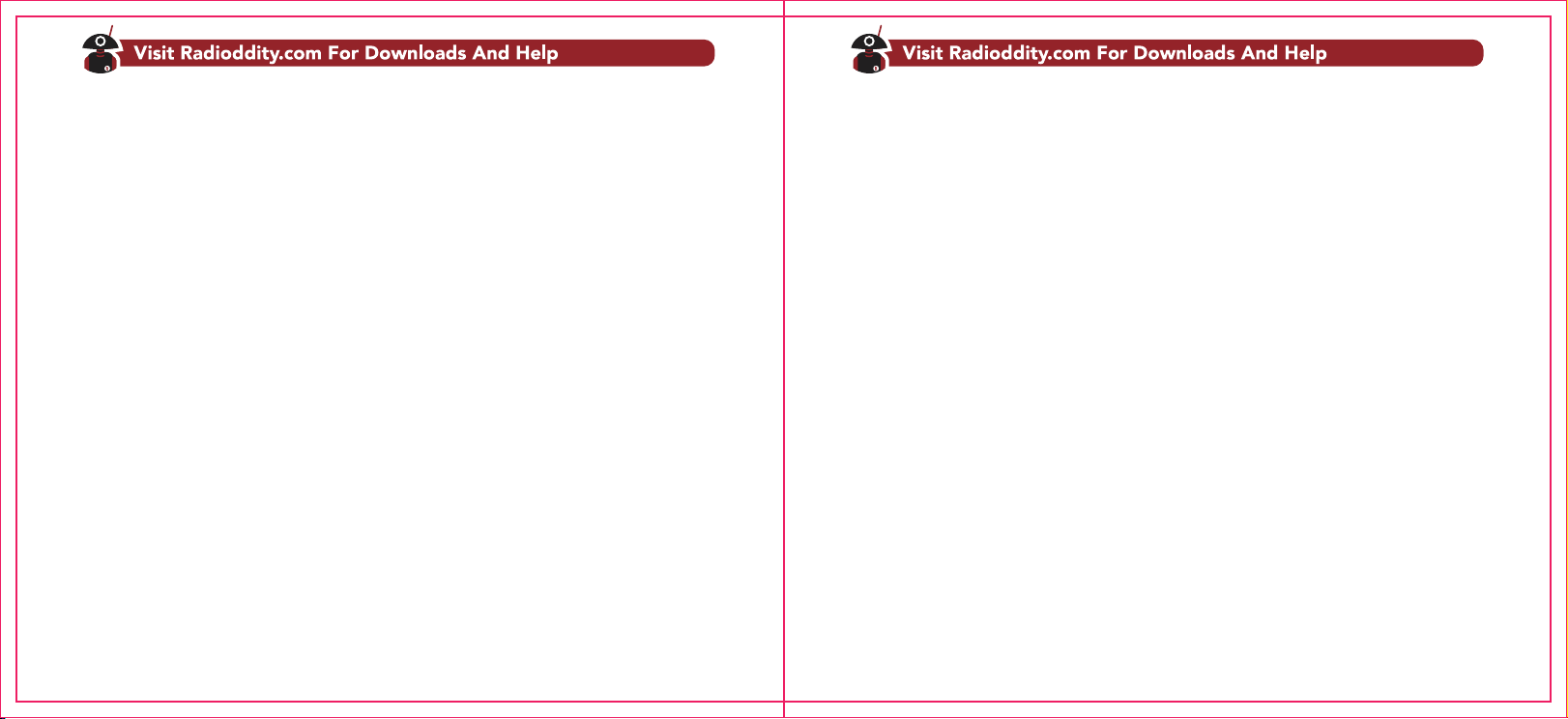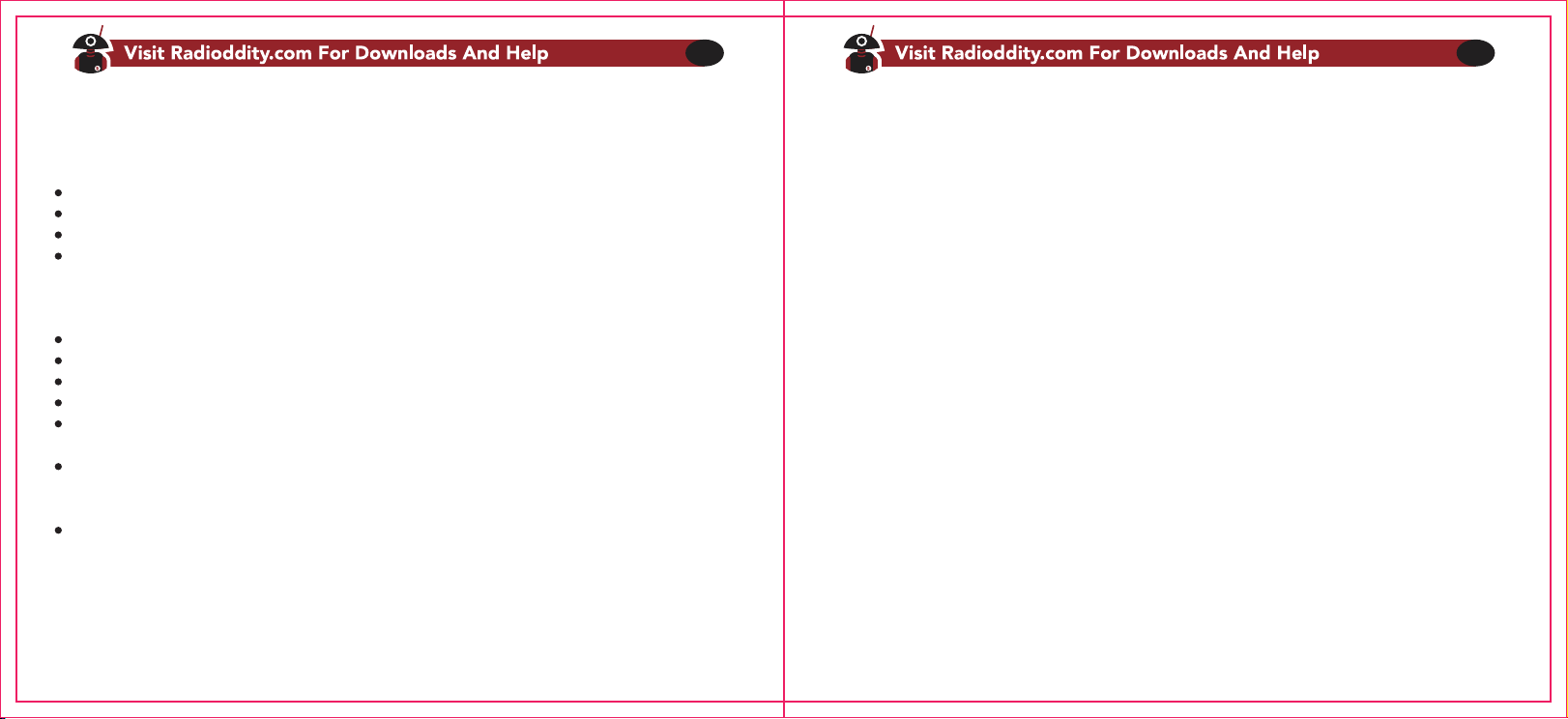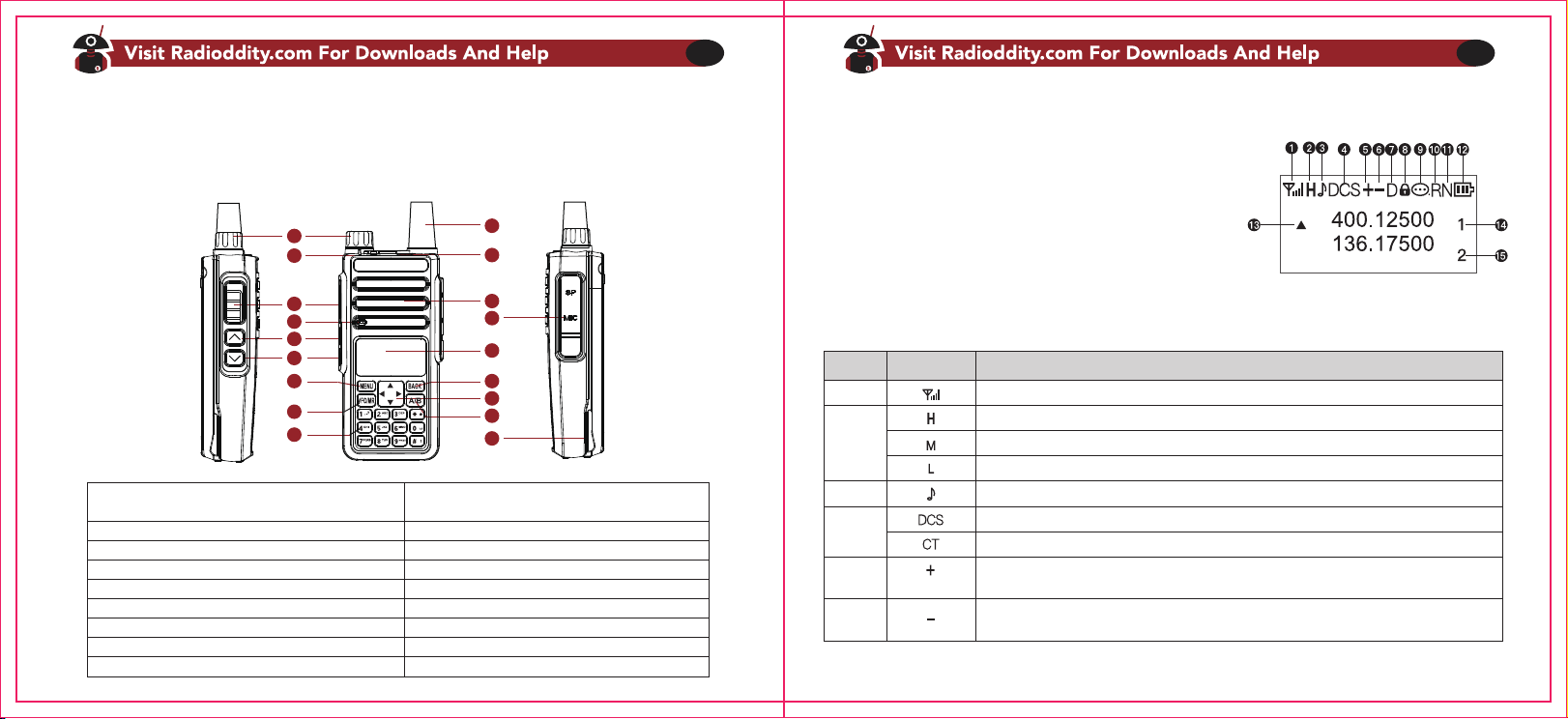Inhalt
Teil I Erste Schritte
Kapitel 1.-Grundeinstellungen
Sicherheitsinformationen
Was ist im Karton?
Available Accessories: www.radioddity.com
Hinweis
Antenne
Gürtelclip
Akku
Installation
Entfernen des Akkus
Laden und Pflege des Akkus
Laden
Battery Maintenance
Pflege des Akkus
Kapitel 2. – Mit dem Funkgerät vertraut werden
LCD-Display
Ladestandsanzeige
Status LED
Seitentaste 1 - UKW Radio
Seitentaste 2 - MONI-Funktion und Umschalttaste für die Sendeleistung
Orange Taste - SOS
VFO / MR - Taste
A / B -Taste
Nummerntasten
Rautetaste #
Sterntaste *
Menu- und Funktionstasten
Zubehörbuchse
Kapitel 3. - Grundlegende Funktionsweise
Betrieb und Lautstärke
Einschalten
Abschalten
Lautstärke einstellen
Sendebetrieb
Kanalwahl
Frequenzmodus (VFO)
Kanalmodus (MR)
Teil II. Fortgeschrittene Bedienung
Kapitel 4. - Arbeiten mit dem Menu
···········································································································50
··································································································51
················································································································51
···························································································································52
·········································································52
·······································································································································52
···································································································································52
··································································································································53
·········································································································································53
································································································································53
················································································································54
····································································································54
·······································································································································54
················································································································55
·····················································································································55
·································································57
································································································································58
·················································································································59
··································································································································59
········································································································59
····························60
····················································································································60
·························································································································60
··································································································································60
···························································································································60
·····························································································································61
·······························································································································61
······································································································61
···························································································································61
···········································································63
···············································································································63
································································································································63
································································································································63
·················································································································63
·······························································································································63
····································································································································64
···············································································································64
·······················································································································65
····································································66
··························································································67