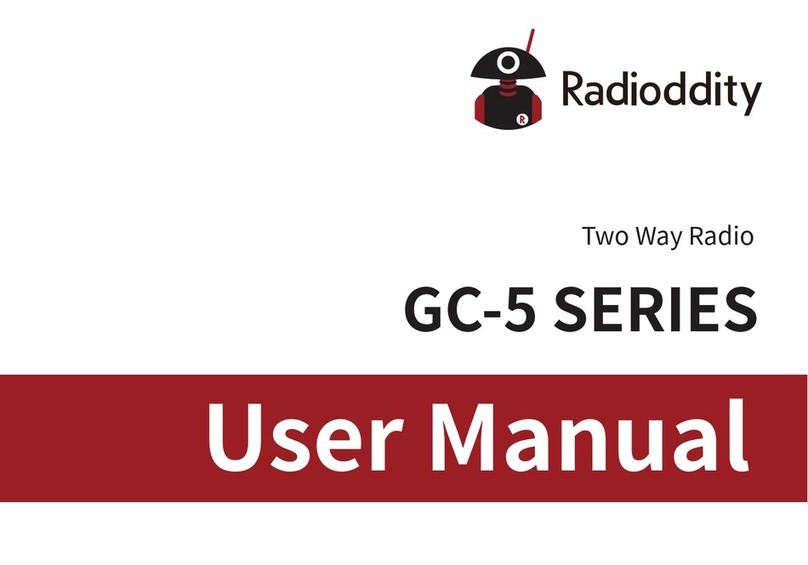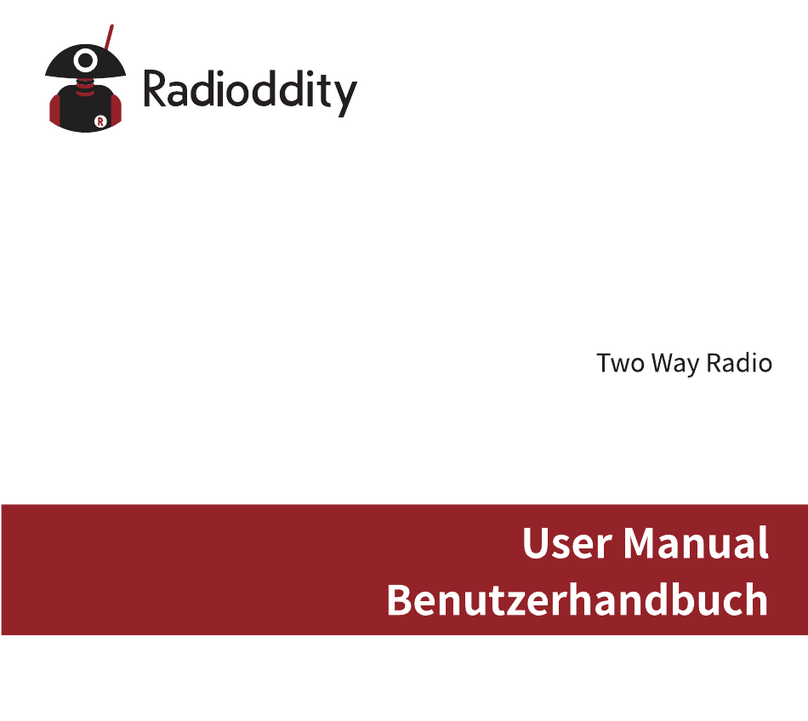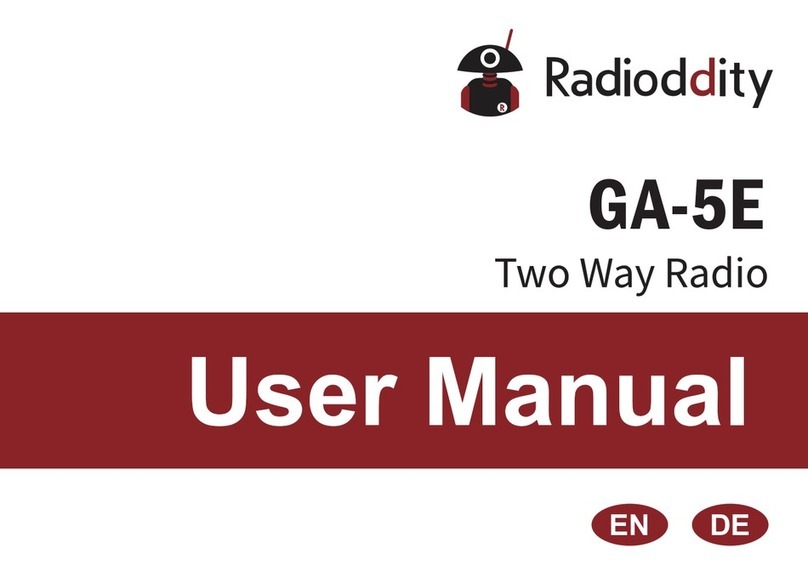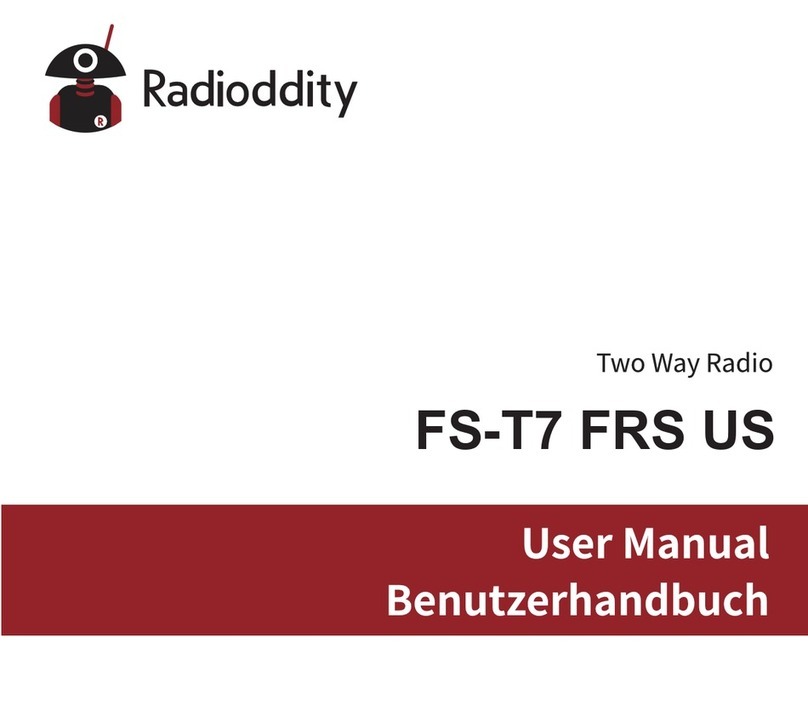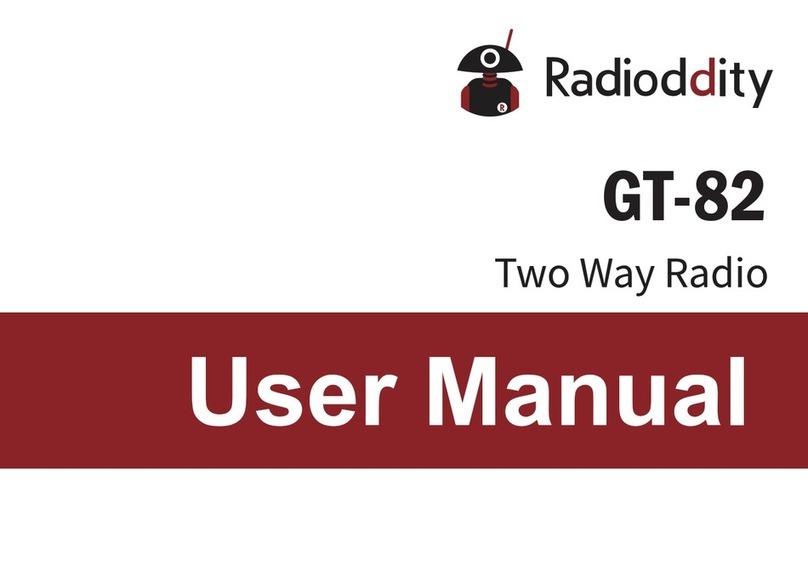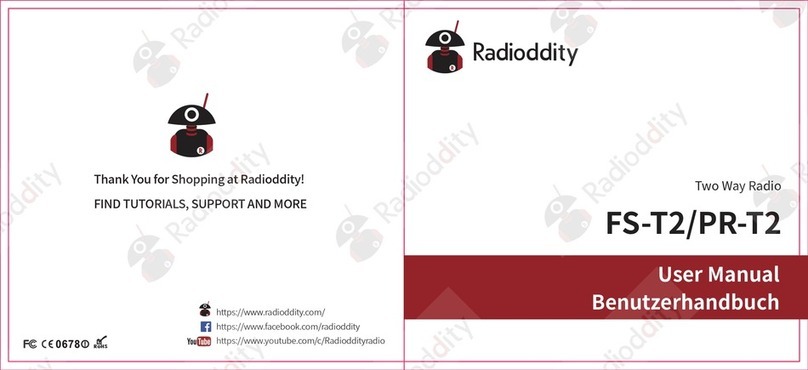Visit Radioddity.com For Downloads And Help
About Radioddity
“You, our friend and customer, are at the forefront of what we do.”
That is our promise: to improve your buying experience.
Nothing is more important than your time, and your money. When buying radios online,
you face a dilemma: Save time and purchase from a reputable website at a high price,
or try to save money by purchasing from an unreputable dealer at the cost of your time
spent dealing with quality and service issues. At Radioddity.com, you don’t have to
choose between low prices and a safe shopping experience. Whether you’re a first time
buyer or a seasoned HAM, we hope you’ll find our products, prices, content and resources
to be just what you need.
In the past several years, Radioddity has been better serving the needs of two-way radio
buyers by creating a safe shopping experience. We do this by providing the highest
quality products, at an affordable price, and backing that up with superior quality service.
It sounds simple to us.
Through strong partnerships which allow us to bring you the latest technology from our
own brand Radioddity and on behalf of our caring and responsive Customer Support
team, we strive to fulfill that promise and better meet your needs every day.
Along with this promise, we hope to give you more value. Be that by offering you the
latest and greatest in DMR and analog radios, accessories and related products, by
providing superior technical support, or by working with thought leaders in the Amateur
Radio Industry to develop enriching content to entertain and assist you in your buying
process including our Blog, FAQ, and Newsletter. Your concerns are our concerns.
We do all of this to help you find the highest quality of radios, for low prices, with as little
headache to the consumer as possible. If we are failing you in this promise in any way,
let us know via email:
Über Radioddity
“Sie, unser Freund und Kunde, stehen im Mittelpunkt unseres Handelns.”
Unser Versprechen: Ihr Einkaufserlebnis zu verbessern
Nichts ist wichtiger als Ihre Zeit und Ihr Geld. Wenn Sie Funkgeräte online kaufen, stehen
Sie vor einem Dilemma: Sparen Sie Zeit und kaufen Sie von einer seriösen Website zu
einem hohen Preis, oder versuchen Sie, Geld zu sparen, indem Sie von einem
unberechenbaren Händler auf Kosten Ihrer Zeit, die Sie mit Qualitäts- und Servicefragen
verbringen, kaufen. Bei Radioddity.com müssen Sie sich nicht zwischen niedrigen Preisen
und einem sicheren Einkaufserlebnis entscheiden. Ob Sie nun das erste Mal bei uns
etwas kaufen oder ein erfahrener Funkamateur sind, wir hoffen stets, dass Sie mit unseren
Produkten, Preisen, Inhalten und Quellen genau das finden, was Sie brauchen.
In den letzten Jahren hat Radioddity die Bedürfnisse der Käufer von Funkgeräten besser
erfüllt, indem es ein sicheres Einkaufserlebnis geschaffen hat. Wir tun dies, indem wir
die hochwertigsten Produkte zu einem erschwinglichen Preis anbieten und diese mit
einem erstklassigen Service unterstützen. Das klingt für uns einfach.
Durch starke Partnerschaften sind wir in der Lage, Ihnen unter unserem Markennamen
neueste Technologie anzubieten. Unsere kundenorientierten und reaktionsschnellen
Serviceteams unterstützen uns dabei, dieses Versprechen einzuhalten und Ihre
Bedürfnisse jeden Tag noch besser zu erfüllen.
Zusammen mit diesem Versprechen hoffen wir, Ihnen den entsprechenden Mehrwert zu
geben. Sei es, indem wir Ihnen die neuesten und besten DMR- und Analogfunkgeräte,
Zubehör und verwandte Produkte anbieten, indem wir einen hervorragenden technischen
Support bieten, oder indem wir mit führenden Köpfen der Amateurfunkbranche
zusammenarbeiten, um hilfreiche Inhalte zu entwickeln, die Sie in Ihrem Kaufprozess
unterstützen. Dazu gehören auch unsere Blogs, unsere FAQ und unser Newsletter. Wir
machen Ihre Anliegen sind unsere Anliegen.
All dies machen wir um Sie dabei zu unterstützen, qualitativ hochwertige Funkgeräte zu
niedrigen Preisen, mit so wenig Kopfschmerzen für den Verbraucher wie möglich zu
erwerben. Wenn wir Ihrer Meinung nach dieses Versprechen in irgendeiner Weise nicht
einhalten, lassen Sie es uns bitte per E-Mail wissen:
Visit Radioddity.com For Downloads And Help