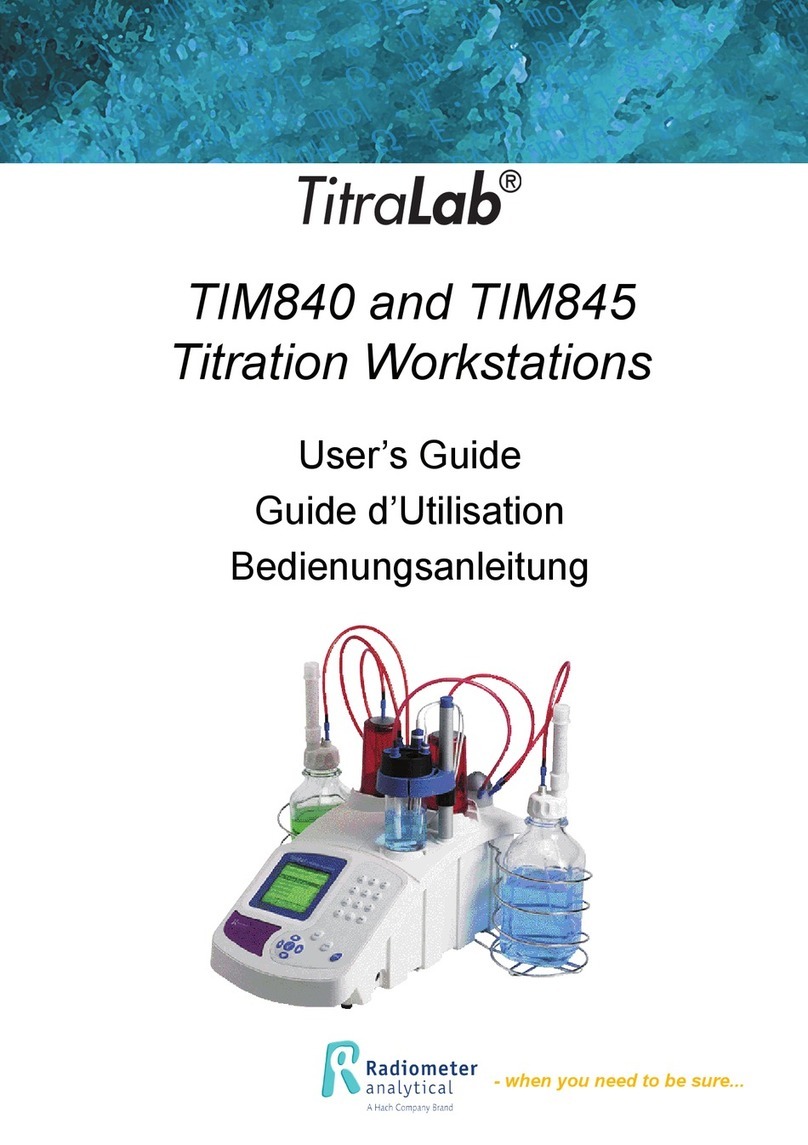6Chapter 1
Warning !
The TitraLab system has been developed to meet the requirements of
volumetric titration applications. It is therefore aimed at experienced
users who have the knowledge required to operate the instrument and
implement the security instructions enclosed. Please remember that the
TitraLab system must not, under any circumstances, be used to perform
tests on living beings.
We accept no responsibility for using the TitraLab system and its
peripheral devices under conditions that are not specified in this
Reference Manual and its associated User’s Guide (part no. D21T078).
Compliance with FCC rules, part 15Compliance with FCC rules, part 15
Compliance with FCC rules, part 15Compliance with FCC rules, part 15
Compliance with FCC rules, part 15
Information to the userInformation to the user
Information to the userInformation to the user
Information to the user
NOTE: This equipment has been tested and found to comply with the
limits for a Class B digital device, pursuant to part 15 of the FCC Rules.
These limits are designed to provide reasonable protection against
harmful interference in a residential installation. This equipment
generates, uses and can radiate radio frequency energy and, if not
installed and used in accordance with the instruction, may cause harmful
interference to radio communications. However, there is no guarantee
that interference will not occur in a particular installation. If this
equipment does cause harmful interference to radio or television
reception which can be determined by turning the equipment off and on,
the user is encouraged to try to correct interference by one or more of
the following measures:
- Reorient or relocate the receiving antenna.
- Increase the separation between the equipment and receiver.
- Connect the equipment into an outlet on circuit different from that to
which the receiver is connected.
- Consult the dealer or an experienced radio/TV technician for help.
Warning!!
Changes and modifications that are not expressly approved by the party
responsible for compliance could void the user's authority to operate the
equipment.