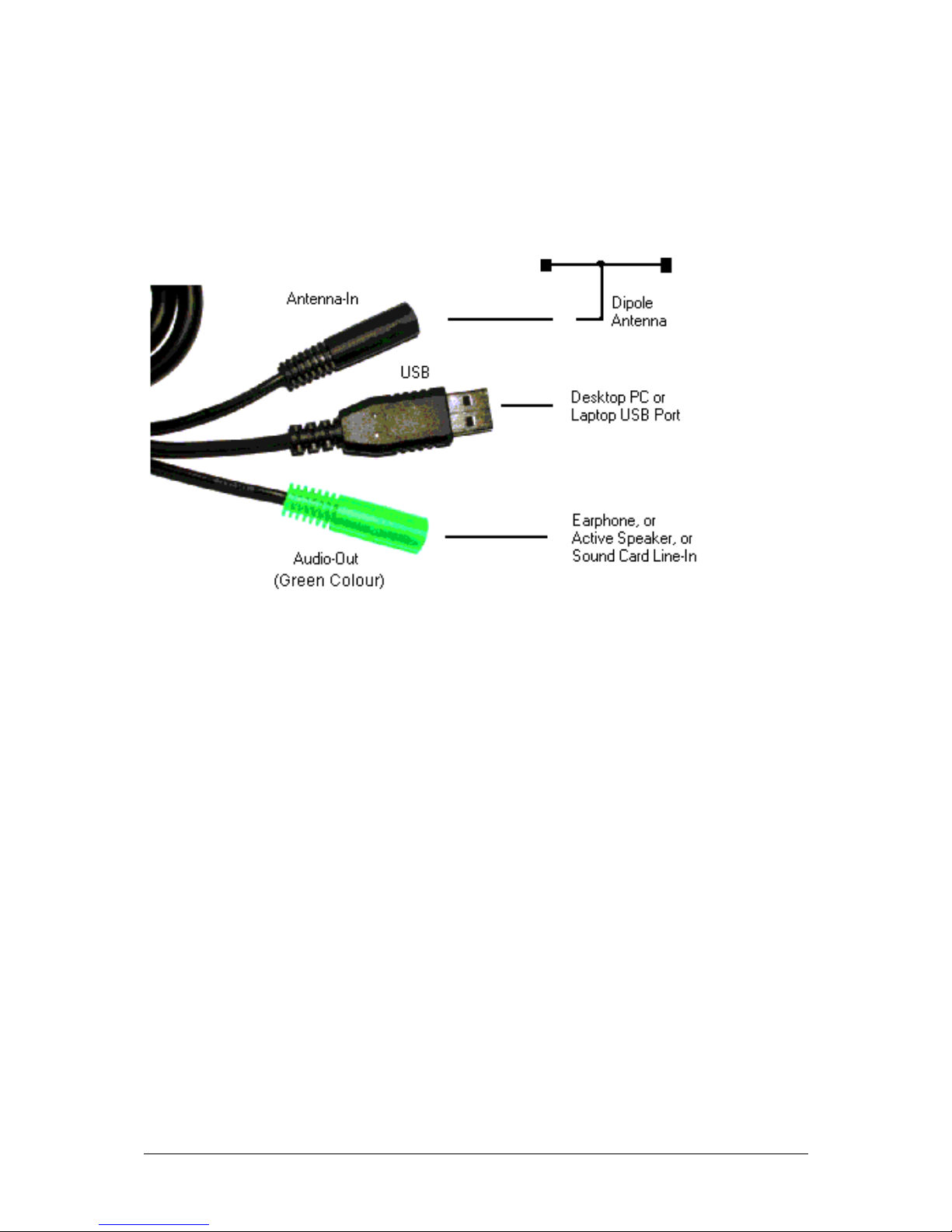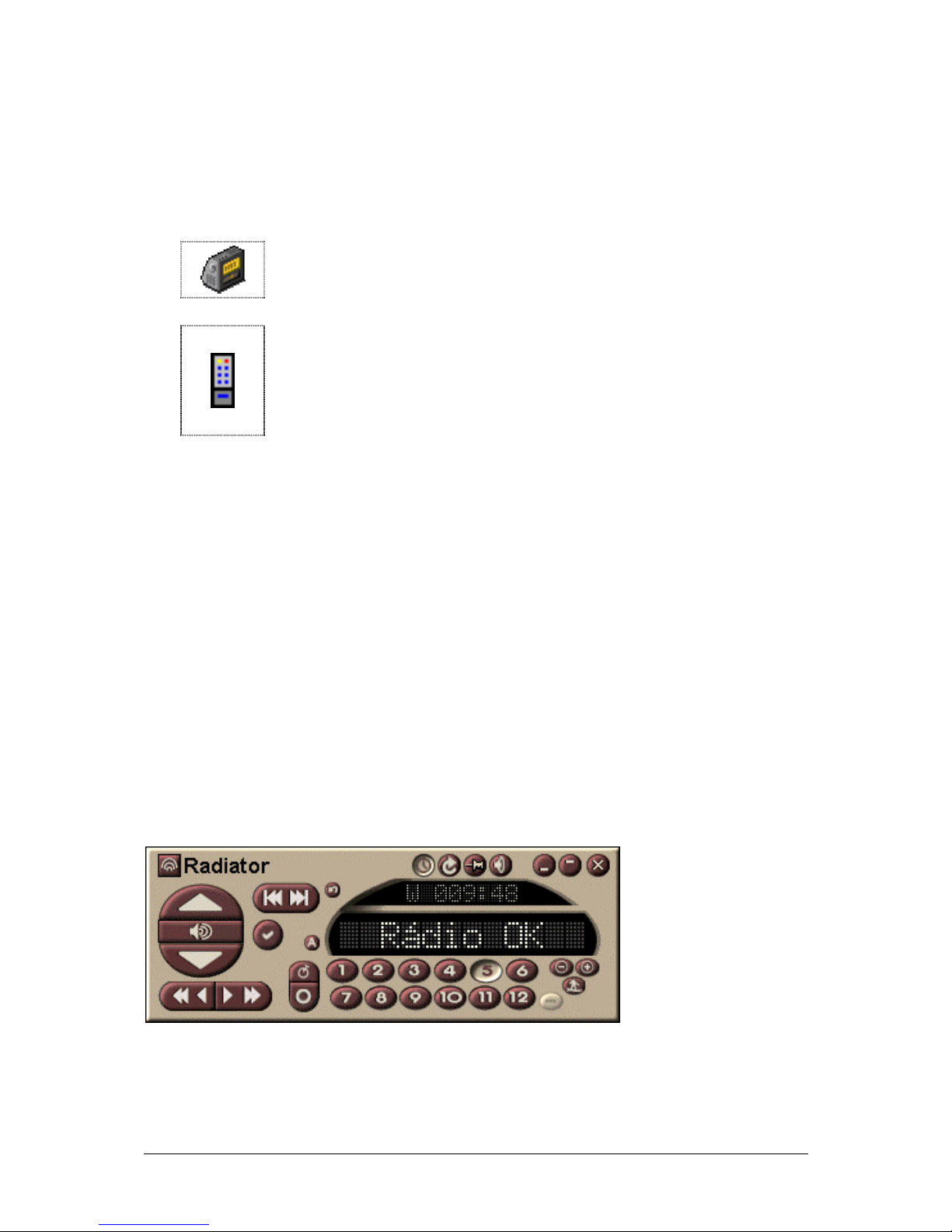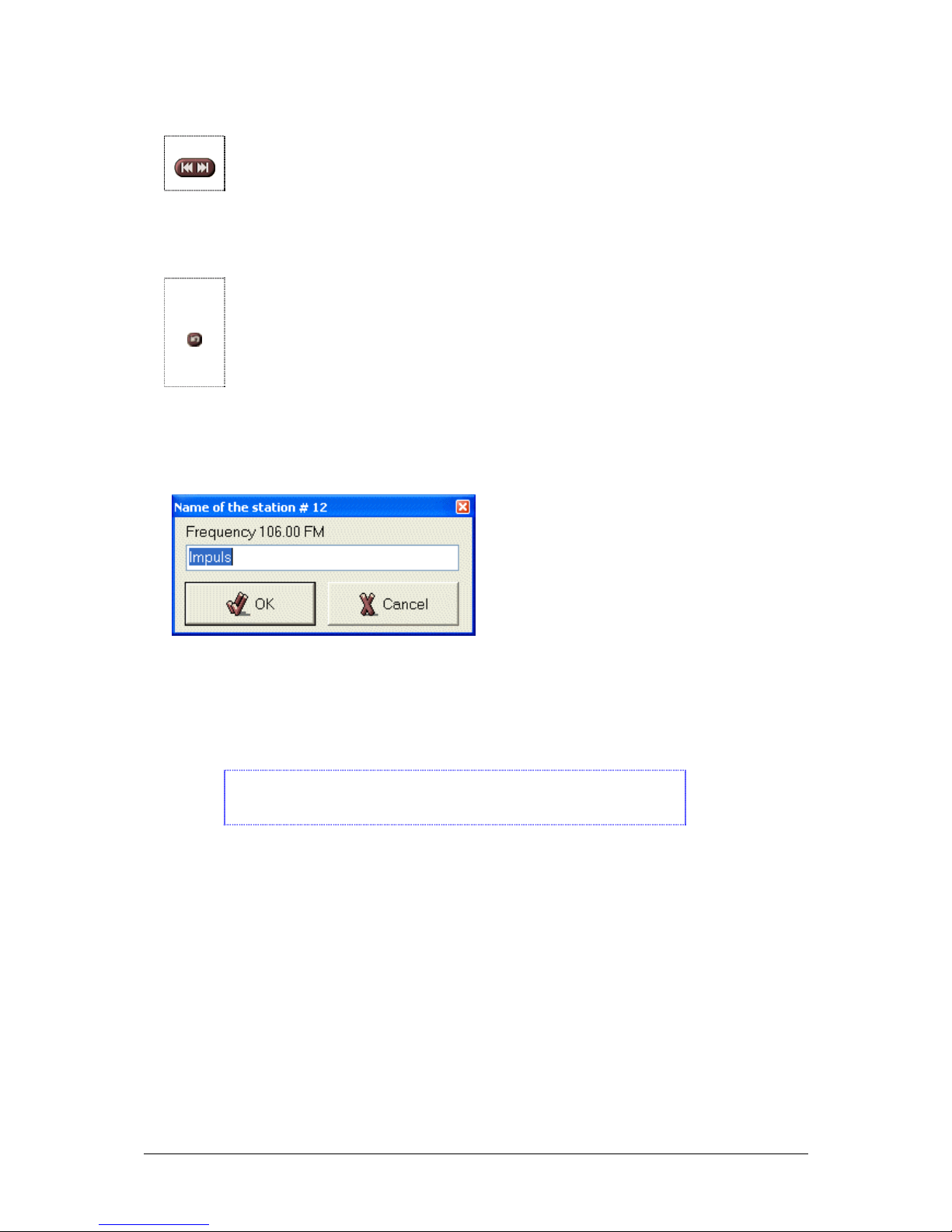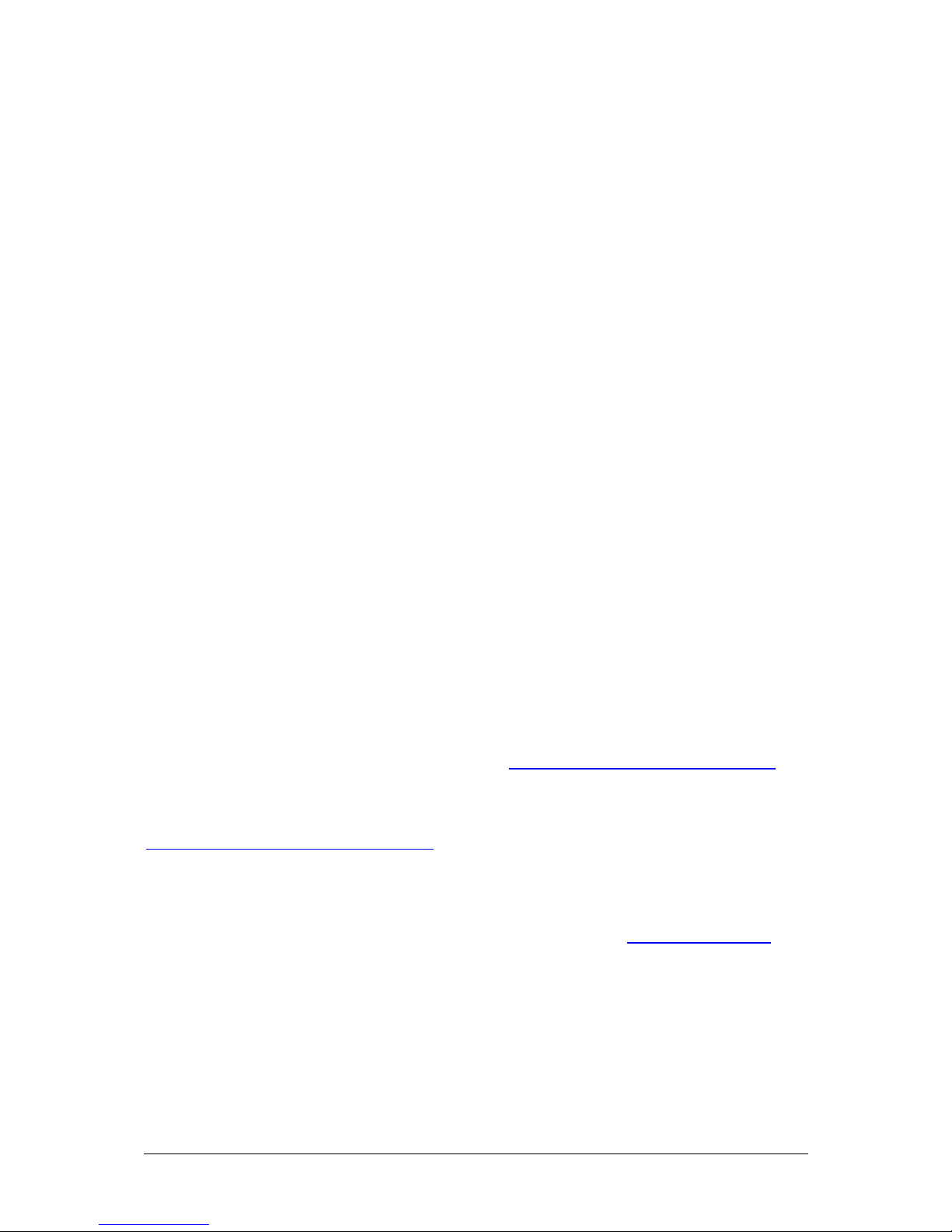Quick Installation Guide Page 8
Using the Remote Control for the First Time
If you are using the Remote Control for the first time, or have
changed the directory for RadioXtreme folder, please select “RX
KeyCom” by either right click or double click the RX Commander
icon found at the task bar and execute the following:
In the [FM] program group, press [Setup Radiator]. The
configuration file will be updated with the actual RadioXtreme root
directory if the default is not being selected during installation.
In the [PPT] program group, press [Setup PowerPoint]. The
configuration file will be updated with the actual MS PowerPoint exe
file direction location; the class name of the PowerPoint application is
also changed according to the installed MS Office version.
Getting Help
User Manual
For more information on the operation of RadioXtreme, please refer
to RadioXtreme User Manual and the FAQ chapter.
Contacting Support
For further technical support, email to sales@radio-xtreme.com
RadioXtreme Website
http://www.radio-xtreme.com
Acknowledgement
RX Radiator 2003 Miroslav Fleško (Czech Republic) http://flesko.cz
MS Windows98SE/ME/2000/XP are registered trademarks of
Microsoft Corporation
RadioXtreme is registered trademarks of MediaForte Products Pte Ltd
All other company or product names are trademarks or service marks of
their respective owners