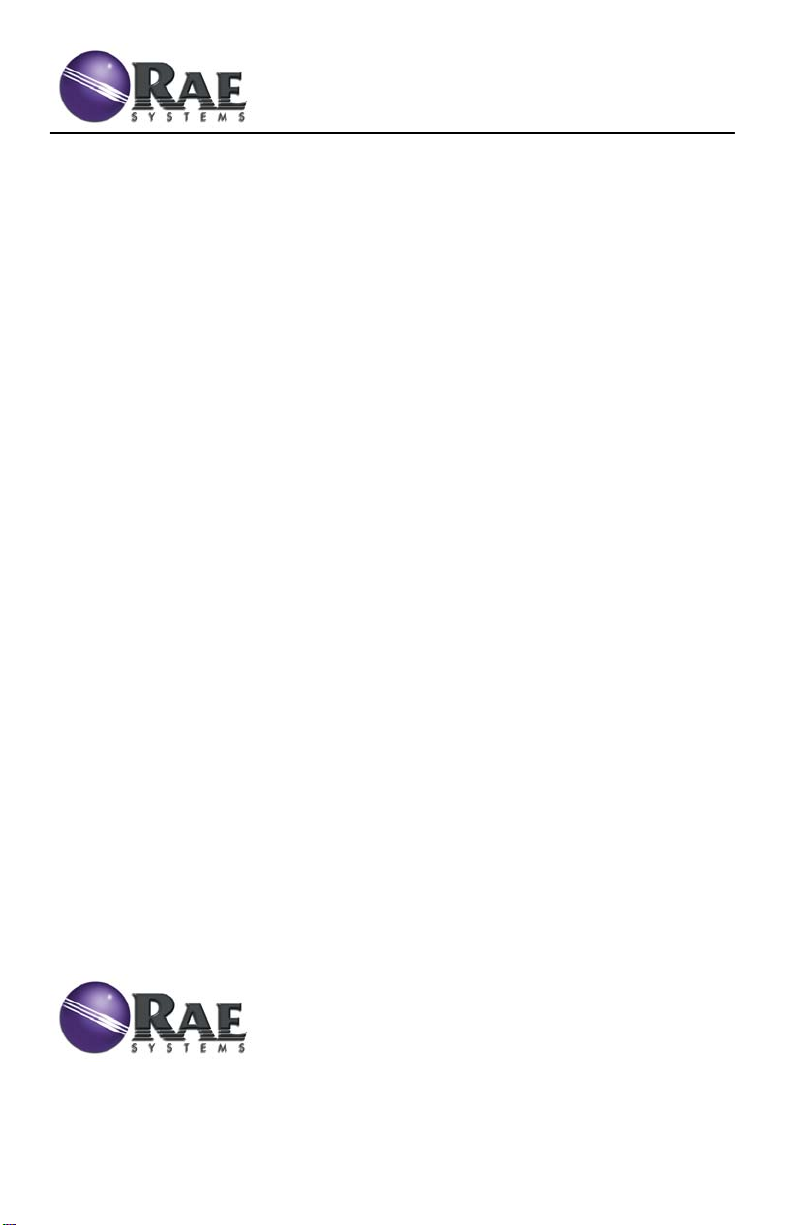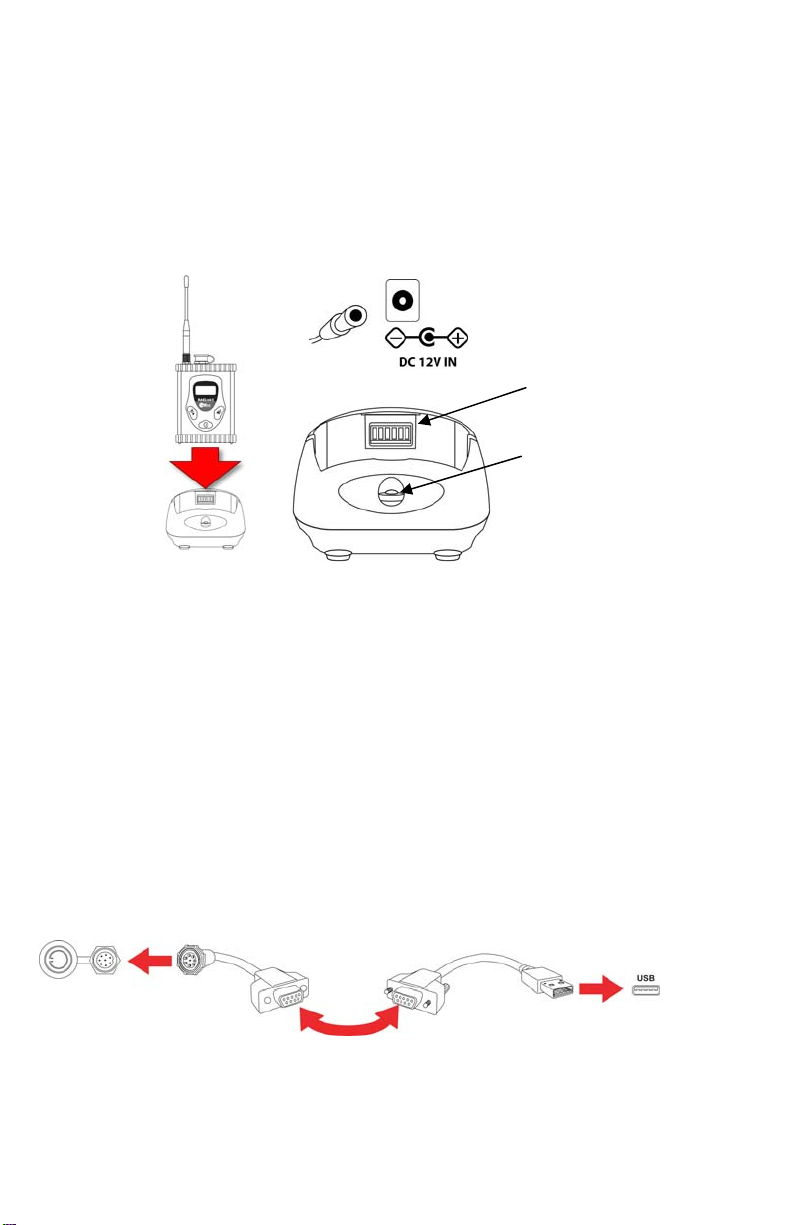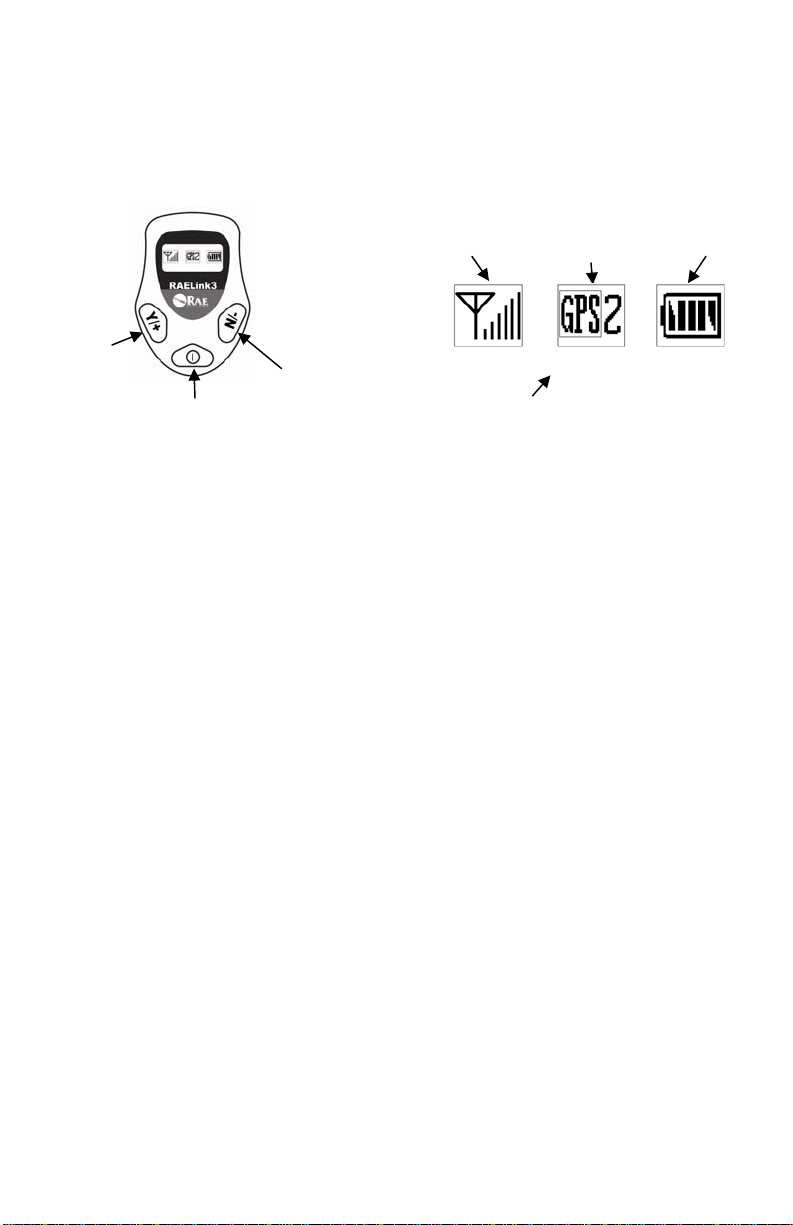he RAELink3 enters programming mode:
o change the Network ID, press [Y/+].
.
When chan work ID, th cursor flashes on the selected digit:
.Press [Y/+] to increase the number or [N/-] to decrease the number.
5).
for 2 seconds.When the .
y remote unit in a network must have a unique Unit ID. quire a Unit
hold both
e
t to change the Unit ID. When chan D, the cursor
e number or [N/-] to decrease the number.
[MODE] for 2 seconds. When the confirmation
r Remote transmitting modems in the AE
ote
T
T
To advance without changing, press [N/-].
Network ID: 0001 To exit Programming Mode, press [MODE]
Chan
e?
ging the Net e
Network ID: 0001
0001
1
2. Press [MODE] to advance to the next digit.
3. Input a network ID from 1 to 4095 (except 25
o aT ccept the new Network ID, press and hold [MODE]
confirmation screen appears, press [Y/+] to save, or press [N/-] to abort the change
et Unit IDS
Important! Ever
Note: When RAELink3 is configured as a Repeater or Host, it does not re
ID. Some portable monitors require setting of the Unit ID on the monitor. Refer to the
operation manual for the monitor.
ith the RAELink3 turned on, press andW
[MODE] and [N/-] for 3 seconds. The RAELink3
enters programming mode. Press [N/-] until you se
the screen at right.
ress [Y/+] if you wanP ging the Unit I
Unit ID: 01
Change?
flashes on the selected digit.
.Press [Y/+] to increase th1
2. Press [MODE] to advance to the next digit.
3. Input a network ID from 00 to 99.
o aT ccept the new Unit ID, press and hold
screen appears, press [Y/+] to save, or press [N/-] to abort the change.
eMonitoring Via ProRAE Remot
Turn on each monitor and RAELink3 and all othe
network. Turn on the Host connected to a computer running ProRAE Remote. Start ProR
Remote to begin monitoring. If deploying Repeaters, sequence is key. Turn off all Remote
modems prior to turning on Repeaters. Turn on Repeaters to allow them to link with Host
modem. Then turn on Remote modems. For further information, refer to the ProRAE Rem
User’s Guide.
Rev A May 2008 PN: 029-4506-000