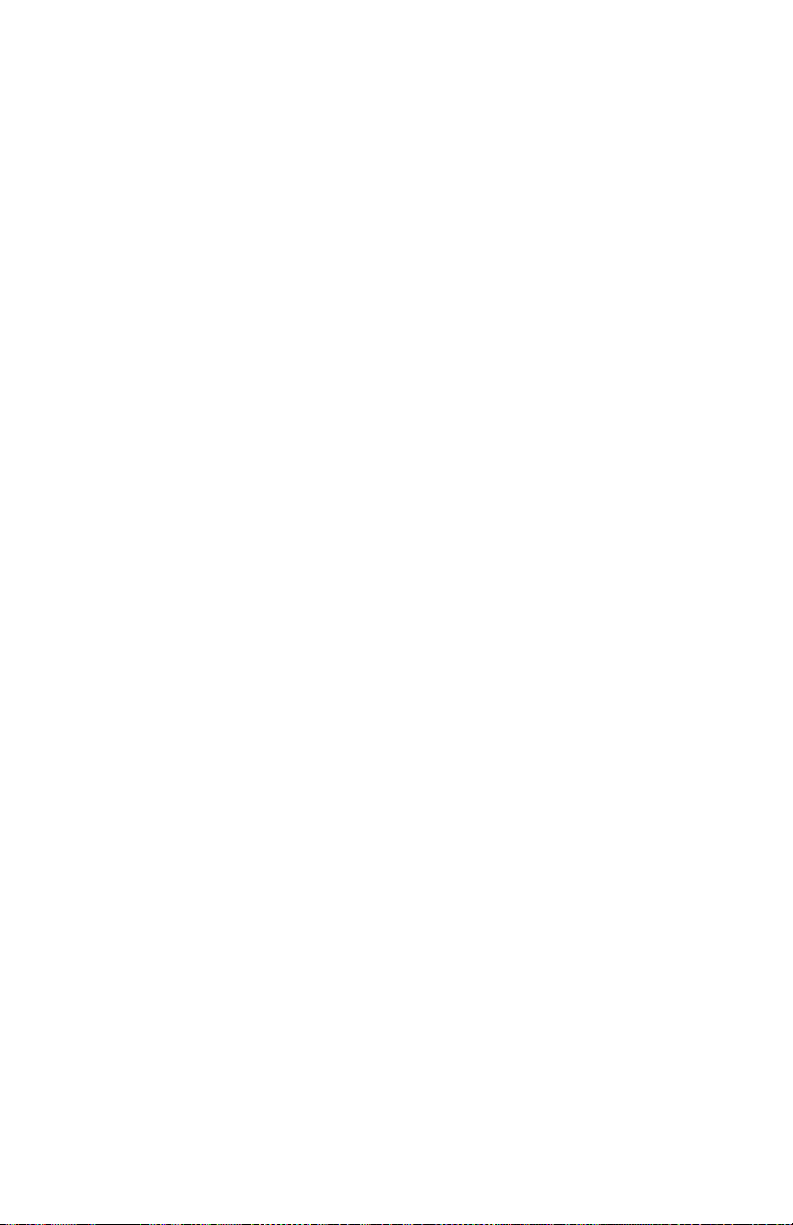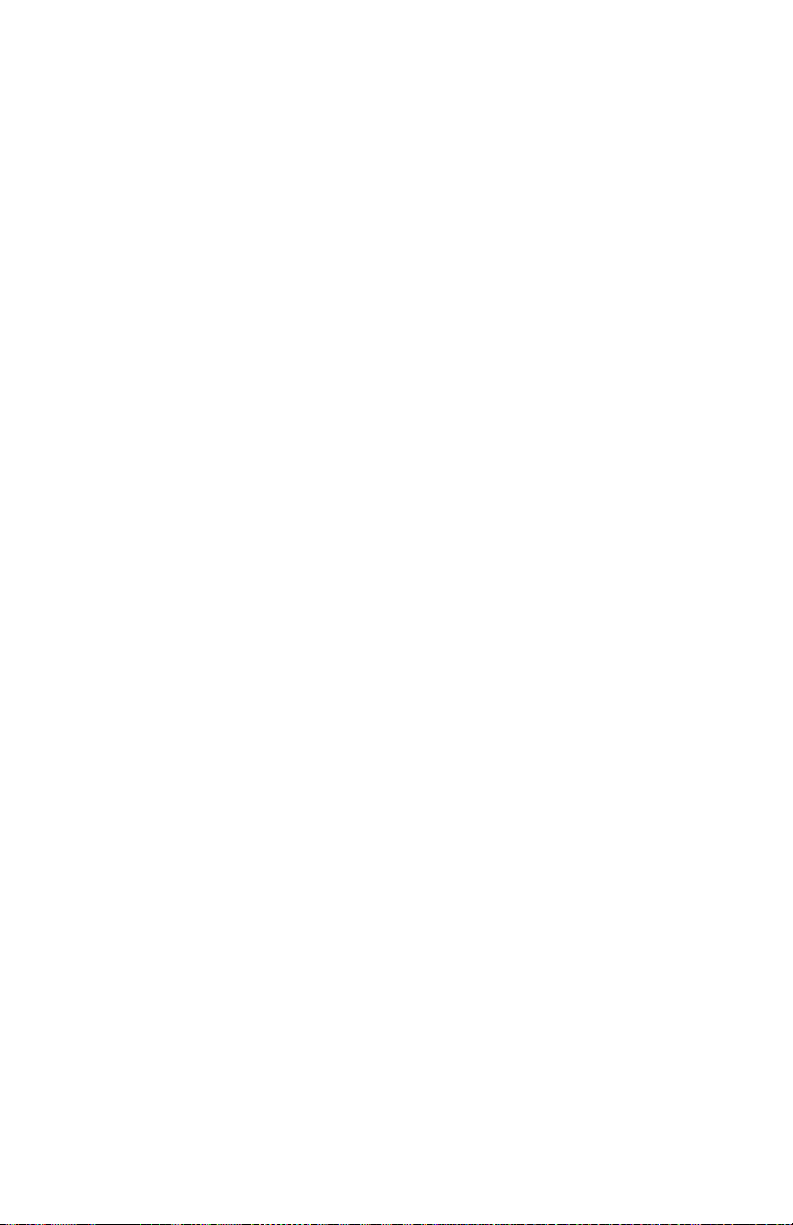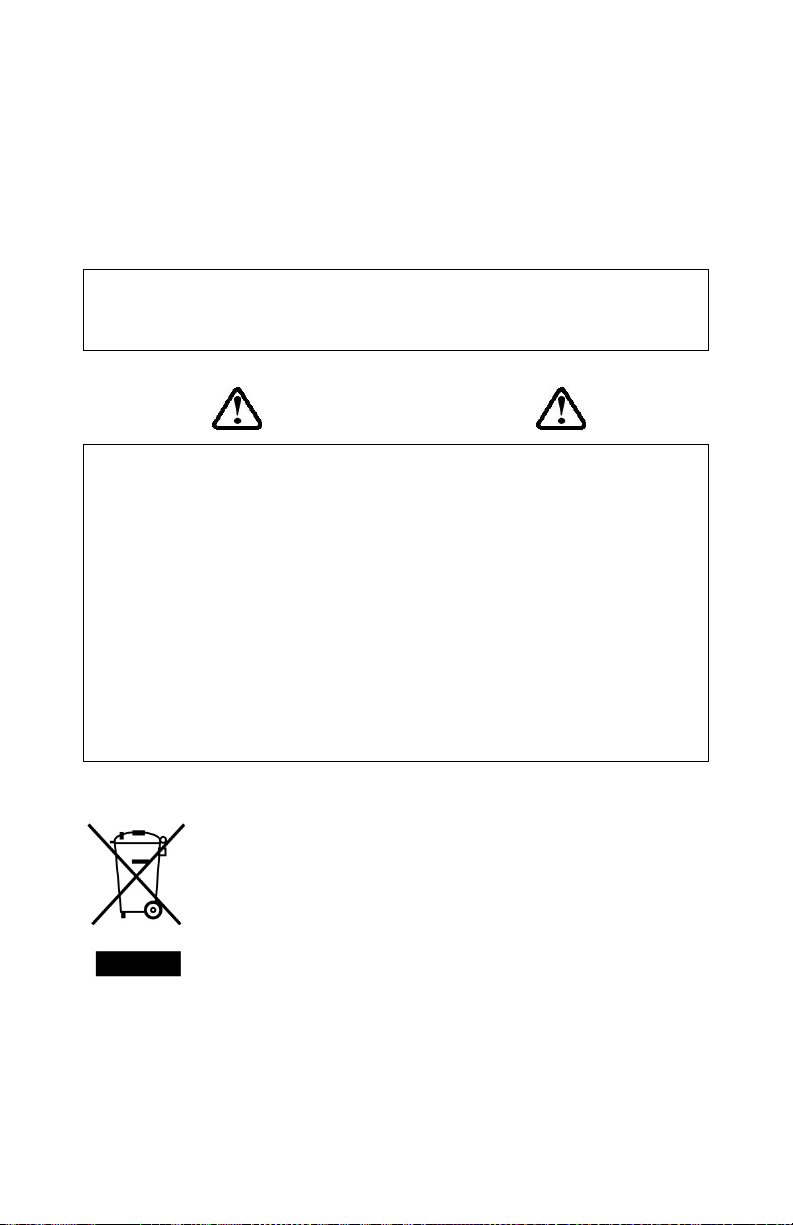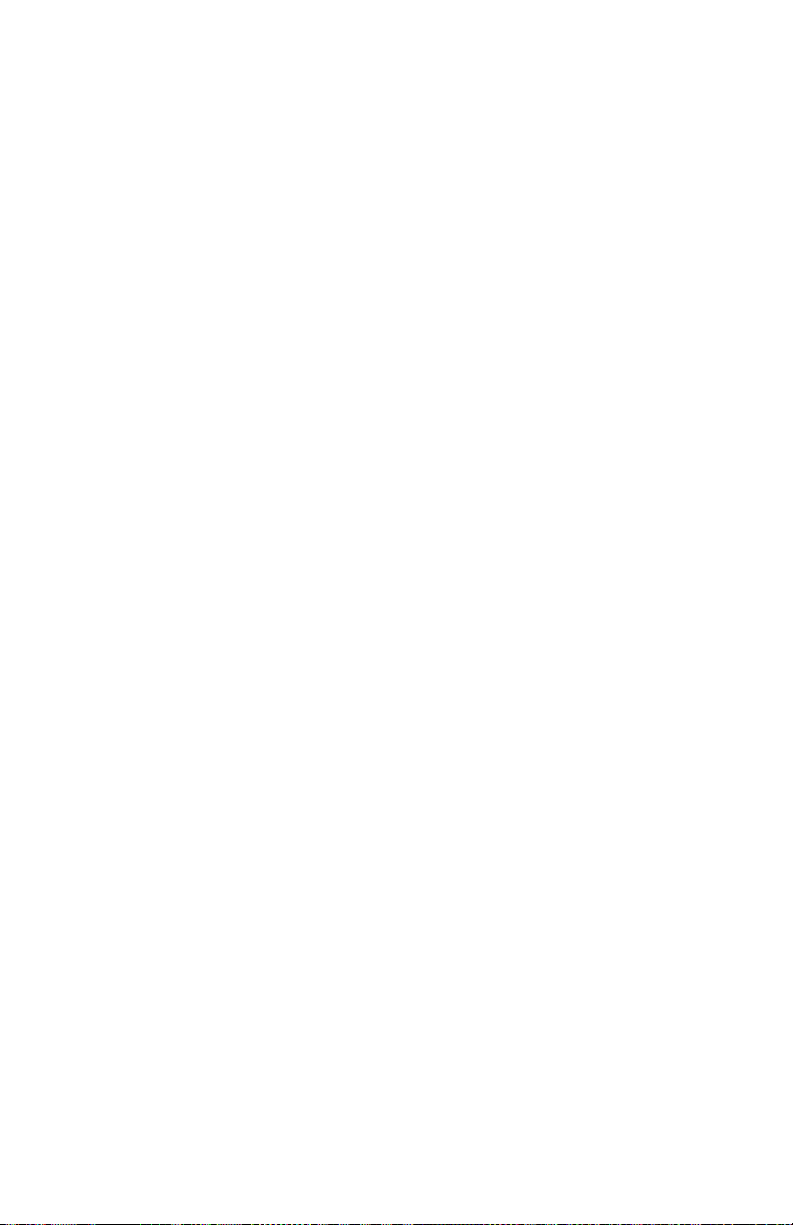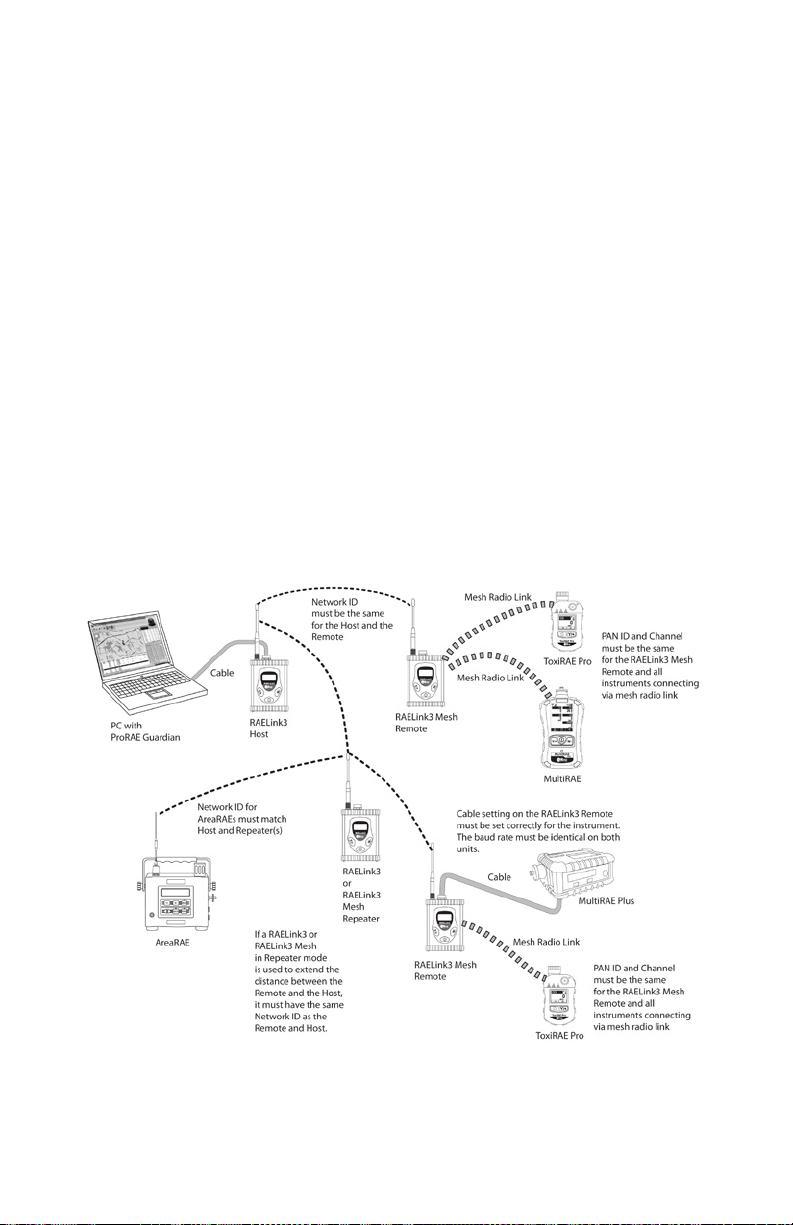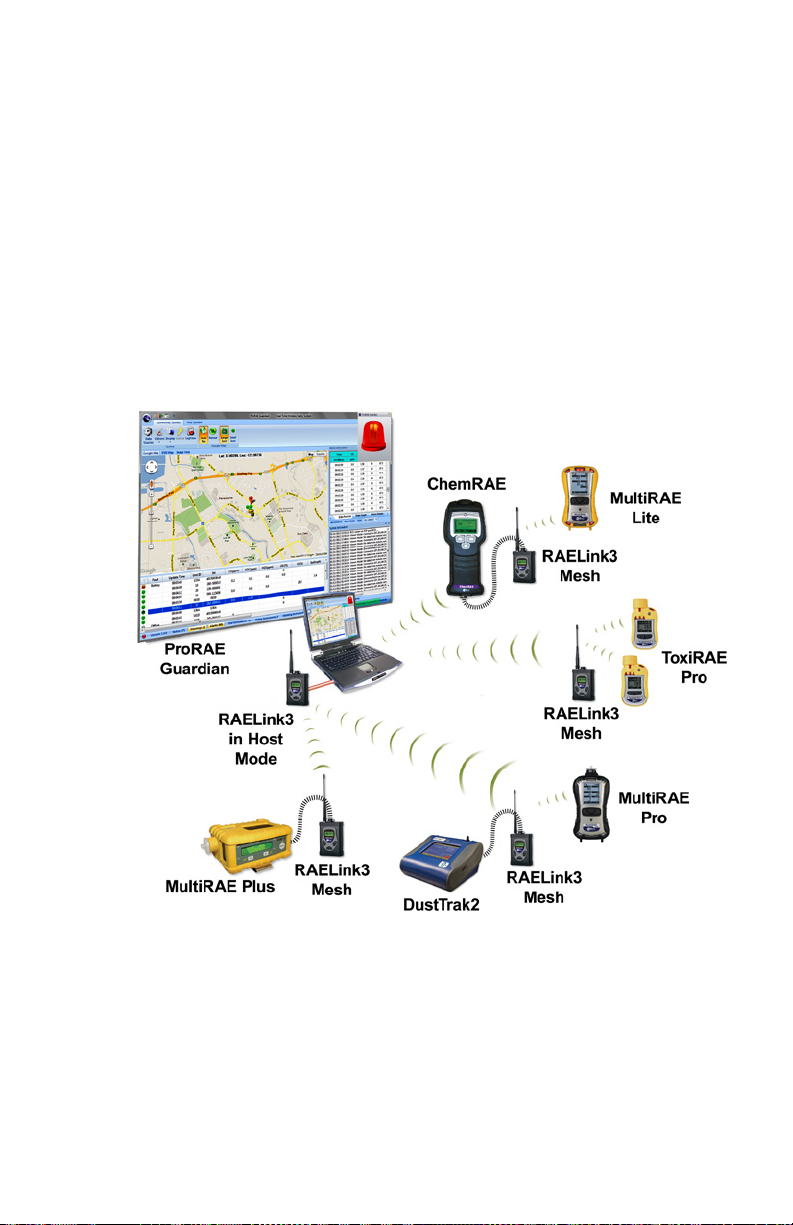1
Contents
1Regulatory Information ...............................................................3
2Standard Contents........................................................................6
3General Information.....................................................................6
3.1 Configuration Options ........................................................7
3.1.1 Connection With Third-Party Devices ...............................8
3.2 Key Features .......................................................................9
4Specifications.............................................................................10
5Charging The Battery ................................................................11
5.1 Detaching The Charging Adapter .....................................12
5.2 Replacing The Li-ion Battery ...........................................13
5.3 Alkaline Battery Adapter ..................................................13
5.4 User Interface....................................................................15
6Backlight....................................................................................16
7Display.......................................................................................16
8Operating The RAELink3 Mesh................................................17
9Modes Of Operation ..................................................................17
9.1 Host Mode.........................................................................18
9.2 Remote Mode....................................................................18
9.3 Repeater Mode..................................................................19
10 Turning The RAELink3 Mesh On.............................................20
11 Turning The RAELink3 Mesh Off ............................................21
12 Configuring The RAELink3 Mesh ............................................21
12.1 Accessing Programming Mode.........................................22
12.2 Setting The Network ID....................................................23
12.3 Setting The Operation Mode.............................................25
12.4 Setting The Unit ID...........................................................26
12.5 Mesh Radio Power Control...............................................30
12.6 PAN ID .............................................................................31
12.7 Channel .............................................................................32
12.8 Cable Menu In Remote Mode...........................................35
12.8.1 Cable Setting...................................................................37
12.8.2 Simultaneous Mesh And Cable Operation......................37
12.9 Baudrate ............................................................................38
12.10 GPS Status ........................................................................38
12.11 GPS Coordinates Check....................................................39
12.12 Modem Configuration Menu ............................................40
13 Connecting A RAELink3 Mesh Remote Via Cable ..................41