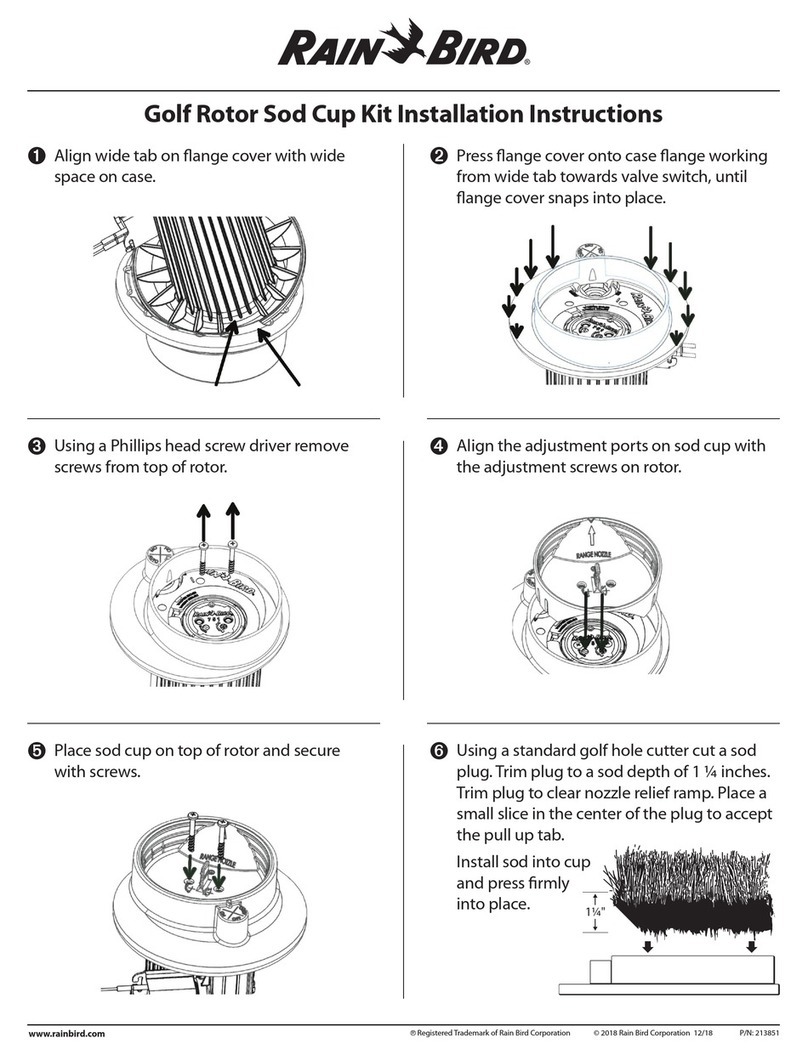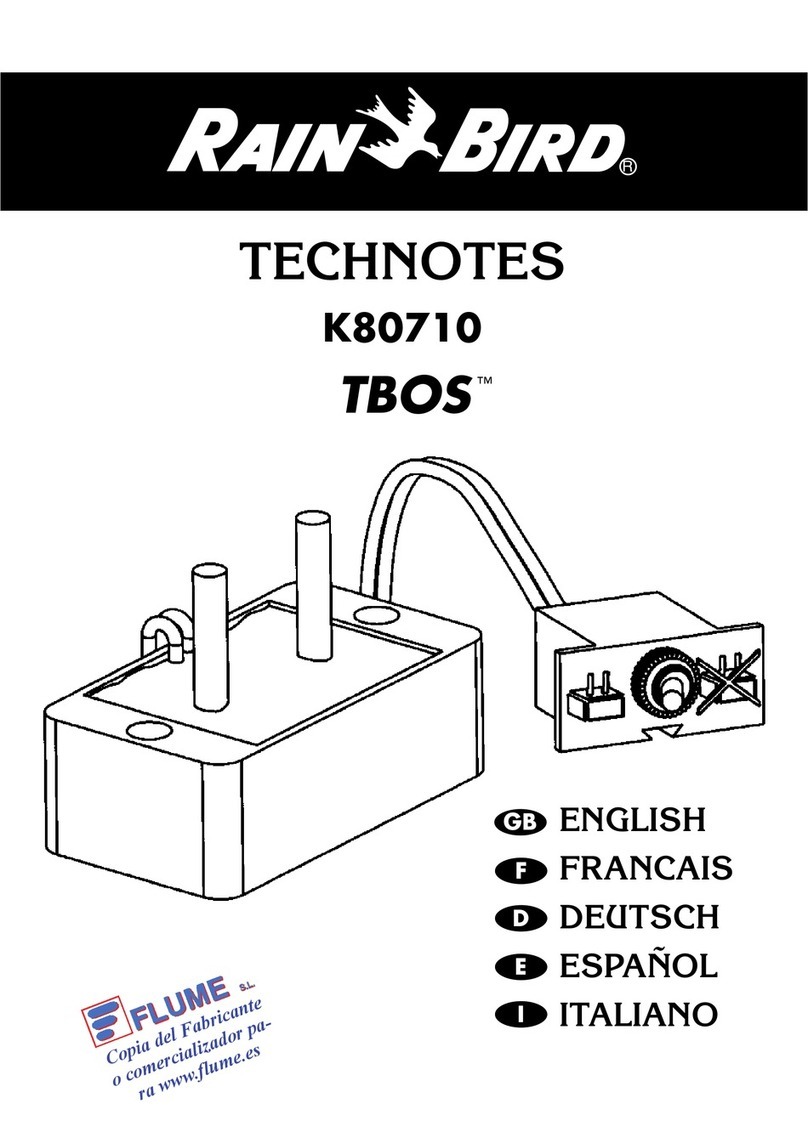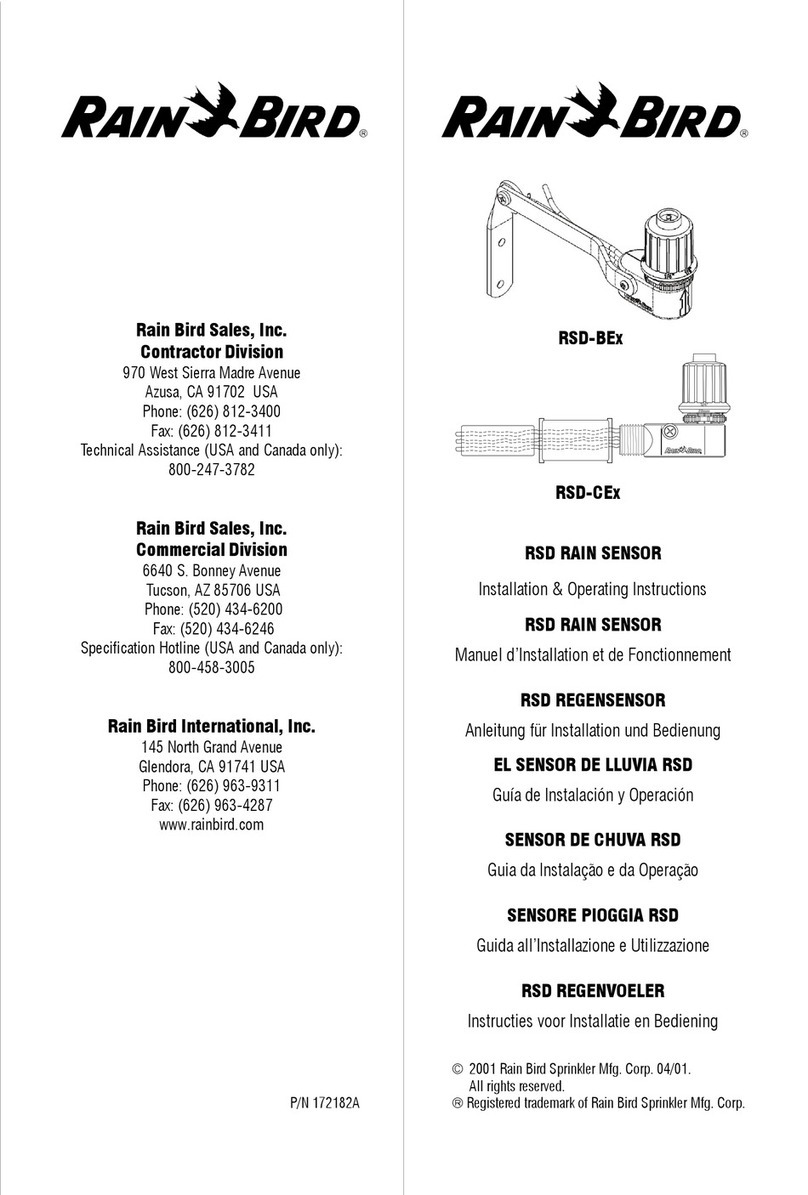WR2-48 Wireless Sensor 1
Safety Information
Symbols used in this manual:
CAUTION: Symbol alerts the user
to the presence of un-insulated
“dangerous voltage” within the
product’s enclosure that may be of
sucient magnitude to constitute a
risk of electric shock.
NOTE: Symbol alerts the user to the
presence of important operating or
maintenance (servicing) instructions.
Interference With Other Electronic
Devices
All radio transmitters broadcast energy
through the air. This energy may interfere
with other electronic devices in close
proximity to the WR2 Wireless Sensor. To
lower the risk of electronic interference:
Do not place sensitive electronics
(computers, telephones, radios, etc.) in
close proximity to the Controller Interface
or Sensor.
Use clip-on ferrite sleeves on the
connection or power cables of aected
electronic device(s).
NOTE: The irrigation controller / timer
should be isolated via a circuit breaker
or cuto switch.
NOTE: Batteries removed from the
sensor should be disposed of in
accordance with local regulations.
NOTE: Changes or modications
not expressly approved by the party
responsible for compliance could void
the user’s authority to operate the
equipment.
Introduction
Congratulations on your purchase of
the WR2 Wireless Sensor.
Now in accordance with California
Executive Order B-29-15, prohibiting
the application of potable water to
outdoor landscapes during and within
48 hours after measurable (1/4” or
greater) rainfall.
The Rain Bird Wireless Rain Sensor is
designed for residential and commercial
irrigation systems. It saves water
and extends irrigation system life by
automatically sensing precipitation and
interrupting irrigation during rain and low
temperature events.
Programming logic can suspend irrigation
using the “Quick Shut O ” feature or when
the amount of rainfall exceeds the rainfall
set point. Likewise, the Wireless Rain /
Freeze Sensor will suspend irrigation when
the sensor temperature reading is below the
temperature set point.
At Rain Bird, we are focused on developing
products and technologies that use water in
the most ecient manner possible. The rain
and rain / freeze sensor illustrate Rain Bird’s
commitment to this Intelligent Use of Water.
The product is part of Rain Bird’s family of
water conservation solutions that include
the SMRT-Y Soil Moisture Sensor, U-Series,
HE-VAN, and Rotary Nozzles, and the ESP-
SMTe controller.
Please read through these instructions in
their entirety or refer to the programming
demo (www.rainbird. com/WR2) before
installing your WR2 Wireless Sensor. Also,
reference your irrigation system controller /
timer installation instructions for the proper
connection of rain sensors.